A/B Testing allows you to split test your campaigns. From the subject lines to the email body and more, to see the winner.
You even have the ability to send the winning variant of split test results to the remaining contacts with the use of smart send option of FunnelKit Automations.
In the following documentation, you’ll learn how to A/B test your email broadcasts.
Step 1: Create a new email broadcast
Go to the Broadcasts section in FunnelKit Automations.
Then, click on “Create Email Broadcast”.
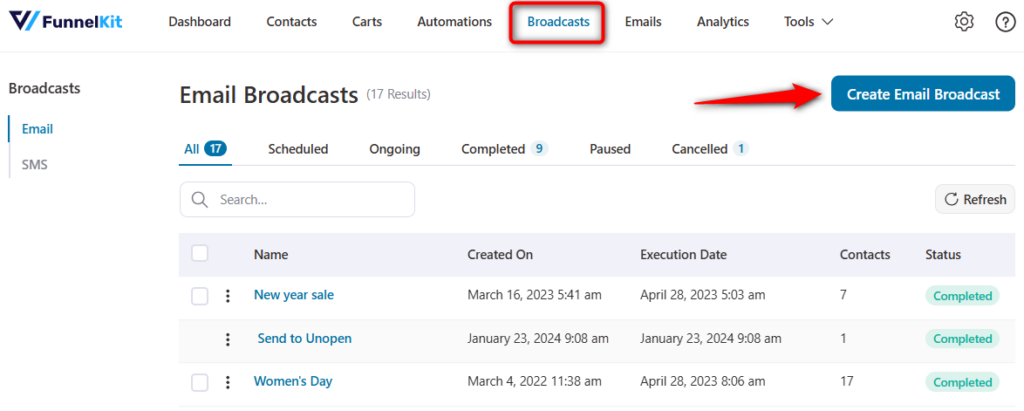
Step 2: Name your email broadcast
Enter the name of your new email broadcast.
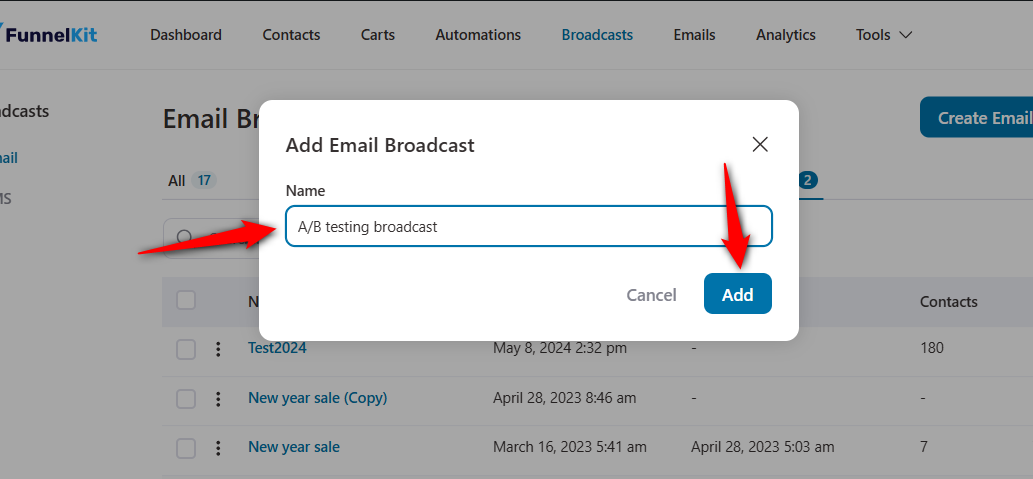
Once done, click on Add.
This will create your email broadcast. You’ll then be redirected to the email editor page.
Step 3: Select A/B testing
Here you can make modifications to your broadcast title and choose the type of broadcast.
Since we are under A/B testing, here you can choose A/B Testing under Type.
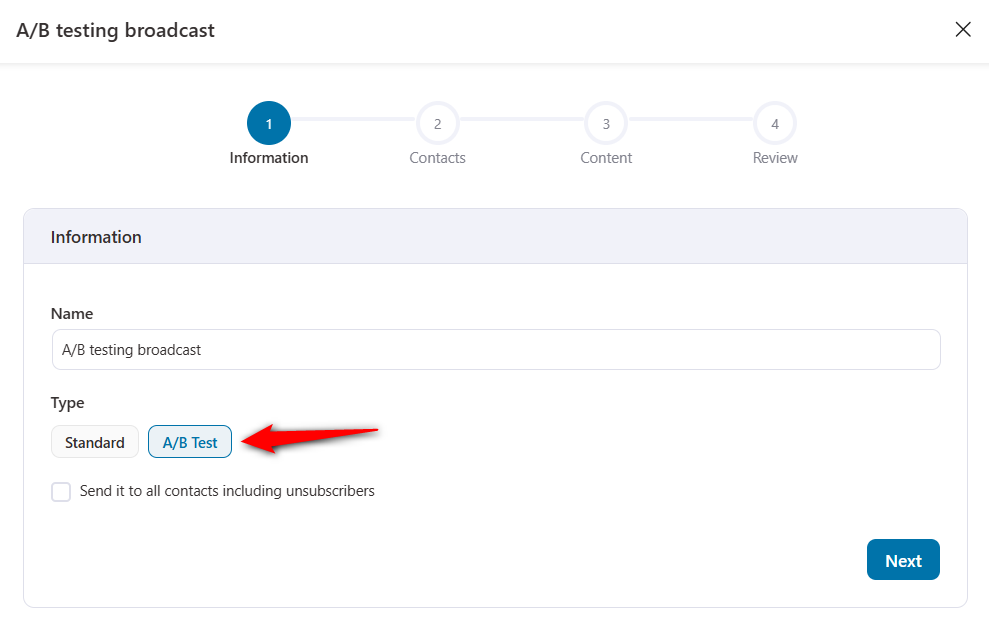
Now, click on Next.
Step 4: Select your contacts to whom you want to broadcast this email
You can send the broadcast to all your contacts or add filters to select specific recipients.
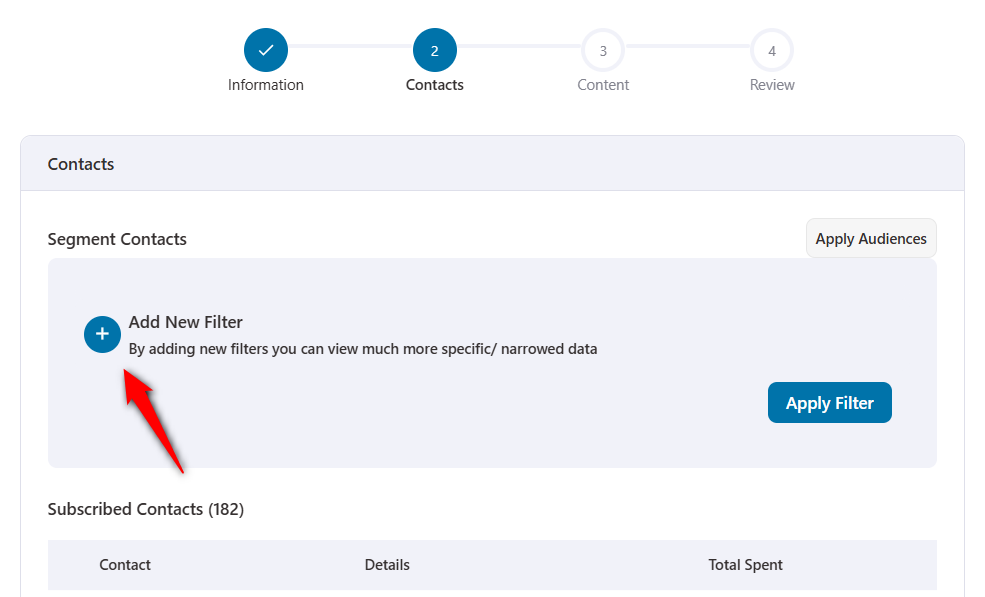
Here, we will be selecting all our customers who have a total order count of more than 4.
All you have to do is select the filter as WooCommerce and make the total order count more than 4. Then, hit Filter.
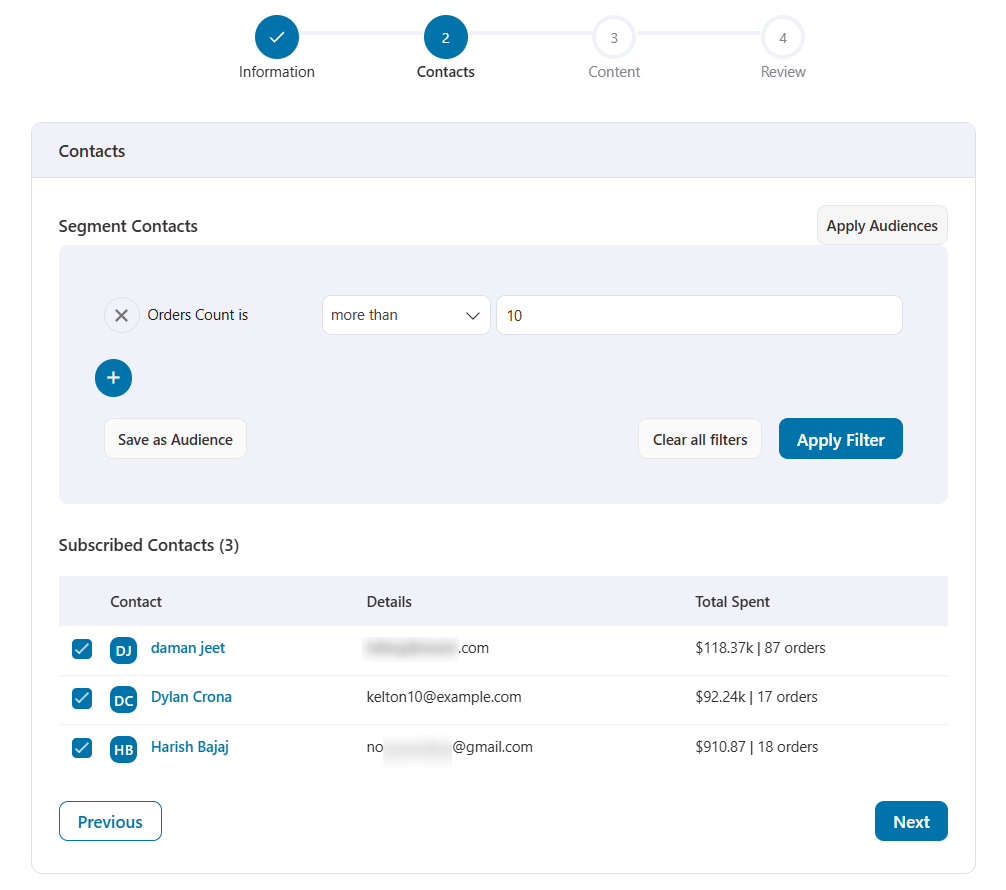
Click on Next when you’ve segmented your contacts.
Step 5: Add a variant
Now, you’ve to add at least two email variants for A/B testing. Click on + Add Variant to get started.
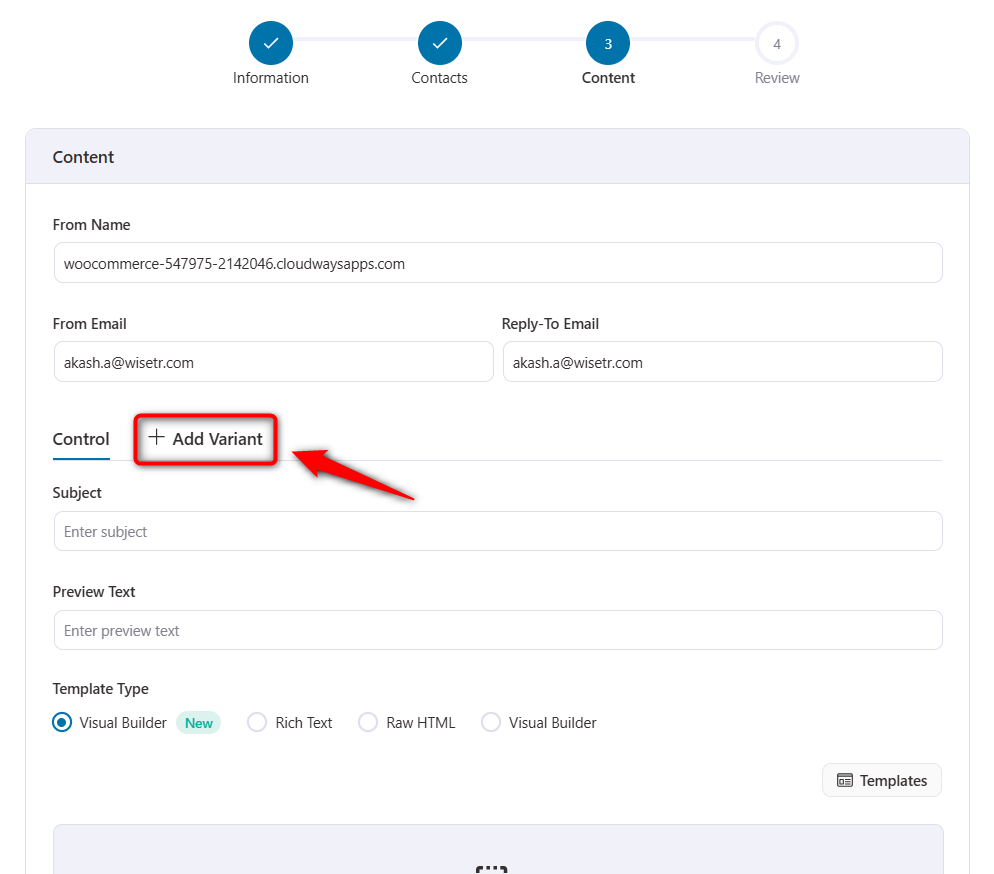
Please note that Control is your first variant. If you add any other variant, it’ll be called Variant A, B, and so on.
Step 6: Create content for both of these variants
Choose your template and start writing the emails that you want to send to your contacts.
Here, we have created the email body for our first variant (Control).
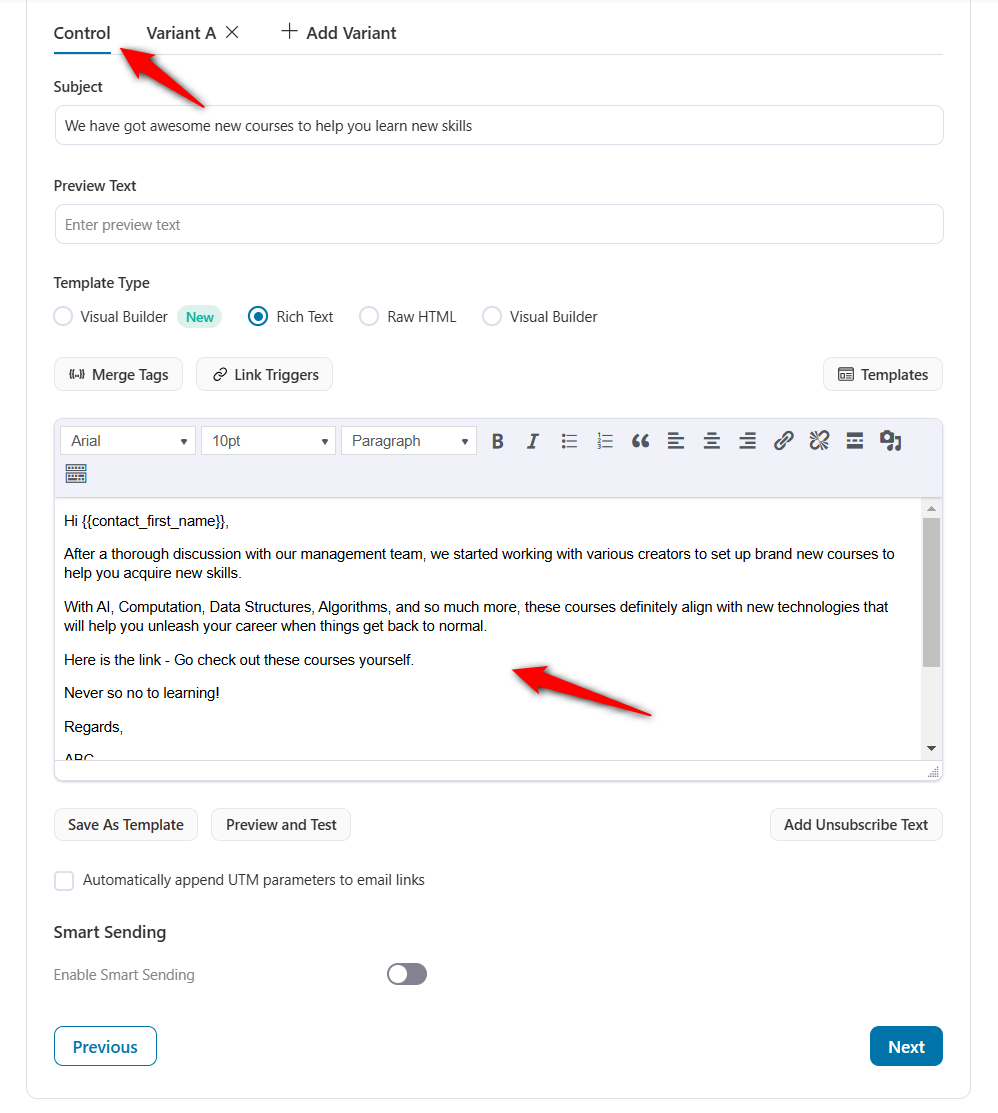
Similarly, create content for your other variant.
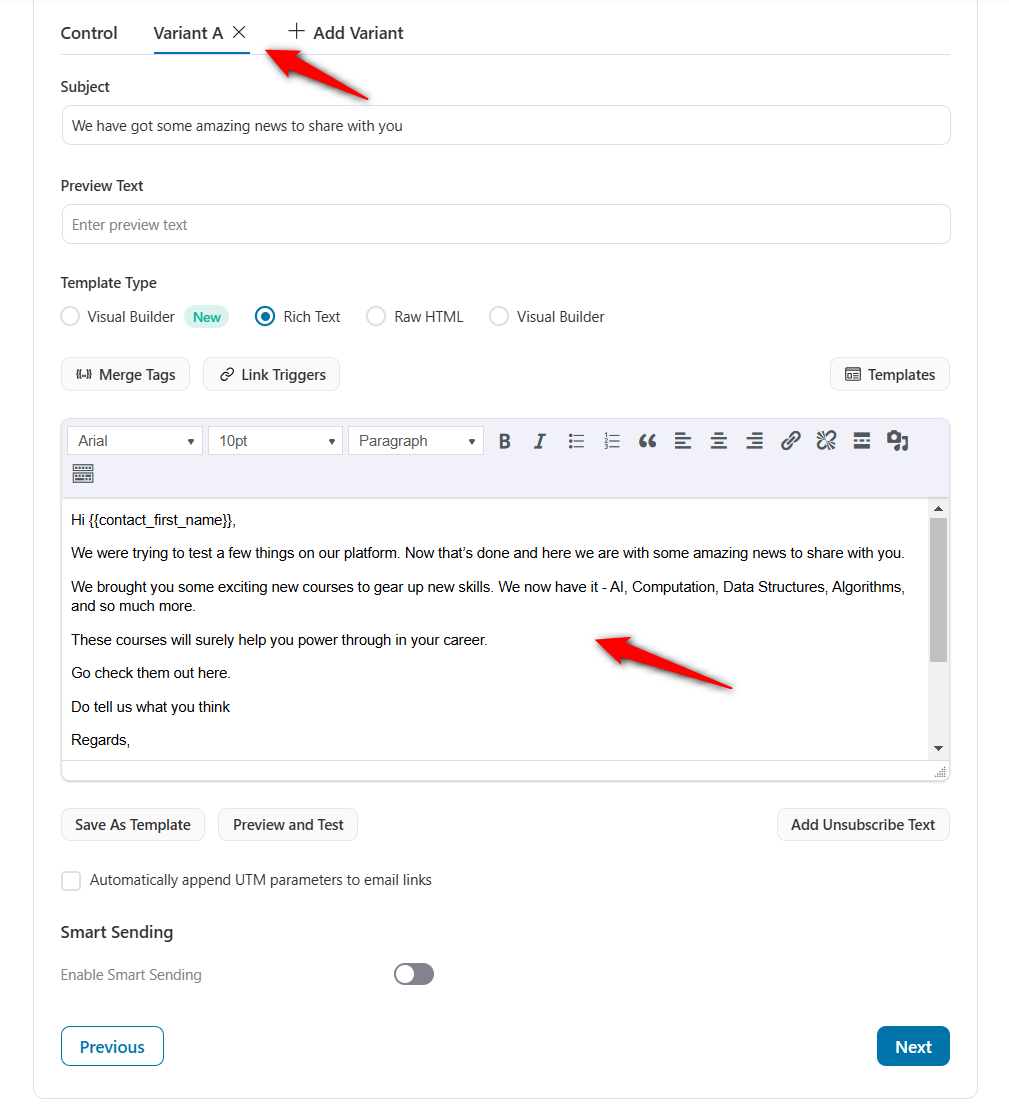
You can also enable the Smart Sending option here. Once you enable smart sending, FunnelKit Automations will send this broadcast to the sample size you defined.
After the specified wait time, it’ll analyze the successful email variant based on the number of opens and send that variant to the remaining recipients.
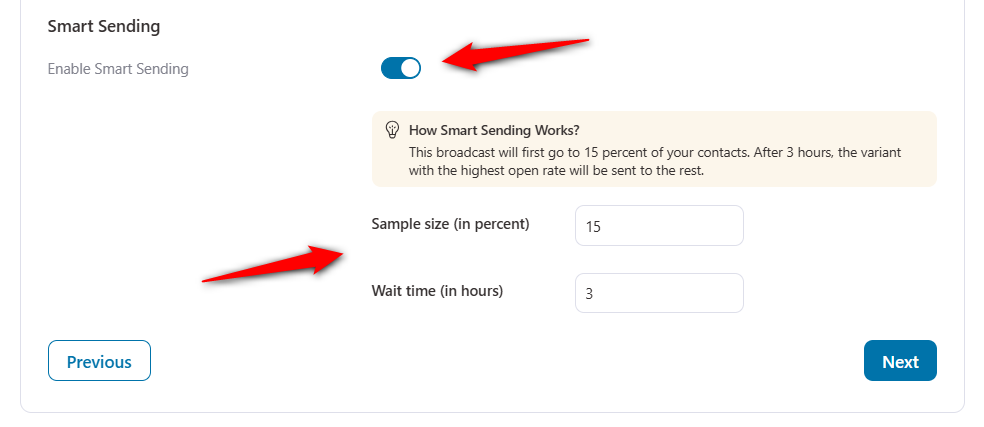
This option is good when you are A/B testing broadcasts to a large number of your contacts.
Click on Next.
Step 7: Send your broadcast
You can review all the information related to your broadcast right here on this step.
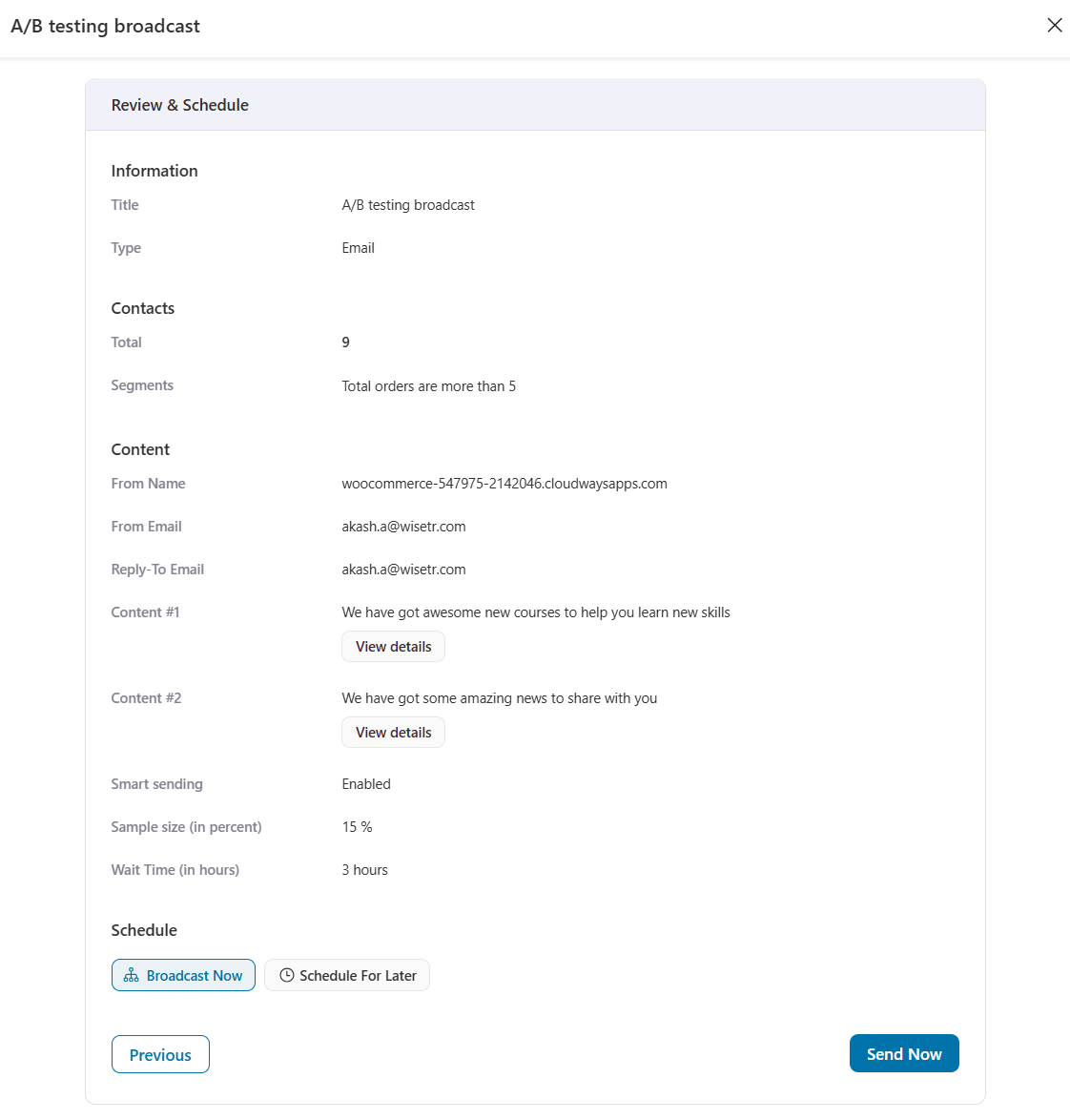
Scroll down to the Schedule section.
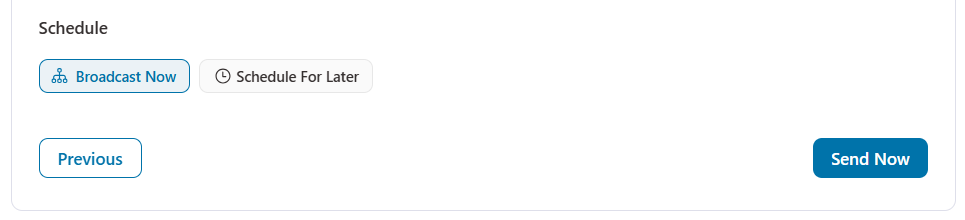
Choose between Send Now to immediately broadcast your email or Schedule to a specific date and time.
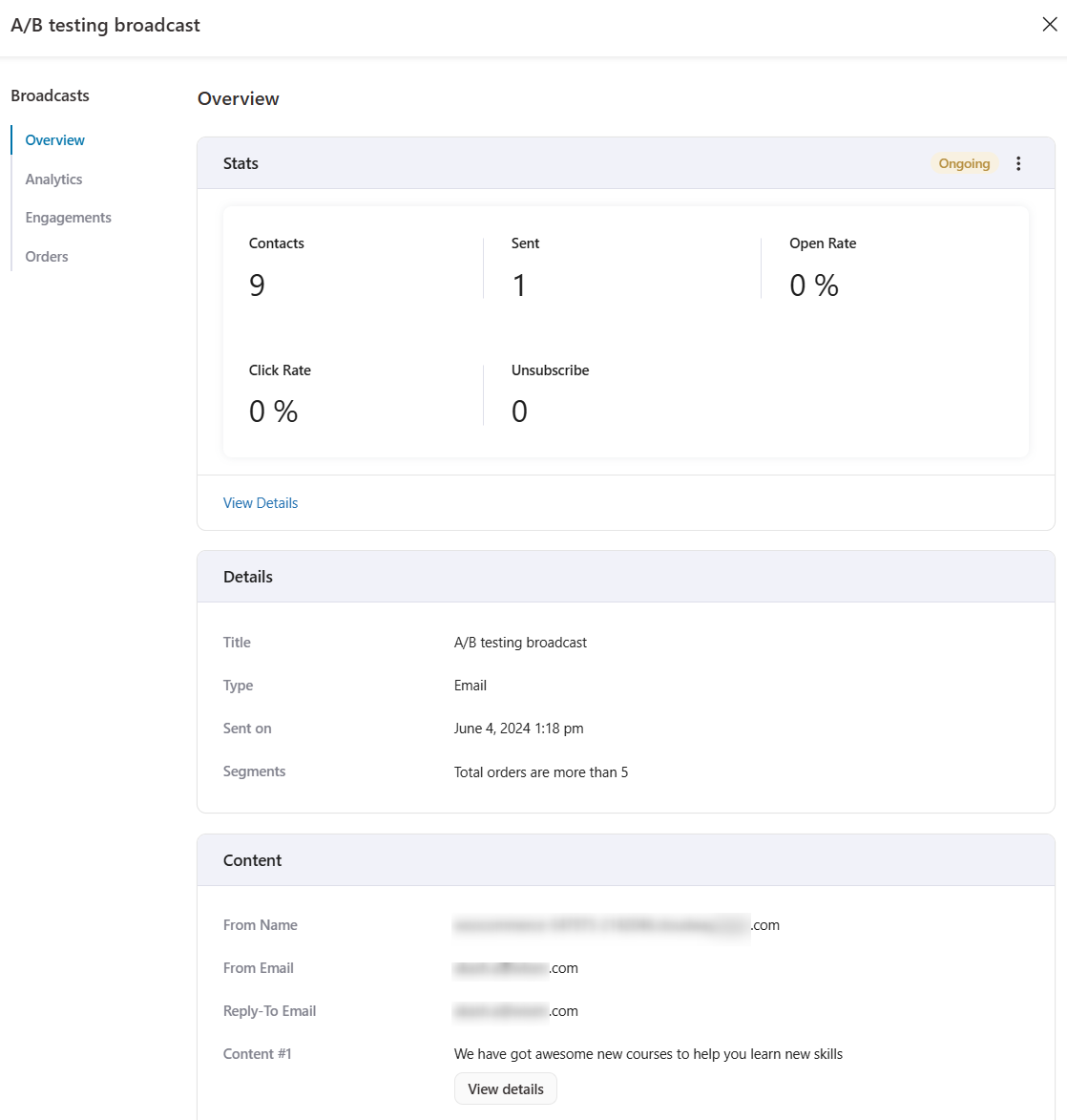
And it's done. You’ve successfully A/B tested your email broadcast.
To check which variant performed better, simply click on View details under Overview.
Similarly, you can perform A/B tests on your SMS broadcasts.


