Apart from the usual form integrations and mapping, you can also set up form-based automations in FunnelKit Automations.
The workflow will get triggered when the user submits a form on your website.
FunnelKit Automations integrates with popular form builders such as Elementor, Gravity Forms, WPForms, Fluent Forms, FunnelKit (formerly WooFunnels) Optin, Contact Form 7, Divi Forms, Ninja Forms, Thrive Lead Forms and Formidable Forms.
It allows you to choose a particular form and map its fields with the ones in FunnelKit Automations.
Then, you can specify the actions, conditions, delays, and goals of the automation based on your use case.
In this documentation, you’ll learn about the different events, conditions, and merge tags related to form-based automation you get in FunnelKit Automations
Events
An event or a trigger is the initial input that kicks off your automated sequence.
You get a ‘Form Submits’ event under different form builders.
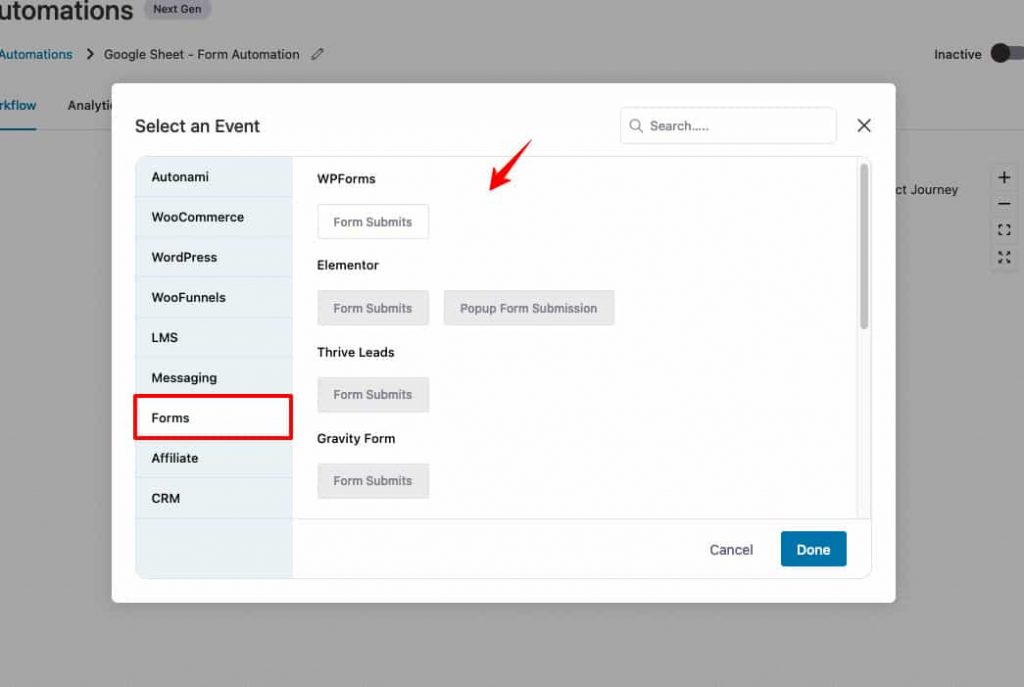
To activate the event under your favorite form builder tool, you need to have that plugin installed on your WordPress website.
Here we have selected the ‘Form Submits’ event under WP Forms.
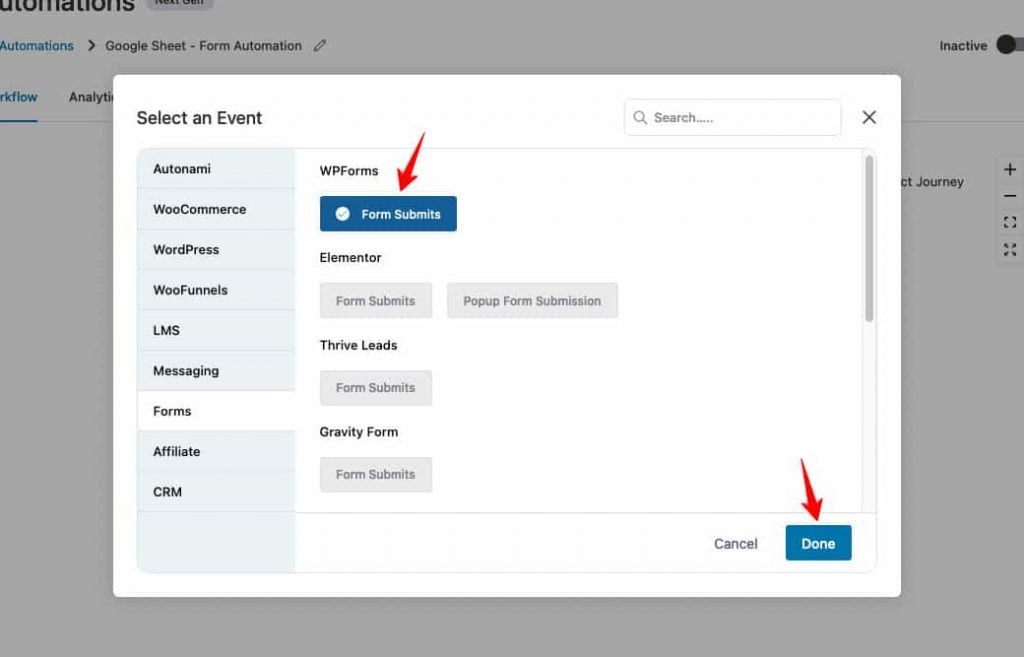
Now, you have to configure this event.
Click on this node to start configuring.
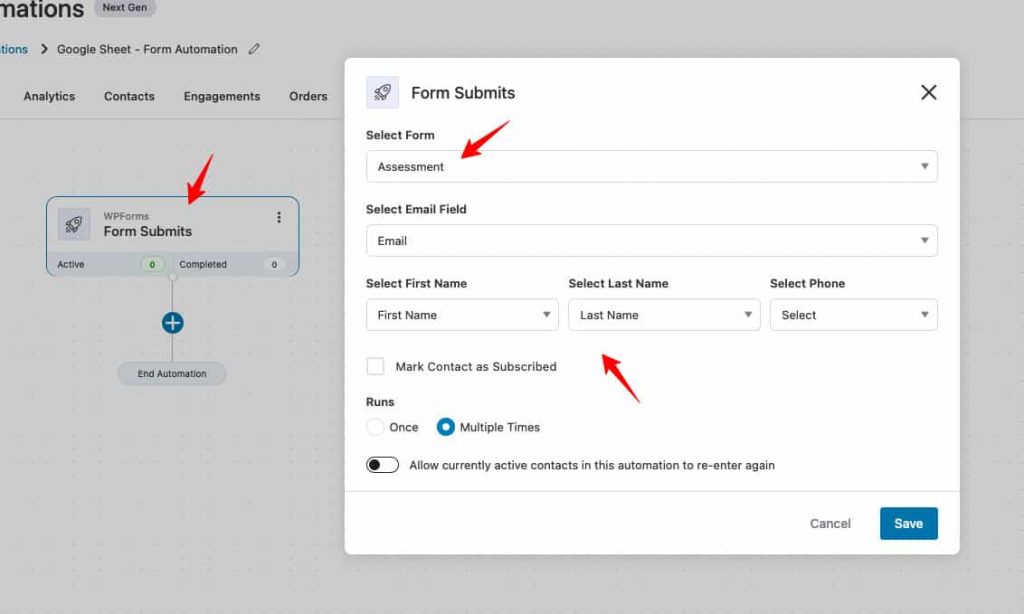
You’ll get the following options:
- Select the form
- Mapping the email, first name, last name and phone field
- Mark contacts as subscribed
- Automation runs
- Allow currently active contacts to re-enter this automation
Click on Save when done.
Conditions
There is one condition that you get with your form submission event: Form Field.
Hit the Add New Condition button and click on the form builder when setting up conditions.
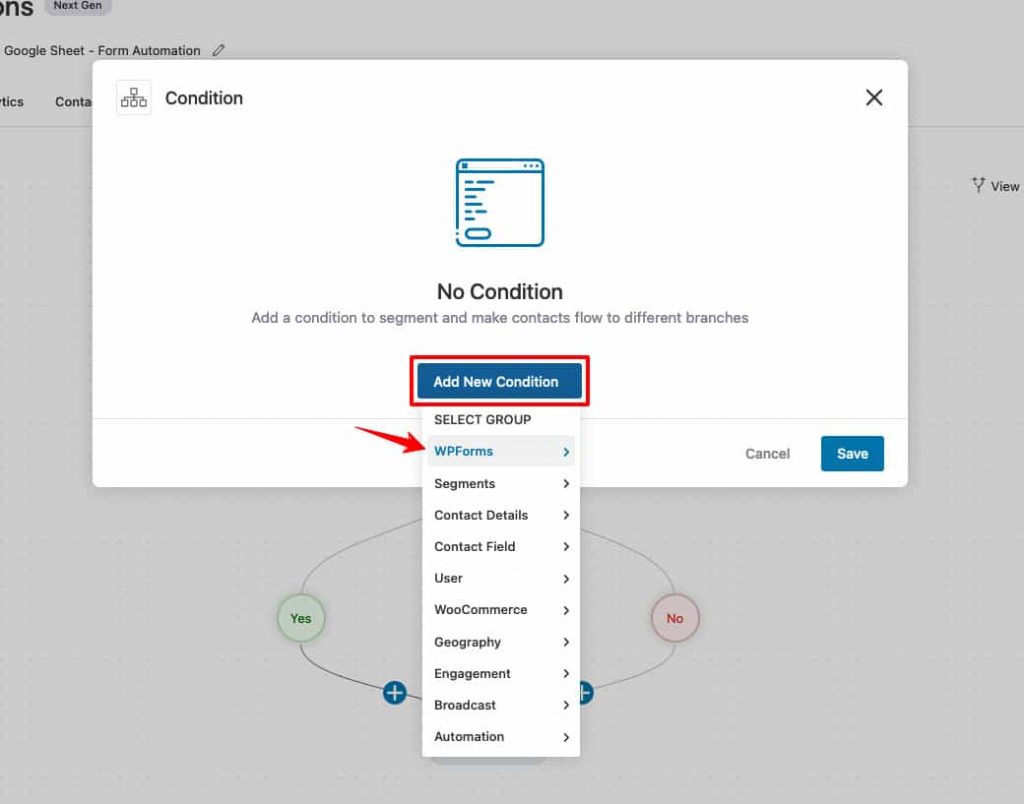
Here you’ll see the Form Field condition.
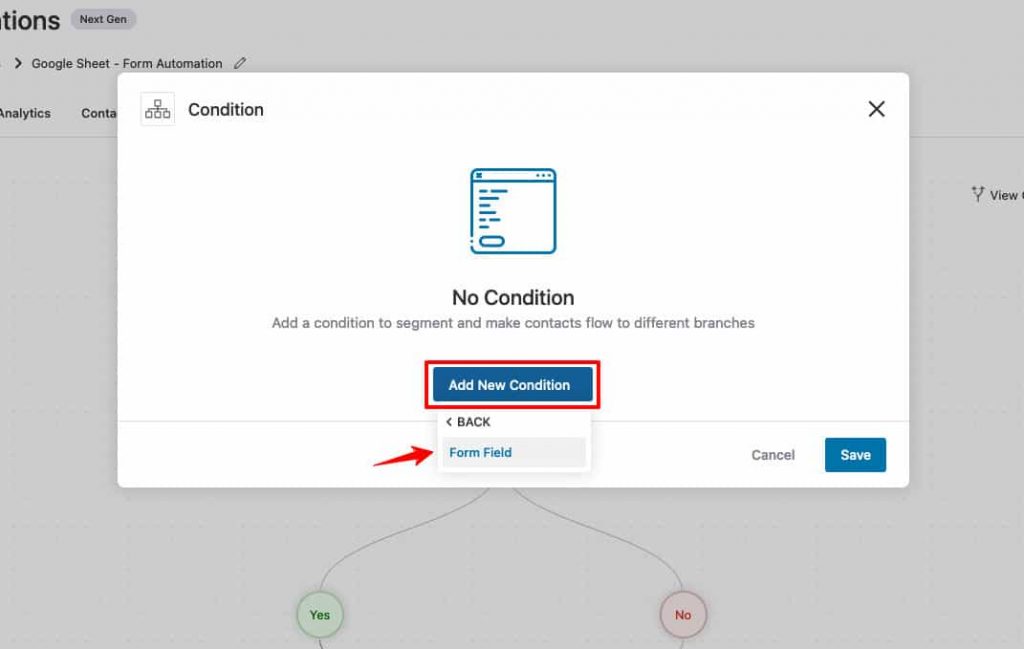
You can specify the condition from here.
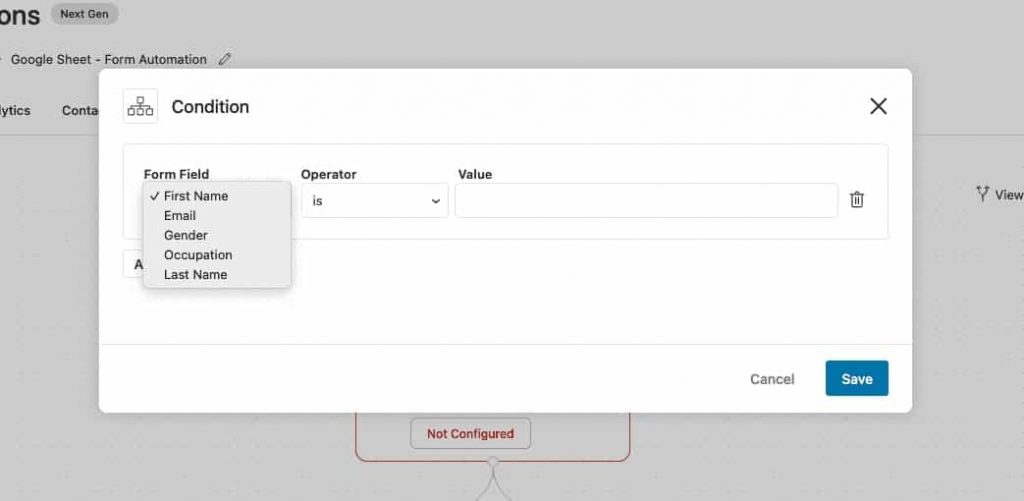
For example, here is the condition that we have set - when users choose a particular radio option on their form.
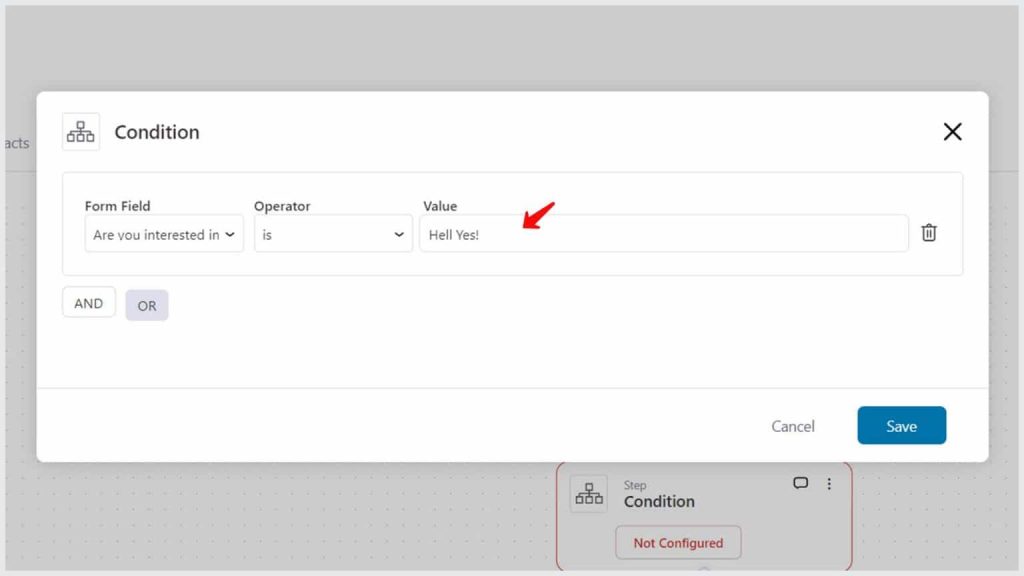
If this condition meets, then the actions specified on the THEN flow will get active.
Otherwise, the actions specified on the ELSE flow will follow.
Merge Tags
Here are some common merge tags available for your form-based automations in FunnelKit Automations:
- Form Field - Fetches the data entered on the fields when your form gets submitted
- Form ID - Pulls the Form ID
- Form Title - Gives the title of the form

You can use these merge tags to fetch and post the dynamic data entered on forms.
To fetch any field of your form, click on the Configure icon next to Form Field merge tag.
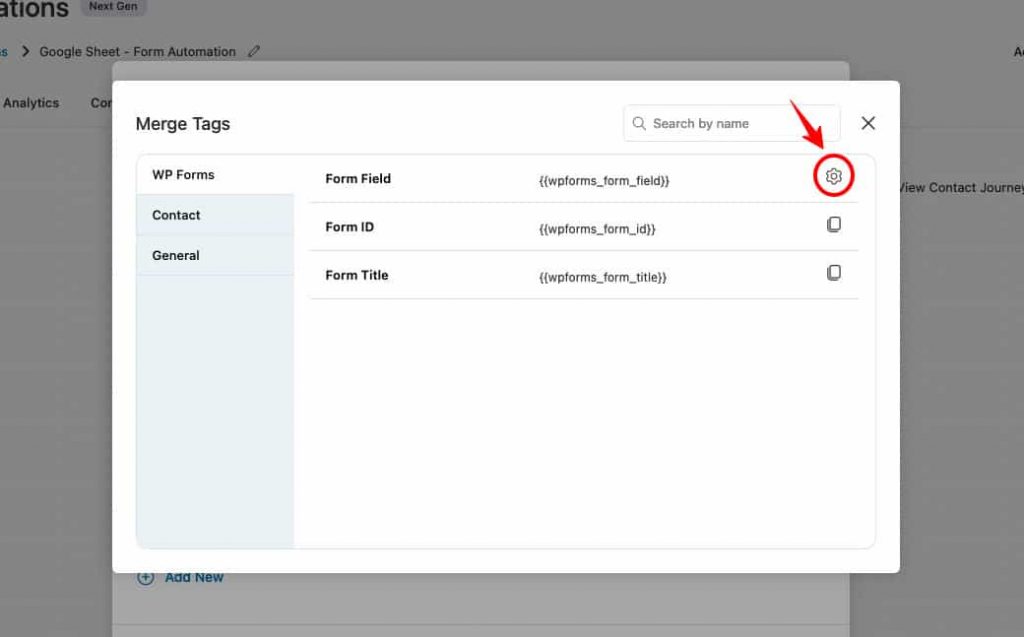
Here, you'll be able to view all the fields on this form:
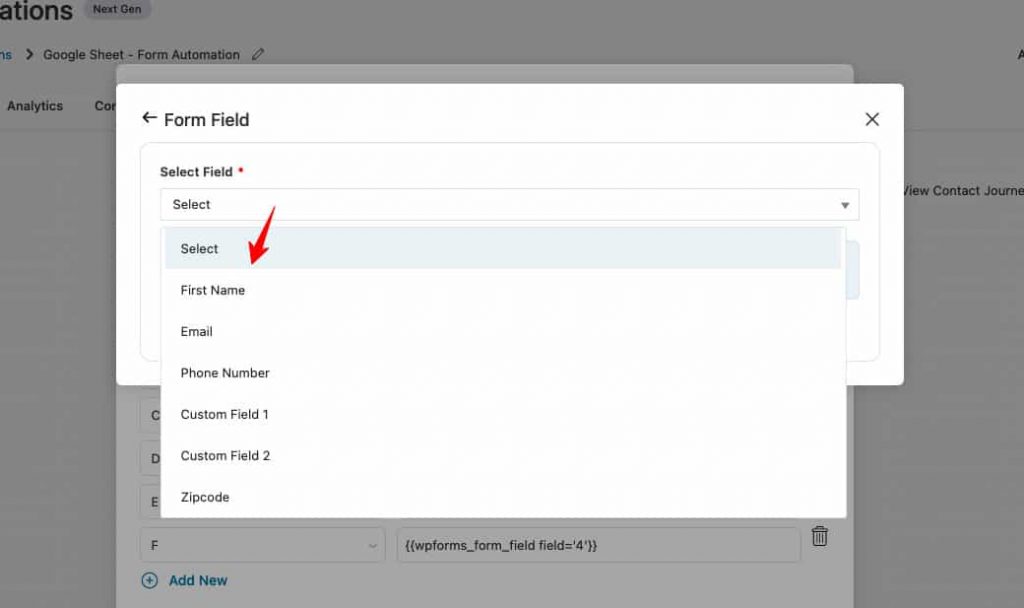
Let's select the First Name and copy this merge tag.
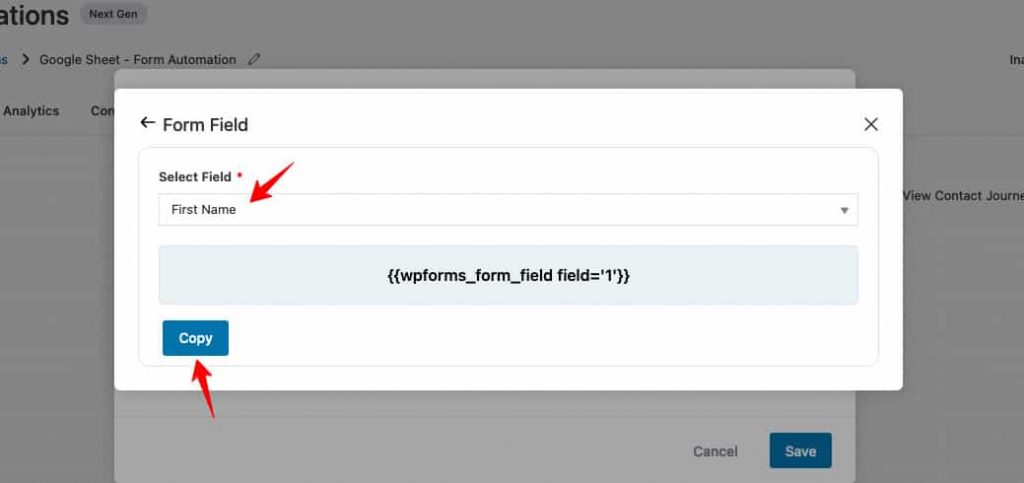
Now you can use this merge tag to push the 'first name' data on this form to your emails, SMSs, contact creation, Google Sheets, and more.
That's it! This was all about the events, conditions, and merge tags available for form-based automations in FunnelKit Automations.


