Twilio provides URL shortening, which is a native service that enables you to send concise, clickable links in your SMS campaigns.
By shortening URLs, you can save valuable character spaces, track link performance, and maintain a clean, professional look in your messages.
In this document, you’ll learn how to enable native Twilio URL shortening, which will help you enhance the efficiency and impact of your SMS campaigns.
Step 1: Add the Twilio advanced setting snippet to your website
Use any snippet plugin to add the following snippet to your website.
add_filter('bwfan_enable_twilio_advanced_settings', '__return_true');Here, we’ve added this snippet:
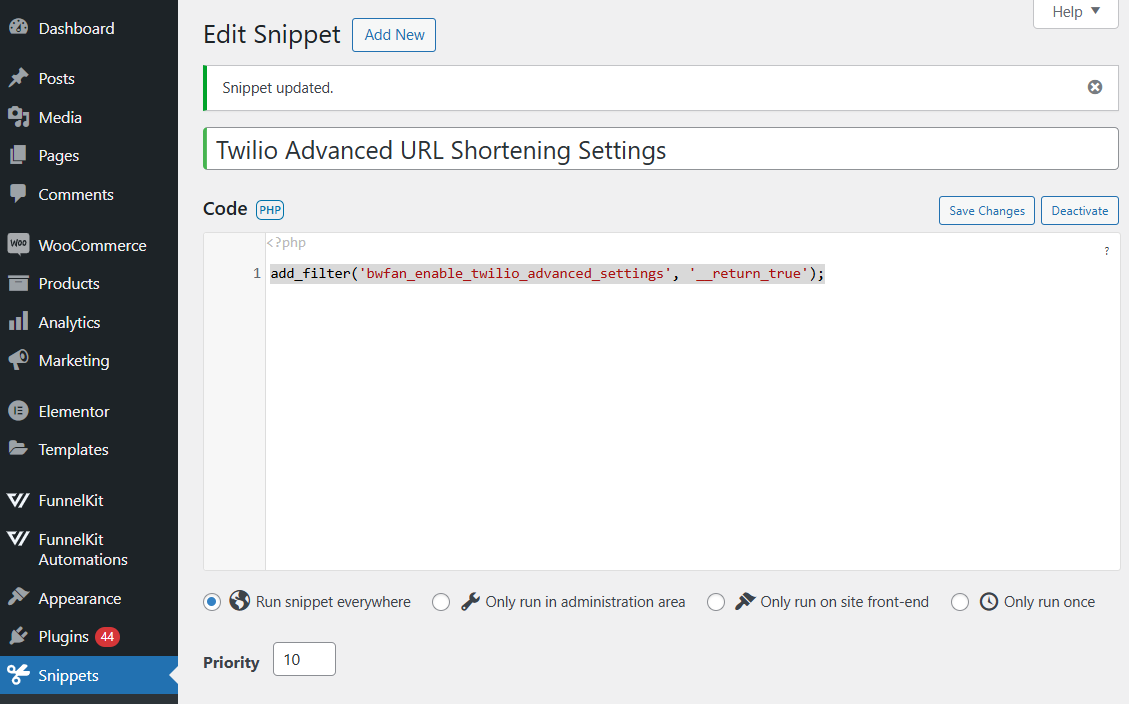
Activate and make it run everywhere on your website.
Step 2: Create the Twilio messaging service ID
Create the messaging service inside your Twilio console. Here’s the official documentation: Twilio Messaging Service
Once done, it’ll generate the messaging service ID. Copy that ID.
Step 3: Enable the Twilio URL shortening option
Navigate to FunnelKit Automations ⇨ Settings. Under SMS settings, configure the following options:
- Enable URL Shortening - Enable the native URL shortening by Twilio.
- Messaging Service ID - Paste the messaging service ID copied in the previous step here. This is used for URL shortening.
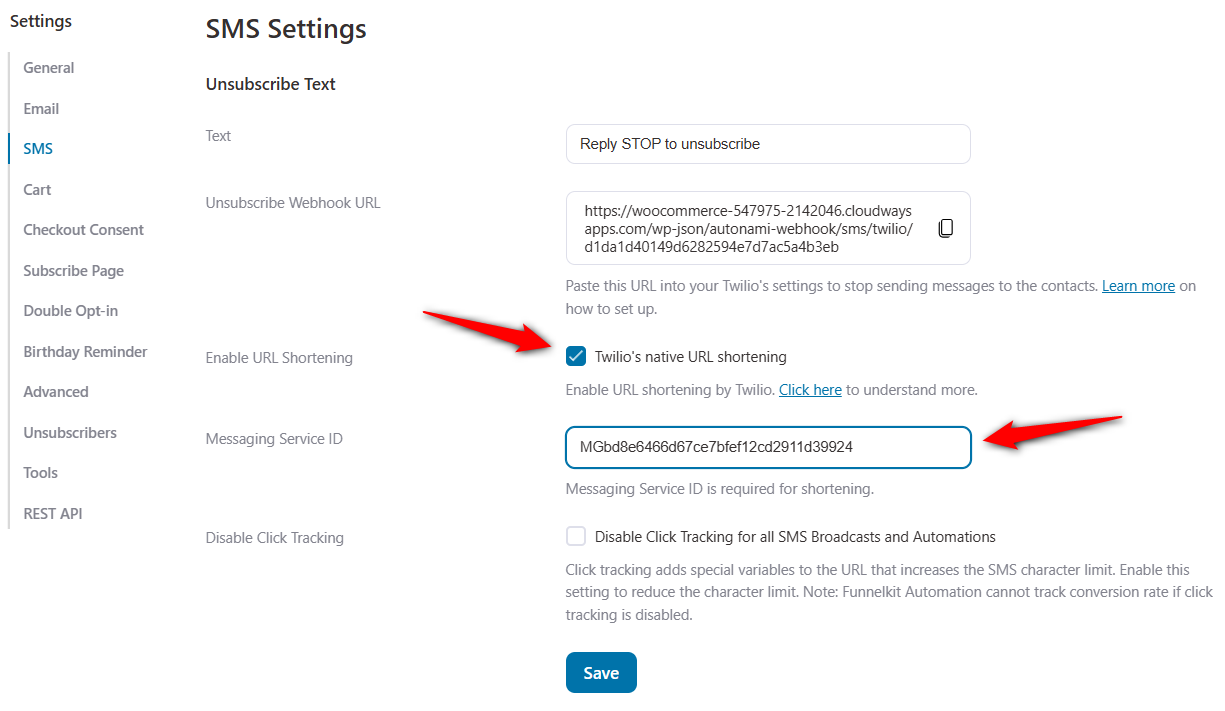
Click on Save when done.
This is how the URL shortening works and appears in your text messages:
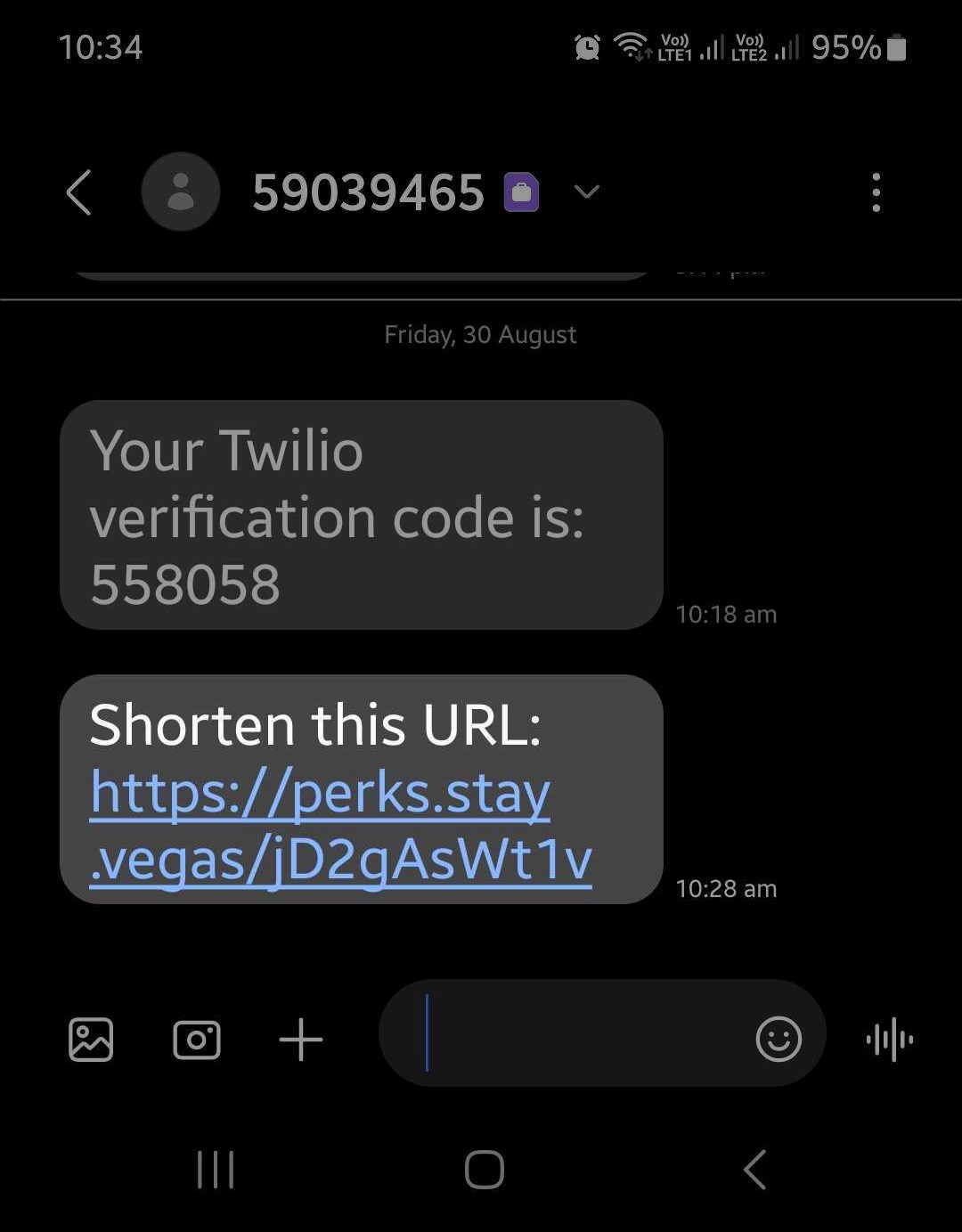
That’s done! This is how you can enable native Twilio URL shortening.
Link shortening and click tracking are included in Twilio’s Engagement Suite. Learn more about this here: Twilio Engagement Suite.


