Bulkgate lets you send transactional as well as promotional SMSs to your contacts.
FunnelKit Automations integrates well with Bulkgate to set up automations of performing specific actions upon event triggering.
However, to send SMS using Bulkgate, you need to connect Bulkgate to FunnelKit Automations first.
Learn how to connect Bulkgate to FunnelKit Automations here
In this documentation, you'll learn how you can set up SMS automations using Bulkgate for your store in FunnelKit Automations.
Action
Bulkgate lets you send out SMSs to your target audience after you have purchased a valid phone number services. Plus, you need to have the phone number of your contacts as well.
Now, let's build an automation.
Step 1: Select an Event
To set an action, select an event. For example, we have selected the event - WooCommerce Order Created here.
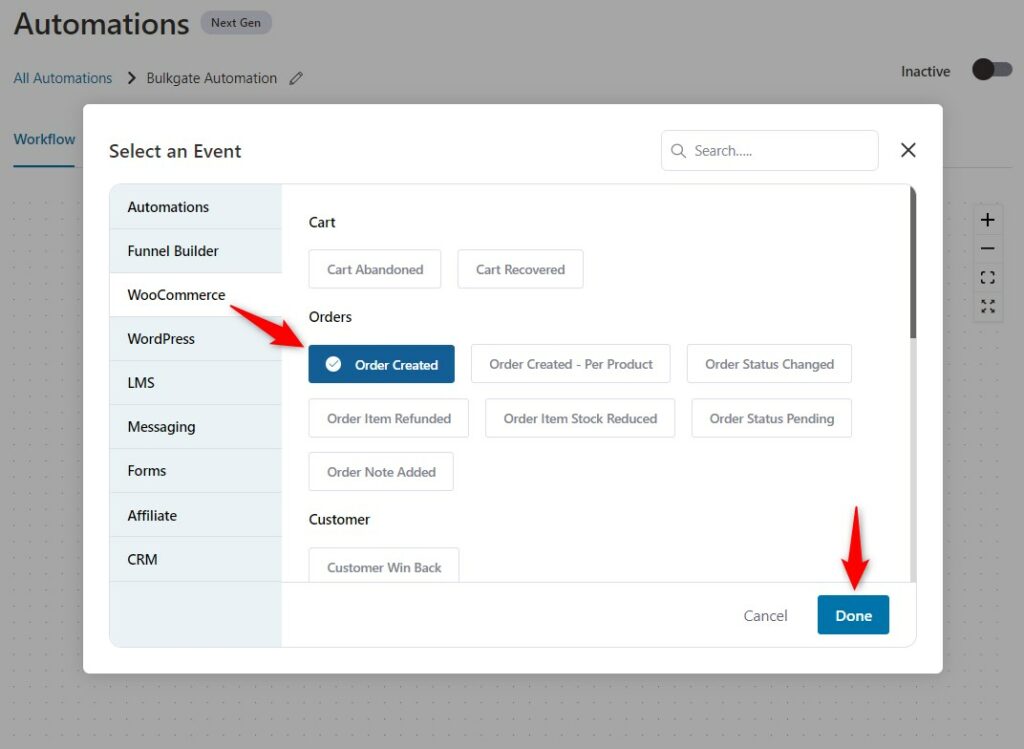
Click on Continue.
Step 2: Set the Bulkgate action
Click on the (+) icon and select Action.
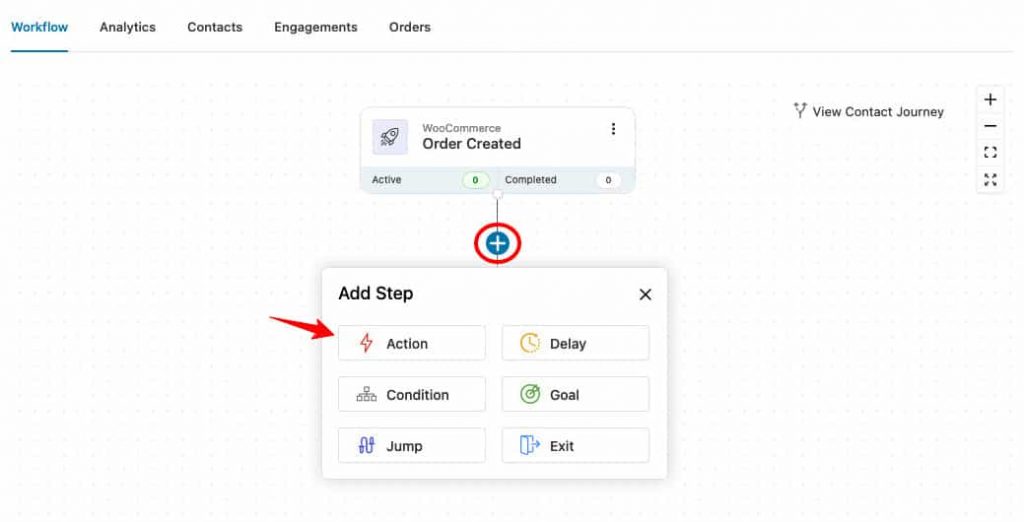
Now, select the action as Send SMS under Bulkgate.
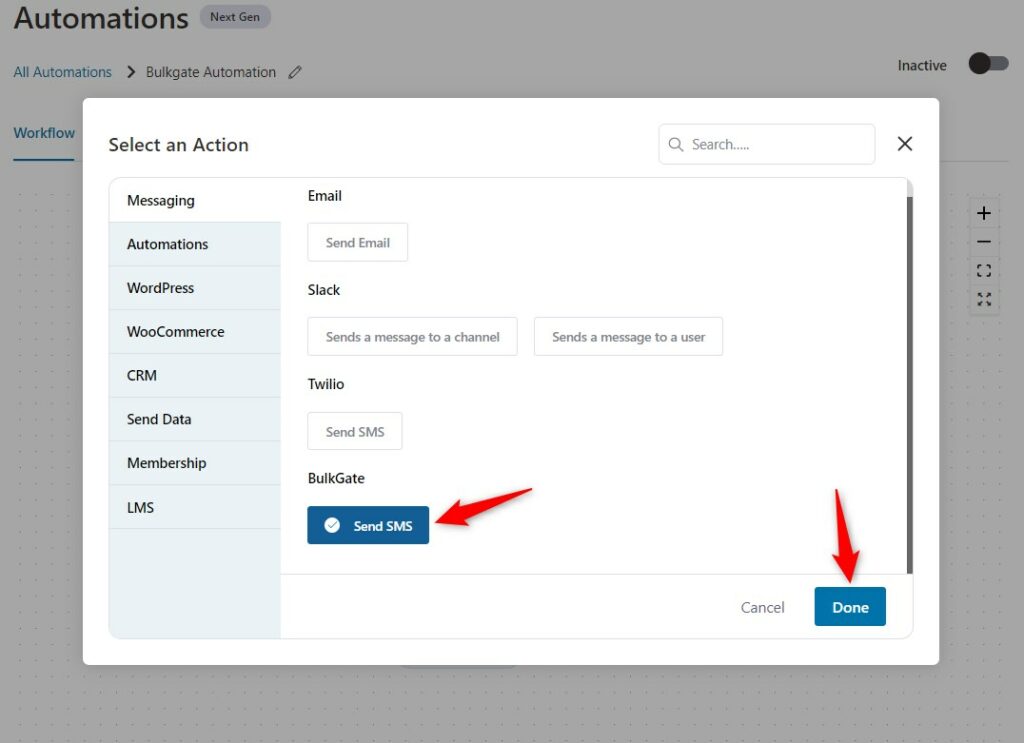
Click on Done.
Step 3: Create your SMS content
Create your SMS using Merge Tags.
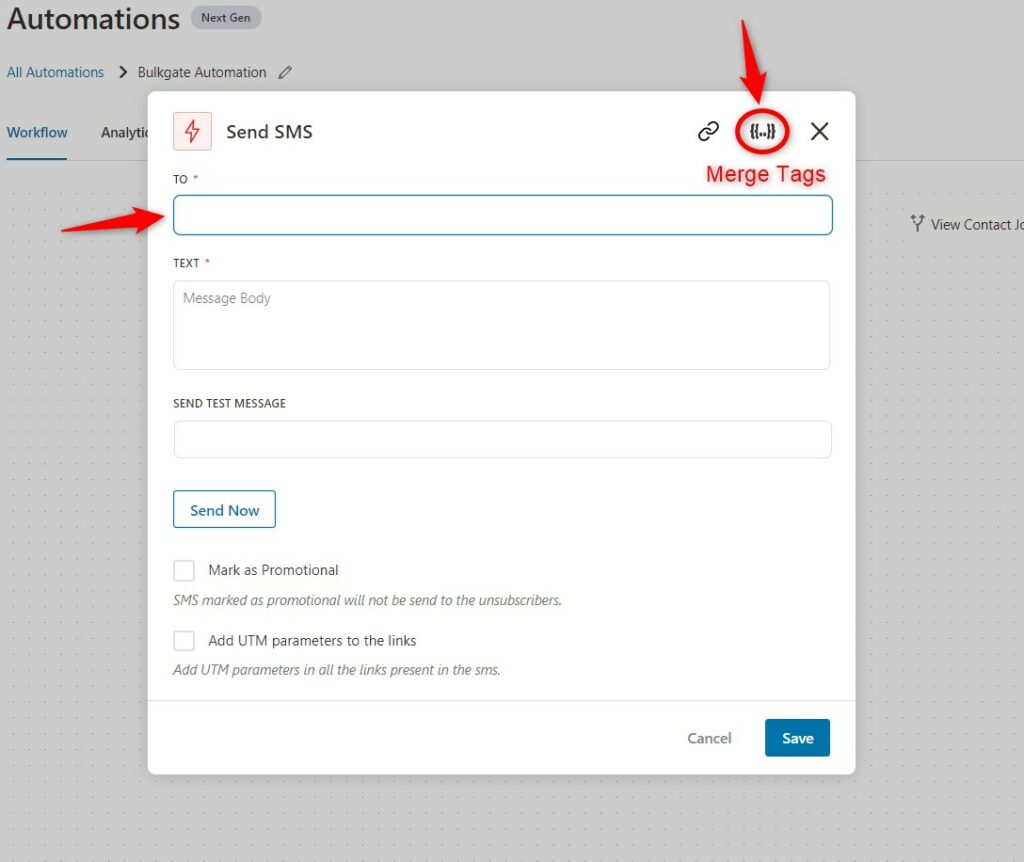
For example, if you want to put the phone number of your customer, copy the merge tag "Contact Phone".
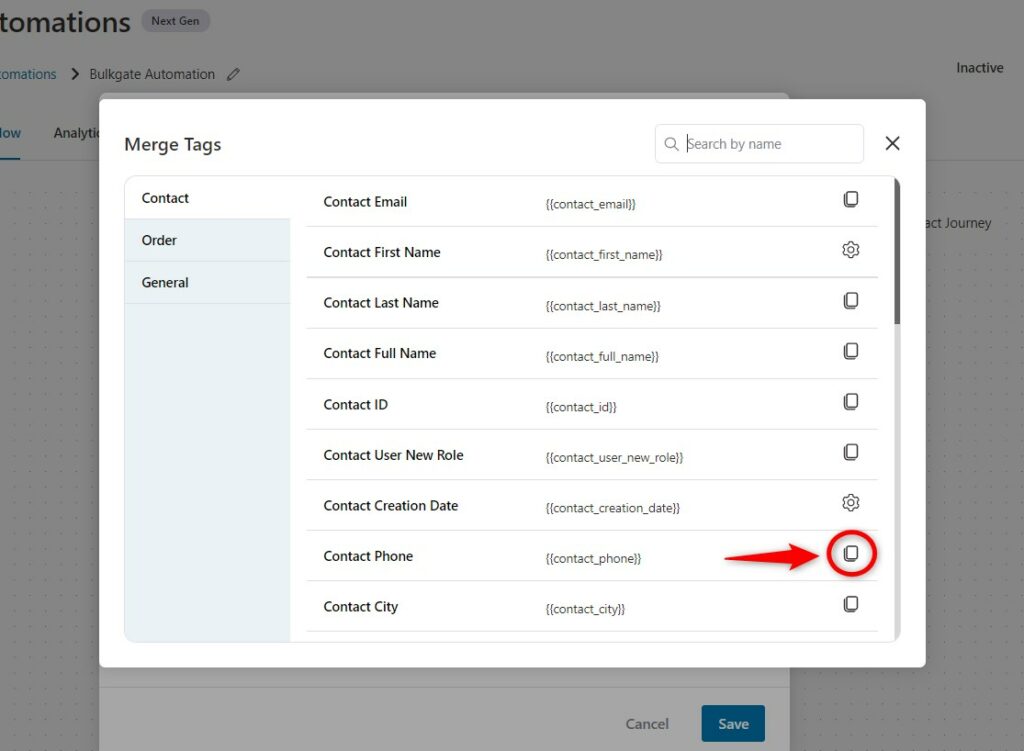
Paste the copied merge tag into the "To" phone field.
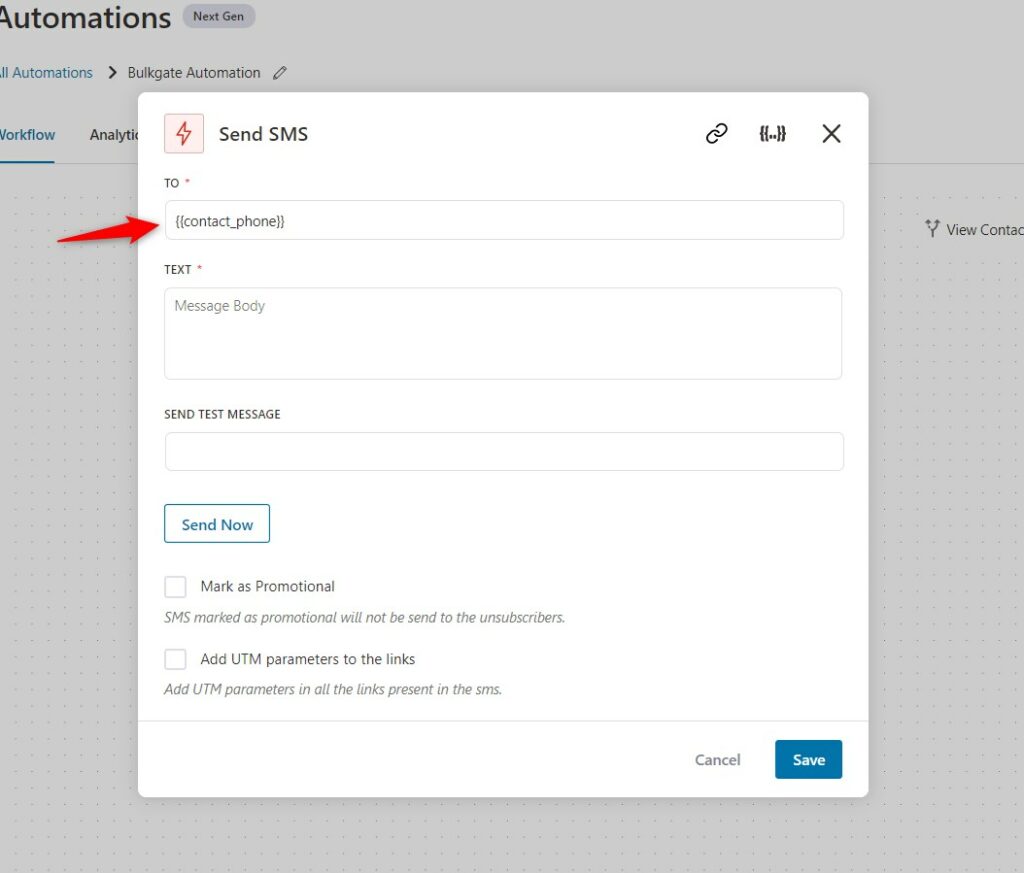
Now write your SMS body content.
Use the merge tags to personalize your SMS as per your requirements.

Once you have created your SMS, click on Save to lock all your changes.
Step 4: Turn the Automation to Active
Now, turn the toggle to active. This will make your automation live.
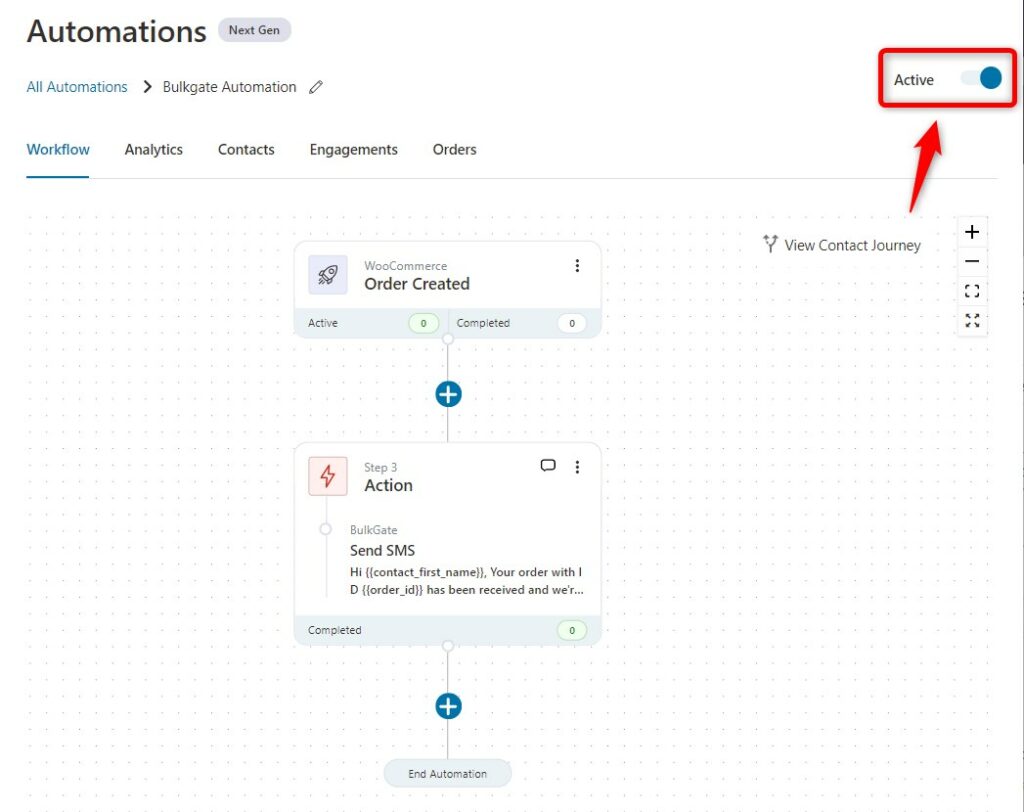
Well done! You've successfully created your automation using Bulkgate in FunnelKit Automations.


