WP Fusion lets you synchronize your WordPress website with your CRM or marketing automation system.
FunnelKit Automations integrates with WP Fusion. You can easily sync your contacts and perform actions (adding tags, updating custom fields, and more) from WP Fusion into FunnelKit Automations.
Make sure to install WP Fusion on your WordPress site and follow the steps below:
Connecting WP Fusion to FunnelKit Automations
Here’s how you can connect WP Fusion to FunnelKit Automations.
Step 1: Go to WP Fusion from your WordPress menu
Go to Settings ⇨ WP Fusion.
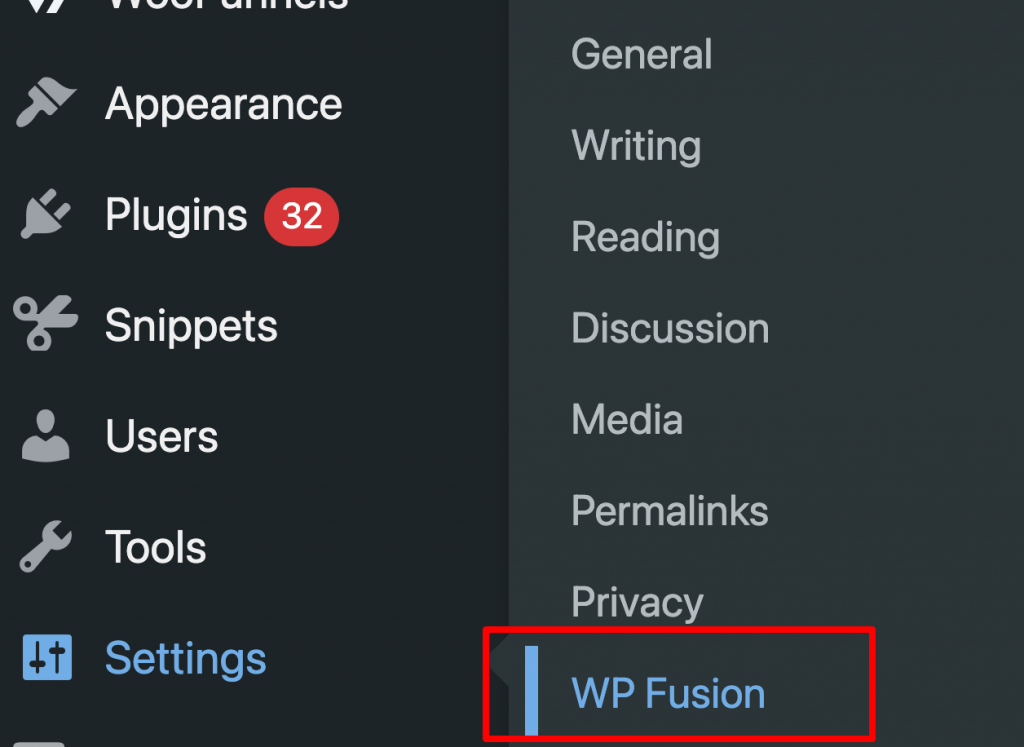
Step 2: Select FunnelKit Automations as your CRM for API Configuration
Select “FunnelKit AutomationsCRM Rest API” here.
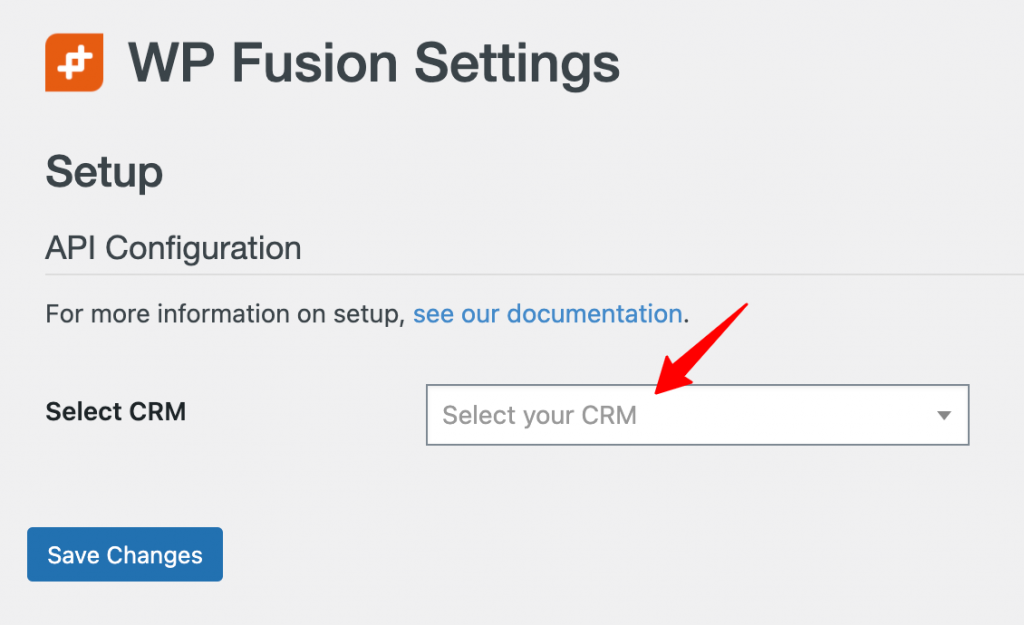
Step 3: Enter the name of your URL
Enter the URL that has FunnelKit Automations installed and running. Please note that the URL starting with “https://” is a must.
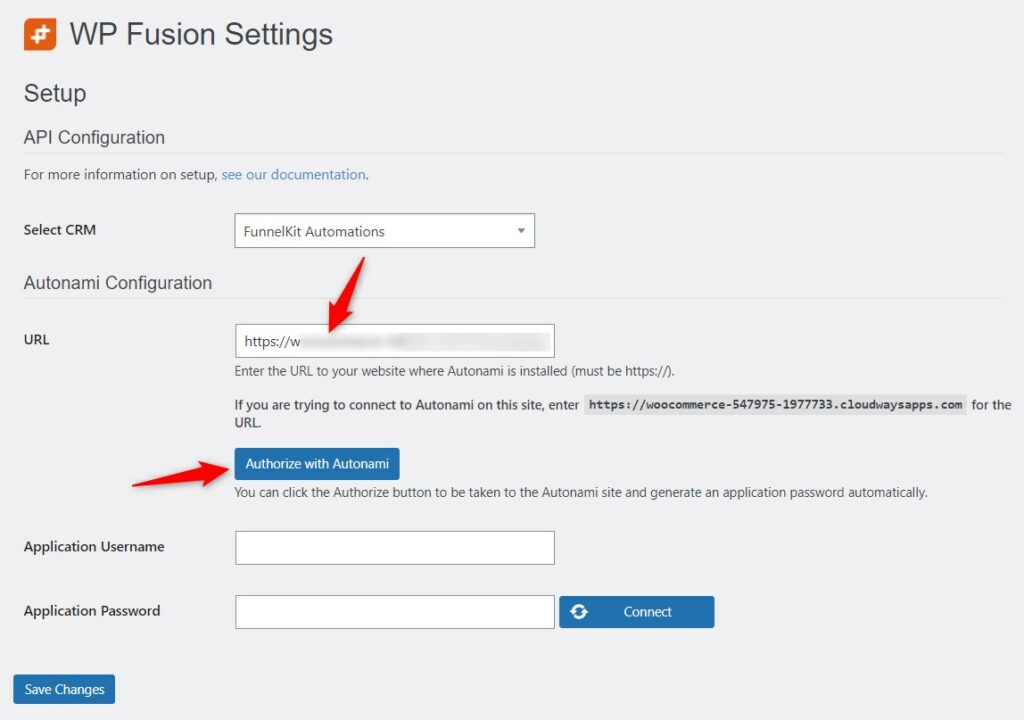
Once done, click on Authorize with FunnelKit AutomationsCRM.
Step 4: Authorize the connection
Now, click on “Yes, I approve of this connection.” to authorize this connection.
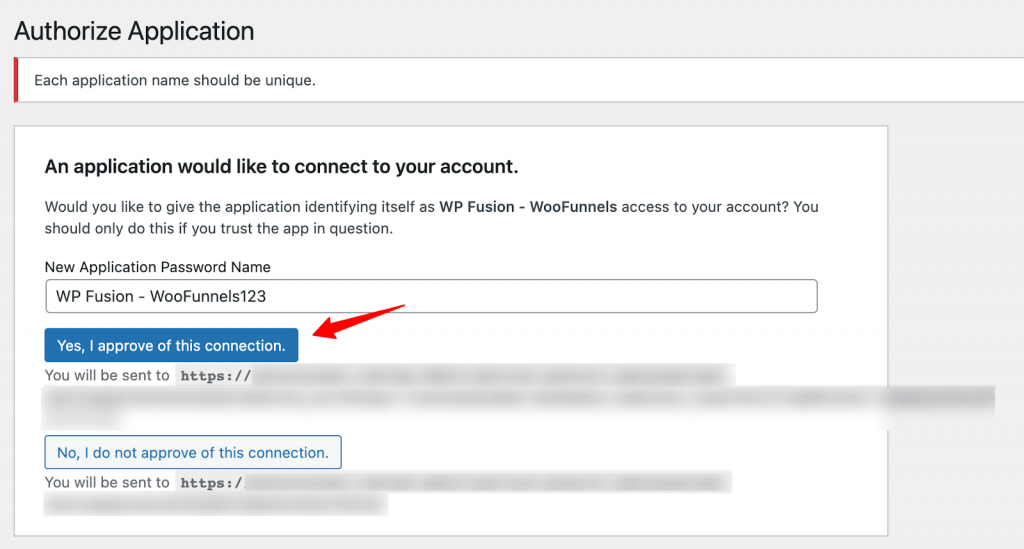
Step 5: Sync all the tags and fields
Click on “Refresh Available Tags & Fields” to sync all the data of FunnelKit Automations to WP Fusion.
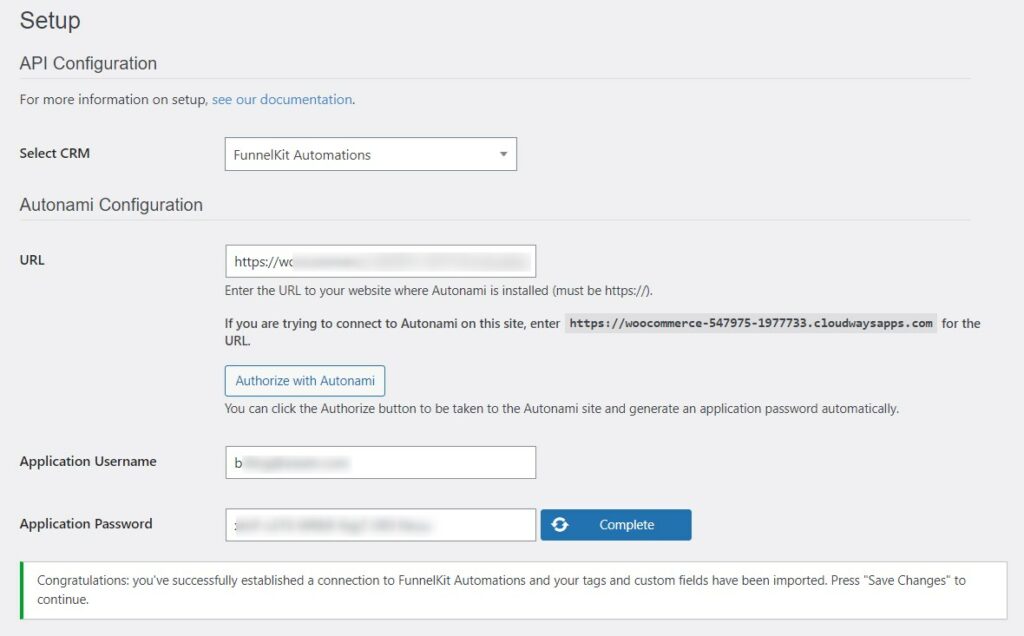
Once done, click on Save Changes.
That’s it! You have synchronized all the data within FunnelKit Automations to WP Fusion.
Configuring Additional Settings
- Go to General Settings under WP Fusion.
You can start configuring the general settings as per your requirements like creating new contacts in FunnelKit Automations when a user registers on your WordPress site, add tags to these contacts, and so much more.
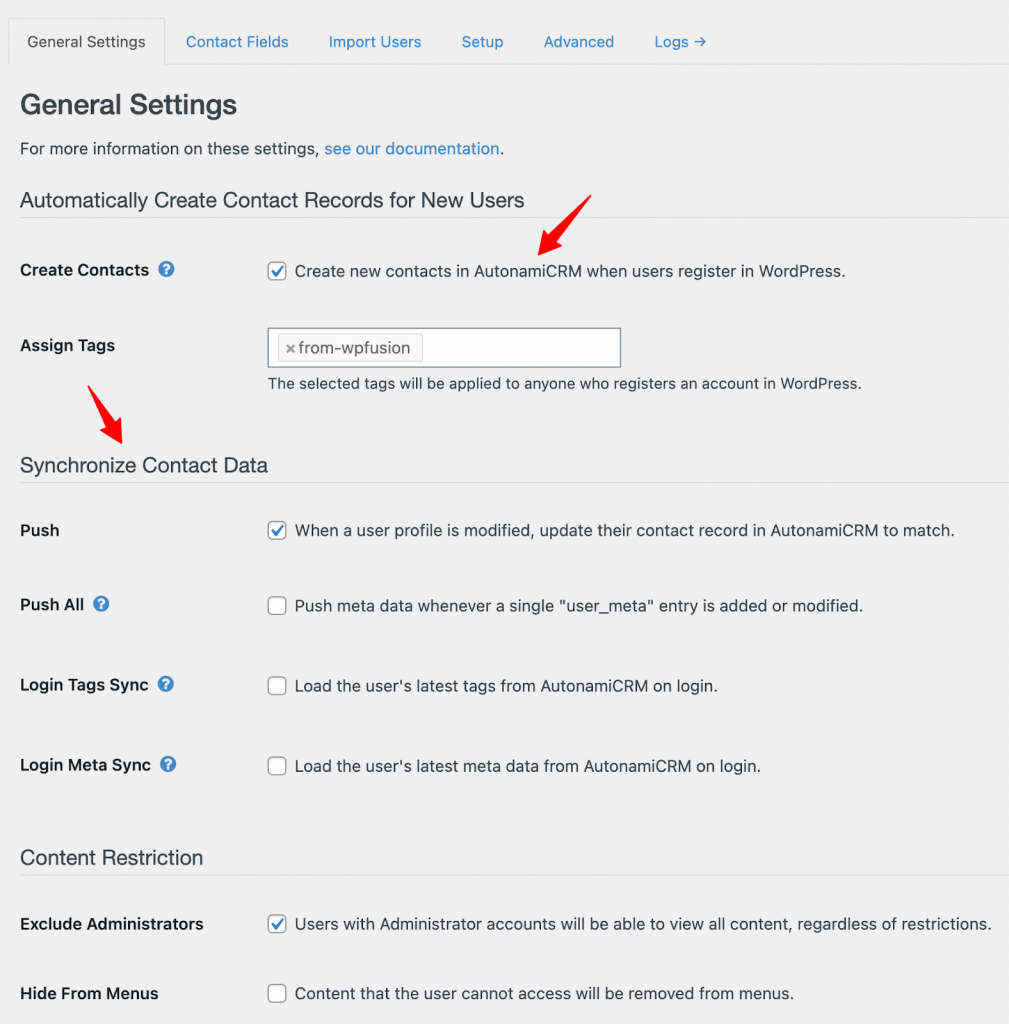
Once done, click on Save Changes.
- Go to Contact Fields in WP Fusion
Map the fields of WP Fusion with ones in FunnelKit Automations to perfectly sync your contacts.

Once done, click on Save Changes.
- Import Users in WP Fusion
You can also import the existing contacts from FunnelKit Automations using tags listed on your contacts there.
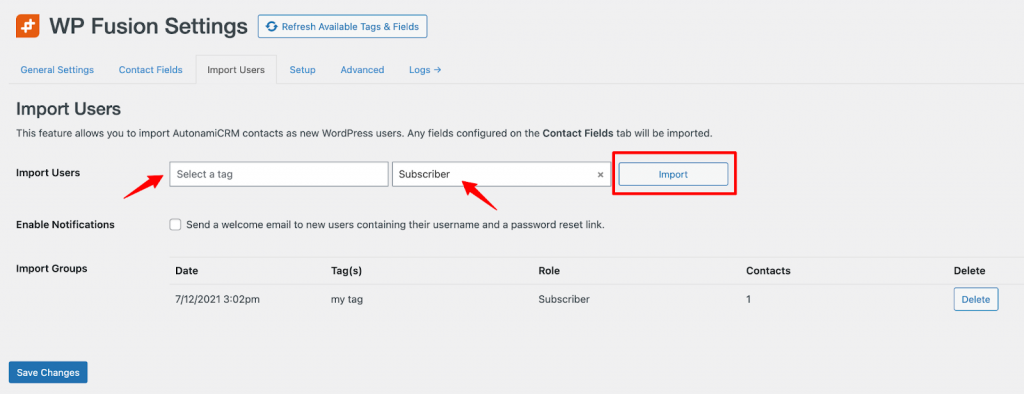
Select a tag, choose the user role you want to add, and click on Import. This will begin the importing process.
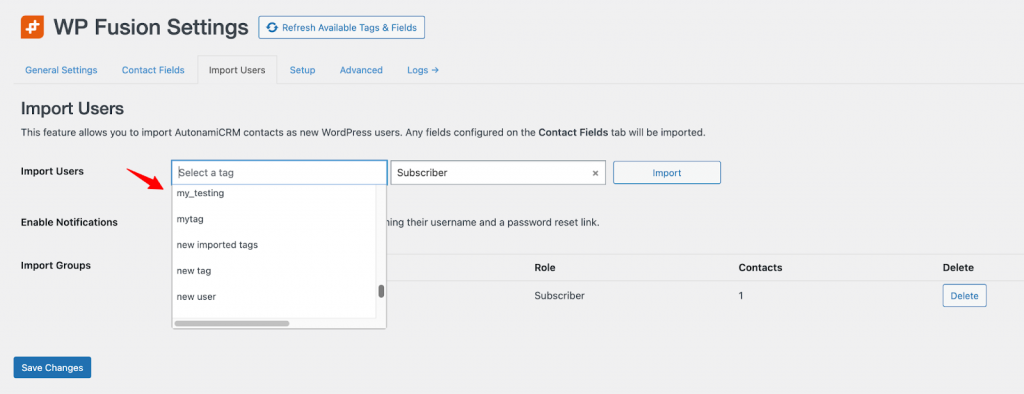
Once done, click on Save Changes. And, that’s done!
Now, for example, let’s say if a user got created on your WordPress site:
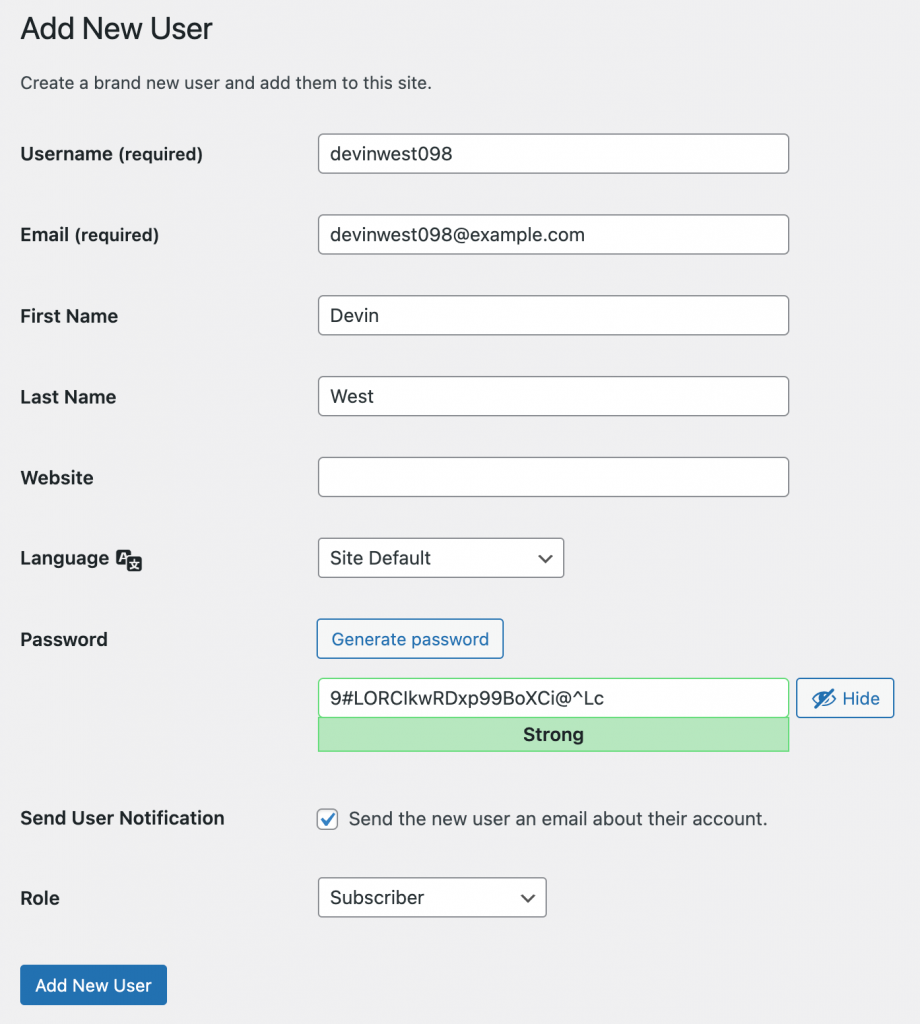
This user will be automatically added as your contact in FunnelKit Automations.
Take a look:
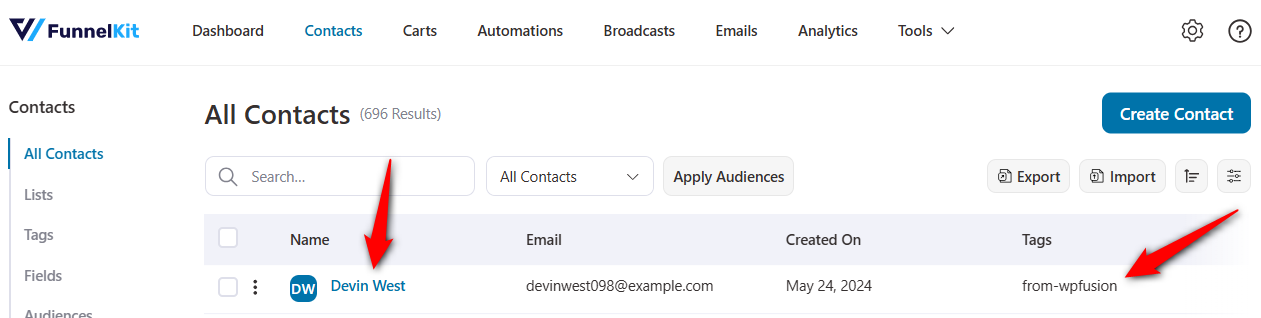
You have successfully configured WP Fusion settings to sync your data in FunnelKit Automations.


