Want to collect reviews after a successful order completion on a multi-language site?
To display the review collection section in the email, use the merge tag {{order_review}}. This displays all the products with a CTA “Leave A Review” button.
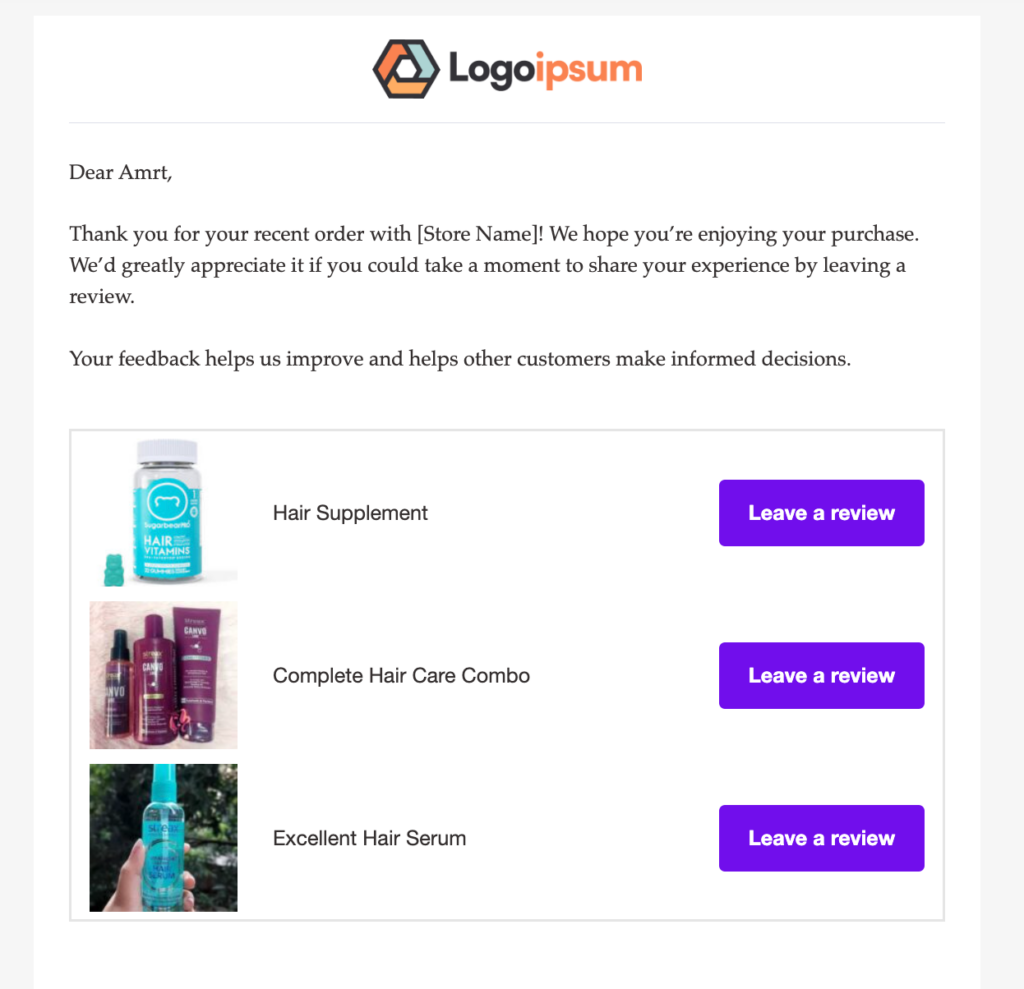
If you’re running a multi-language site and want to show the "Leave a Review" message in the language of the store where the order was placed, follow these steps in FunnelKit Automations' emails:
Step 1: Enable the review option for products
The review button will only appear for products where the Enable Review option is turned on.
For example, if an order contains multiple products and only one has reviews enabled, the button will show only for that product. If none of the products have reviews enabled, the button will not appear at all.
To enable reviews for a product:
- Edit the product from the WordPress dashboard.
- In the Product Data section, go to the Advanced tab.
- Check the box for Enable reviews.
- Save the changes.
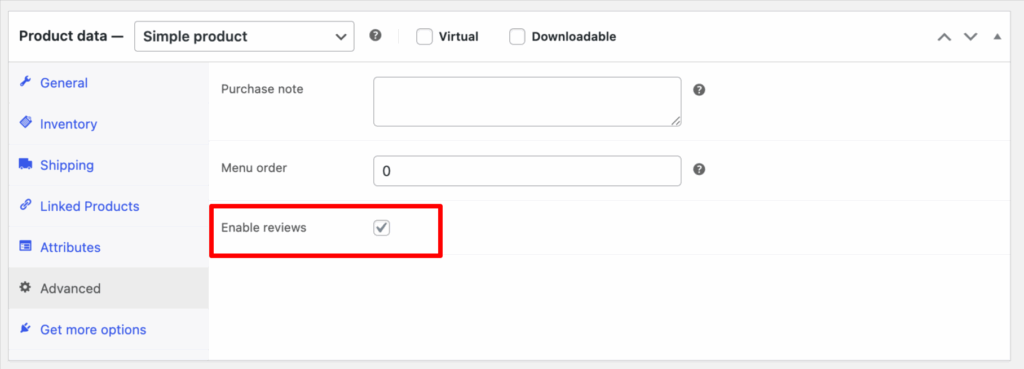
Step 2: Add the Code Snippet plugin to your store
Now, install and activate WPCode. Then, navigate to Code Snippets ⇒ + Add Snippet and hit the option “Add Your Custom Code (New Snippet)”.

Next, provide a name, choose type as PHP, and add the code to a custom code snippet.
Here is the GitHub code link.
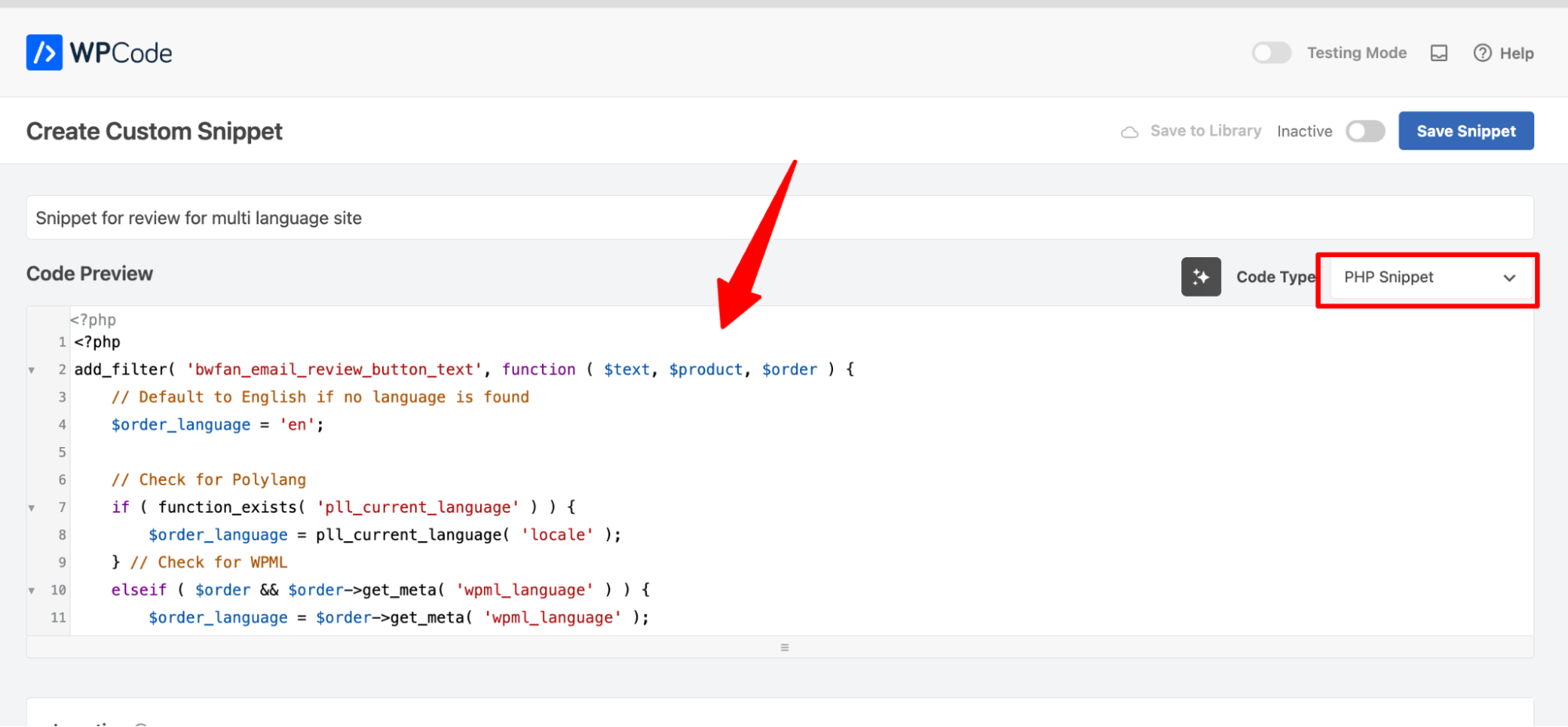
Step 3: Configure the custom code for your store
In this custom code, you can set the review CTA text for each language.
First, get the language shortcode for each store.
🔔 Note: The location of the shortcode may vary depending on the plugin you used to create a multilingual store.
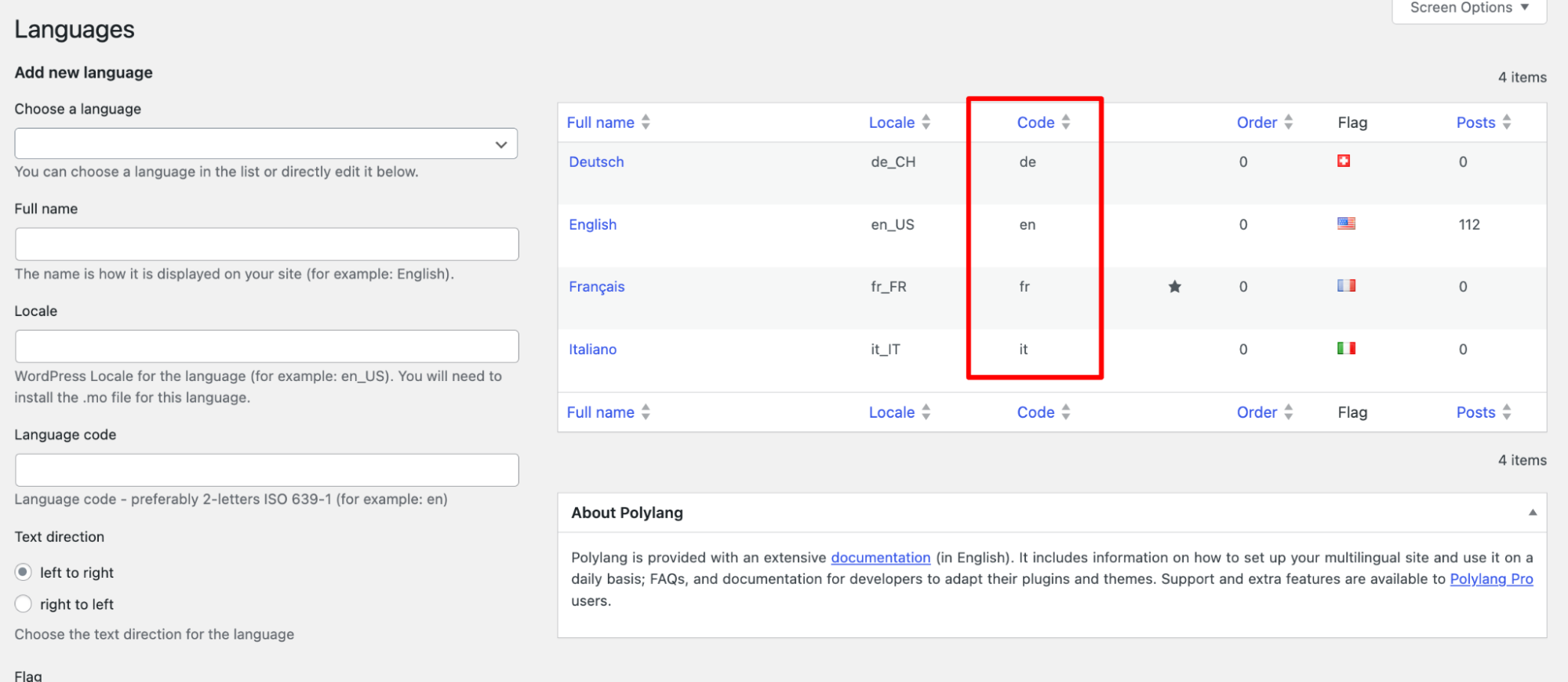
In the code snippet, locate the switch function. Here, you can define text for as many languages as needed.
For each language, specify the corresponding shortcode within the case statement and set the target text as the first parameter in the return statement.
Repeat the same process for all store languages.
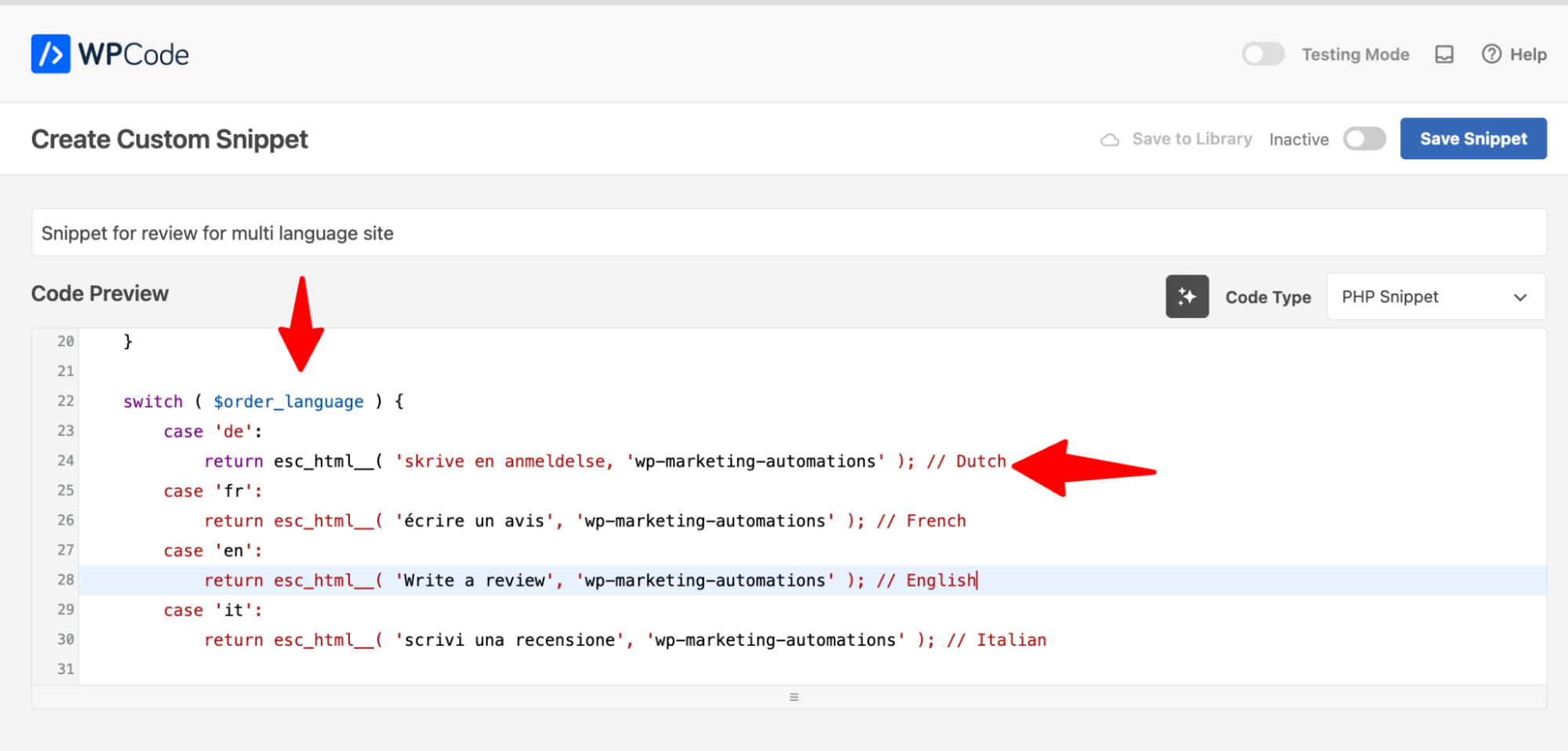
Next, set a default text.
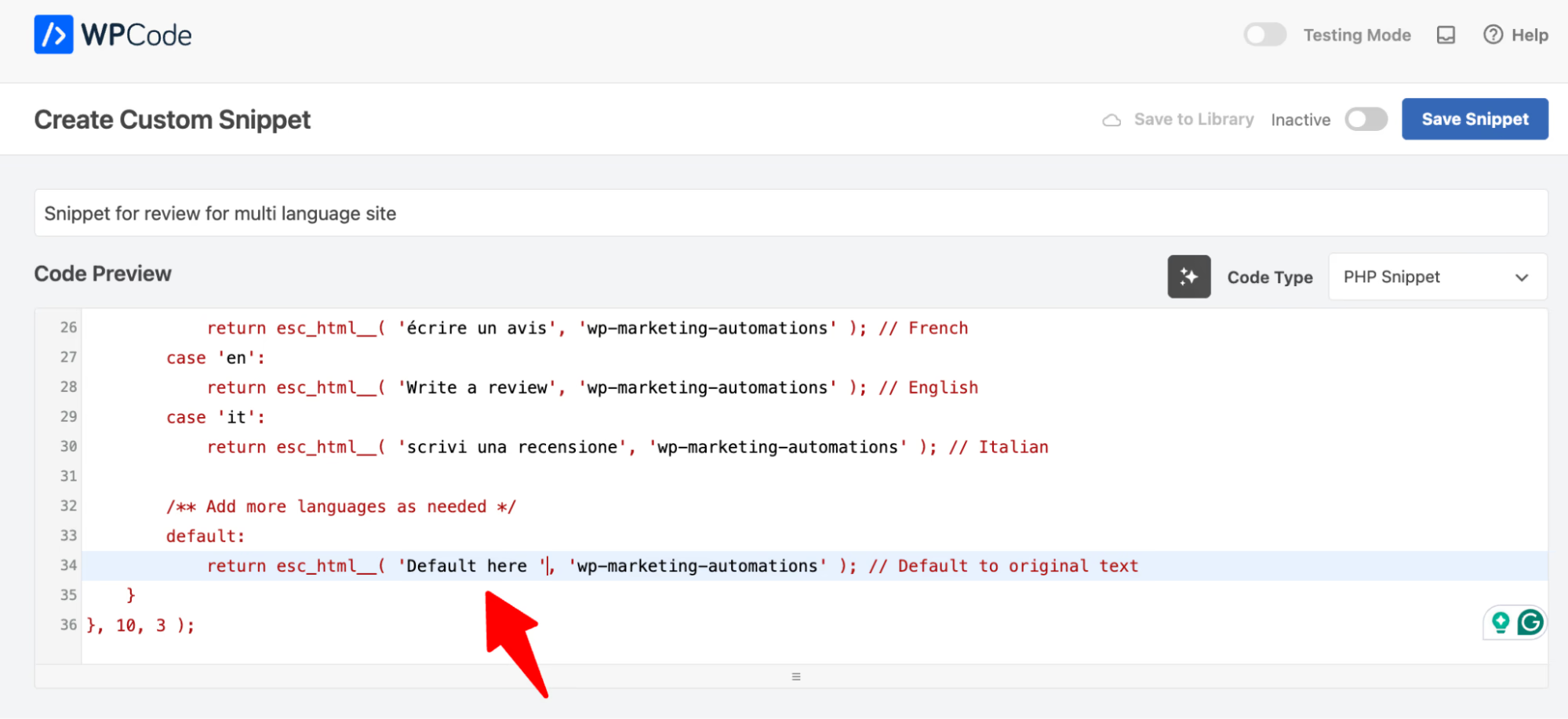
Step 4: Activate the code snippet
Now activate it, and hit Save Snippet.
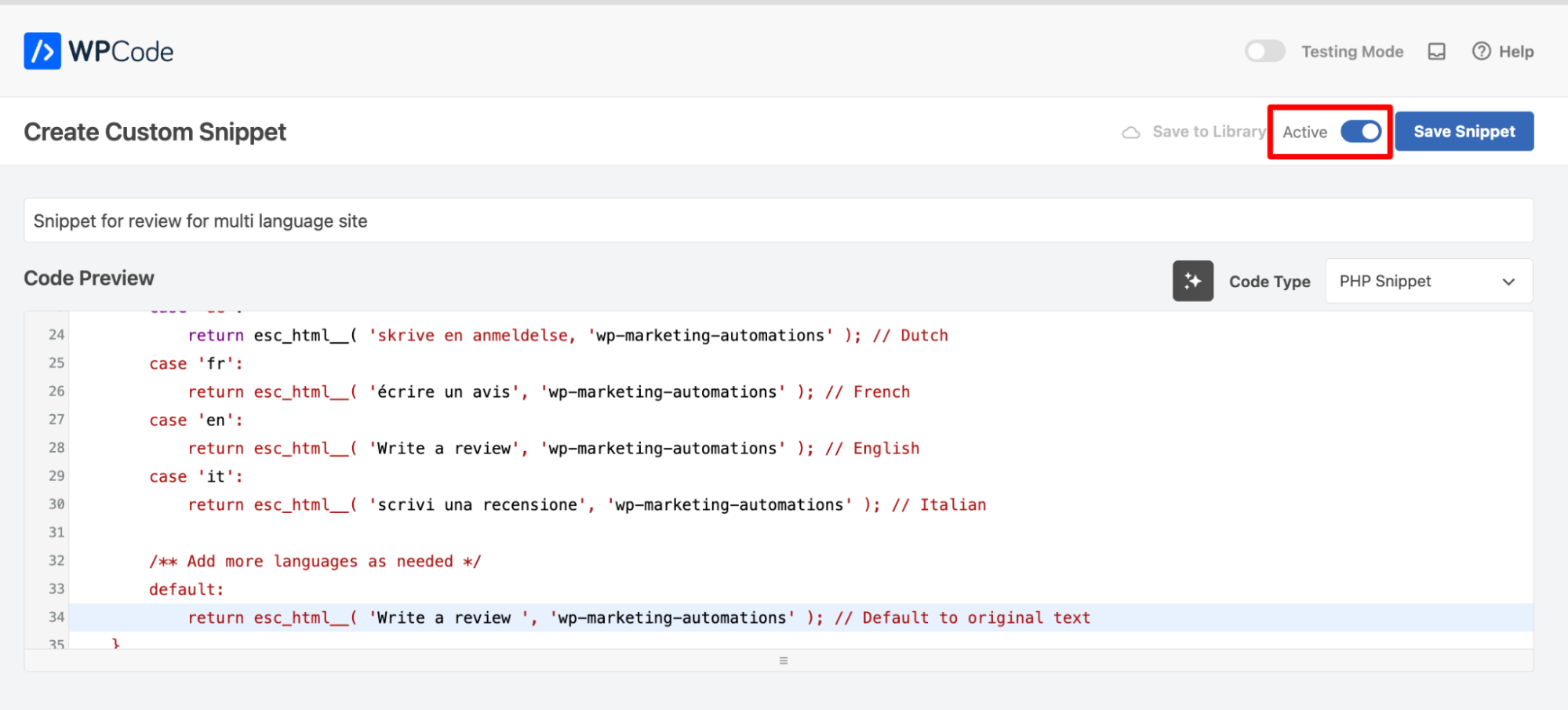
Step 5: Test the process
To test the process, ensure your review collection automation is set and activated.
Next, place an order in a different language. The 'Write a Review' text should appear in the language of the store where the order was placed.
Here, we placed a test order on the French store.
And here is the email we received:
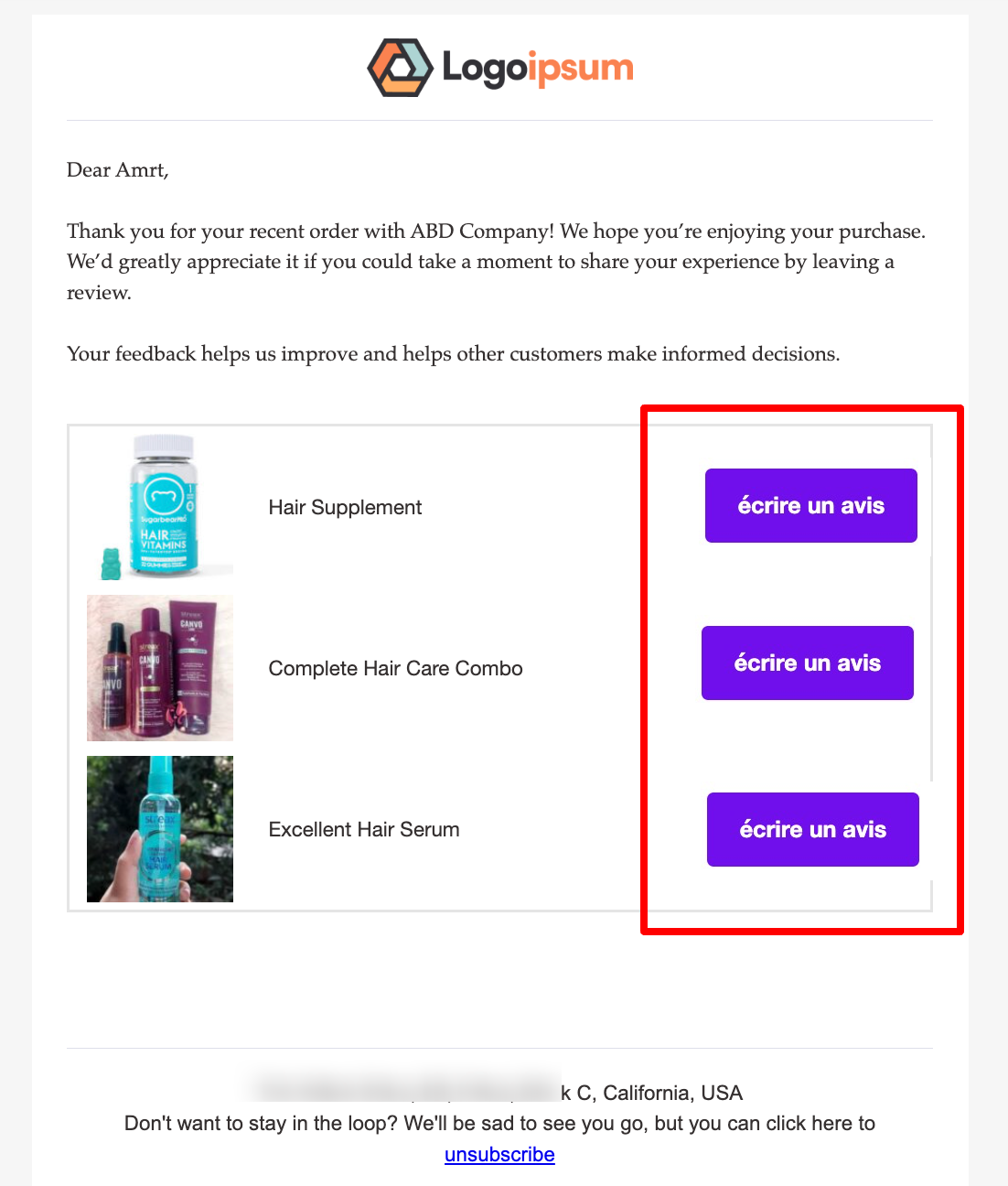
That’s it! You can effortlessly collect product reviews in the customer’s preferred language, creating a seamless and personalized experience.


