SMS has an open rate of 98% and a click-through rate of more than 35%. Therefore, you must have an SMS strategy in place.
If you want to send SMS to your contacts using FunnelKit Automations, you need to connect your Twilio or Bulkgate account first. Check our documentation on SMS service providers here to carry out that step.
To broadcast an SMS, follow these steps:
Step 1: Go to Campaigns ⇨ Broadcasts ⇨ SMS
Click on Add New to create a new SMS broadcast.
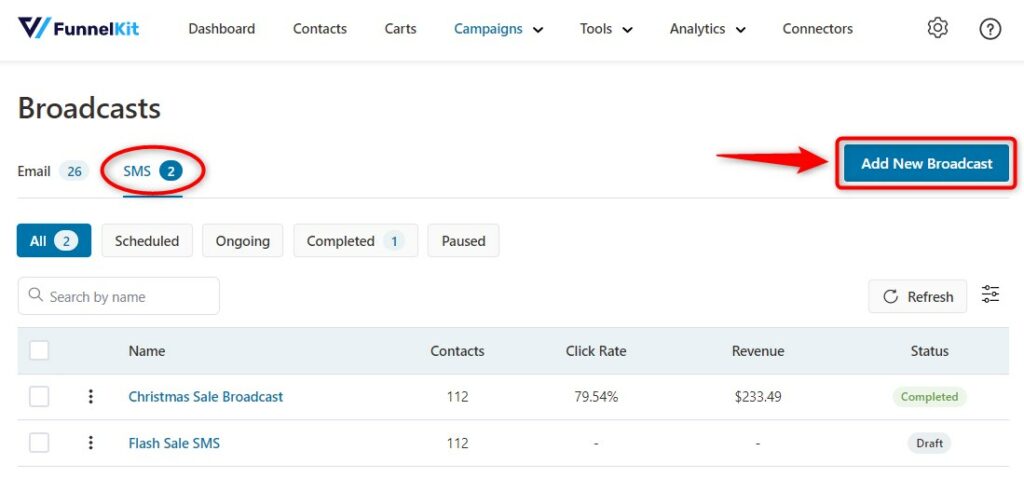
Step 2: Enter the name of the broadcast
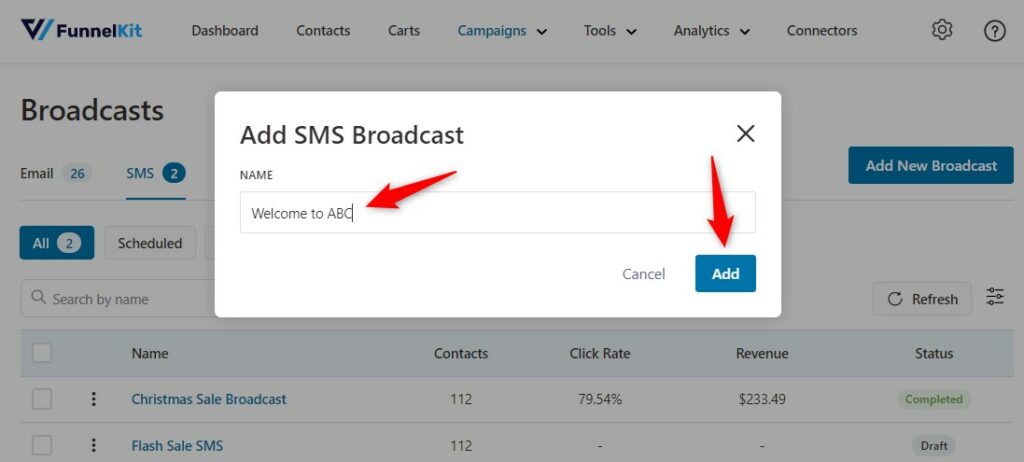
Click on Add.
Step 3: Choose your SMS Type
Choose from Standard or A/B test as the broadcast type, then click on Next.
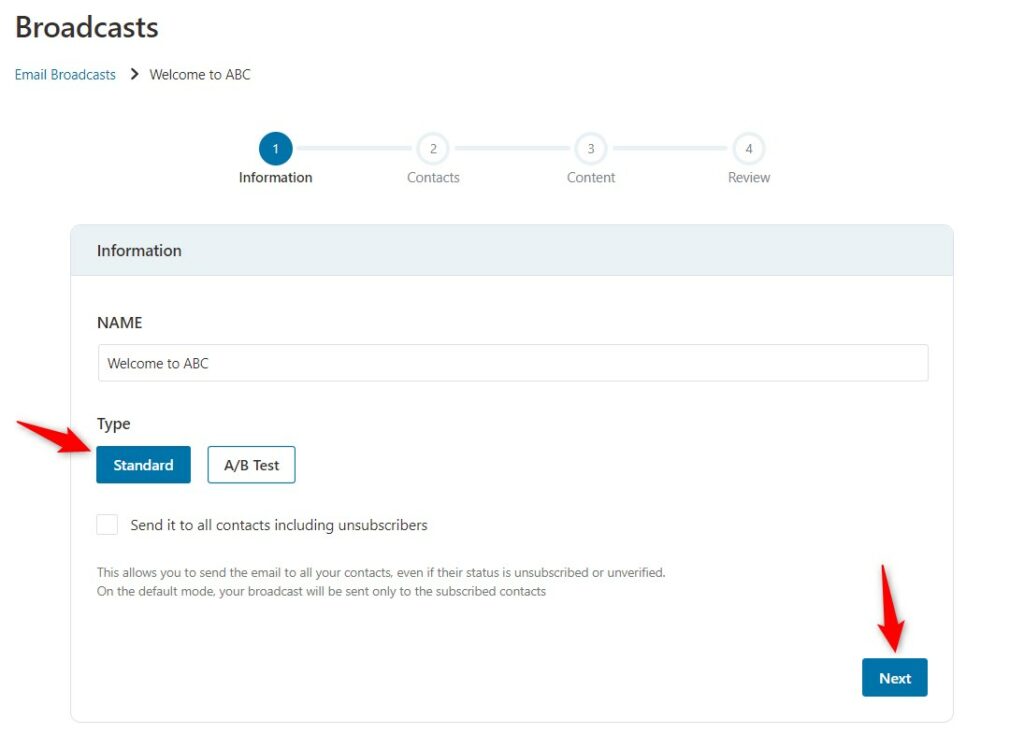
Step 4: Select your contacts
This is Step-2 of SMS broadcasting. Here, you'll be able to see all of your contacts. You can filter and select the recipients to whom you want to send SMS.
It's important that the contacts saved must have the phone numbers added as well. This is the only way you'll be able to send an SMS to your contacts.
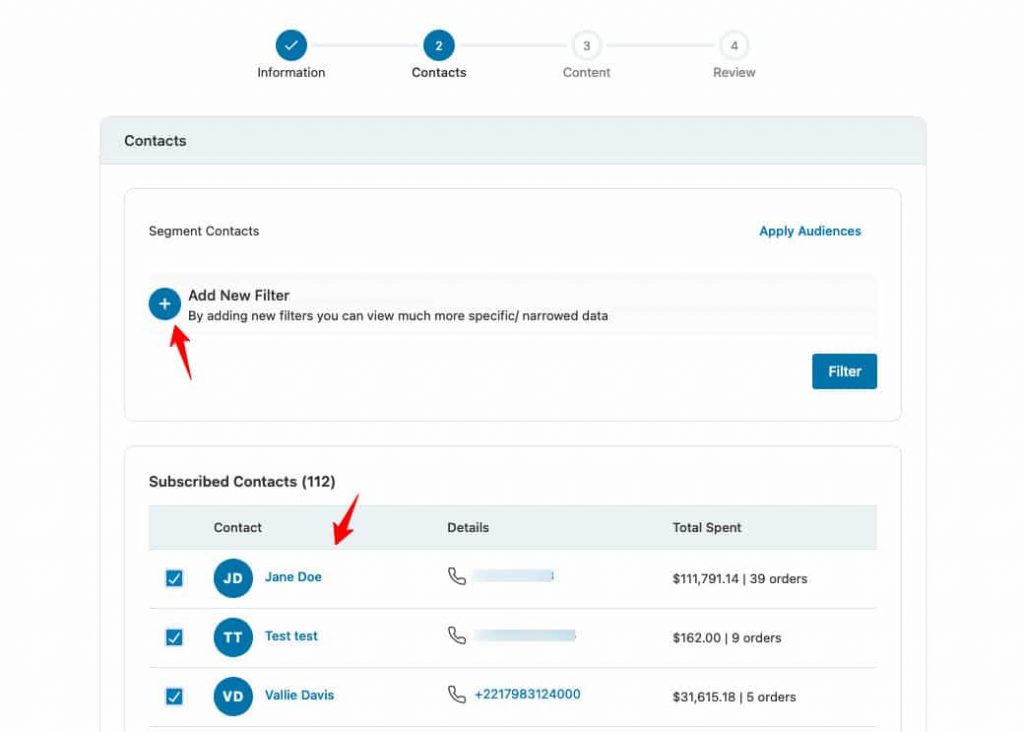
Click on Add New Filters under Segment Contacts to send this SMS to specific contacts only.
You can find different options to segment contacts such as tags that are added to them, their location, lists they are a part of, date of birth, and more.
Step 5: Add your content
The content will by default include the opening section with your contact's first name as the merge tags. Start typing the rest of the message in the content body, then click on Next.
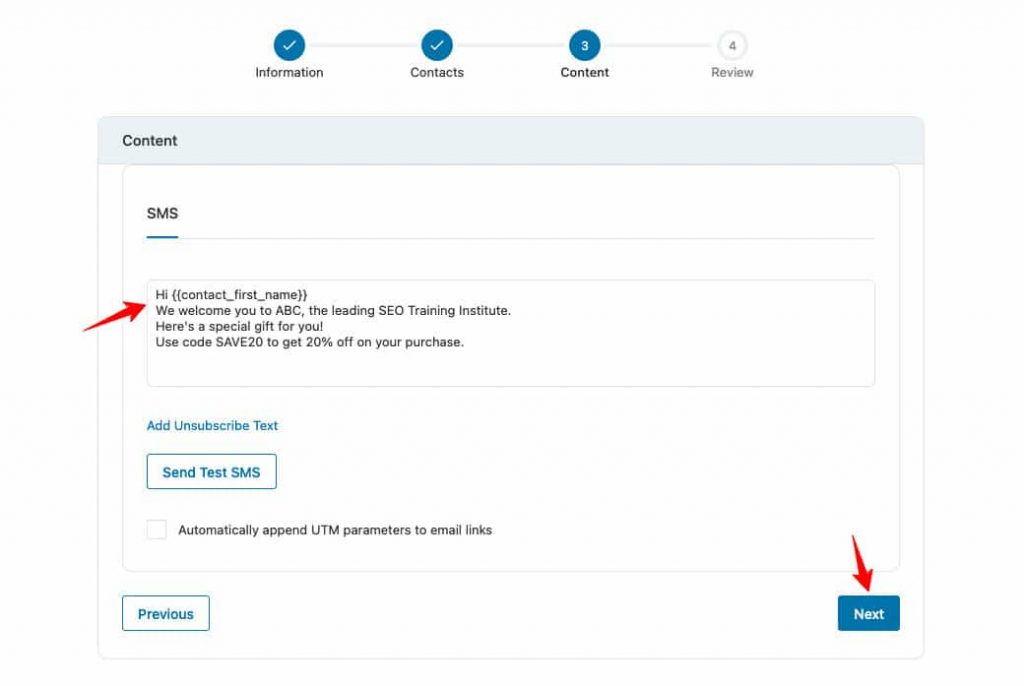
Once you click on the Next, you'll get the Review section.
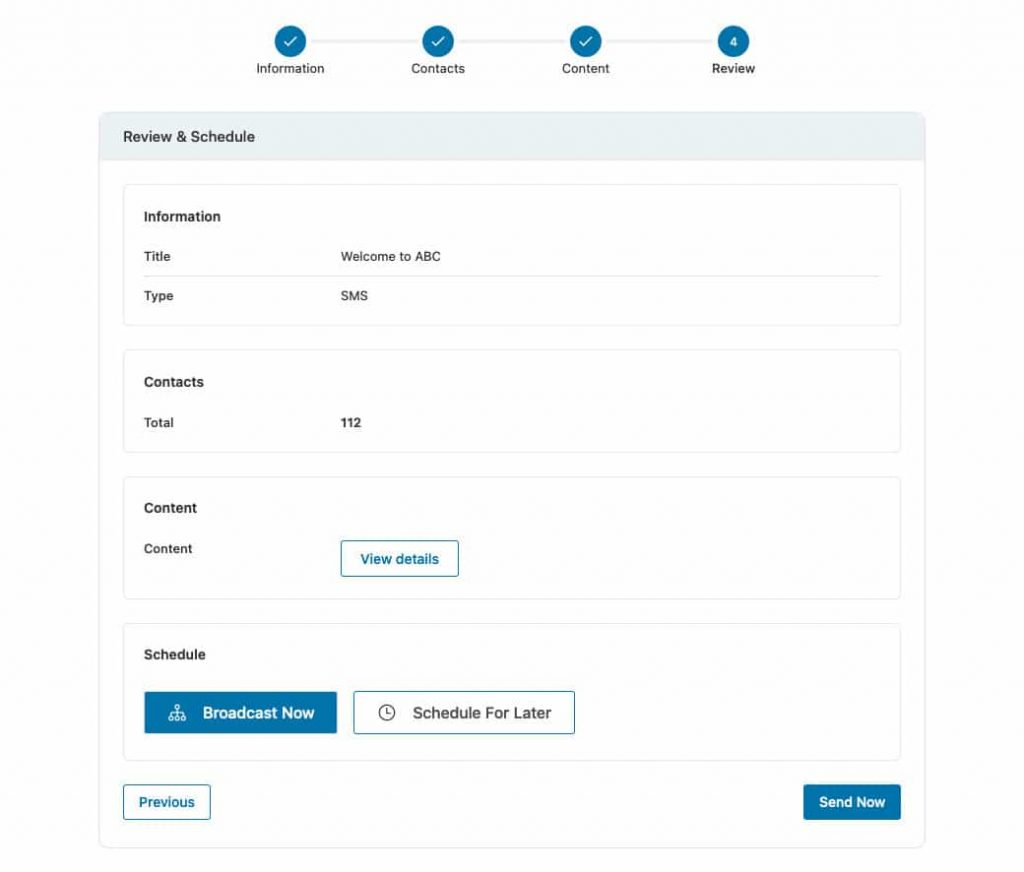
Step 6: Broadcast your SMS
Now, send out your SMS by clicking on Broadcast Now or Schedule for Later to set the specific time you want this SMS to send.
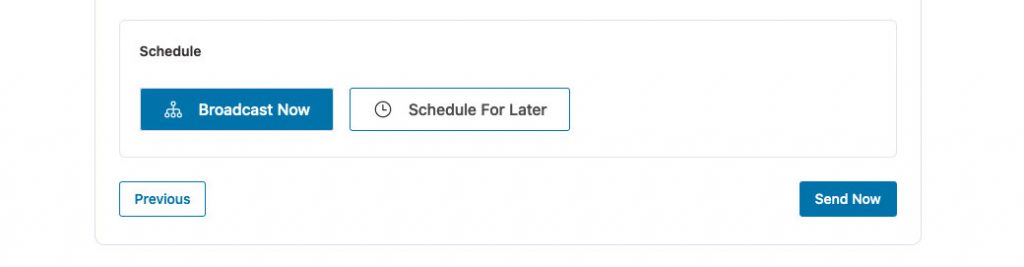
Select Schedule to set a particular date and time.
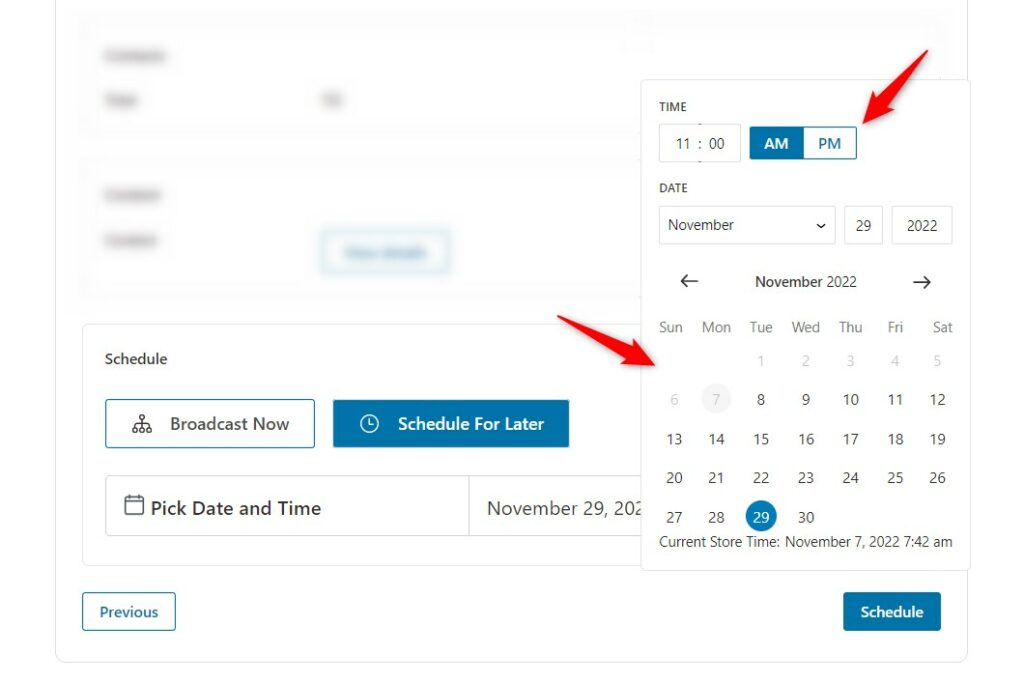
Once you're done, click on Schedule.
On the final page, you'll see the stat overview with the 'Completed' status.
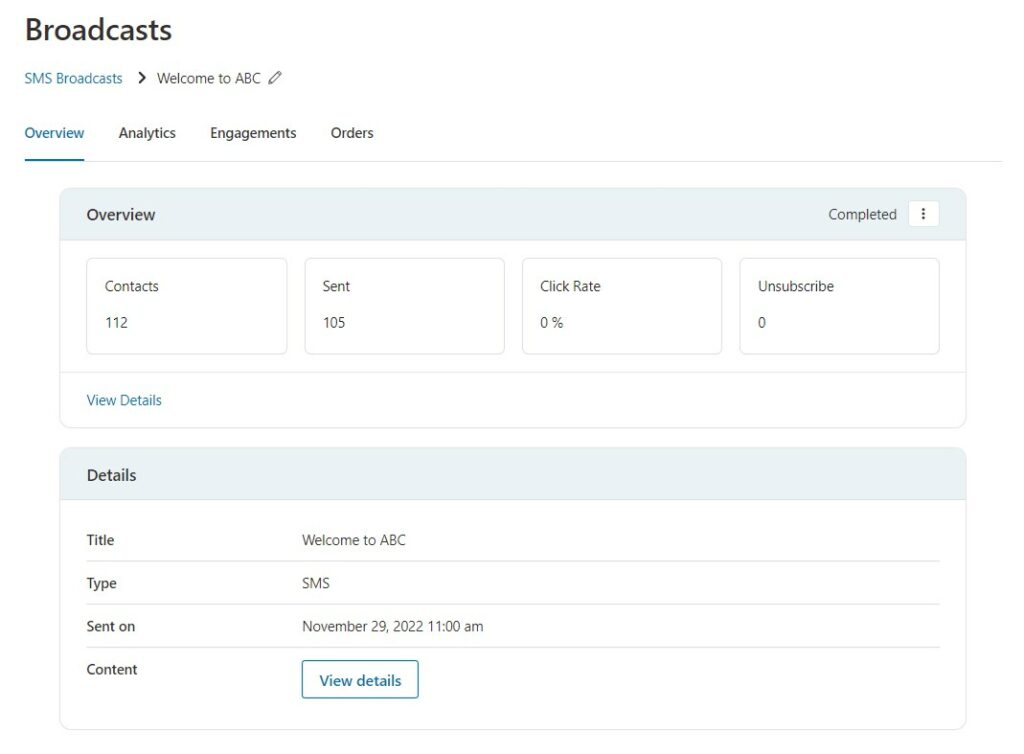
Congratulations, you're all set to broadcast your first SMS to your contacts in FunnelKit Automations.


