If you want to use separate email addresses when creating Broadcasts or Automations, you can totally do it in FunnelKit Automations.
For example, let's suppose you have a campaign where you want to send emails from [email protected] and another campaign to send emails from [email protected].
The idea is you can use different emails for different purposes and FunnelKit Automations gives you complete flexibility over it.
However, please ensure that the emails you use are valid and allow you to send and receive messages. You can follow the best practice to fulfill the case of email deliverability successfully.
Let's learn how to set up email addresses in Broadcasts and Automations.
Broadcasts
When creating email broadcasts in FunnelKit Automations, you can set the sender’s name, email, and reply-to-mail addresses in the Content step.
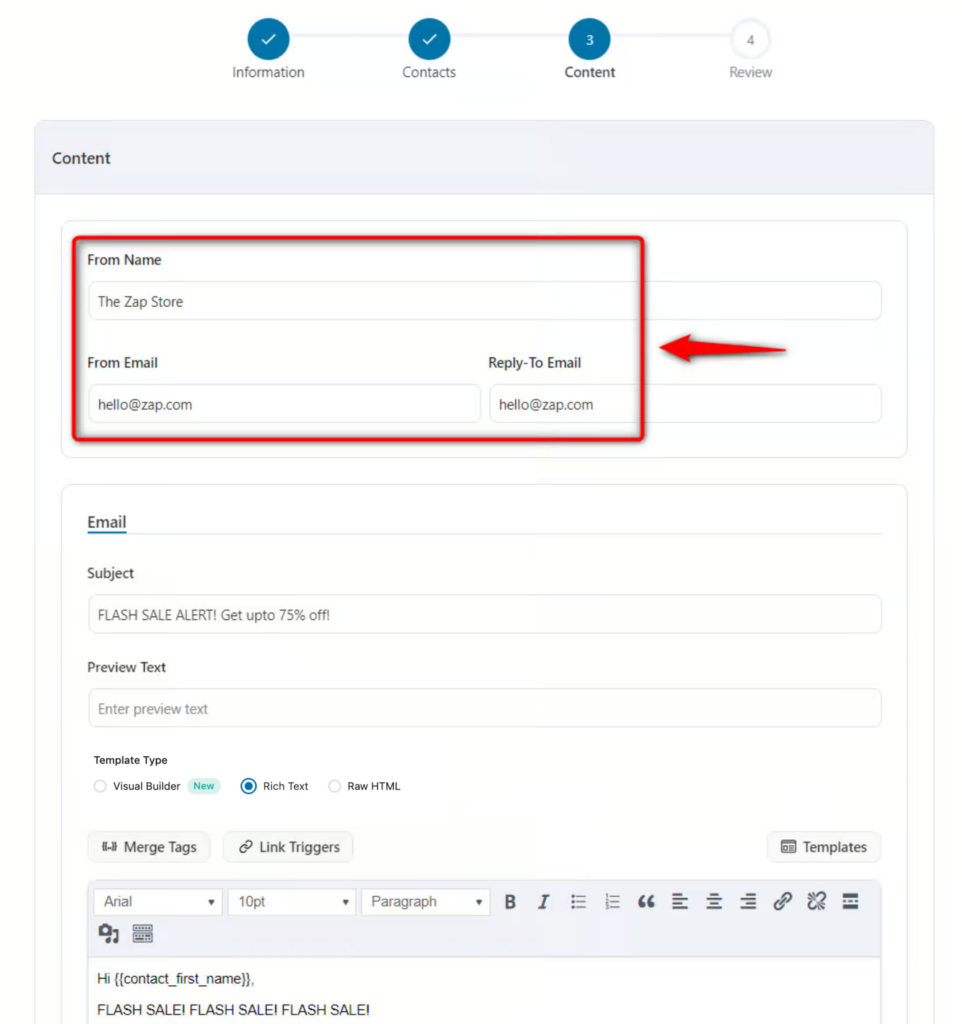
This is how you can set your email address in Broadcasts.
Automations
When creating emails within automations, you can set the sender’s name, email, and reply-to-mail addresses by enabling the override settings.
Take a look:
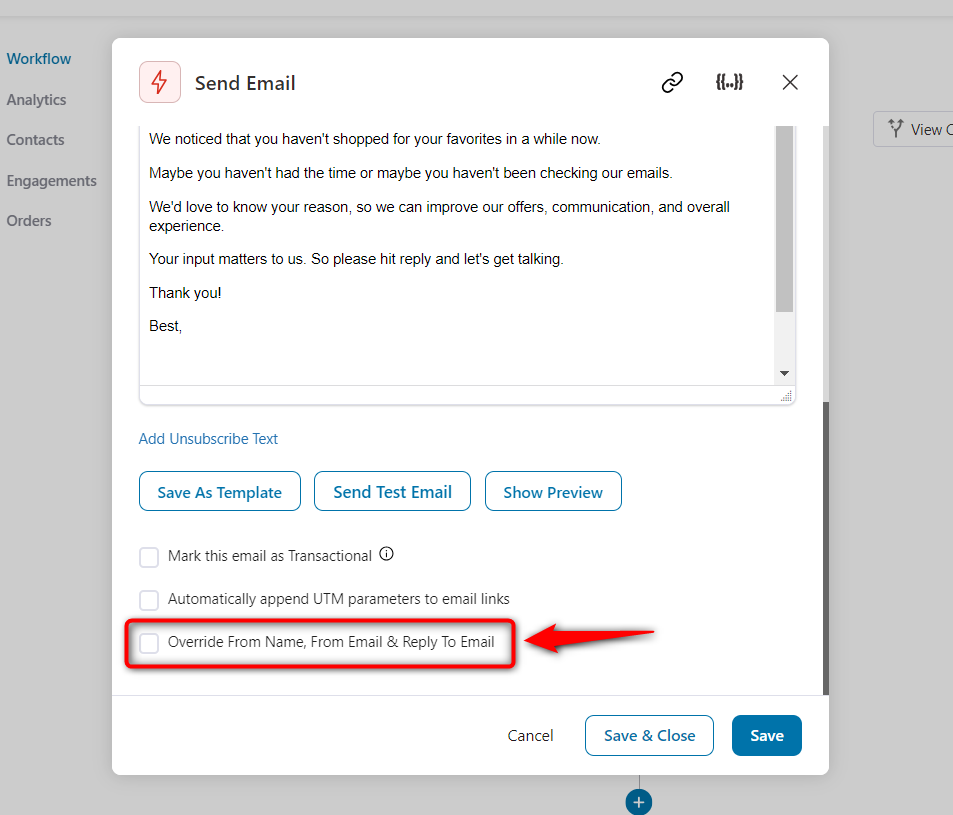
Check the box to “Override From Name, From Email and Reply To Email” and you’ll be able to enter your details.
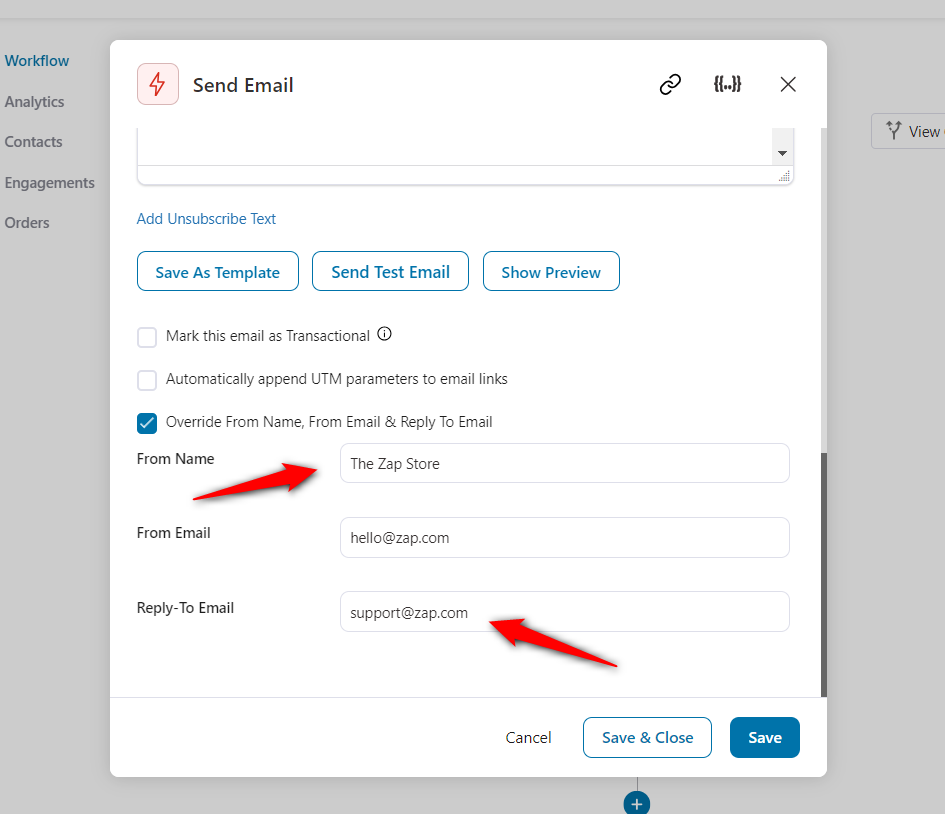
Click on Save when done.
This is how you can set your email address in FunnelKit Automations.


