Events are the triggers based on which an automation runs.
You can use the specific events and actions of FunnelKit Automations to set up an automated workflow.
Core Events
FunnelKit Automations has the following core events to set up an automation:
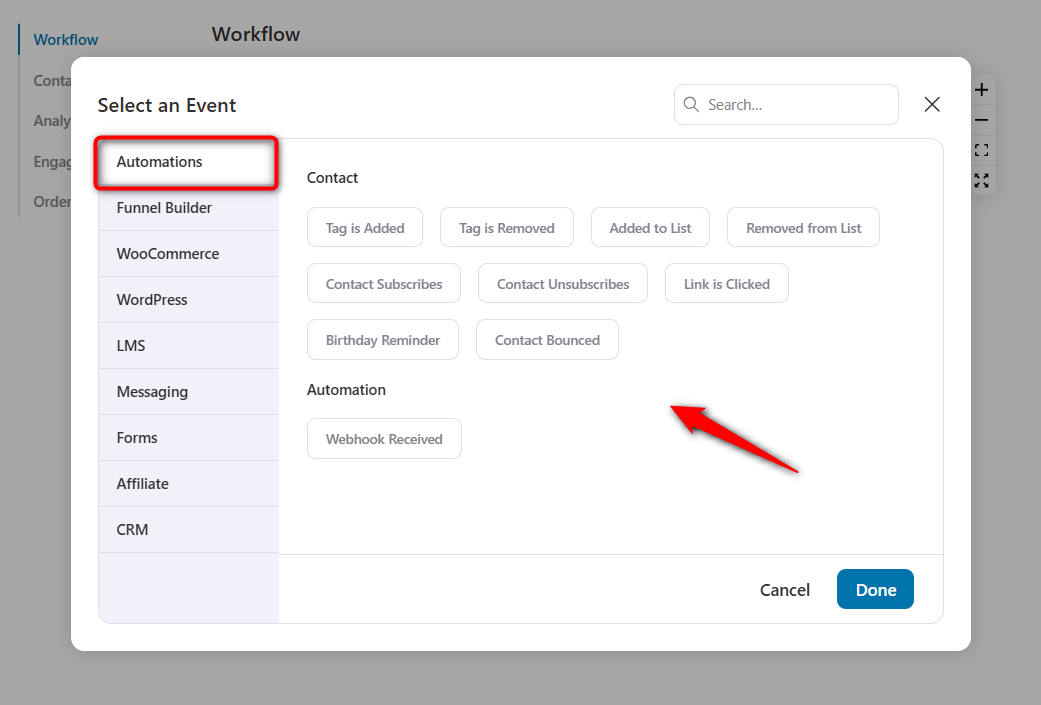
- Webhook received - An automation gets triggered when FunnelKit Automations receives data from a webhook. Learn more about webhooks here.
- Tag is added - An automation gets triggered when a tag is added to a contact
- Tag is removed - An automation starts when a tag is removed
- Added to list - An automation gets triggered when a contact is added to a list
- Removed from list - Automation starts when a contact is removed from a list
- Contact subscribes - Automation runs when a contact is added as a subscriber
- Contact unsubscribes - Automation is triggered when a contact gets unsubscribed
- Link is clicked - Automation starts when a particular link gets clicked by the user
- Birthday Reminder - Automation to send birthday reminders to your contacts. Learn more about birthday reminders here.
- Contact Bounced - Automation triggers when an email bounces or never reaches to a specific contact.
Integration-based Events
You can always integrate with other WordPress plugins and CRMs to bring in other events and set up automations in FunnelKit Automations.
Go to the following integrations from here:
Let's learn how can you can select an event when setting up automations in FunnelKit Automations.
Setting Up an Event
To set up an event, go to Automations and click on Create Automation.
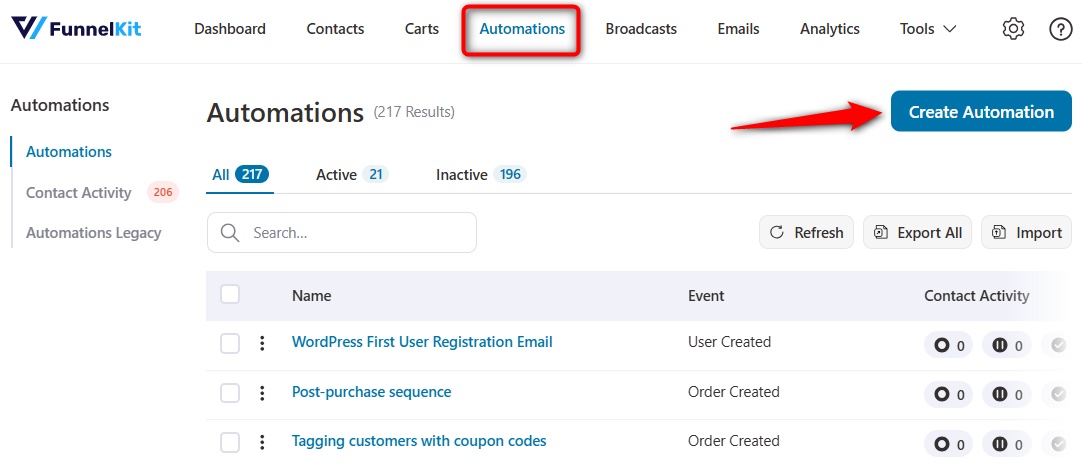
You'll find a lot of pre-built automation recipes here.
Click on Start from scratch to start building your automations from scratch.
Then enter the name of your automation.
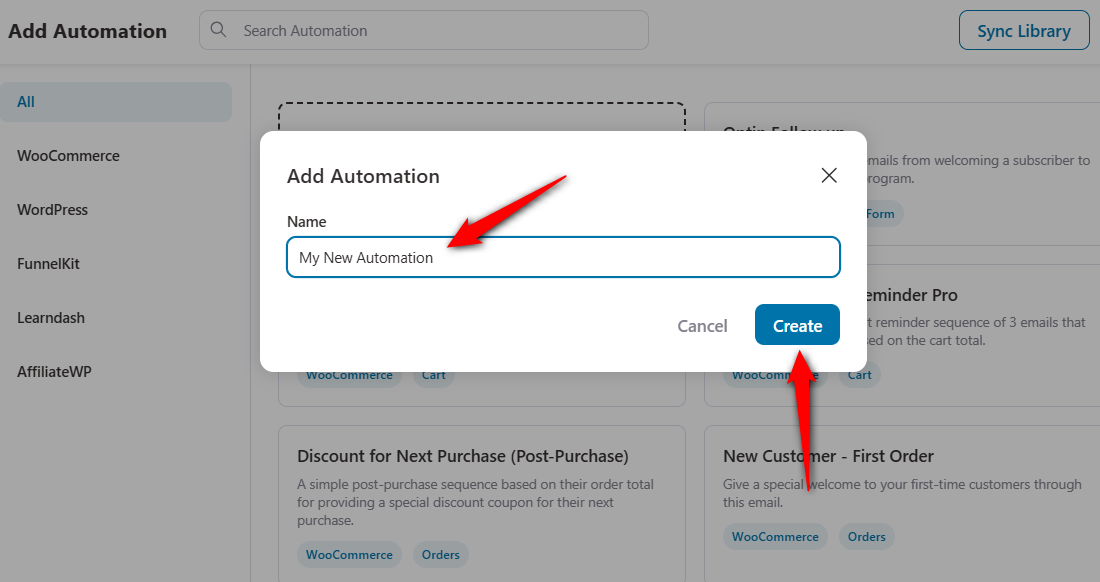
Click on Create.
Now, select an event.
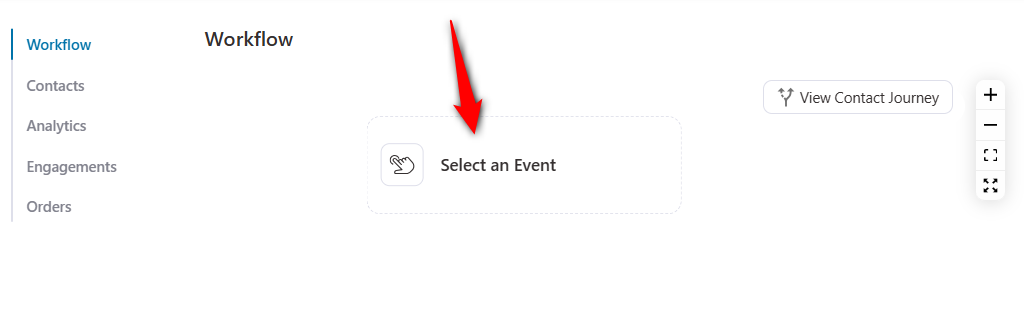
Here, we have selected Tag is Added as the event.
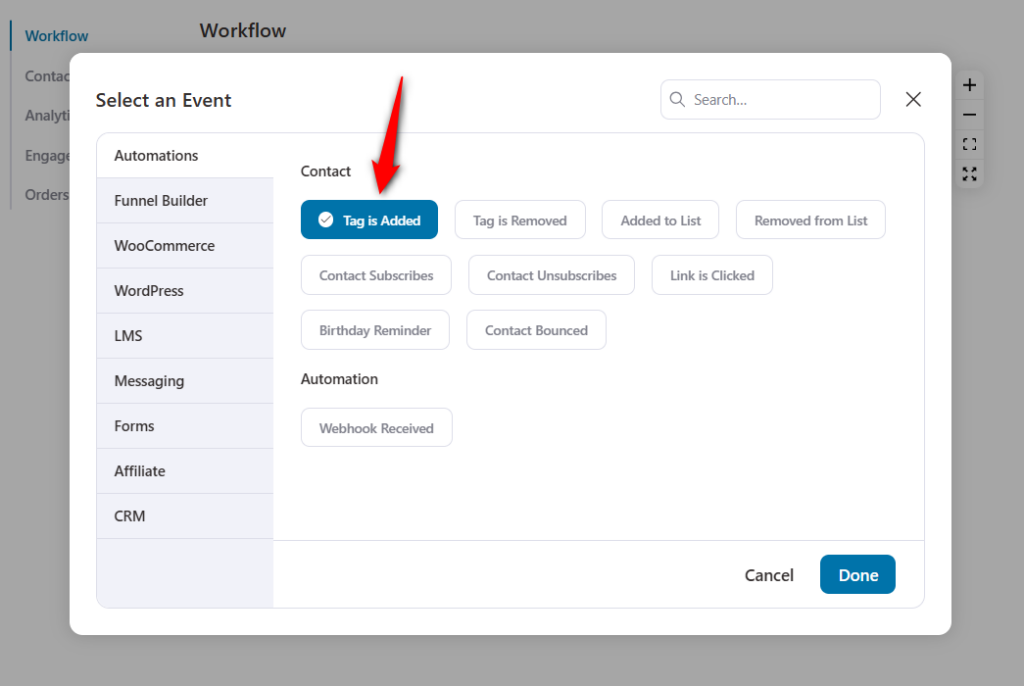
Click on Done.
Configure this event - for example, specify the tag (any tag or a particular tag) to trigger this automation.
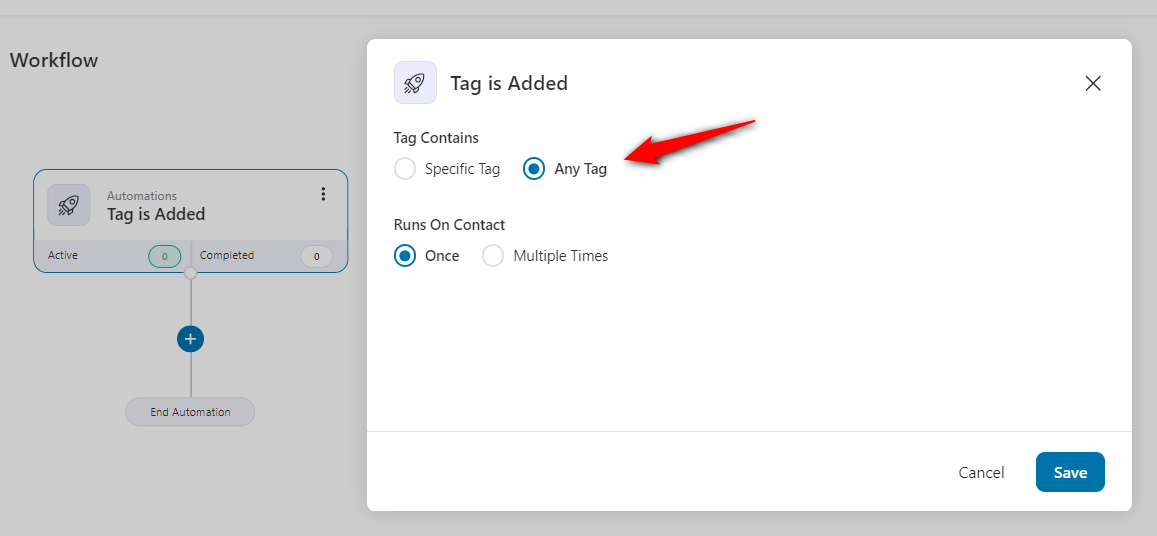
Let's choose a specific tag and name it.
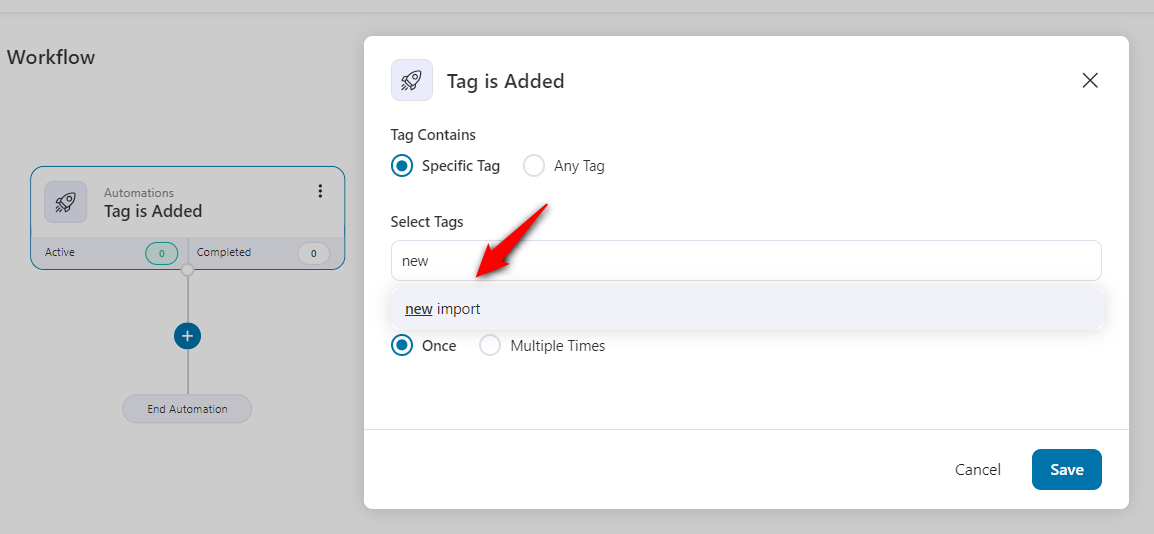
Now, we will define an action to be performed when this event gets triggered.
We have covered everything about the actions in the next documentation.


