Actions are the series of processes that you can perform when an event gets triggered.
In this documentation, you'll learn about actions you can define within your workflow.
Here are the core actions associated with FunnelKit Automations:
- Create Contact - Creates a new contact in FunnelKit Automations
- Update Fields - Updates the fields of your contact
- Add Tags - Add tags to a contact
- Add Contact Note - Add a note to a contact
- Remove Tags - Remove tags from a contact
- Add Contact to List - Add a contact to a list
- Remove Contact From List - Choose this action if you want to remove a contact from a list
- End Automation - End an automation
- Add To Automation - Adds a contact to an existing automation
- Delete Contact - Deletes a contact
These are the core actions under FunnelKit Automations. However, you can always integrate with other plugins and applications to get more action.
Defining an Action
Let's say we have an event - A tag is added.
To define an action, click on the blue (+) button.
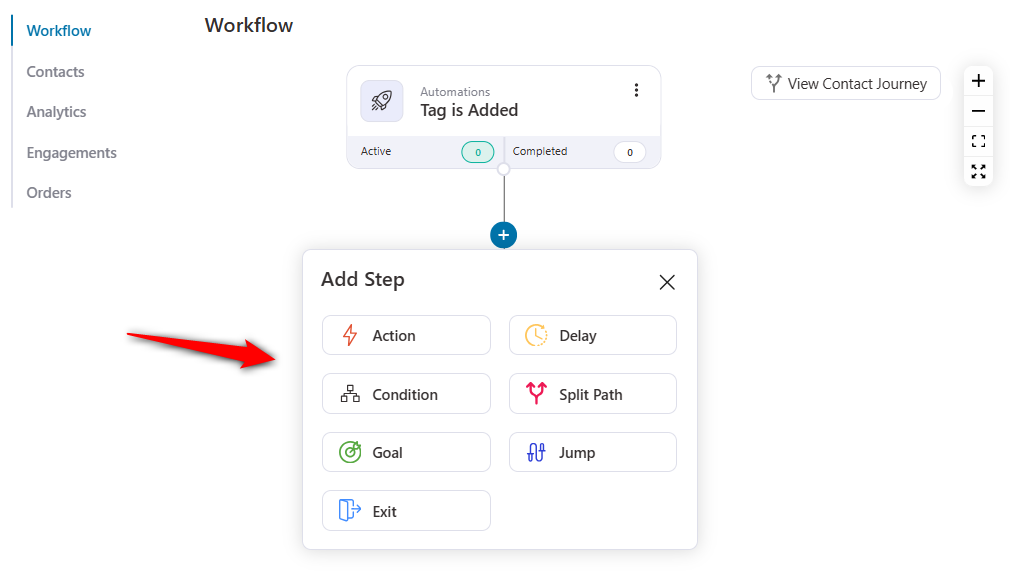
Hit Action from here.
Here we have selected the action to add the contacts to a new list.
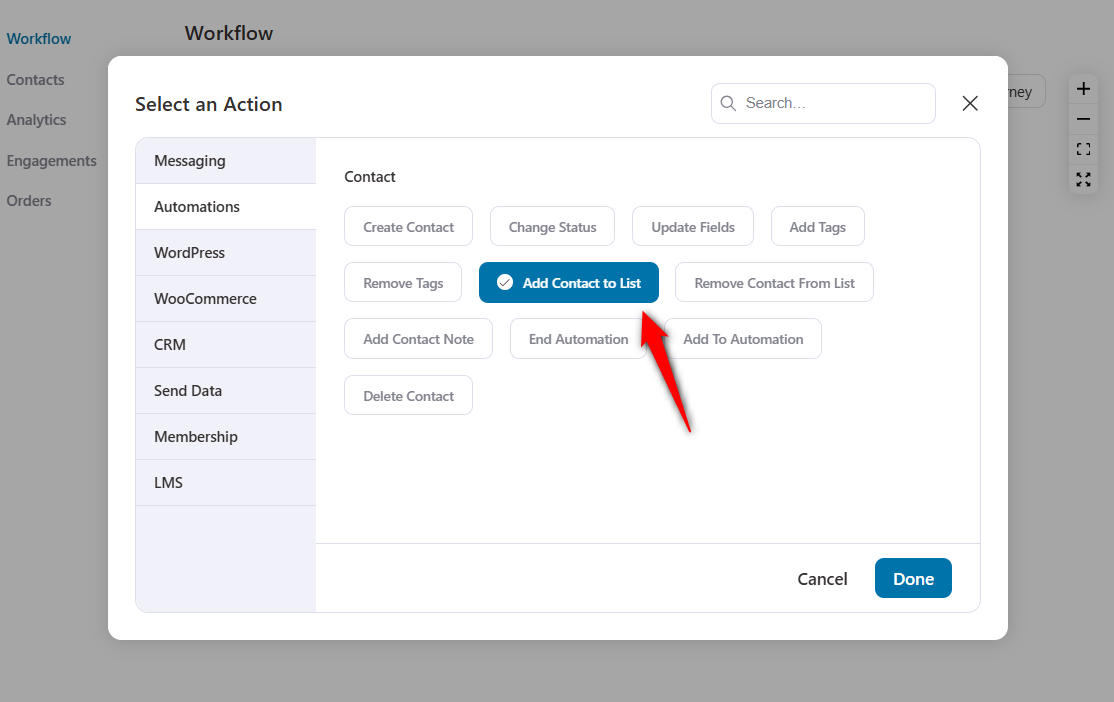
Click on Done.
Specify the list to which you want to add your contacts when the event triggers.
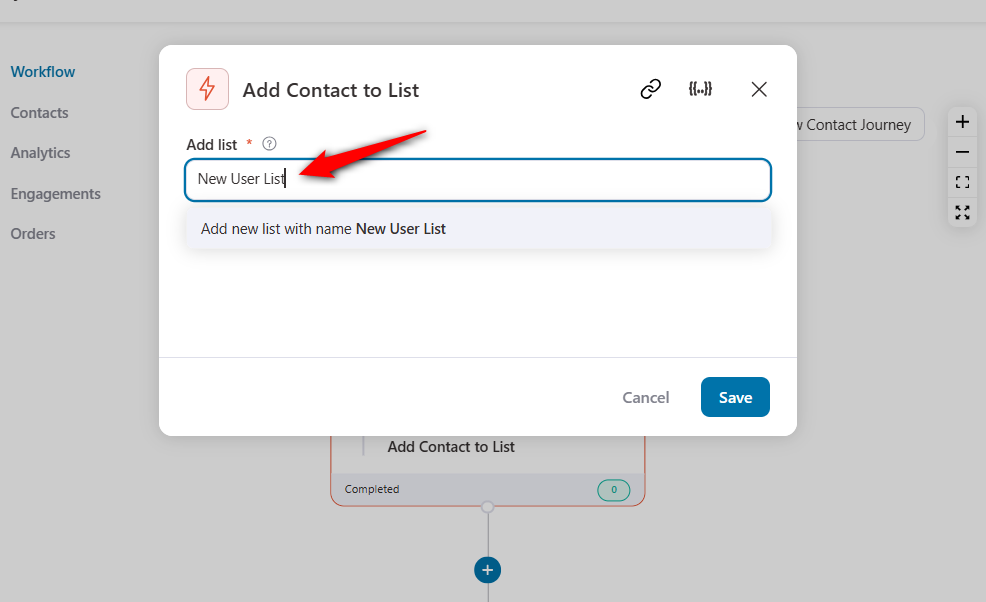
Once done, click on Save to lock all your changes.
Make sure to turn the automation toggle to 'Active' to make it live.
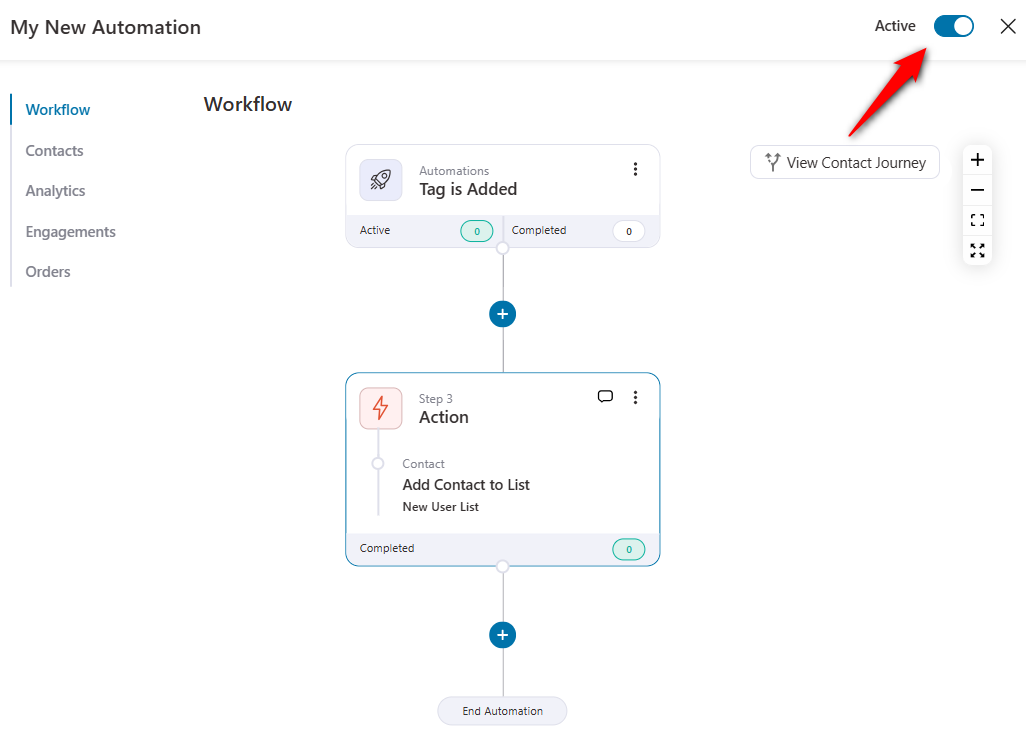
Now, if you run another automation to add a tag on any contact or even manually add a tag to them, they’ll get added to your list.
You can even assign a specified tag to trigger this automation when configuring your event.
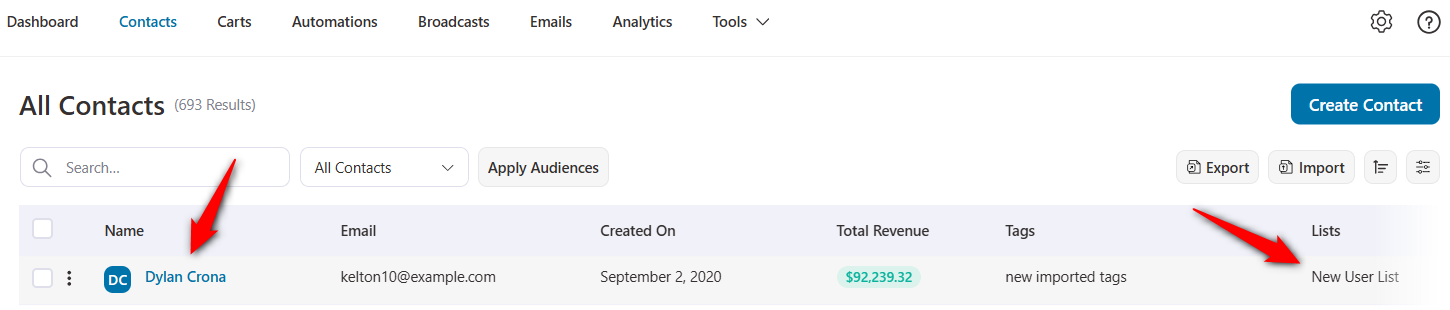
This means the automation successfully works!
You can set up conditions in FunnelKit Automations as well. We have discussed it in the next document.


