You can specify rules when setting up conditional actions in automations.
The actions here will be performed only if the specified condition holds true. You can think of an If/Then/Else rule condition.
You can add multiple conditions (nested if-else statements) to achieve your business use cases.
To select the condition, click on the (+) button under your event.
Then, click on Condition.
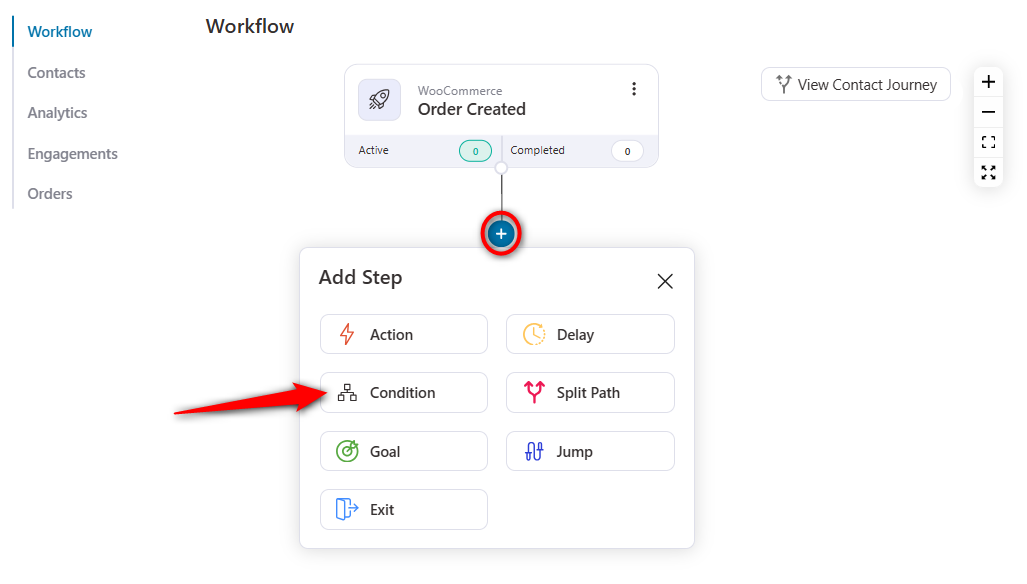
Now, define the condition you want.
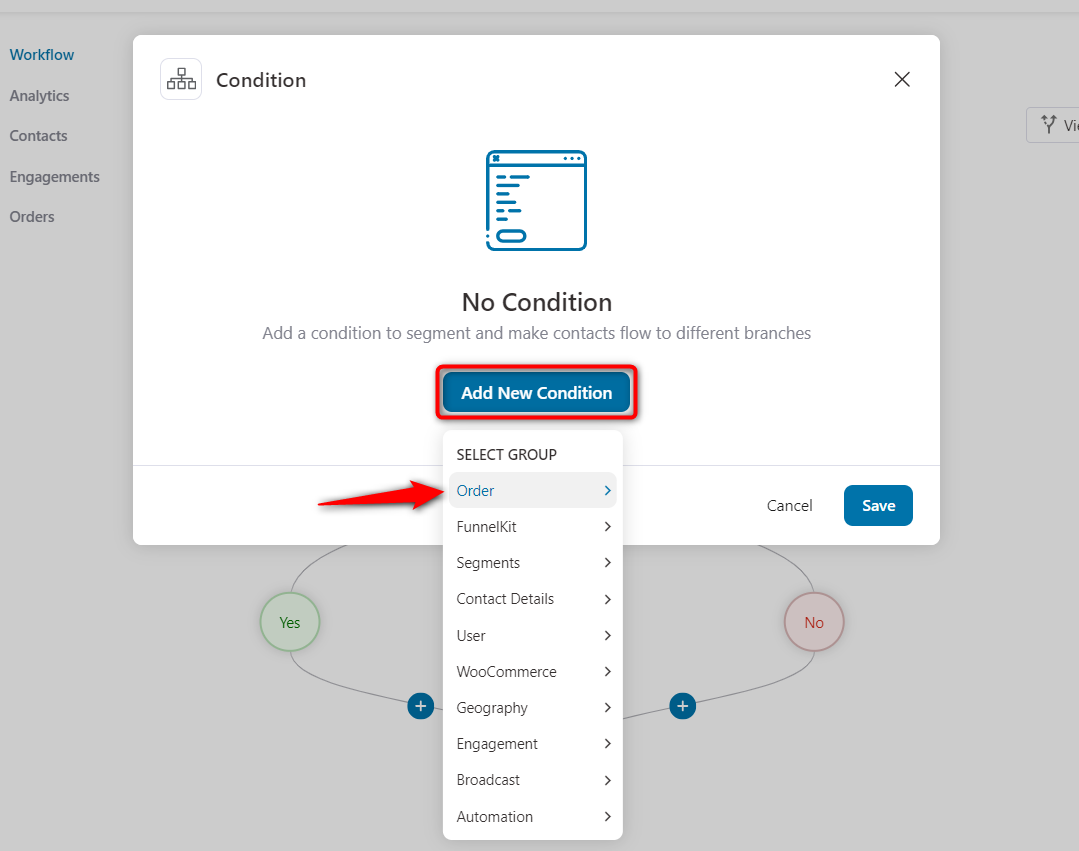
Here we have selected the Order Total under Order.
Now, assign the 'greater than' operator and $50 value.
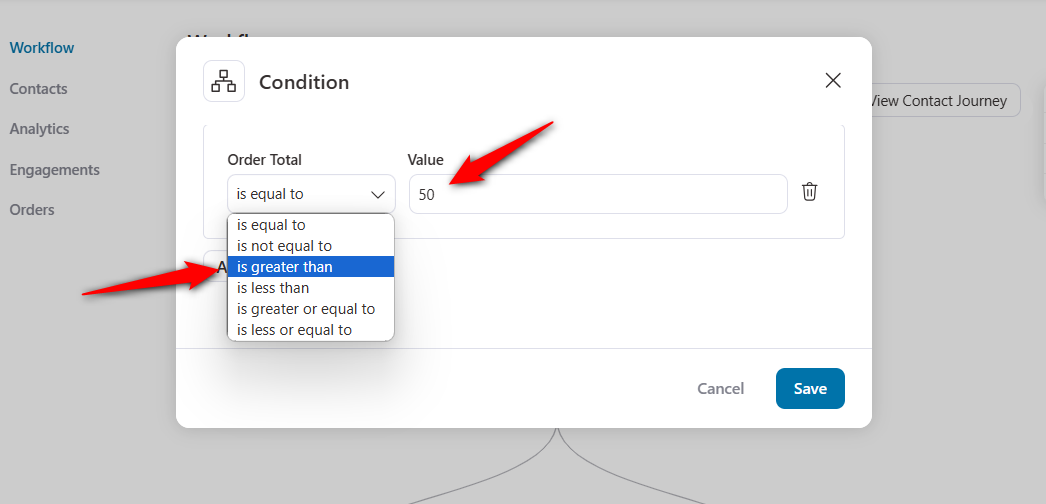
Click on Save.
Now click on the node and add an action to be performed when the condition holds true.
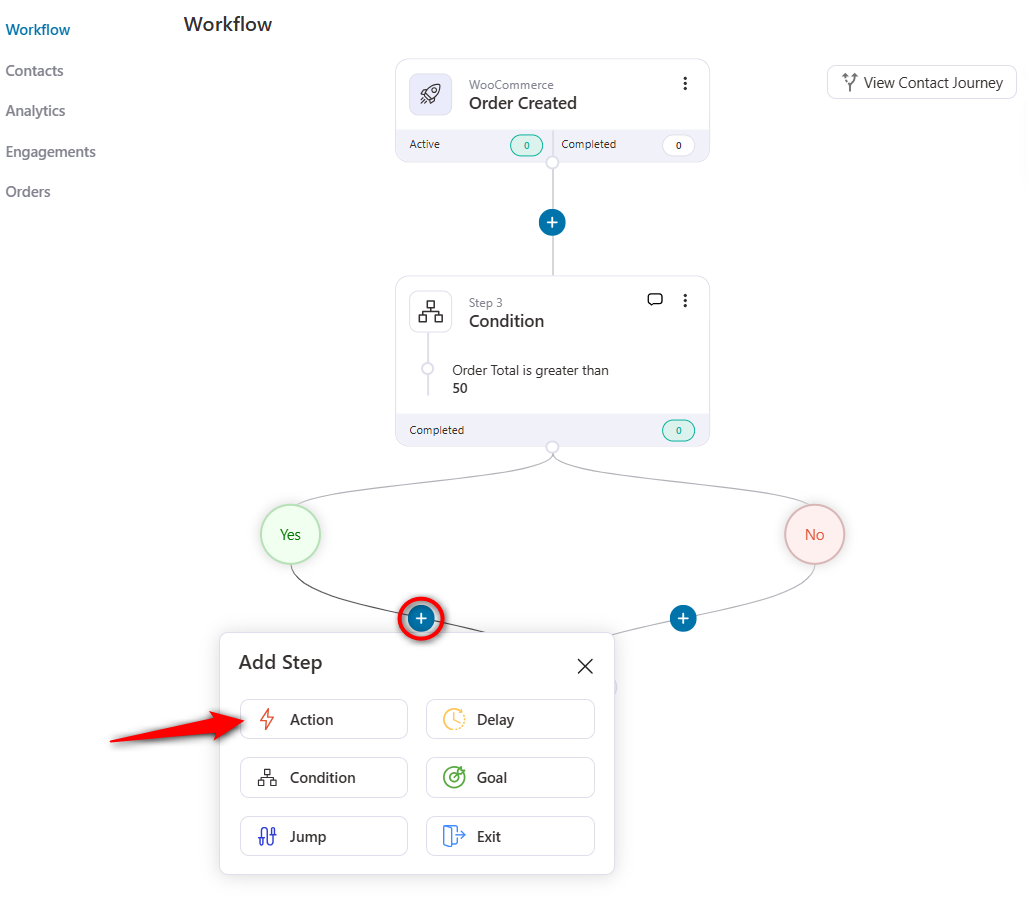
Here, we will select our action as Send Email.
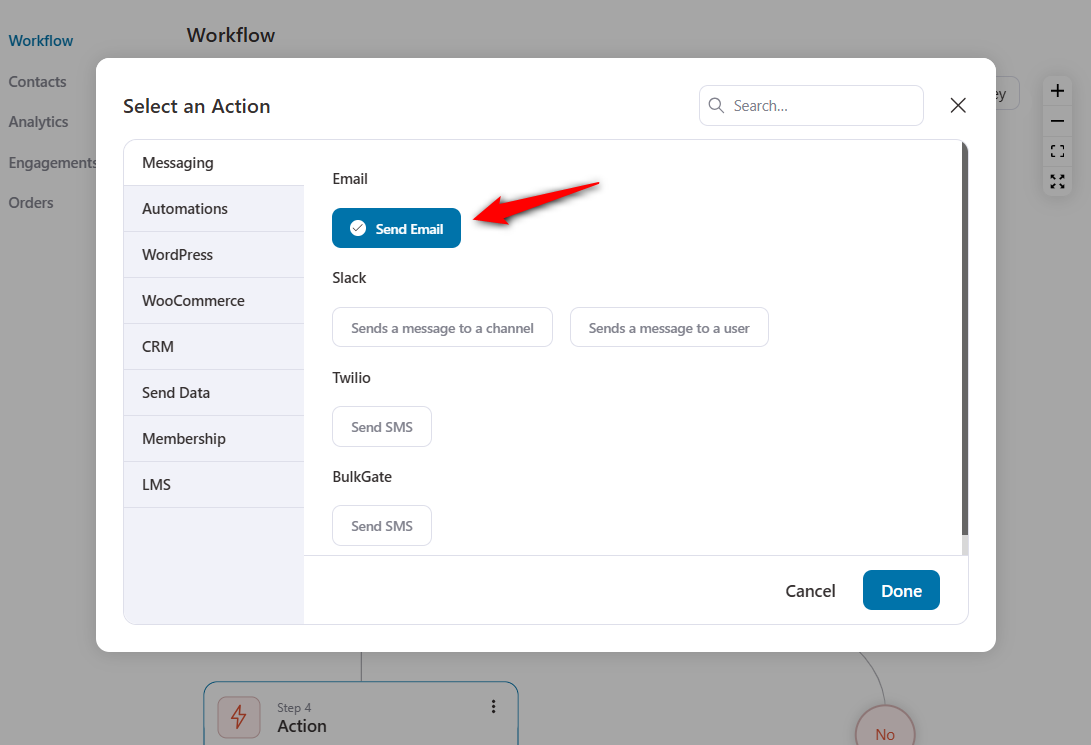
Now, compose your email.
You can even use the enhanced visual email builder and customize pre-designed templates to create attractive emails.
However, we'll use a simple email here for demonstration:
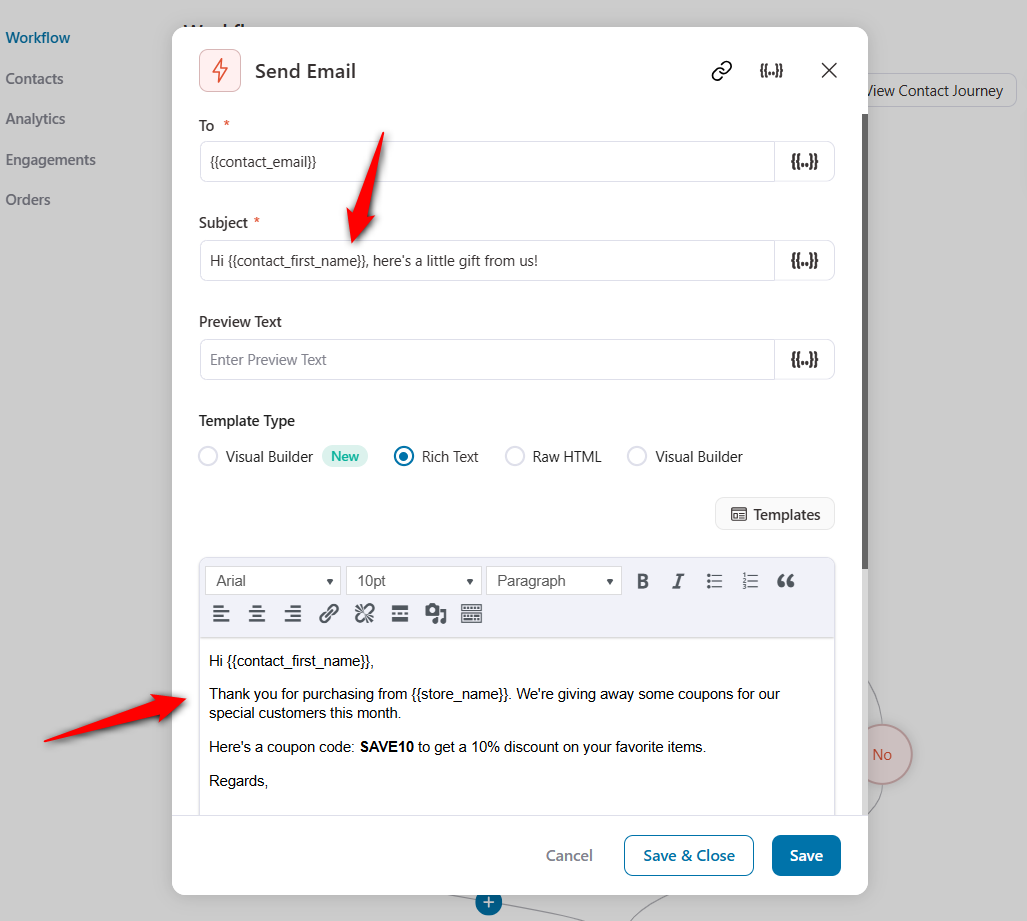
Turn the toggle active to make your automation go live!
Now when a contact places an order of more than $50, an email will be sent to them.
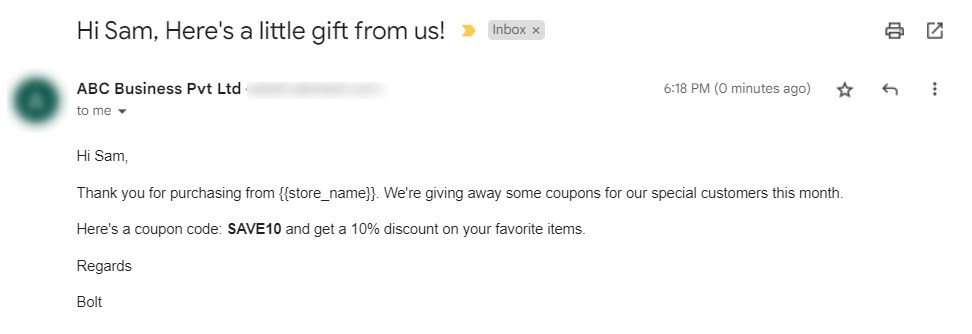
Congratulations! Your automation works perfectly.
This is just one use case. You can define multiple conditions as per your requirements and set up different workflows in FunnelKit Automations.


