FunnelKit Automations seamlessly integrates with Drip. In this documentation, you'll learn how to connect and sync your Drip account with FunnelKit Automations.
Connecting Drip with FunnelKit Automations
In this section, we’ll look at how to connect Drip with FunnelKit Automations such that when events occur in WordPress/WooCommerce - subsequent actions are taken in Drip.
First, let’s see how to establish a connection between the two.
Here’s how you can do that:
Step 1: Locate your Drip account ID and copy it
Log in to your Drip account.
Next, go to Settings ⇨ Accounts from the menu at the bottom left of your screen.
Take a look:
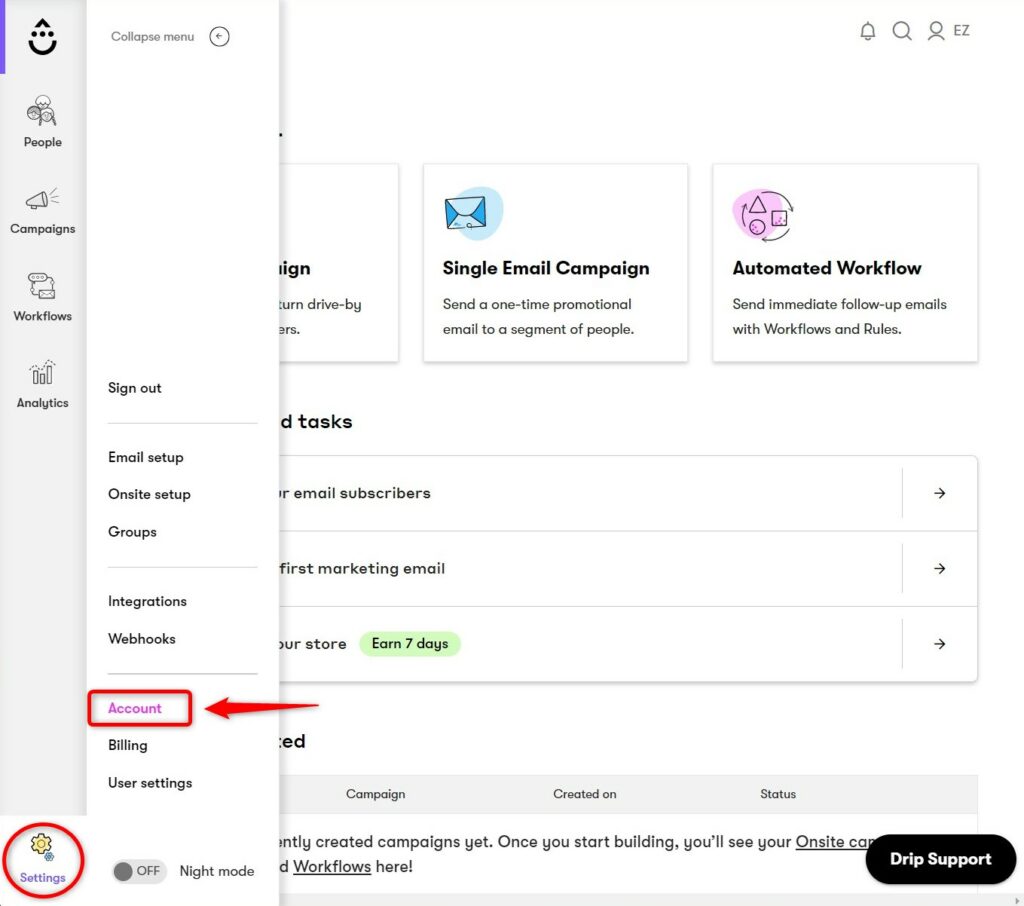
On the Accounts page, you’ll find your Account ID as shown below:
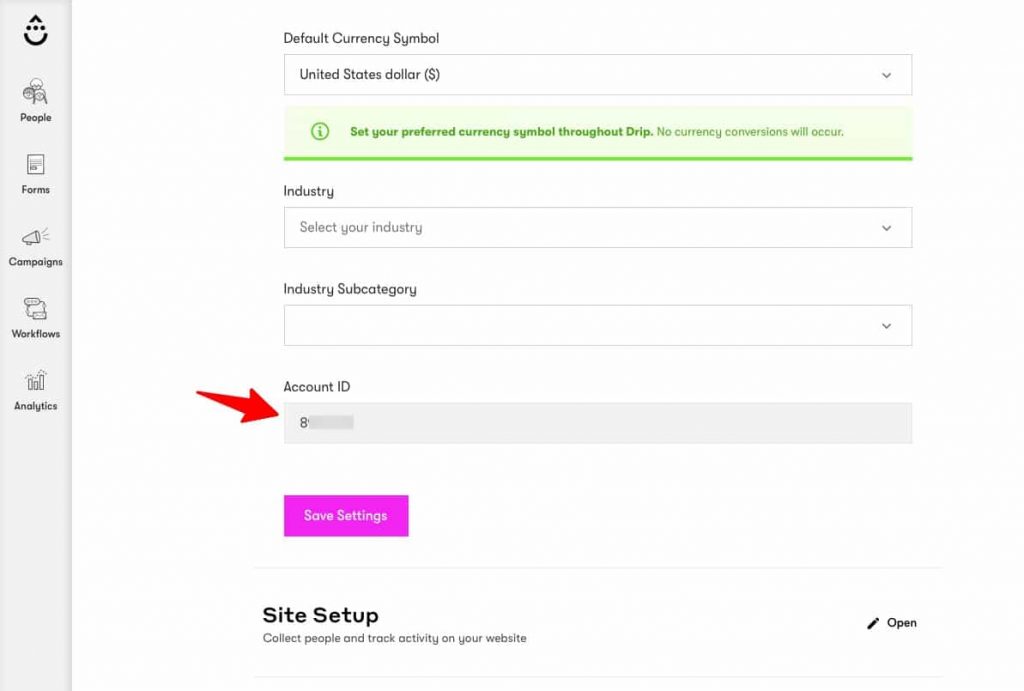
Copy this Account ID from here.
Step 2: Locate and copy your Drip API token
On your profile, click on the User Settings.
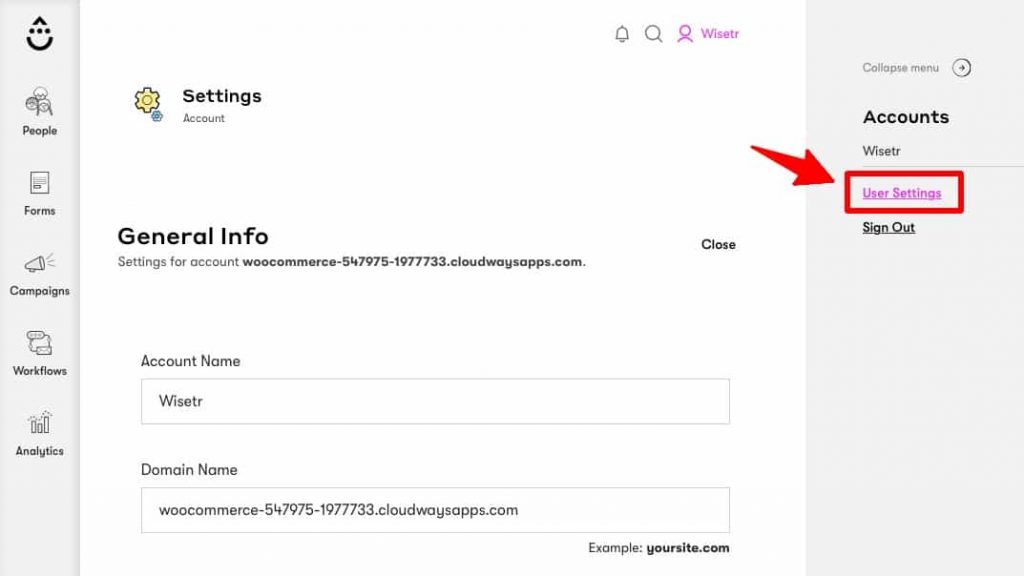
You’ll find the API token here:
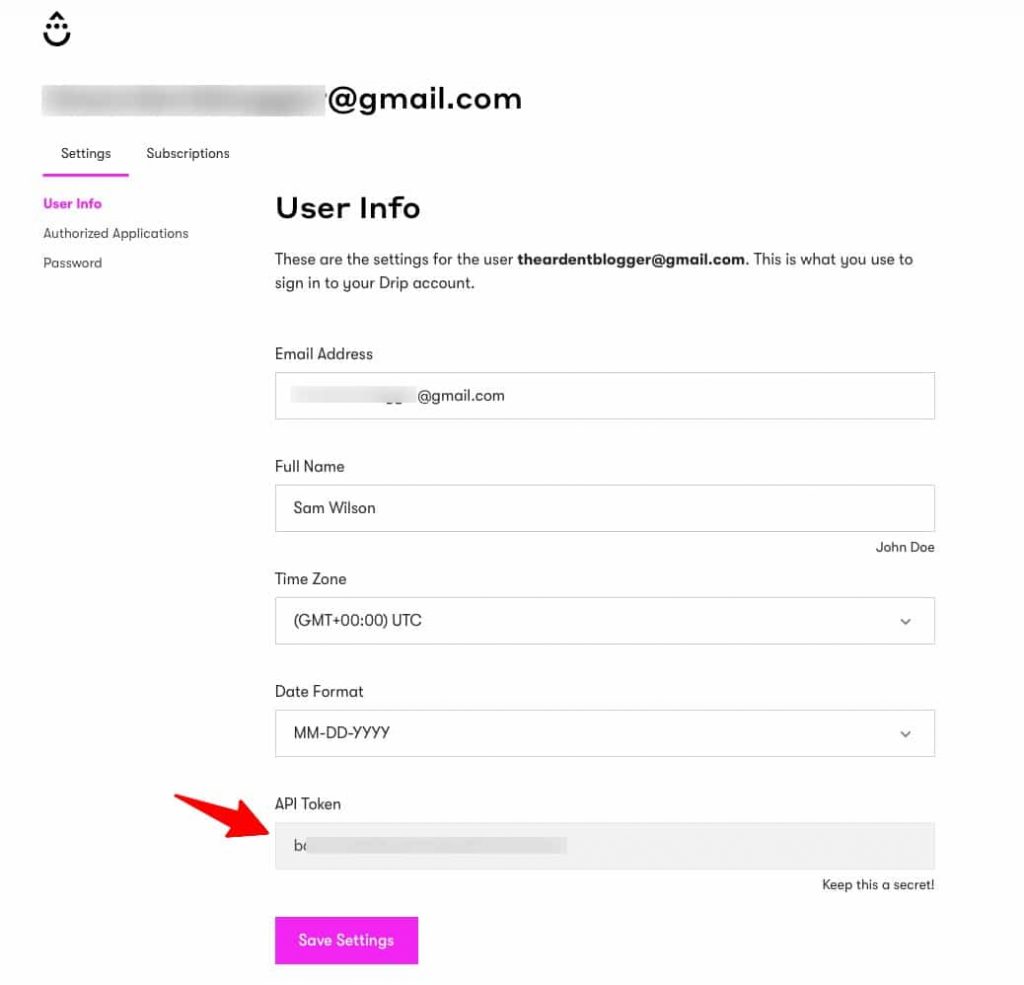
Copy this token.
Step 3: Paste the copied ID and token in FunnelKit Automations
Go to the Connectors tab in FunnelKit Automations.
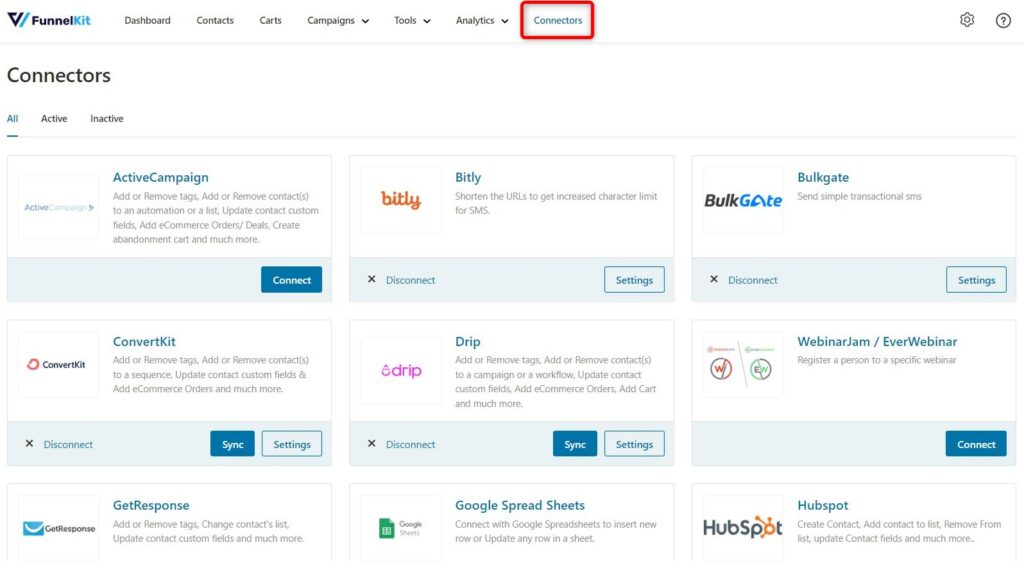
Here click on the Connect button under Drip.
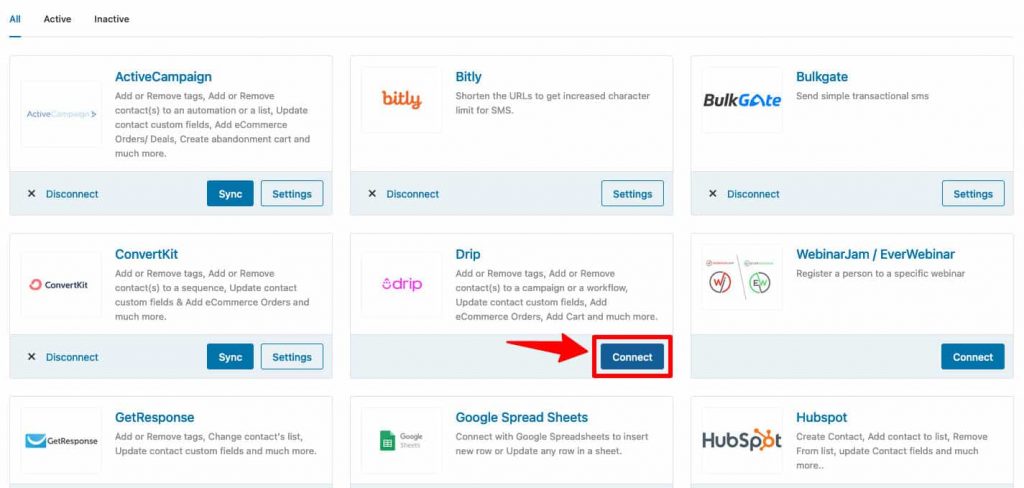
Once you press the “Connect” button, a popup appears where you have to put in your Drip account details, as shown below:
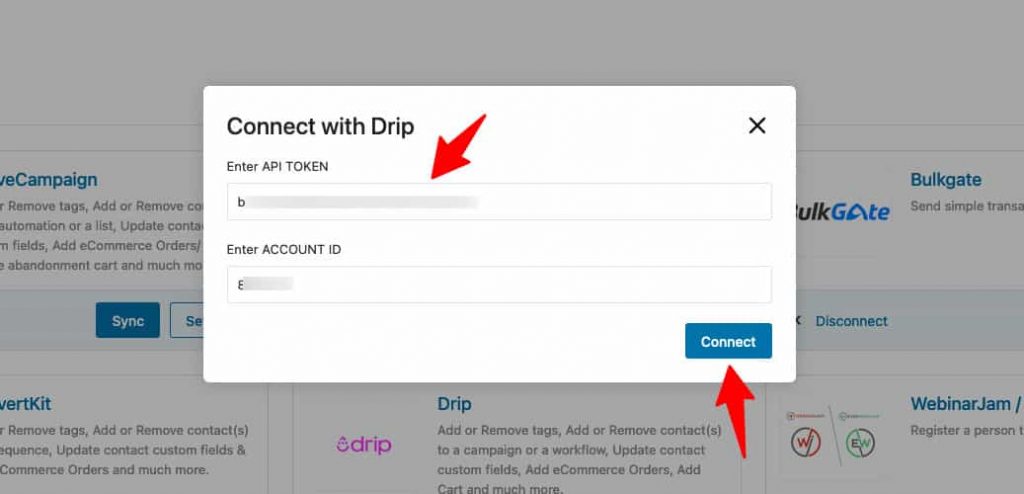
Next, hit the “Connect” button.
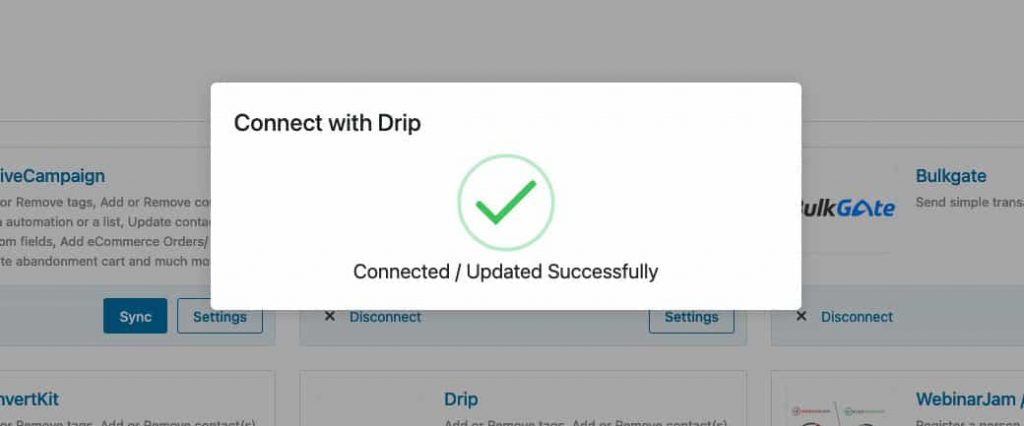
It'll successfully connect your Drip account with FunnelKit Automations.
Step 4: Sync FunnelKit Automations with Drip
This will ensure that all the changes that you’ve just made in your Drip account get synced with FunnelKit Automations.
You’ll find the “Sync” button here once the connection is established:
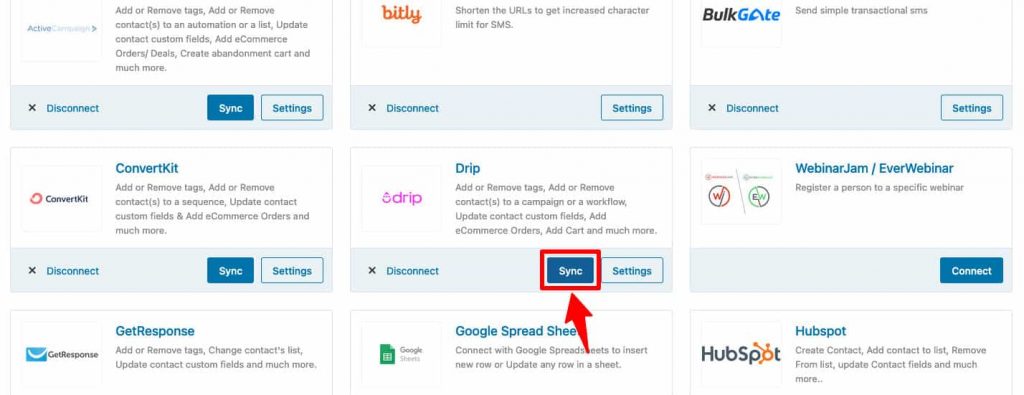
You’ll now get access to a list of Drip-related actions while designing your automations in FunnelKit Automations.


