You can segment your contacts into lists and tags as well. In this documentation, you'll learn how to manage Lists and Tags in FunnelKit Automations.
Let's go through them one by one.
Lists
Lists are somewhat broader segments as compared to tags. You can create a list and add contacts to that list. You can then broadcast or set up automations to this list with a few simple clicks.
Go to Contacts ⇨ Lists
Here, you'll be able to see all the lists that you have already created in FunnelKit Automations.
Creating a list
To add a list, click on Add New List.
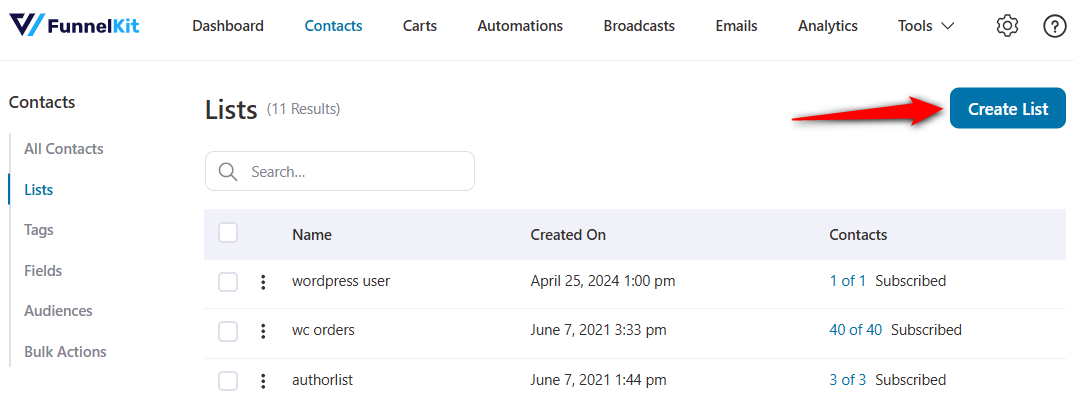
Enter the name and description of your list.

You have successfully created a list. It'll appear here.
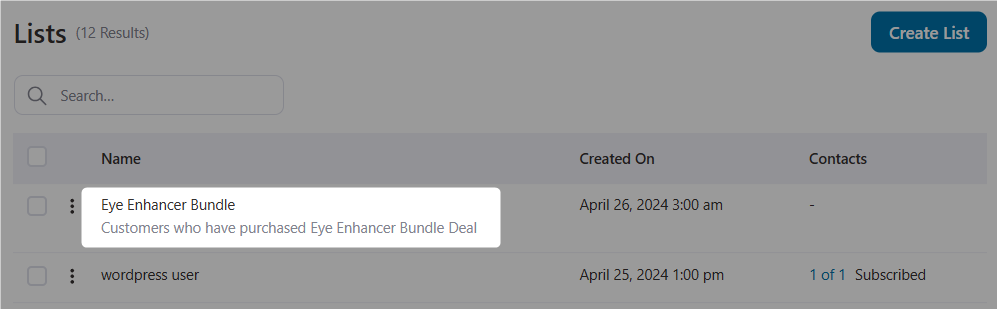
You can use this list to segment your contacts now. You can manually add contacts to this list and set up automations in FunnelKit Automations.
Filtering contacts on a list
FunnelKit Automations lets you view contacts or change any filters on a list for better access to information.
To view your contacts on a particular list, click on the action button and select Filter Contacts.
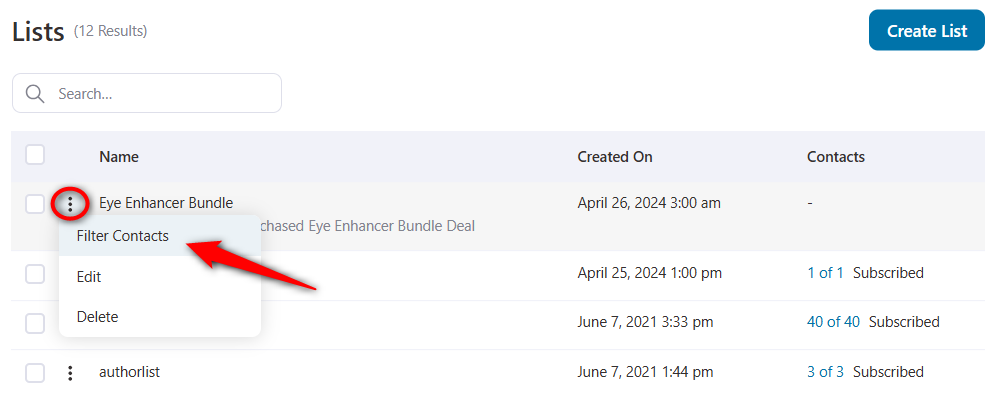
This list contains all your contacts. You can also change its filters.
Take a look:
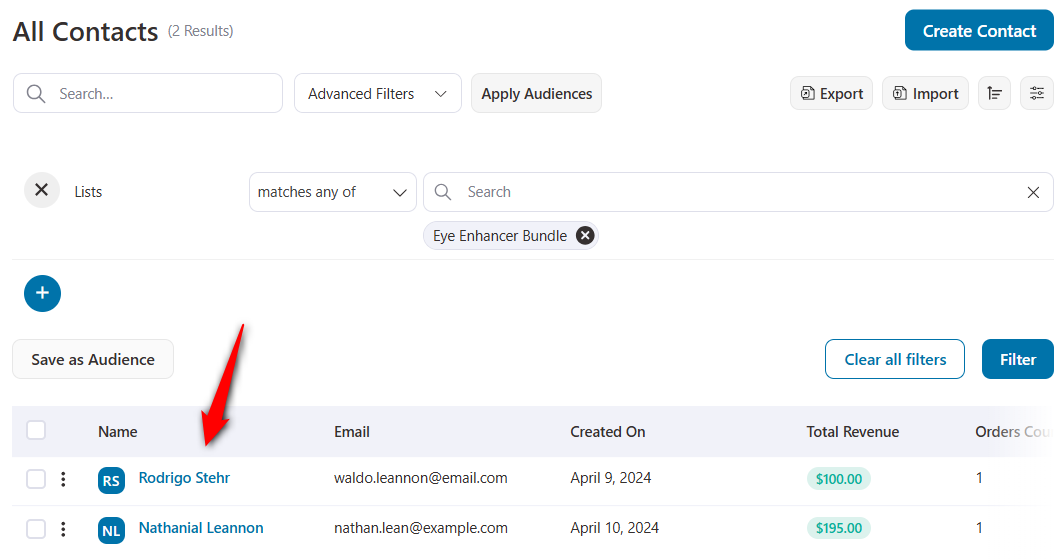
This is how you can view contacts on a list.
Editing/Deleting a list
You can edit or delete a list from the action button.
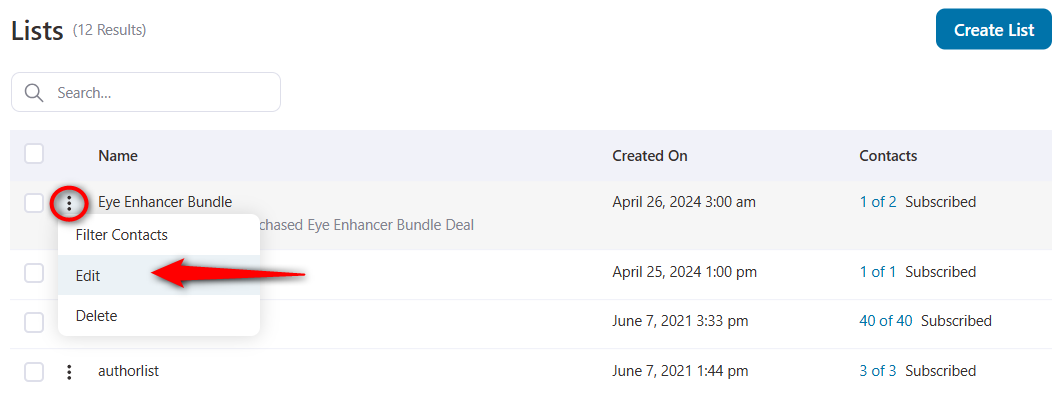
You can edit the name and description of this list.
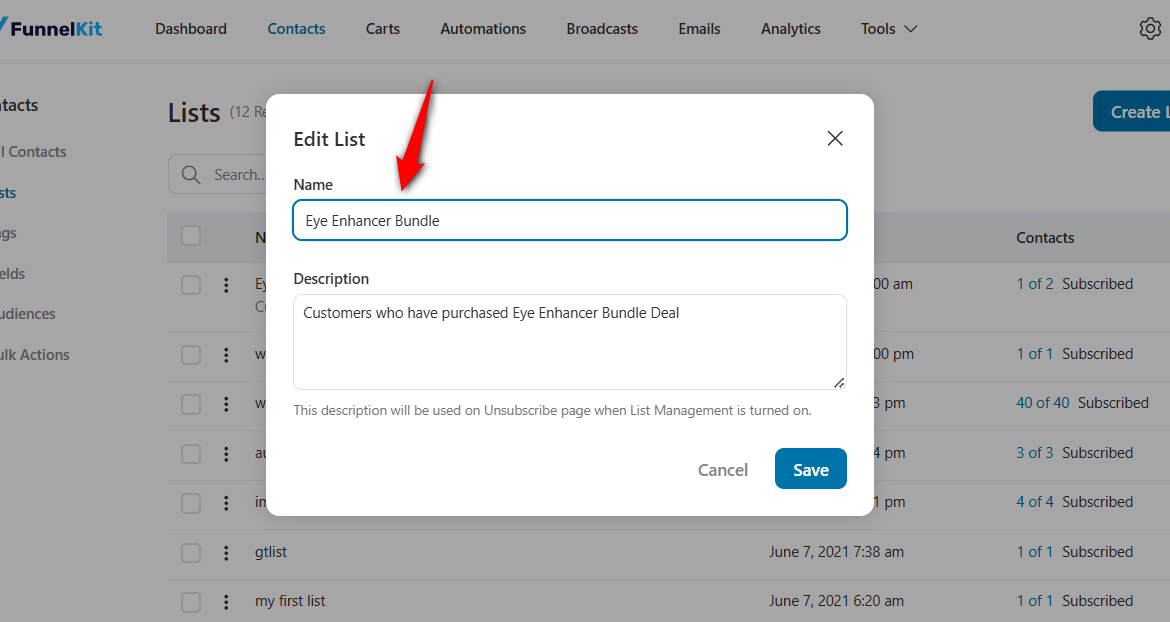
To delete a list, click on Delete.
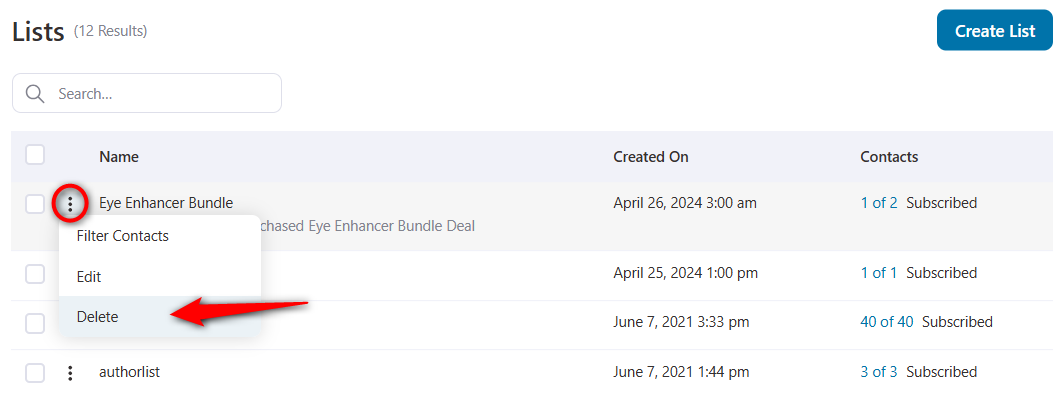
FunnelKit Automations will ask you for your confirmation to delete this list.
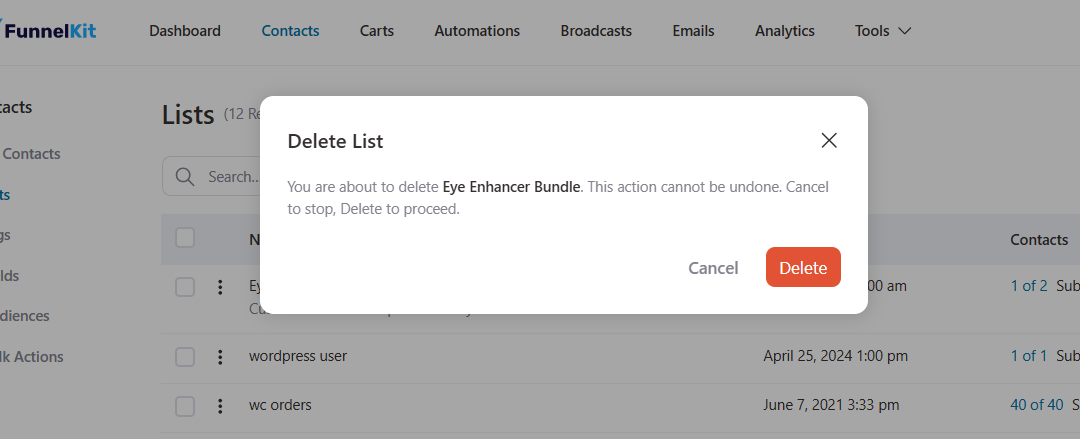
Clicking on Delete will delete this list.
Tags
Tags allow you to access your contacts’ information easily and quickly. You can add different tags to your contacts.
Go to Contacts ⇨ Tags.
Here you can access different tags created within your FunnelKit Automations account.
Creating a tag
To add a tag, click on Add New Tag.
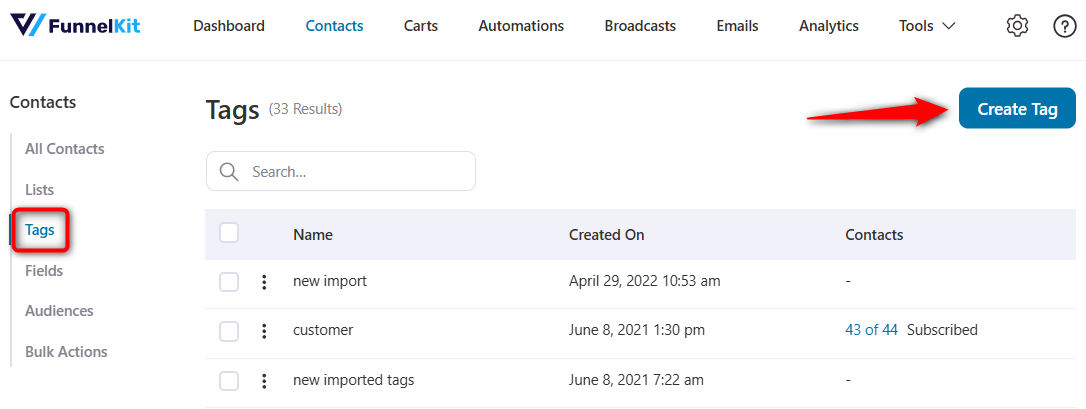
Enter the name of your new tag.
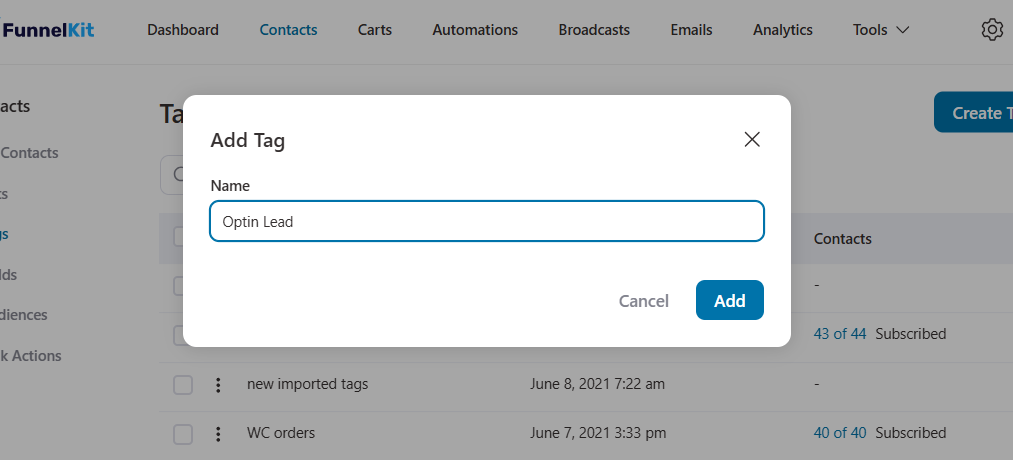
Once done, click on Add.
You have successfully created a tag. It'll appear here under the tags section.
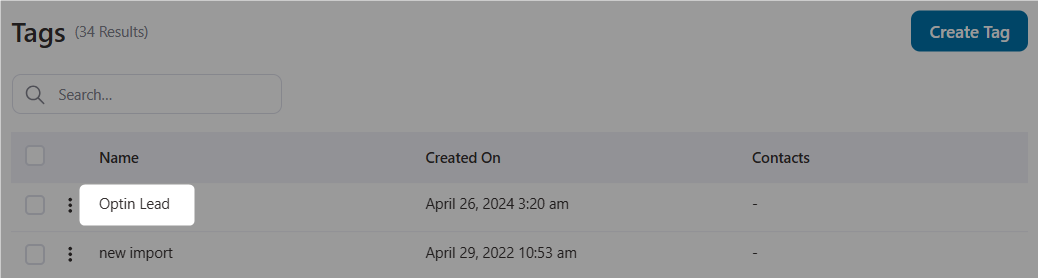
You can manually add tags to your contacts or even set up automations to append this tag to your contacts.
Filter contacts for a tag
Click on Filter Contacts to view/filter your contacts for a particular tag using the action button.
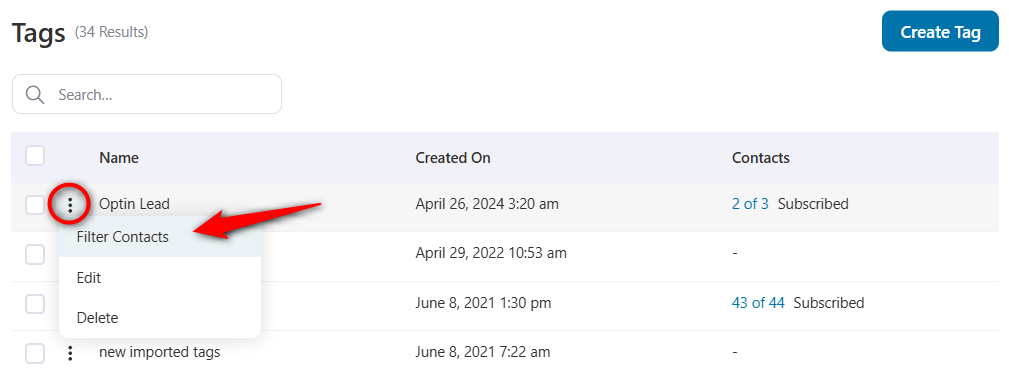
Here you can see all your contacts applied with this tag.
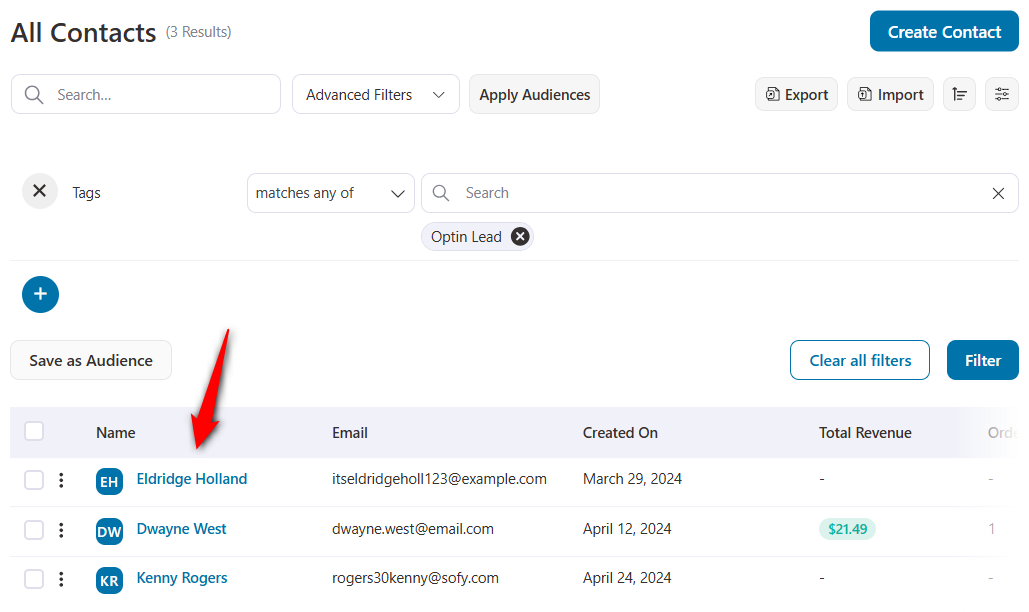
Editing/Deleting a tag
You can modify (edit or delete) a tag right from the action button.
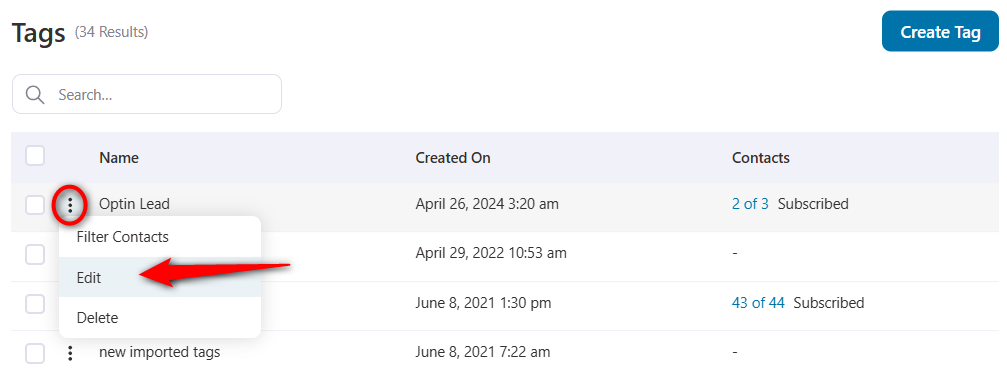
You can edit the name of this tag. Once done, click on Save.
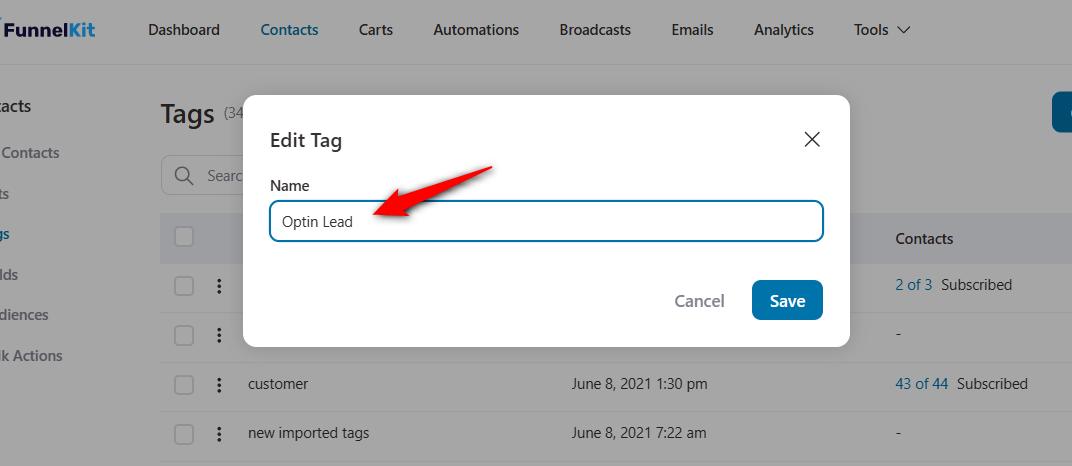
To delete a list, click on Delete.
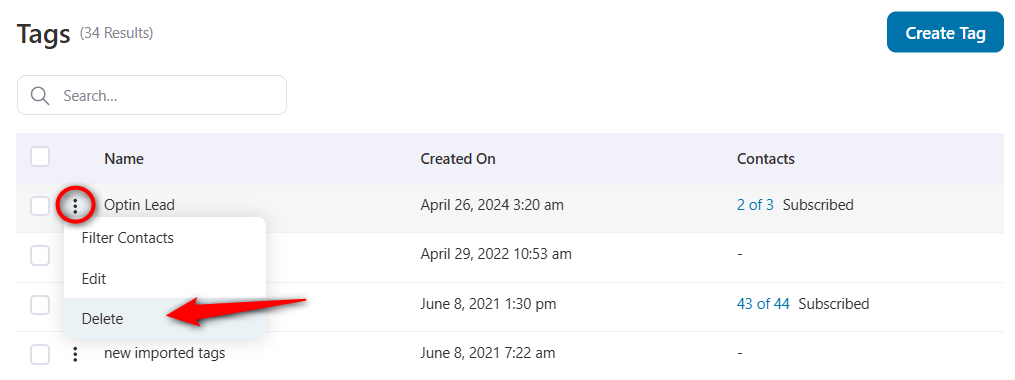
It'll ask you for confirmation to delete this tag.
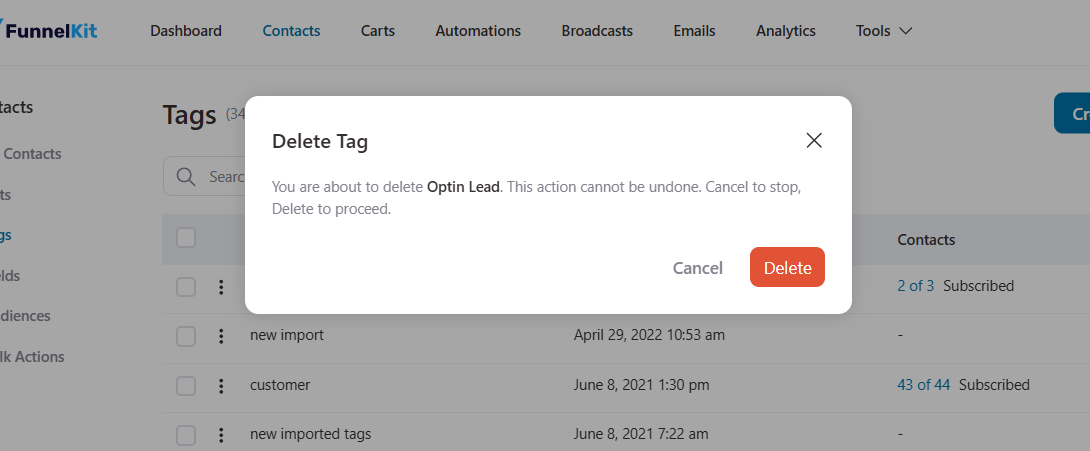
Clicking on Delete will remove this tag from FunnelKit Automations.
That's it! This is all about lists and tags in FunnelKit Automations.
If you need a better understanding o how lists and tags work, move to th next section.
Understand The Difference Between Lists and Tags
Lists
- Definition: A collection of contacts grouped together, usually based on a broad, fixed creation.
- Nature: Static or semi-static. Contacts are added or removed manually, or via specific rules.
- Purpose: Helps with segmentation at a higher level. Think of it as buckets for contacts.
✅ Examples:
- Newsletter List – all contacts who signed up for the newsletter.
- Customers List – all people who purchased something.
- Leads List – all new leads from a form.
Use Cases: When to Use Lists
- Email Campaigns: Sending a weekly newsletter to everyone in the “Newsletter Subscribers” list.
- Customer Lifecycle: Splitting contacts into “Leads,” “Prospects,” and “Customers” lists.
- Geographic Segmentation: Maintaining lists for “US Customers,” “Europe Customers,” etc.
Tags
- Definition: Labels attached to individual contacts to identify their behavior, preferences, or attributes.
- Nature: Very flexible. Contacts can have multiple tags.
- Purpose: Used for micro-segmentation, personalization, and triggering automations.
✅ Examples:
- “Visited Pricing Page” – based on behavior.
- “VIP Customer” – based on purchase history.
- “Interested in Product A” – based on preference.
Use Cases: When to Use Tags
- Behavior Tracking: Add tag “Downloaded Ebook” when someone grabs your free guide.
- Interest-Based Personalization: Tag “Product A” or “Product B” to identify relevant interests or purchases.
- Automation Triggers: Trigger an automation when a specific tag is added to the contact.
Visual Diagram Explanation
- Lists are the big buckets: Newsletter, Customers, Leads.
- Contacts (C1, C2, C3) belong to a list.
- Tags are small labels attached to each contact, showing their specific actions or attributes.
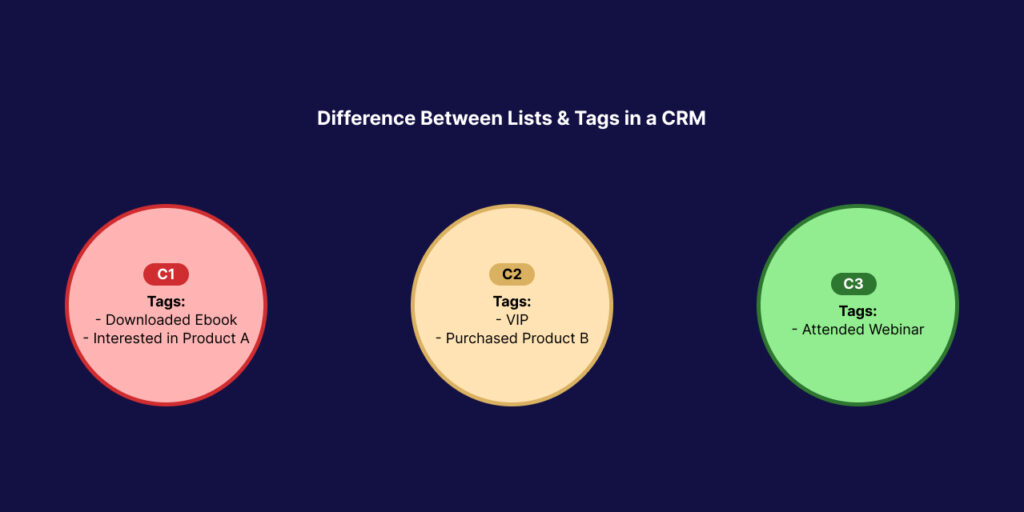
Summary:
Lists organize contacts broadly, while tags add flexible, detailed information about individual behaviors, preferences, or interactions.


