Connect FunnelKit Automations with Klaviyo to set triggers and choose different actions to be performed.
Actions
Once you’ve established the connection between Klaviyo and FunnelKit Automations, you'll be able to see all the actions for Klaviyo in FunnelKit Automations:
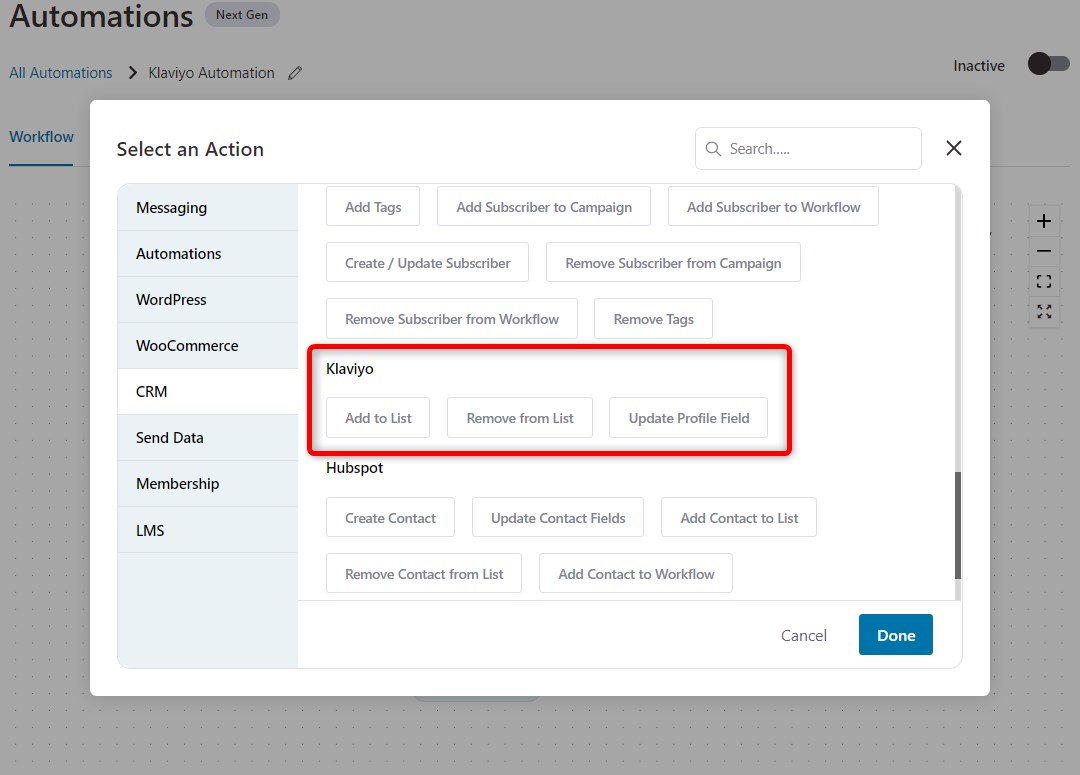
- Add to list
- Remove from list
- Update fields
Let’s perform an automation using one of these actions.
Creating an Automation
Let’s create an automation that saves your customer to a specific list if they place an order.
Step 1: Create a new automation
Go to Automation and then click on Add New.
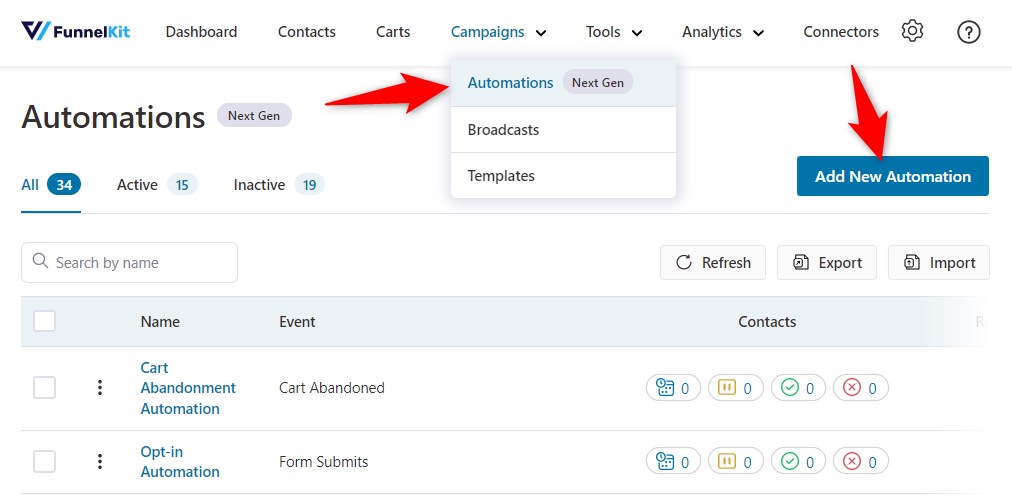
Click Start from Scratch and enter the name of your automation.
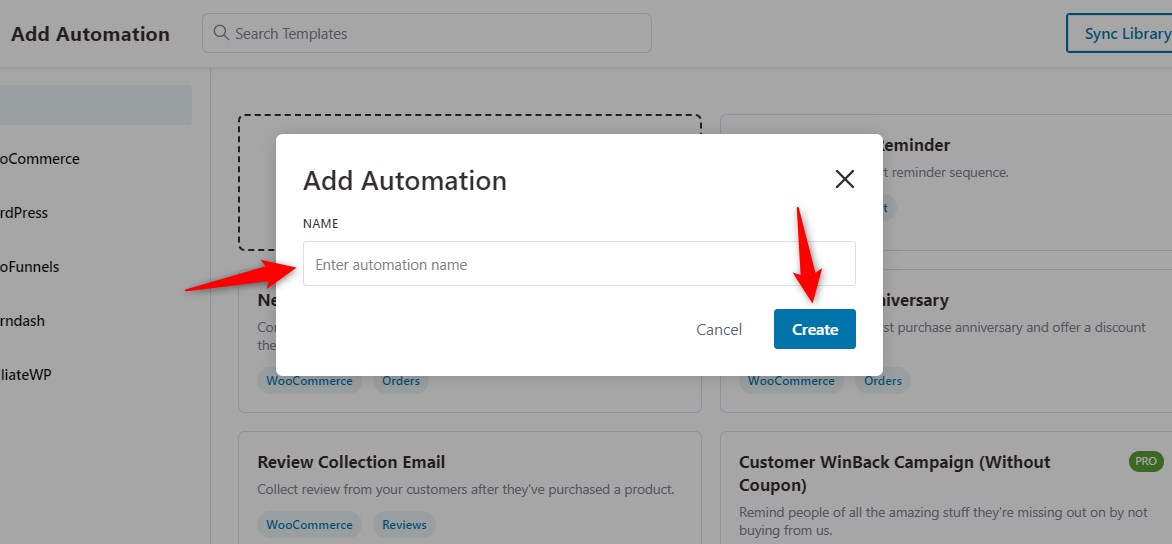
Click on Create.
Step 2: Select a trigger
Here we have a selected the trigger as WooCommerce order creation.
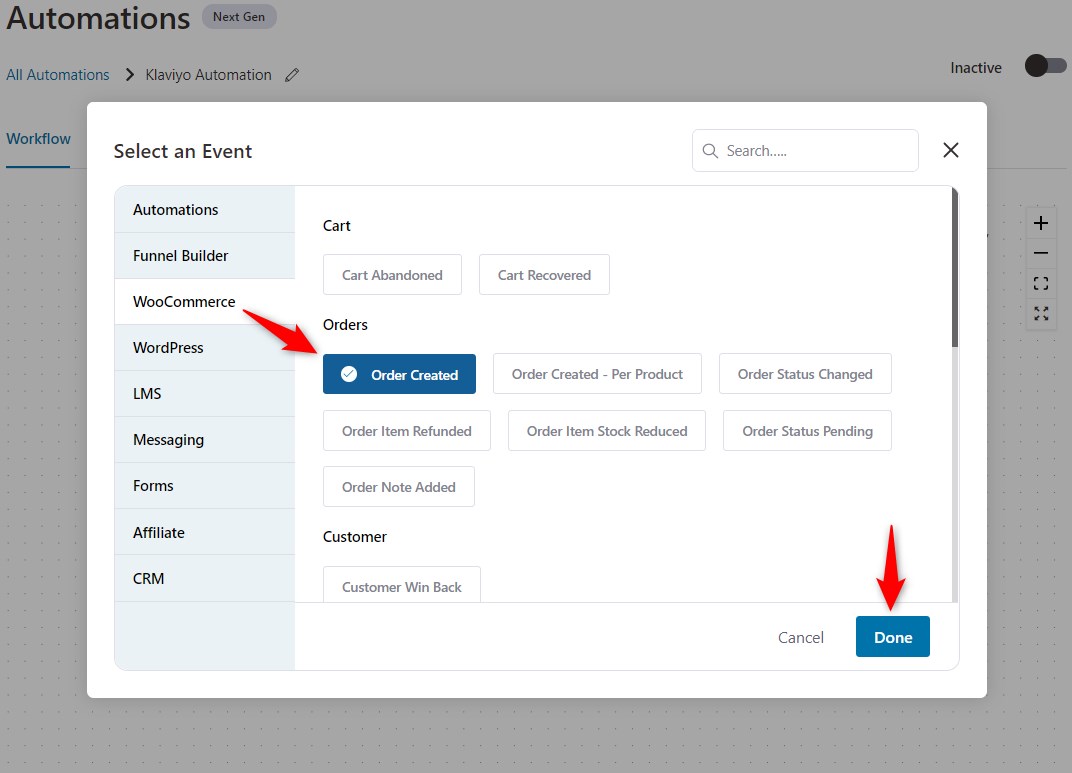
Step 3: Add an action
Here we have added the action as “Add to List” from Klaviyo.
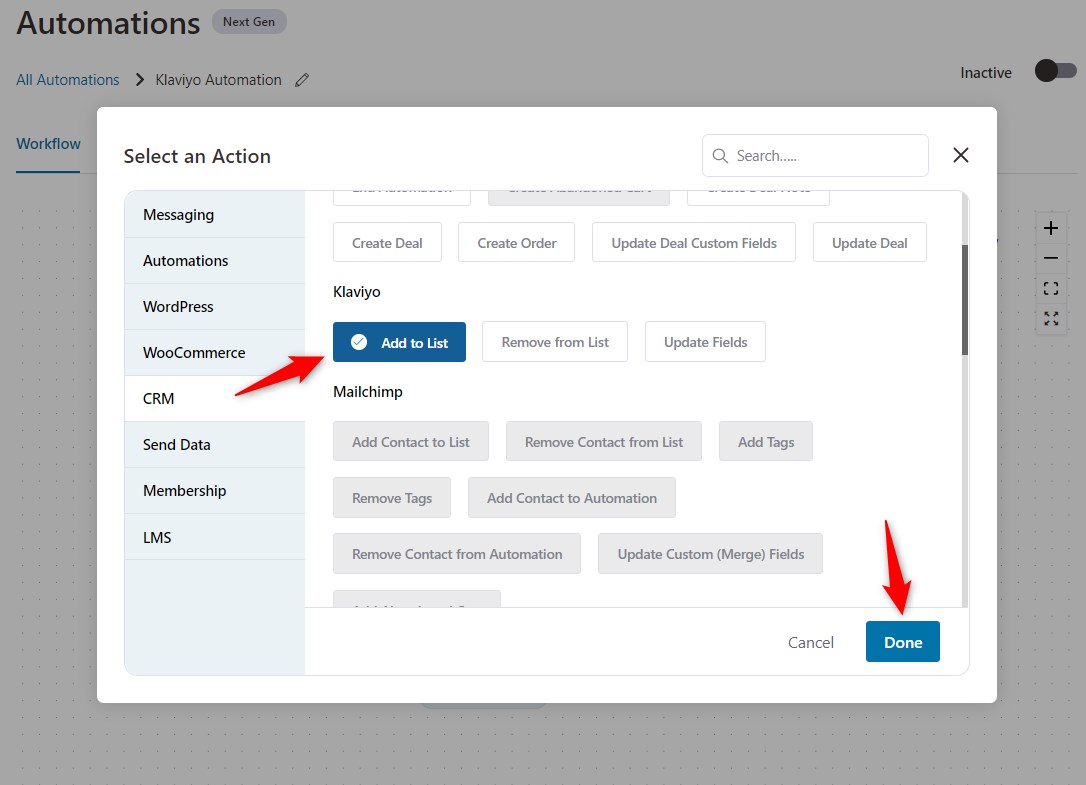
Click on Done.
Step 4: Select the list
Specify the name of the list you want to add your customers who place an order.
You can also give consent if you want to use this list later in your SMS marketing campaigns.
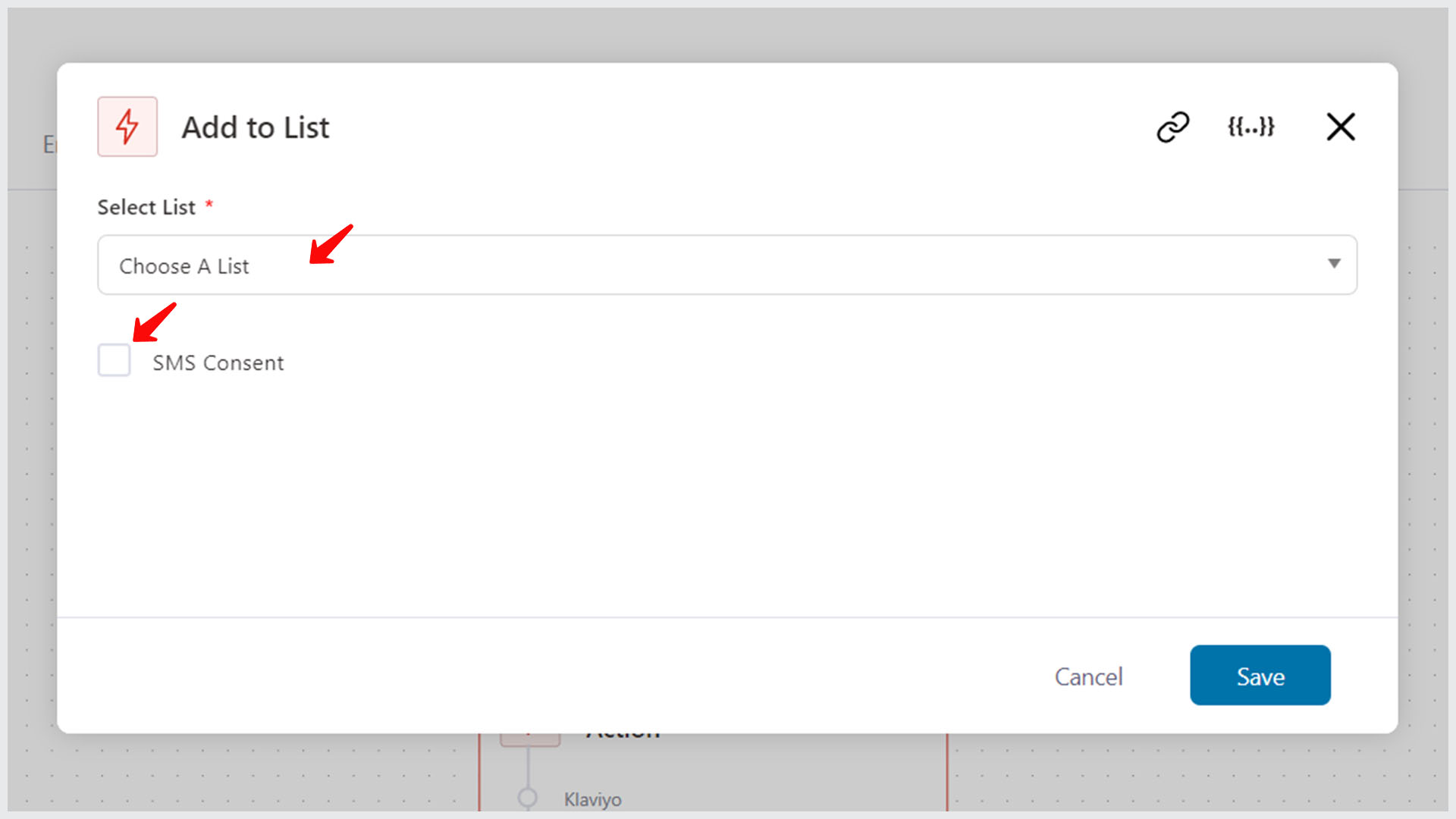
Once done, click on Save to lock all the changes made.
You can go to your Klaviyo account and check the details of your customer:
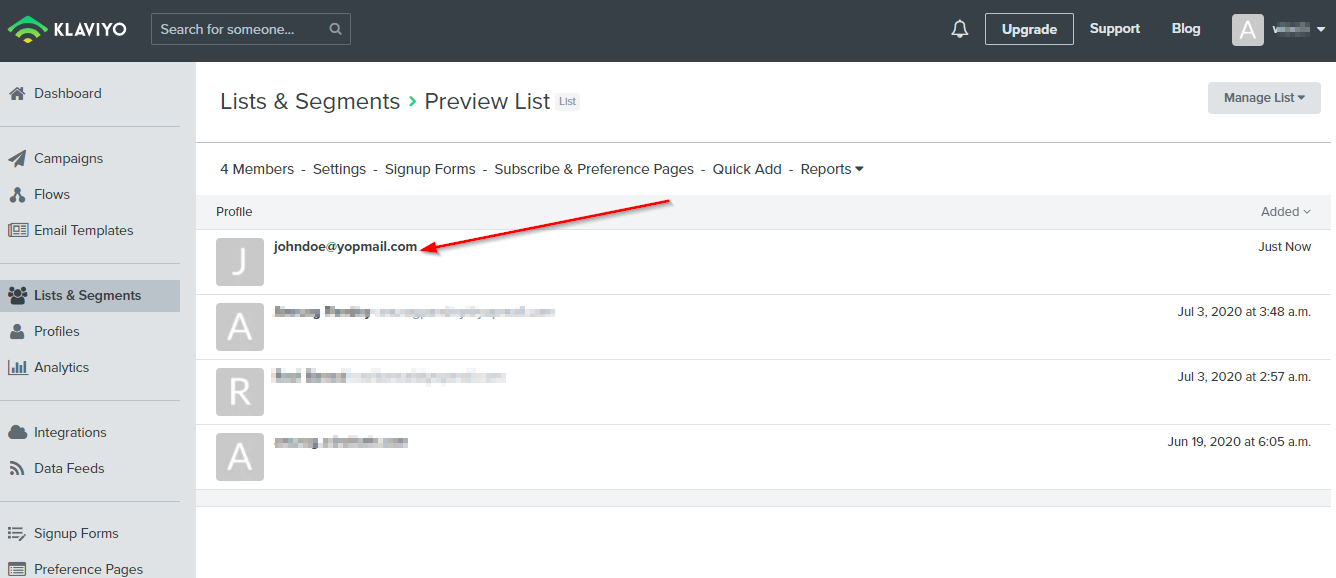
Now, when your customer places an order, they will get added to this list.


