Click on the Broadcasts section to reach this section.
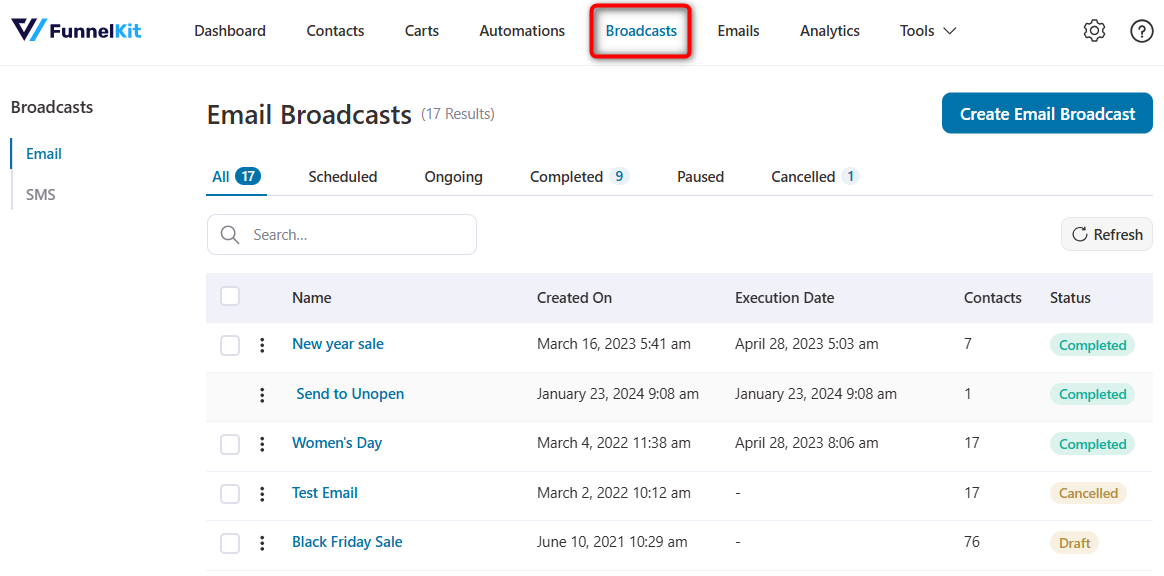
You'll see a list of all the broadcasts you've created. You can choose the option of seeing the broadcasts that are already scheduled, ongoing, completed, or paused.
You can see all the overviewing details related to a particular broadcast on this interface. This will include:
- Name of your campaign
- Creation date
- Execution date
- Contacts
- Sent
- Open Rate
- Click Rate
- Revenue
- Status
Action
You get different options when you click on the action button provided to the left of a broadcast's name.
Let's explore all the actions one by one:
★ View a broadcast
You'll be able to view your broadcast and all the information as well as content under it.
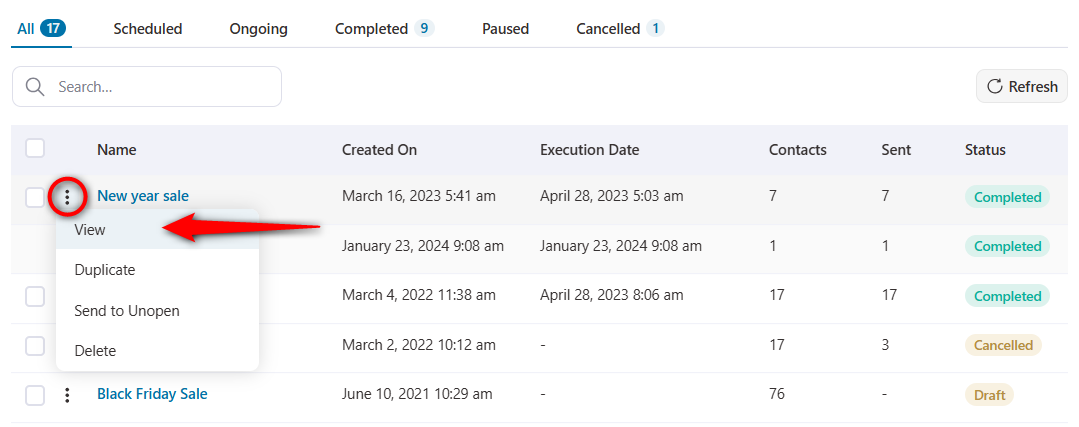
Now, you'll be able to see a complete overview of this broadcast including the details, content and action steps.
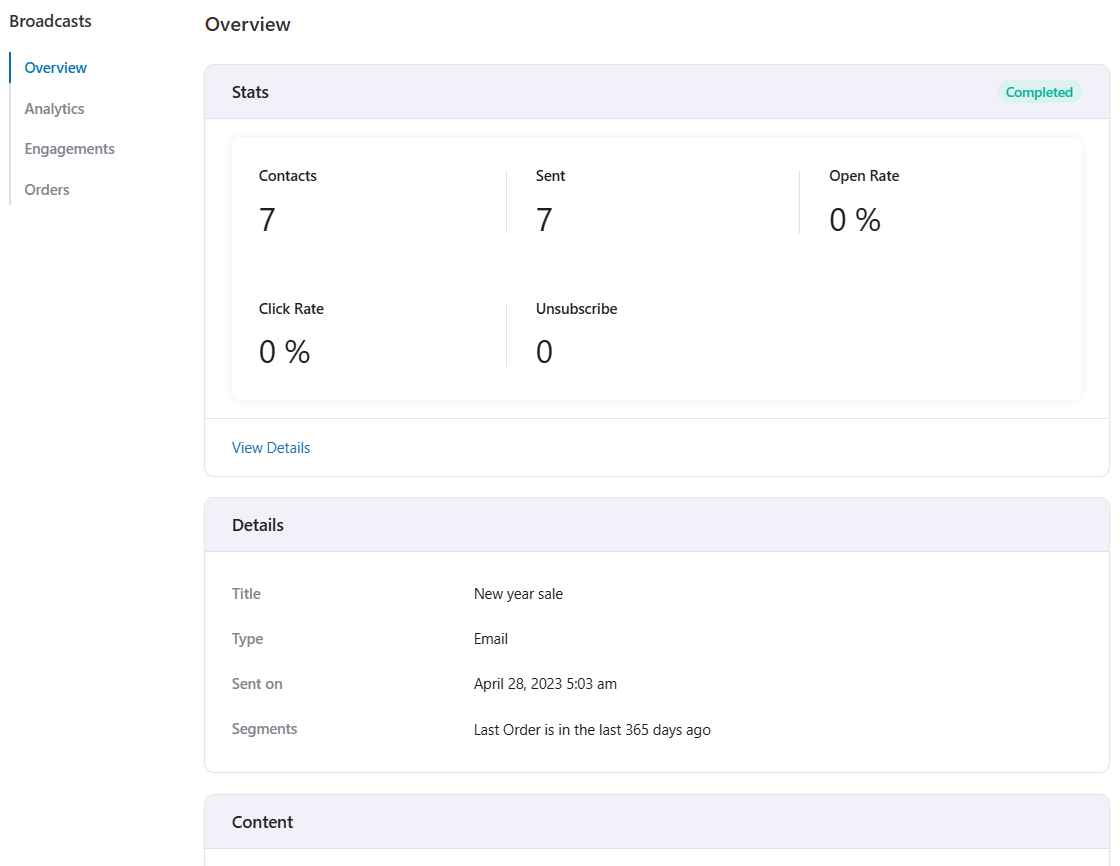
★ Duplicate a broadcast
You can make a clone of your broadcast. It'll copy all the settings as well as segments and content of your broadcast and produce a duplicate of it with a label (Copy) next to its name.
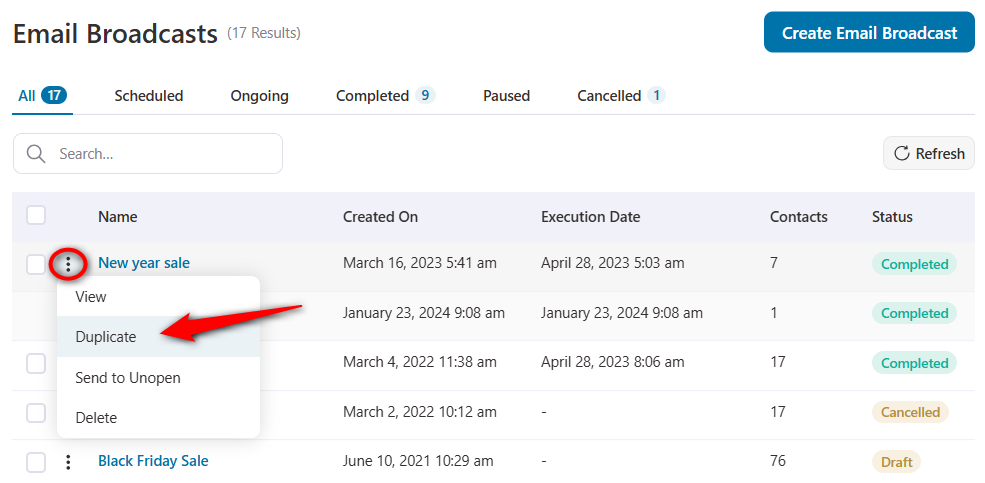
Within a few seconds, it'll generate a clone of your broadcast on the top.
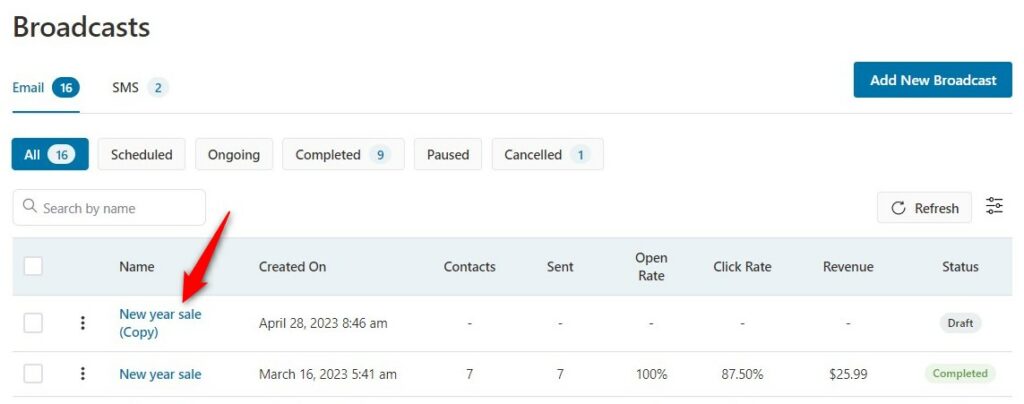
★ Send to unopen
This action allows you to resend a broadcast to the contacts who have not opened your initial email broadcast yet.
Explore this documentation on how to use the Resend to Unopen feature in FunnelKit Automations.
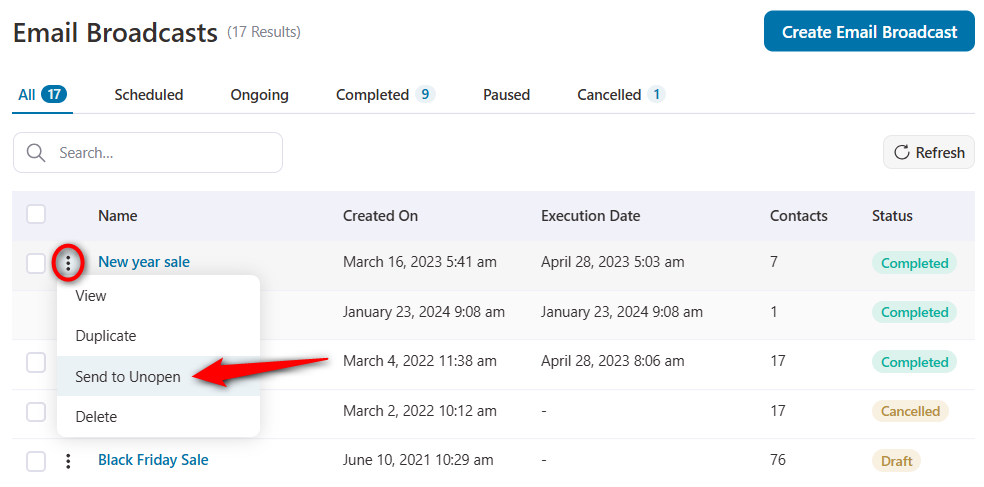
★ Cancel a broadcast
You can cancel a paused or ongoing broadcast by clicking on the action button and hitting Cancel.
This is the option to cancel your email or SMS broadcasts in case of any mistake.
You can cancel broadcasts sent to any number of contacts before your emails are delivered.
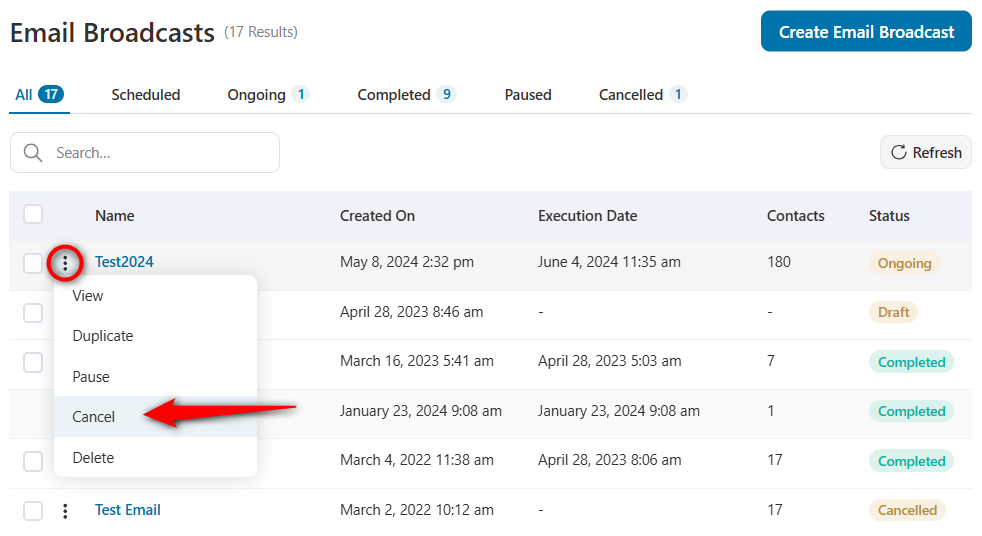
Since it's a permanent action, therefore it'll ask you for a canceling confirmation.
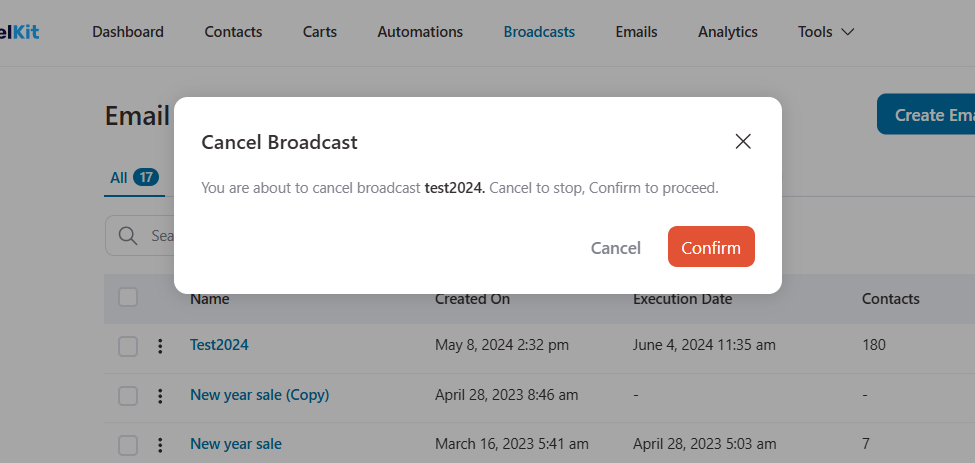
Upon cancellation, you'll be able to see it under the Cancelled tab.
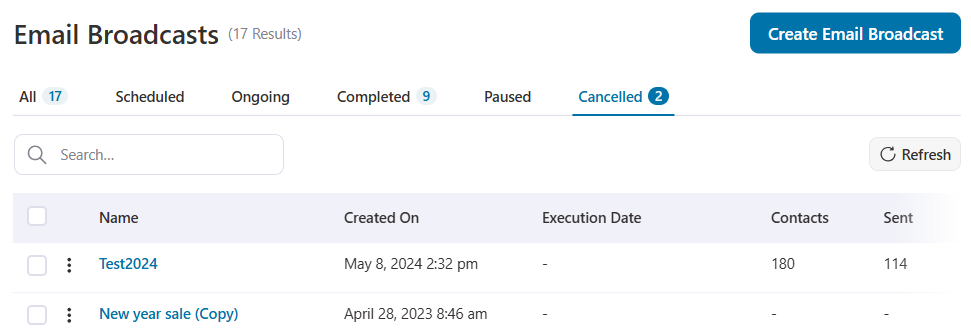
★ Pause or resume a broadcast
Pause a running broadcast by clicking on the action button and choosing Pause.
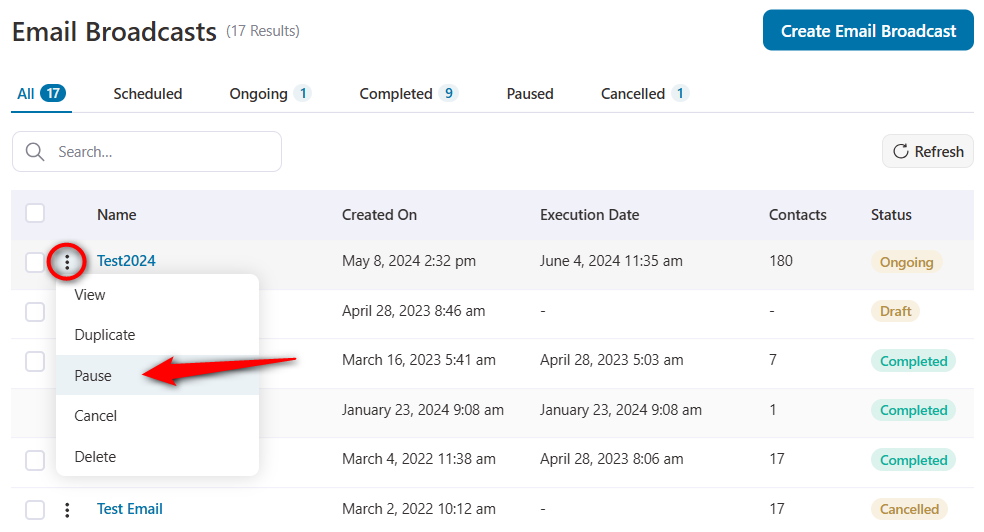
Resume a paused broadcast from the Resume action button.
★ Delete a broadcast
You can delete any broadcast from the list by hitting the Delete action button.
Please note that deleting any broadcast is a permanent action and cannot be undone.
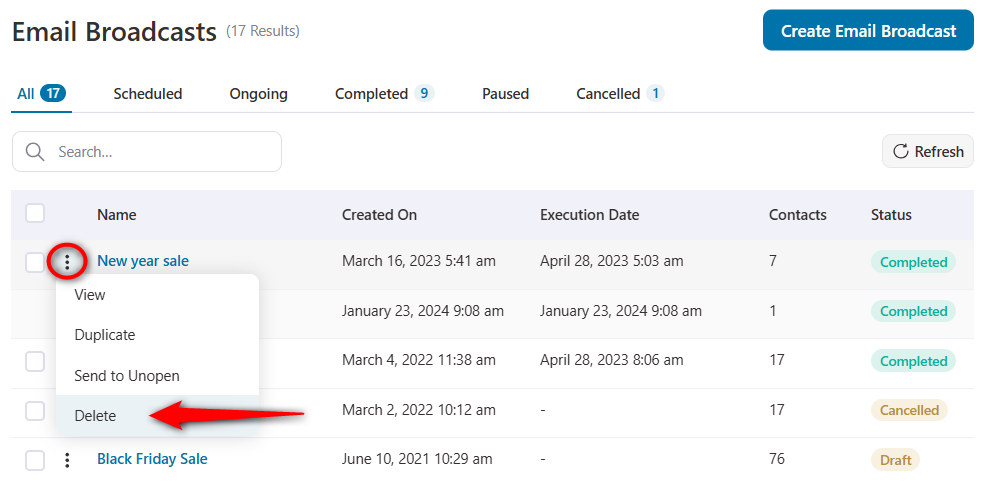
It'll ask you the confirmation of deleting a broadcast.
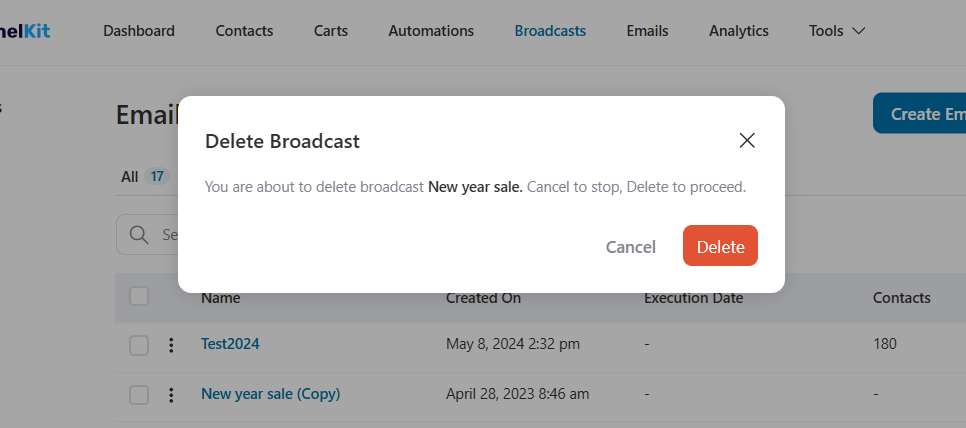
Once confirmed, your broadcast will be deleted.
So, this is what the first screen of Broadcasts looks like. Let's go on ahead to learn more about the interface.


