Transactional emails are essential for keeping customers informed about their orders, subscriptions, and other key interactions with your WooCommerce store.
With FunnelKit Automations, you can:
- Customize beautiful pre-designed transactional email templates.
- Send dynamic emails for order confirmations, refunds, shipping related updates, and more.
- Personalize emails using merge tags for customer data, order details, and other relevant information.
- Automate email sequences on the basis of customer actions, ensuring timely and relevant communication.
Email Notifications
Navigate to FunnelKit Automations ⇨ Emails and hit the Transactional Emails section.
You’ll find 11 pre-built automated transactional emails in WooCommerce:
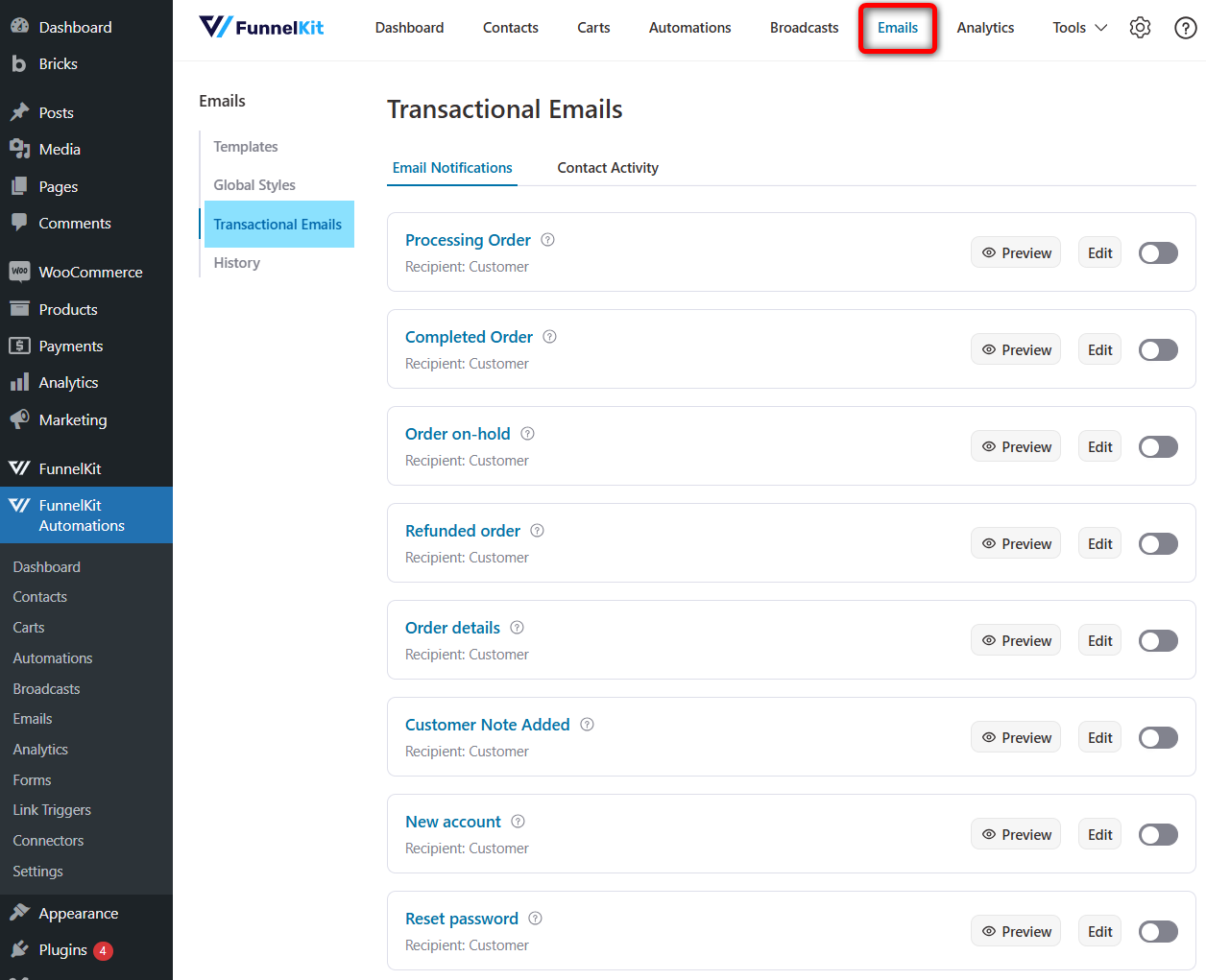
1. Processing order
Recipient: Customer
This email is sent to the customer when an order is successfully placed and payment has been received.
It’s an order confirmation email that informs customers that their order is being processed.
2. Completed order
Recipient: Customer
This email is triggered when an order has been fully processed and shipped.
It serves as a final confirmation email to notify the customer that their order is complete.
3. Order on hold
Recipient: Customer
This email is sent to customers to notify them that their order is temporarily on hold, usually due to a payment issue or pending verification.
4. Refunded order
Recipient: Customer
This email is sent to customers when an order (or part of it) has been returned and refunded.
Such email notifications include details of the refunded amount and the refund method.
5. Order details
Recipient: Customer
This email provides customers with a summary of their order, including items purchased, pricing, and shipping information.
6. Customer note added
Recipient: Customer
This email is sent to customers when the store administrator adds a note to the customer’s order.
It’s used to communicate special instructions, updates, or requests.
7. New account
Recipient: Customer
This email is sent to the customer when they successfully create a new account in your WooCommerce store.
It typically includes a welcome message and login information.
8. Reset password
Recipient: Customer
This email provides customers with a secure link to reset their password on requesting.
9. New order
Recipient: Admin
This email notifies store administrators when a new order has been placed, including order details and customer information.
10. Failed order
Recipient: Admin
This email alerts the store administrator when an order has failed. It helps store owners take necessary actions to reach out to the customer.
11. Cancelled order
Recipient: Admin
This email is sent to admin when an order has been canceled, either by the customer or due to payment failure.
It allows store admins to track order cancellations and take the necessary actions efficiently.
Customization
Customizing transactional emails is quite easy in FunnelKit Automations.
Click on the transactional email you want to customize (let’s say processing order email) and you’ll see the following screen:
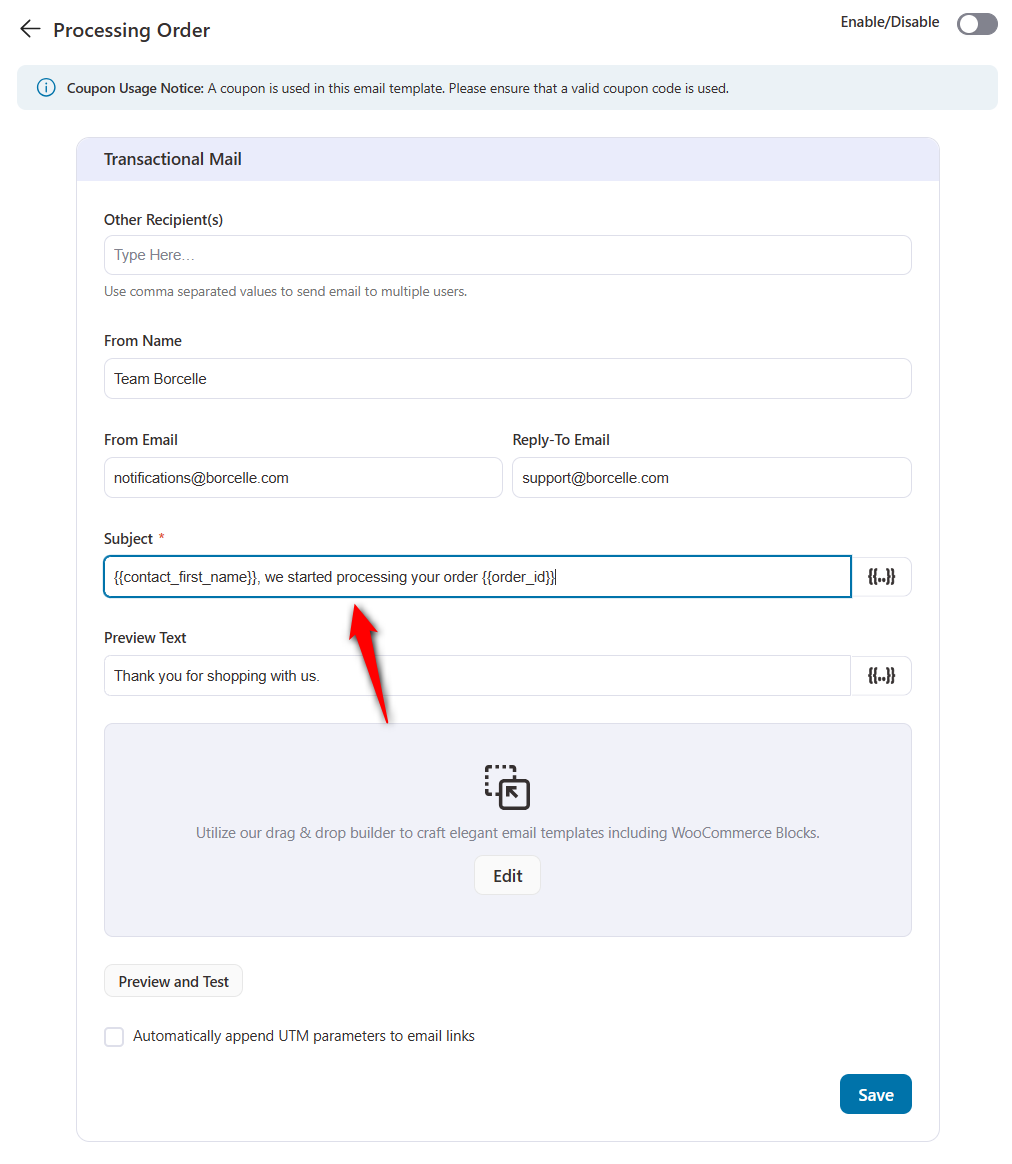
Sender details
Enter the sender details such as
- From Name (your business name)
- From Email (your or business’ email address)
- Reply-To Email (email address where you can see replies to your emails from the customer)
Subject line and preview text
Next, enter the subject line and preview text of your email.
Use merge tags to personalize your email subject line, preview text, and email body in FunnelKit Automations.
To add any merge tag, click on the {{..}} icon, then search for the tag you want to use and click on the Copy button to add it to your email.
As you can see, we’ve incorporated the customer’s first name and order ID for personalization and grab attention.
Email design
Click on Edit to start customizing your email with the built-in visual builder of FunnelKit Automations.
Logo and header
If you’re new to visual builder, check out our detailed article on customizing your emails.
Update the logo and heading to customize the email style and layout along with the content.
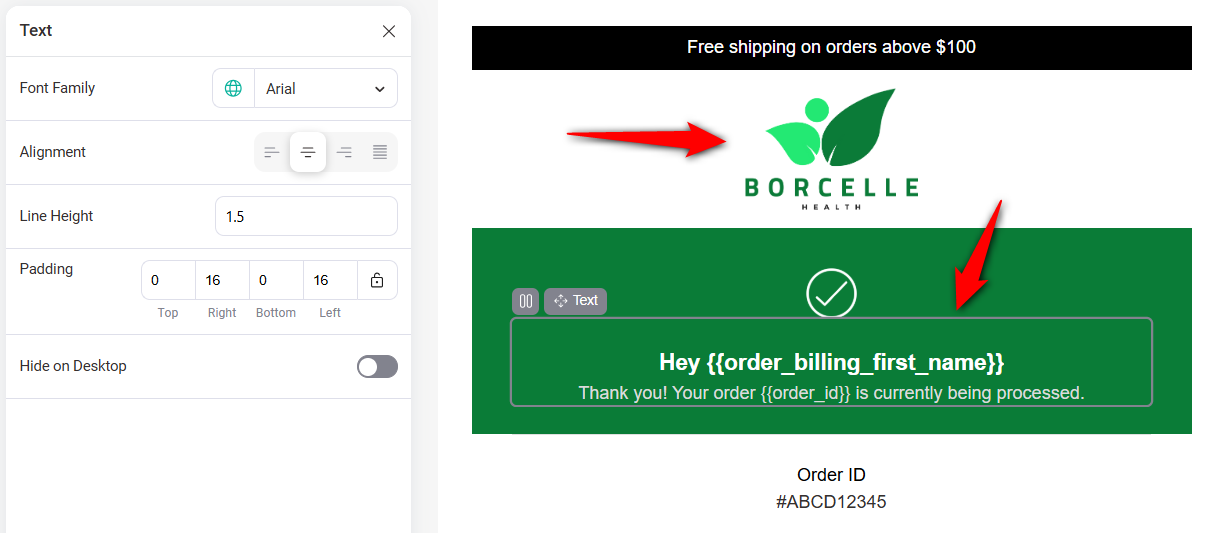
Order summary
FunnelKit Automations has pre-built templates that includes order summary, billing, and shipping information; so there’s no need to worry about adding these WooCommerce blocks.
Feel free to modify these blocks as per your needs.
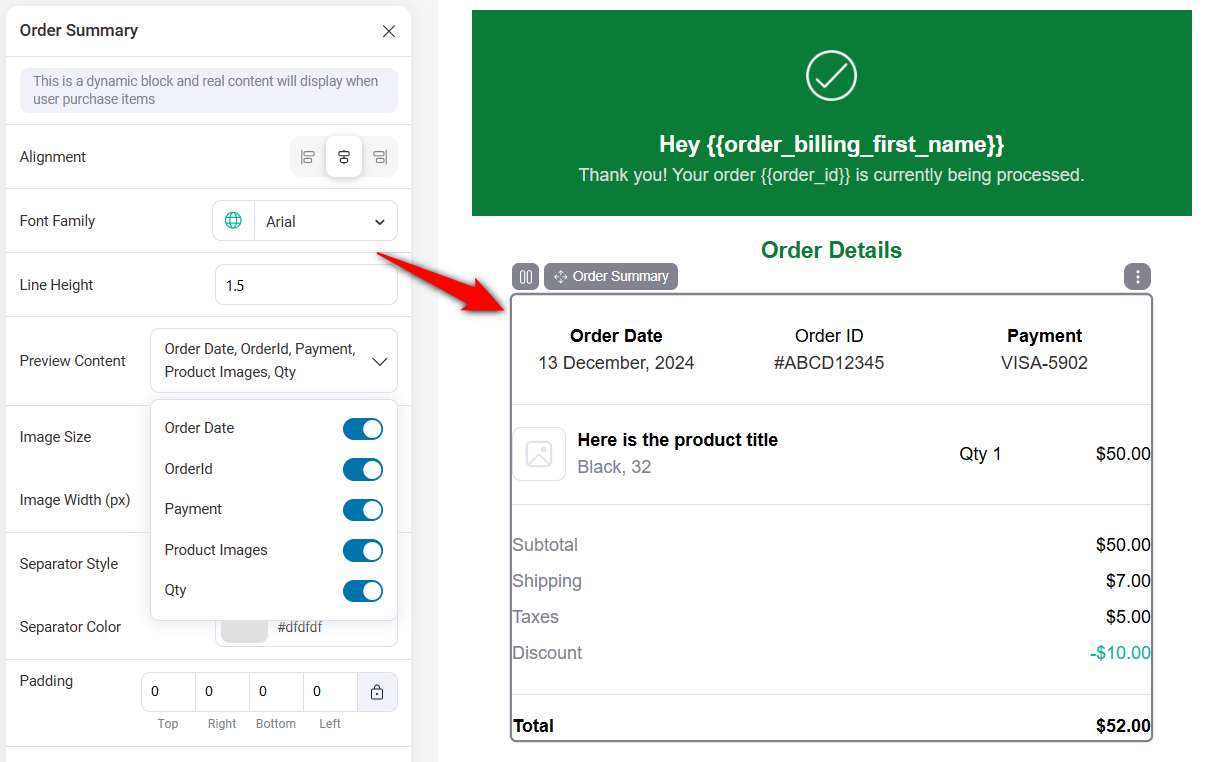
You can show or hide different elements of the order summary.
Customer information
Change the alignment, padding, billing or shipping information visibility, font family, line height, and more.
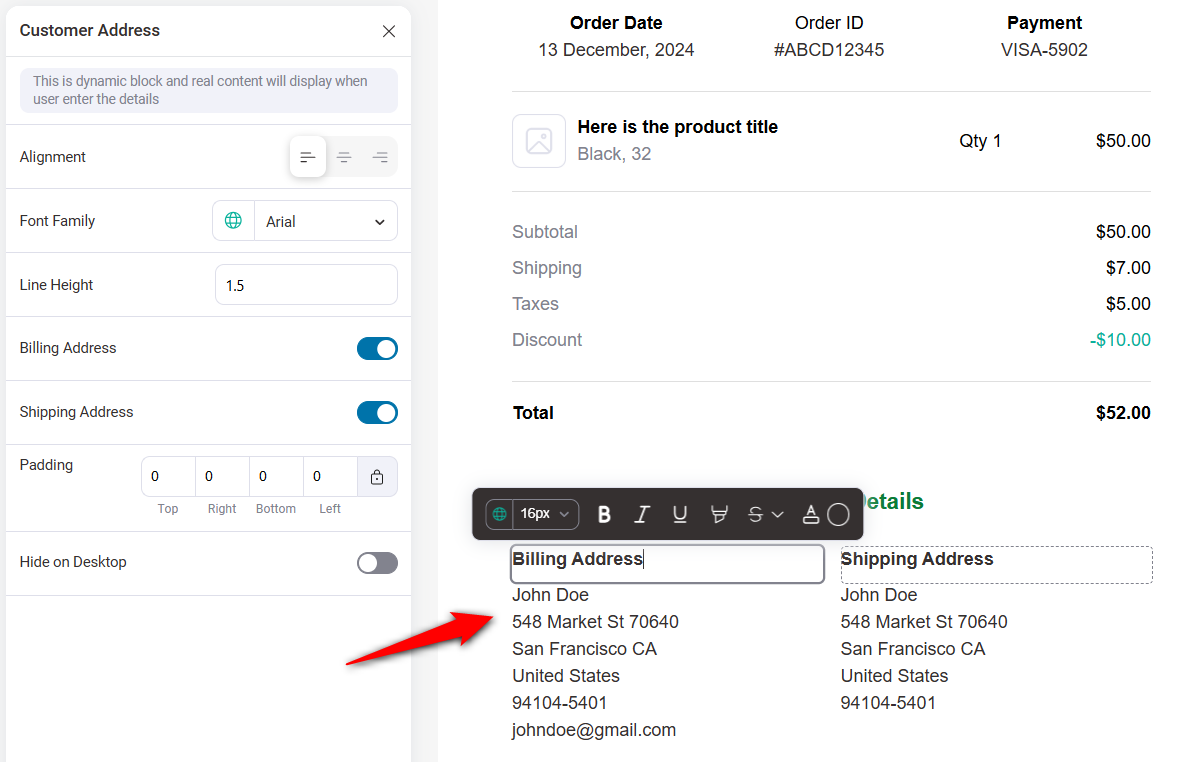
Discount coupon
You can even share discount coupons with your customers to incentivize them on their next purchase.
Configure the Coupon block for style, width, border style, border color, border width, padding, and more.
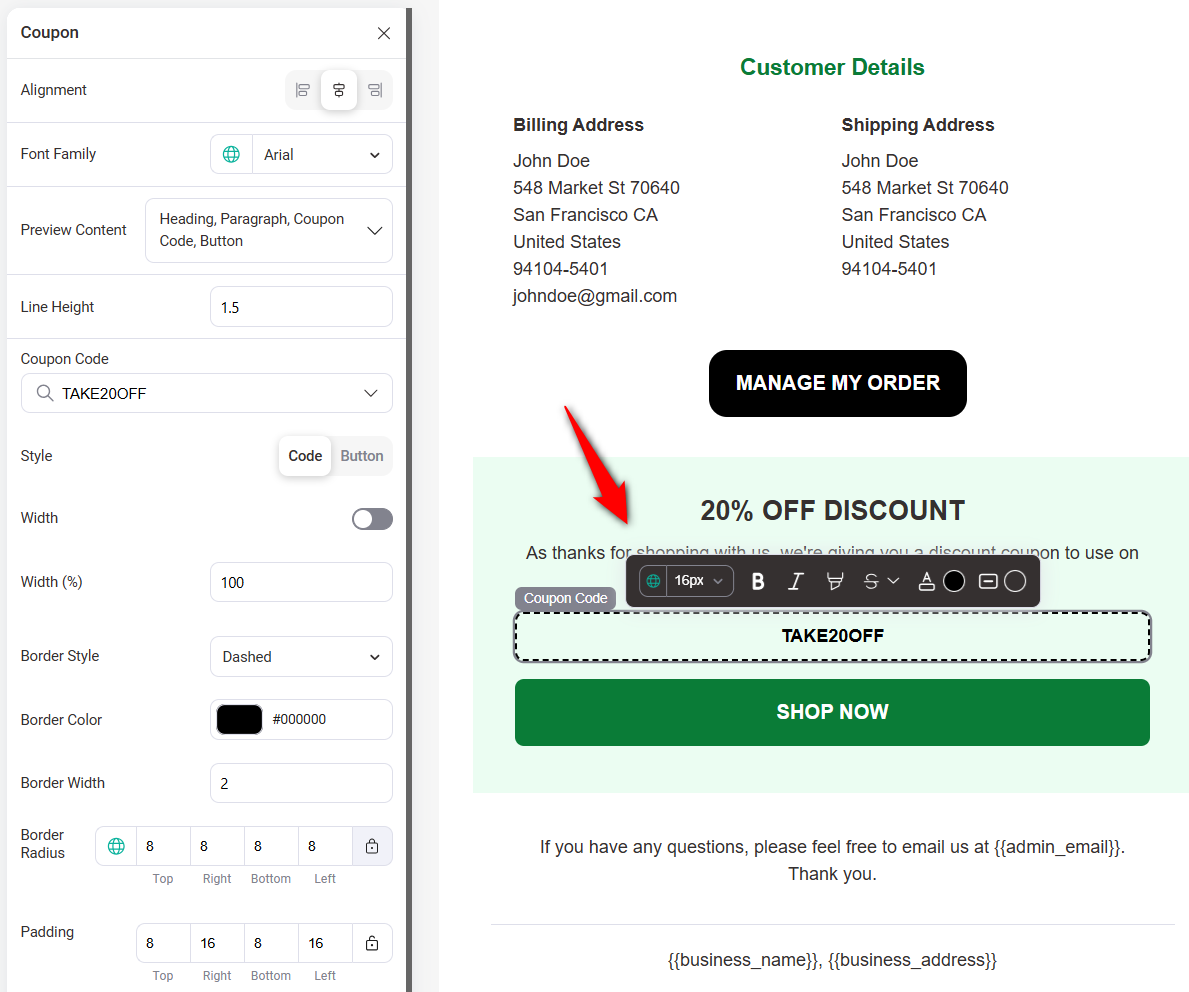
Product
Add the Product block to offer product recommendations to your customers.
You can select the product feed such as specific products, related products, specific categories, best selling products, latest products, and more.
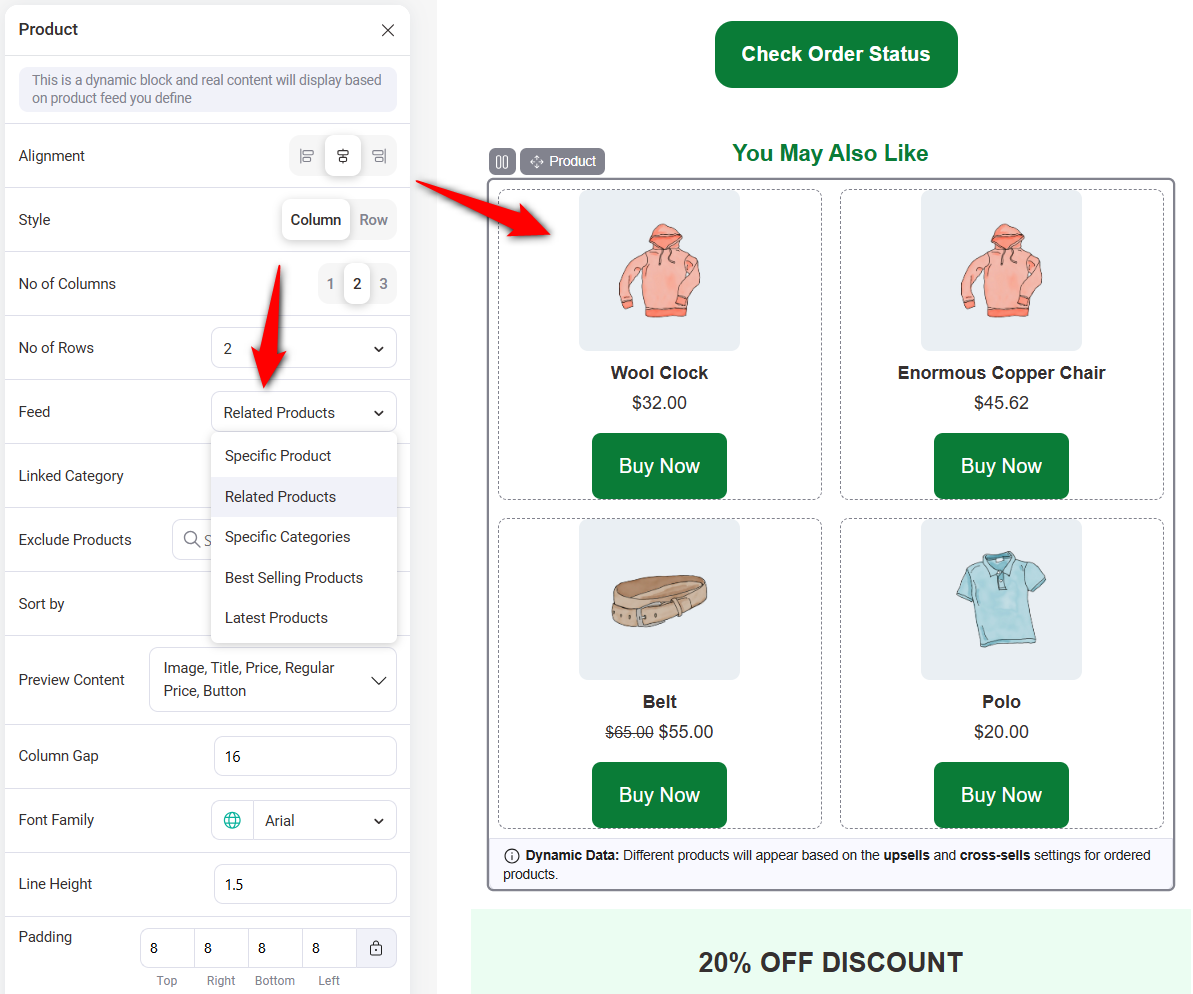
Preview and Test
Once done, hit the Preview and Test button to send a test email and see how it looks.
Further, you can even use the Audit Email feature to fix any issue before it’s sent to the customer.
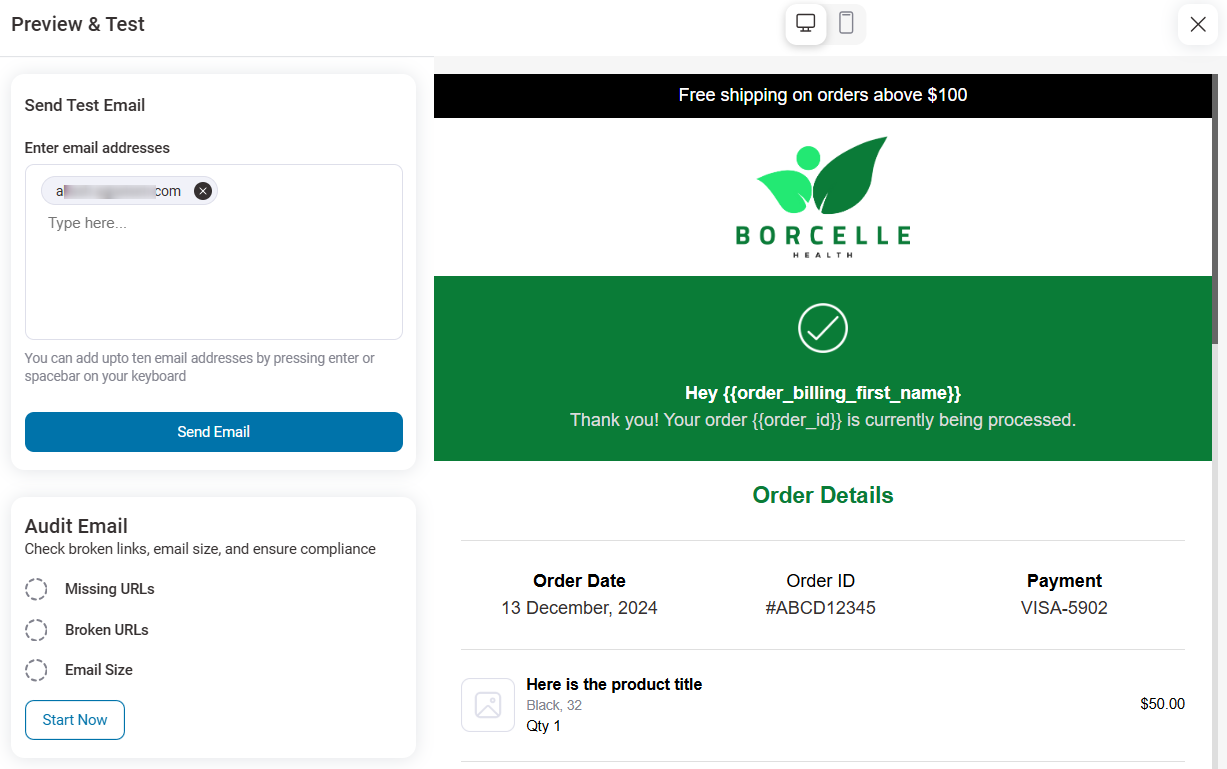
This is how you can design a custom order processing email with FunnelKit Automations.
Learn about designing a custom email with our enhanced visual builder inside FunnelKit Automations.
Activation
Go back to the transactional email window and enable the toggle to activate the order processing email.
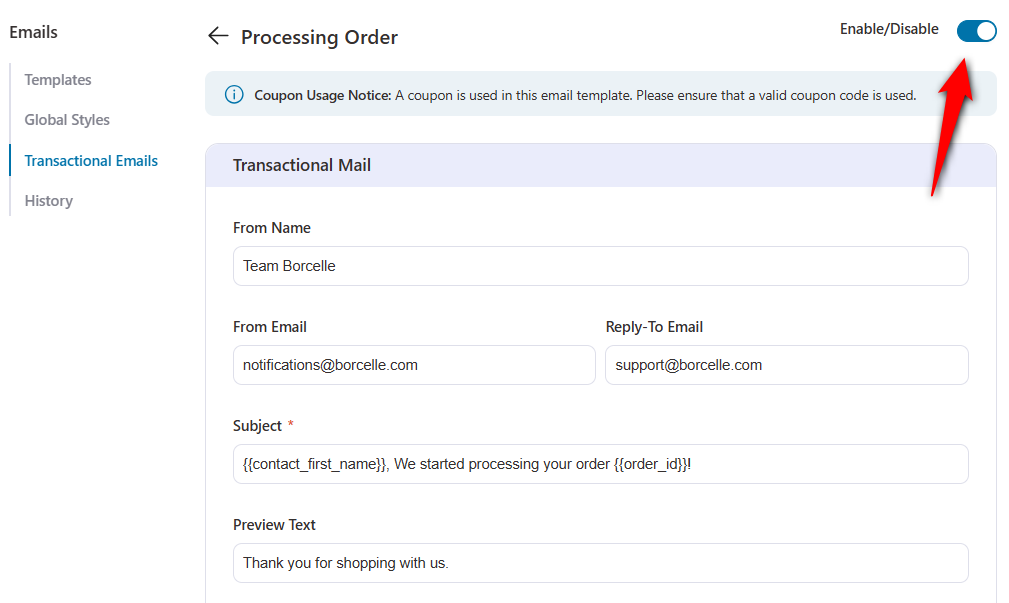
Well done! Every customer who places an order in your store will receive this beautiful custom order confirmation email.


