Pabbly is a popular email marketing and subscription management software that helps to scale your business.
Furthermore, Pabbly lets you connect different web apps with each other - the same DNA that FunnelKit Automations works on.
You can connect FunnelKit Automations with Pabbly to send information and take any action with an application that Pabbly integrates with.
Step 1: Create a trigger
Create a new automation in FunnelKit Automations with the Form Submits event trigger.
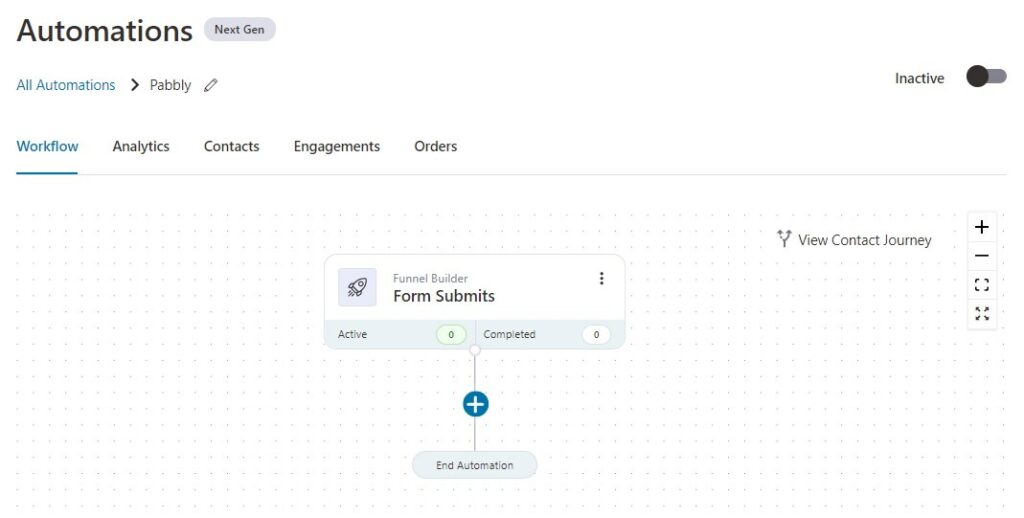
Configure the form and map the form fields here.
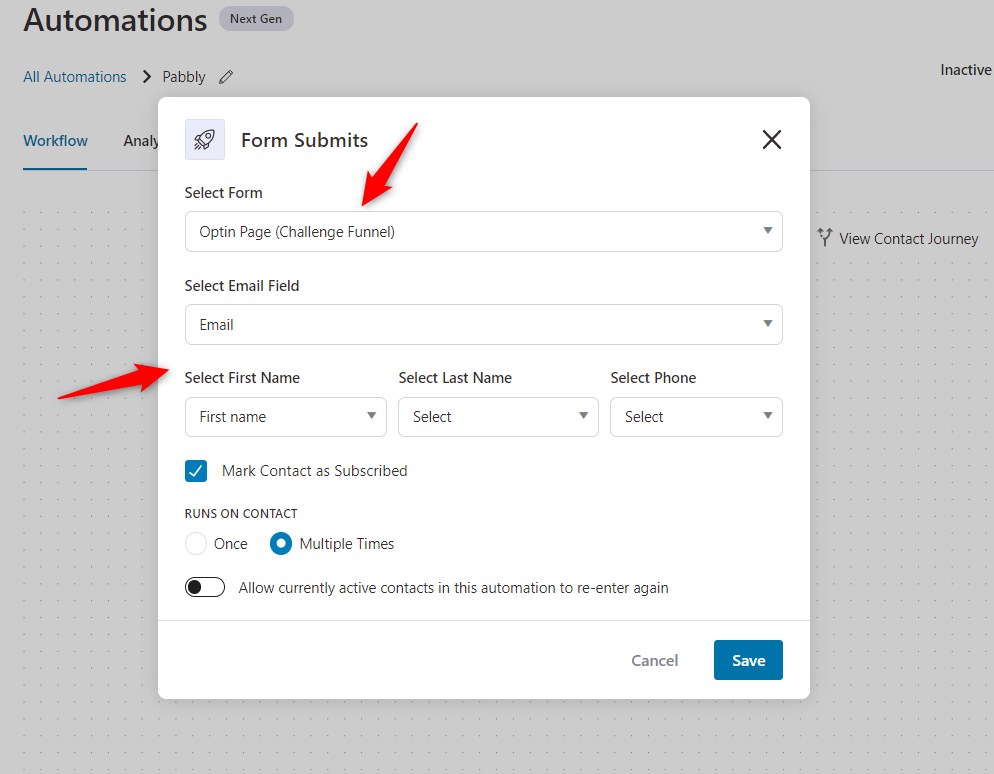
Click on Save.
Step 2: Add the ‘Send data to Pabbly’ action
Click on the (+) icon and select Action.
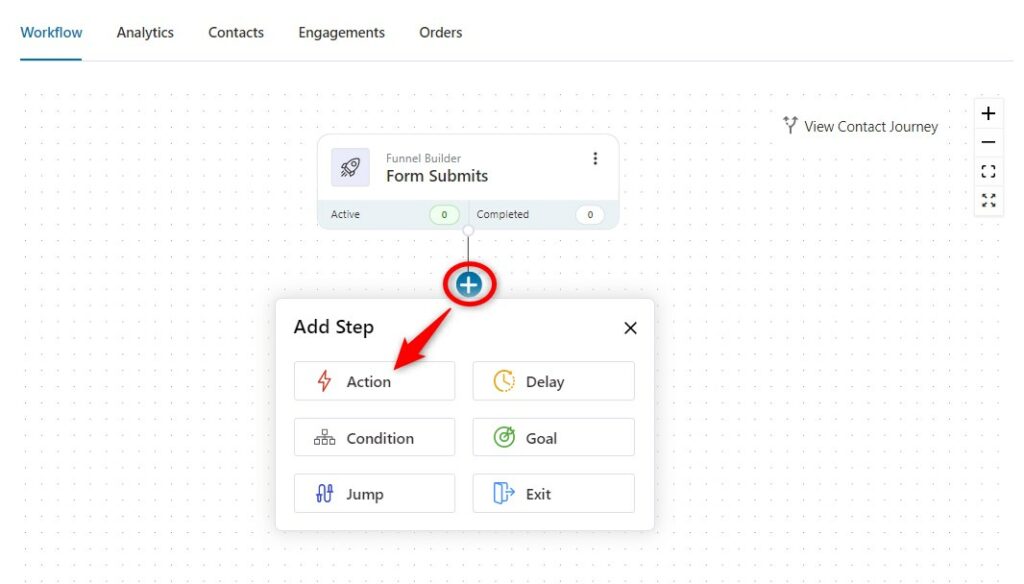
Now, select the action as Send data to Pabbly.

Click on Done.
Once you add this action, the following screen will appear:
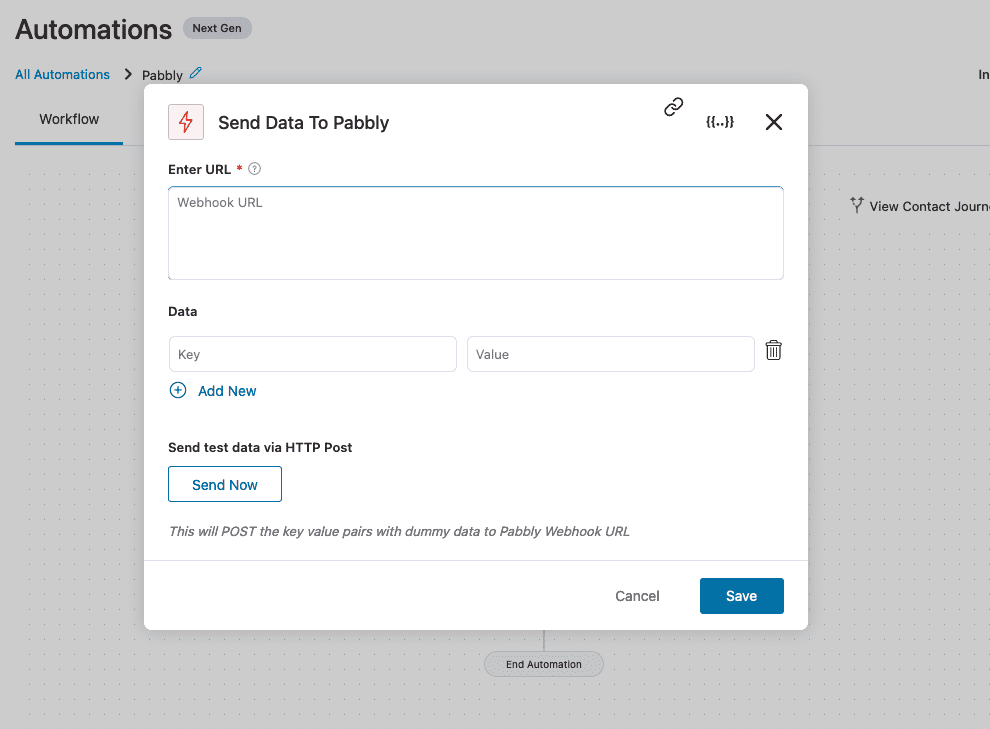
To enter the webhook URL, you need to follow the steps mentioned in the next step.
Step 3: Log in to your Pabbly account
Log in to your Pabbly account.
From there, click on Access Now under Pabbly Connect.
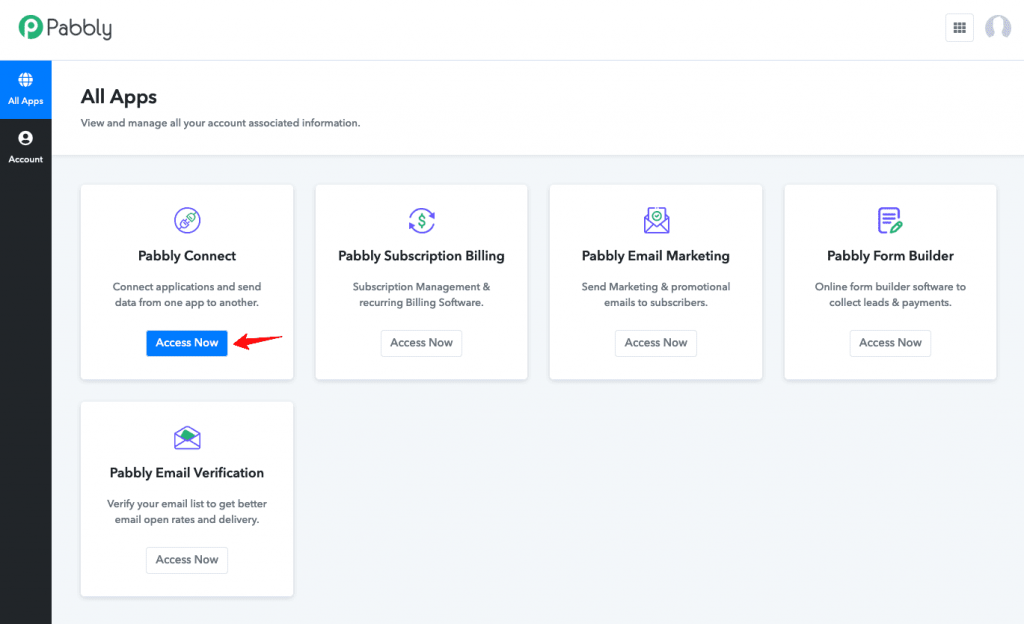
Step 4: Create Workflow in Pabbly
Now, click on Create Workflow.
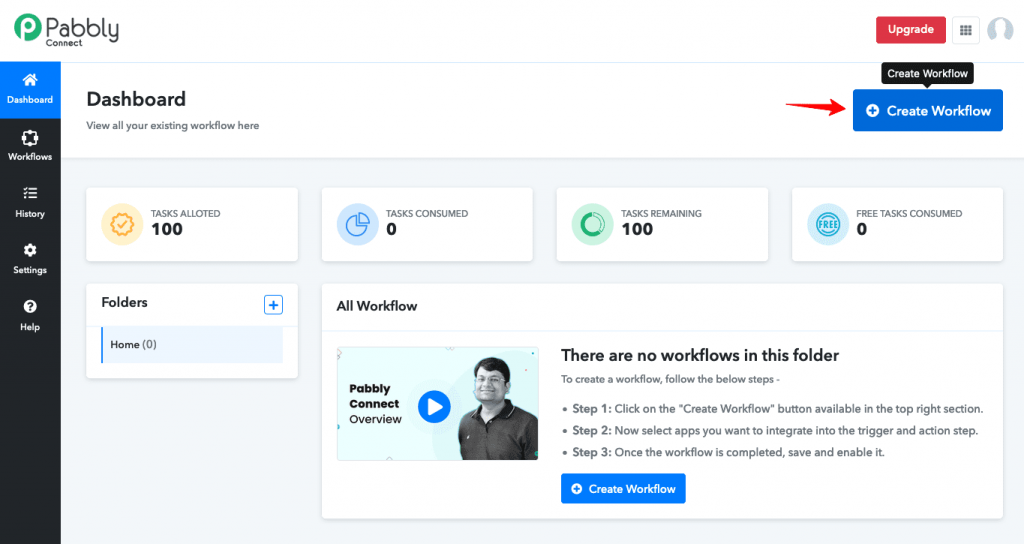
Enter the name of your workflow.
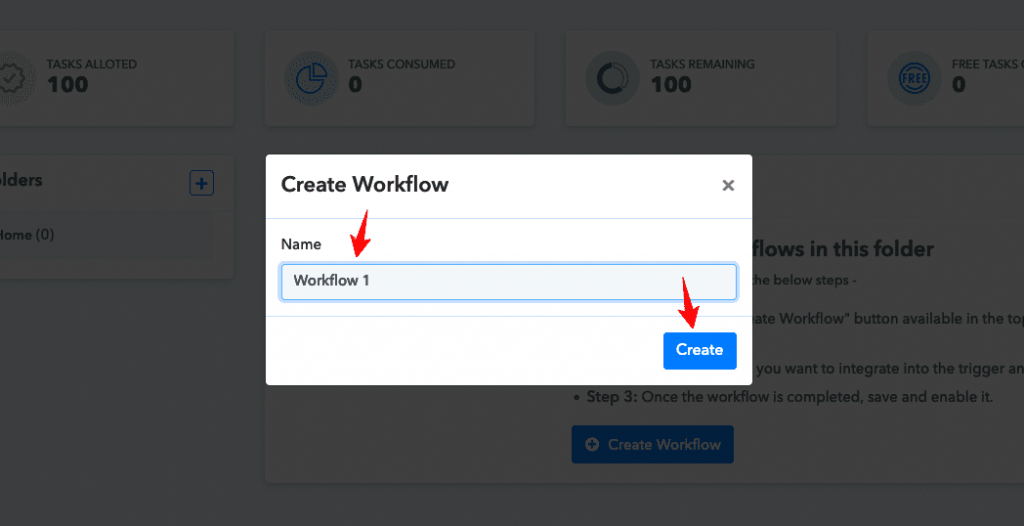
Next, choose the trigger.
Here, we will select the Webhook.
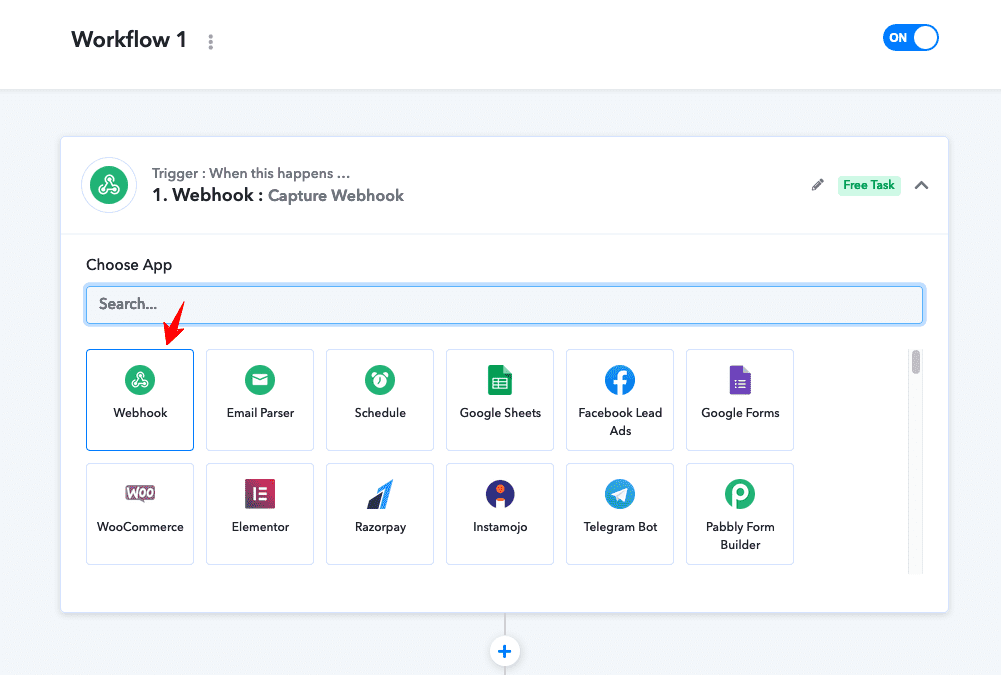
Now, copy this webhook URL.
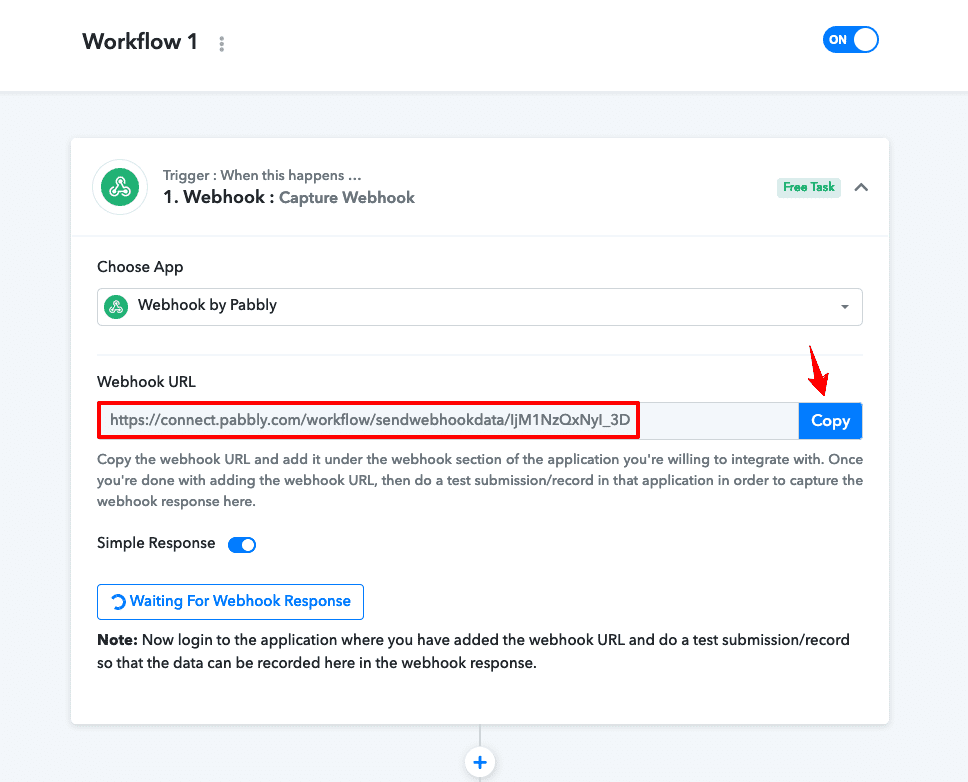
Step 5: Paste the webhook URL into FunnelKit Automations
Paste the copied webhook URL in FunnelKit Automations.
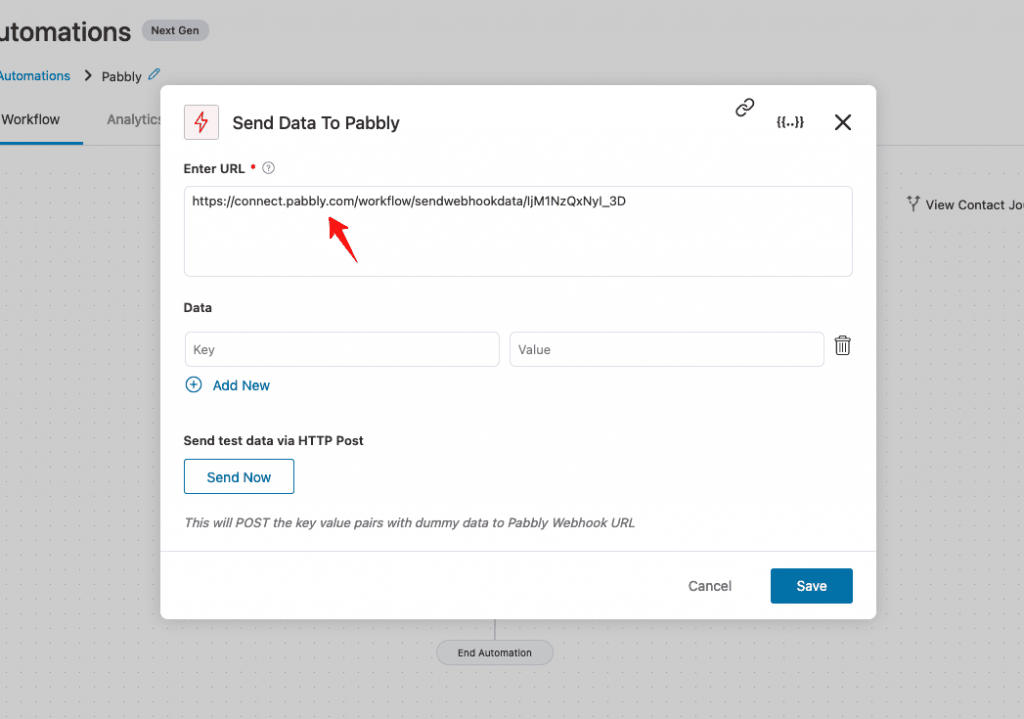
Step 6: Send test data
Enter some data here and click on Send Now.
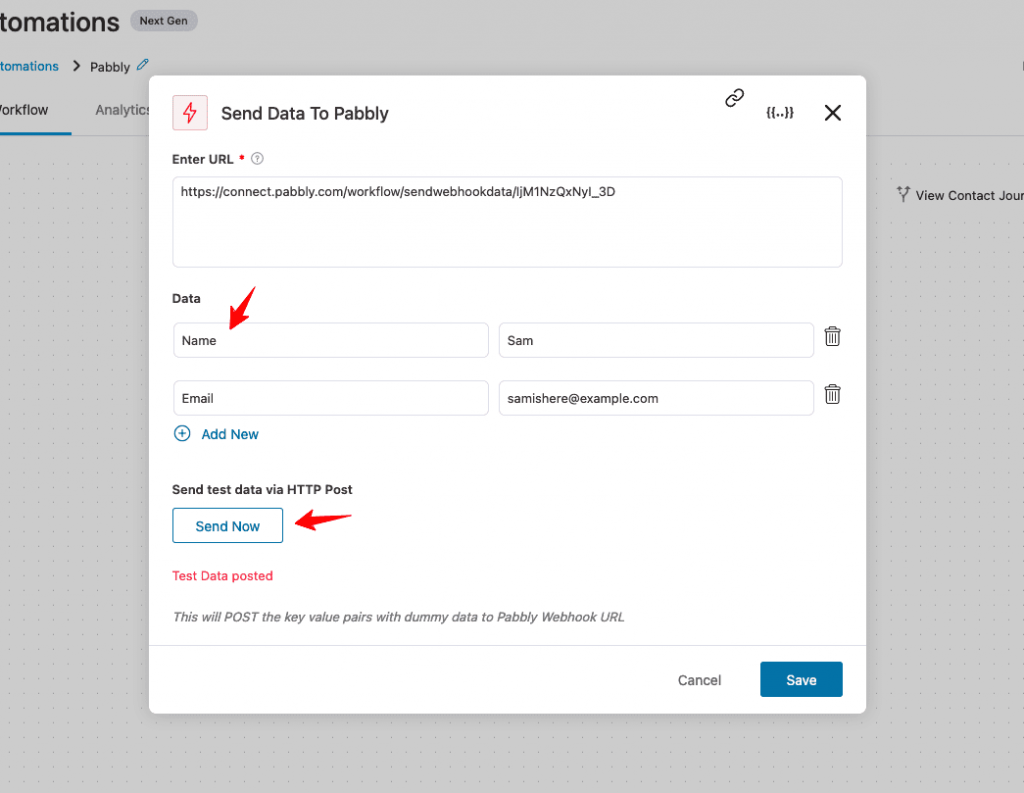
Alternatively, you can enter your optin form data using merge tags.
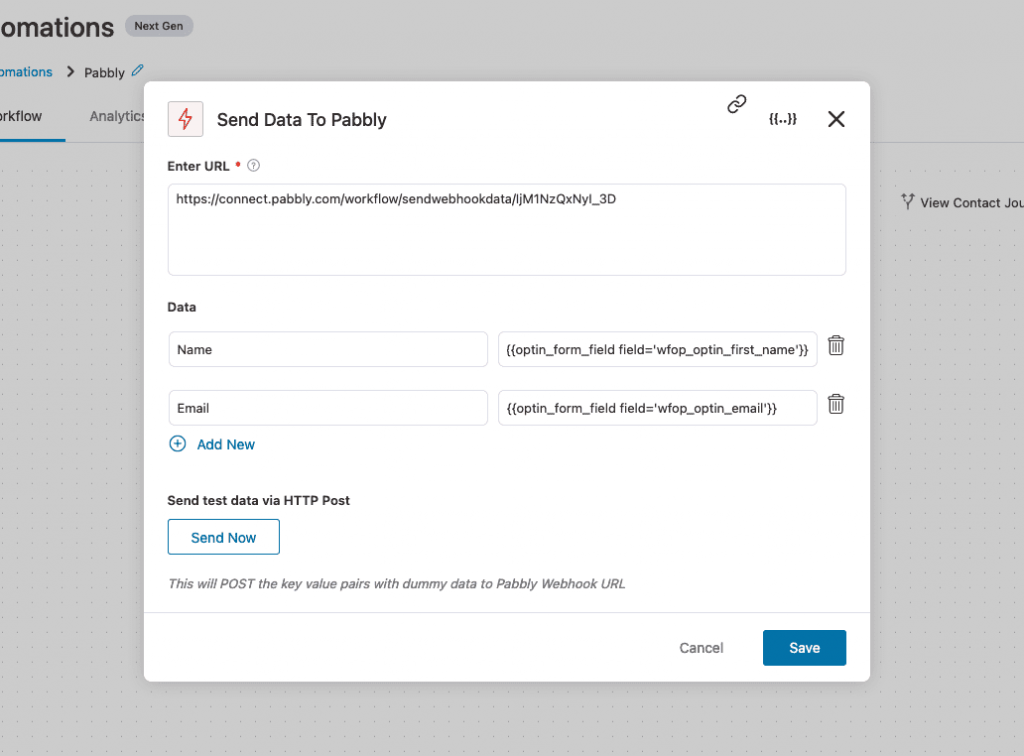
Step 7: View received data in Pabbly
Go back to Pabbly and view the received data there.
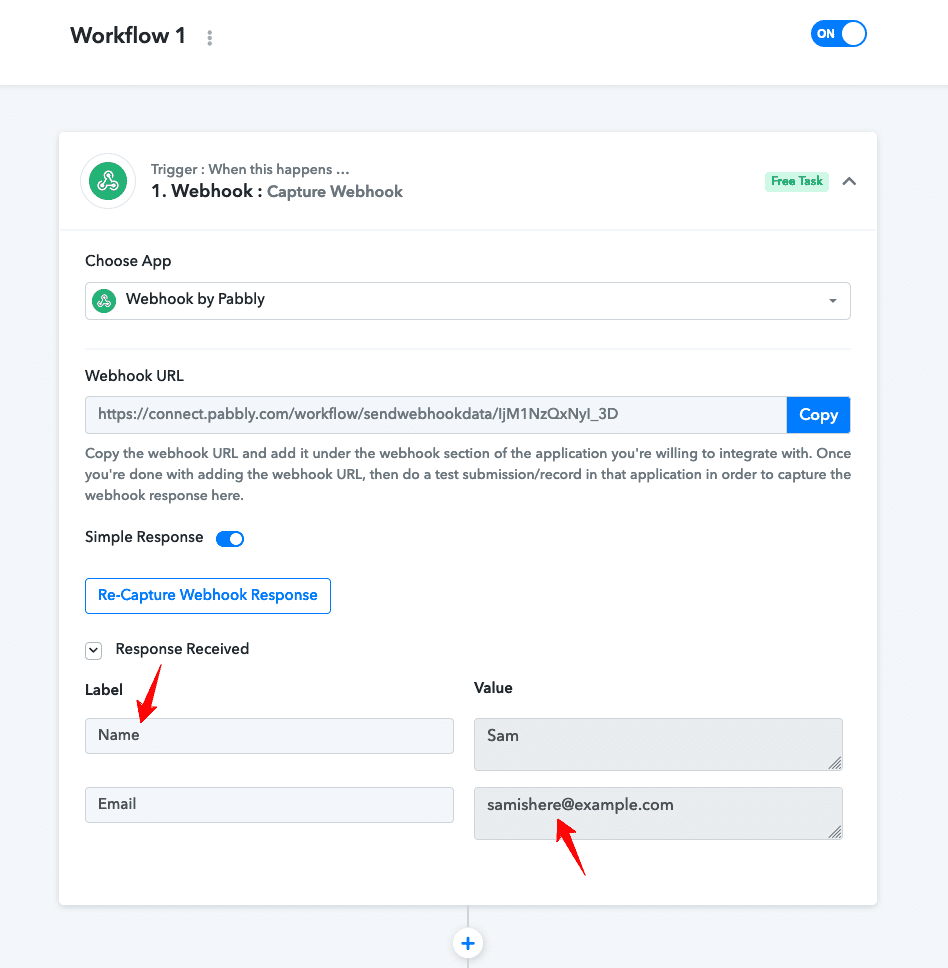
Step 8: Add the corresponding action
Now that your webhook is working, you can add the corresponding action to your workflow here:
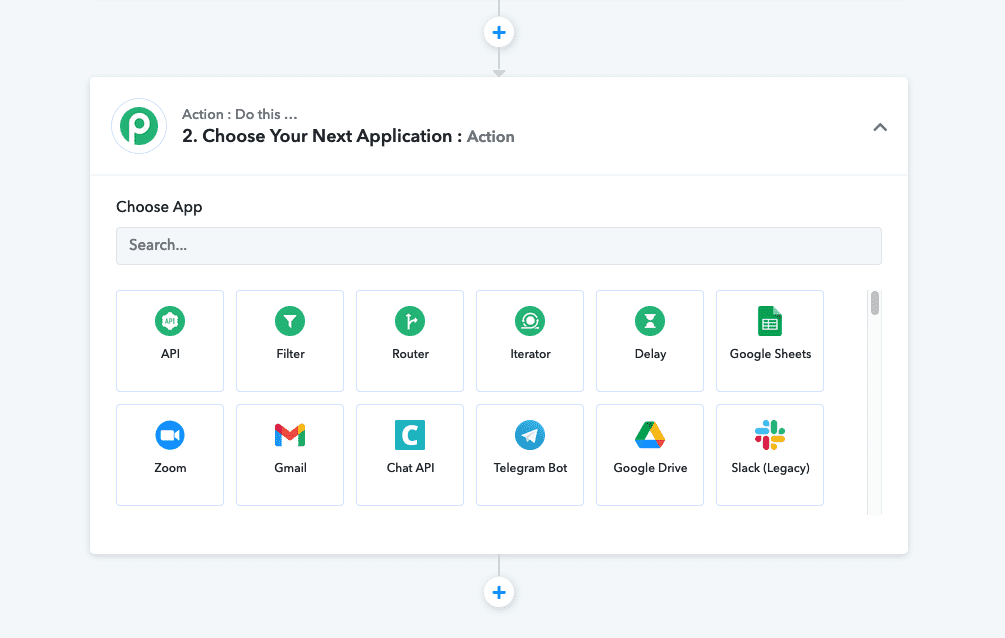
Add the action you want and complete your workflow.
That’s it! This is all about the FunnelKit Automations - Pabbly integration.


