Twilio enables you to create SMS-based campaigns.
With a 98% open rate and 35% CTR, SMS marketing campaigns are more high-converting and cost-effective than emails.
FunnelKit Automations’s deep integration with Twilio allows you to set up compelling SMS campaigns for your business.
You can take advantage of text and image-based messages (applicable for US and Canadian audiences) to create post-purchase sequences, recover abandoned carts, win-back campaigns, and more.
But first, you need to connect Twilio with FunnelKit Automations.
Learn how to connect Twilio with FunnelKit Automations here
In this documentation, you'll learn how you can set up an SMS campaign for your store.
Actions
FunnelKit Automations's integration with Twilio enables you to send out personalized messages (using merge tags) to your target audience in the form of an SMS as a part of your automation - provided you've purchased a valid number.
See how you can create and run an automation in FunnelKit Automations using Twilio's SMS service.
Setting up an SMS campaign using Twilio and FunnelKit Automations
Let's say you want to send out an SMS to your buyers whenever they make a purchase.
Here’s how you can set it up.
Step 1: Create an automation in FunnelKit Automations
Add new automation >> Select “Order Created” under WooCommerce from the events menu. And then select “Send SMS” from the actions section.
Select the action for your automation:
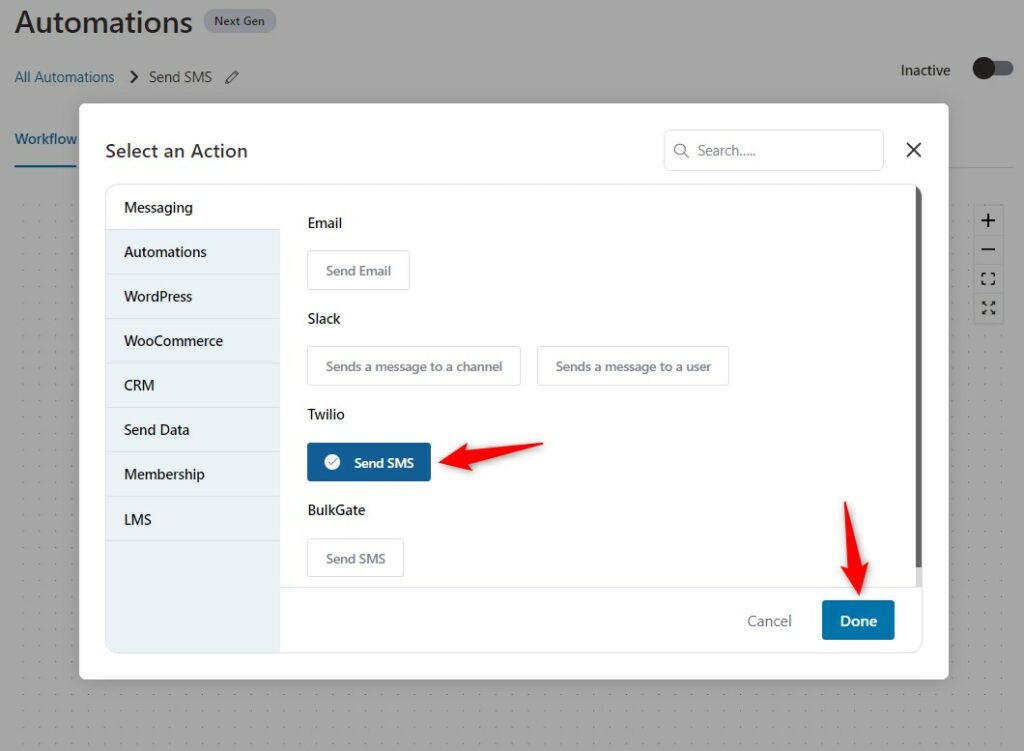
Step 2: Craft the body of the SMS
You can use merge tags to personalize your SMS.
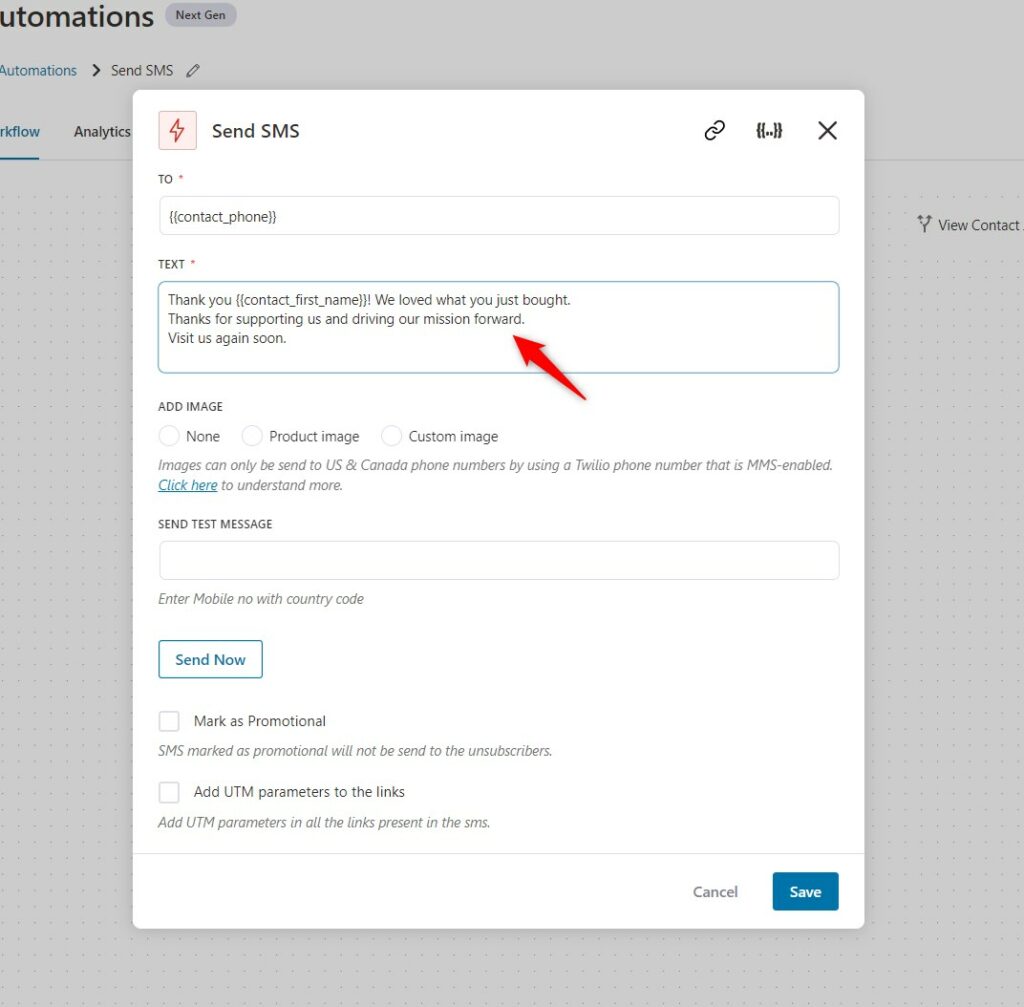
You can expand the SMS builder section to write your SMS and personalize the content using merge tags.
Step 3: Choose between product image and custom image to embed in your SMS
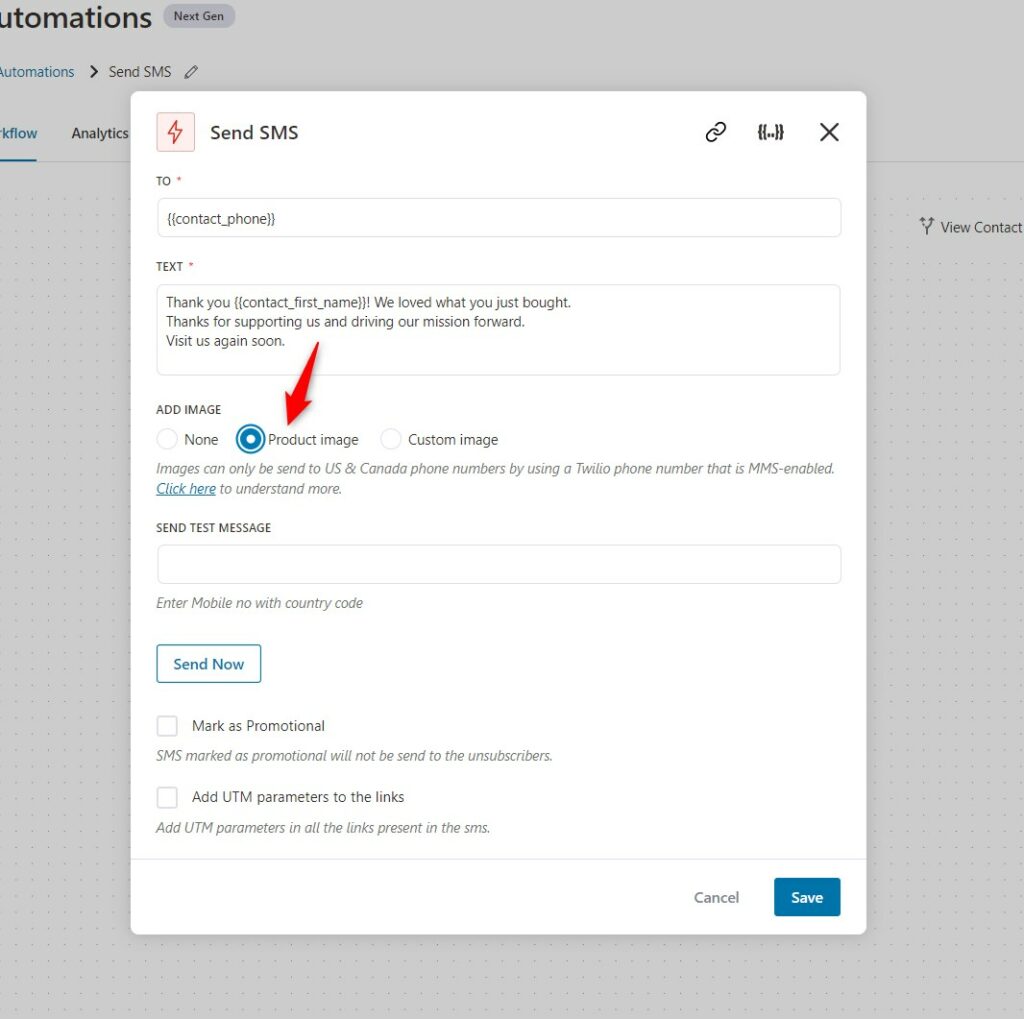
Step 4: Set delay for the SMS (optional)
You can set delays in your SMS sequences if you want.
Here’s how:
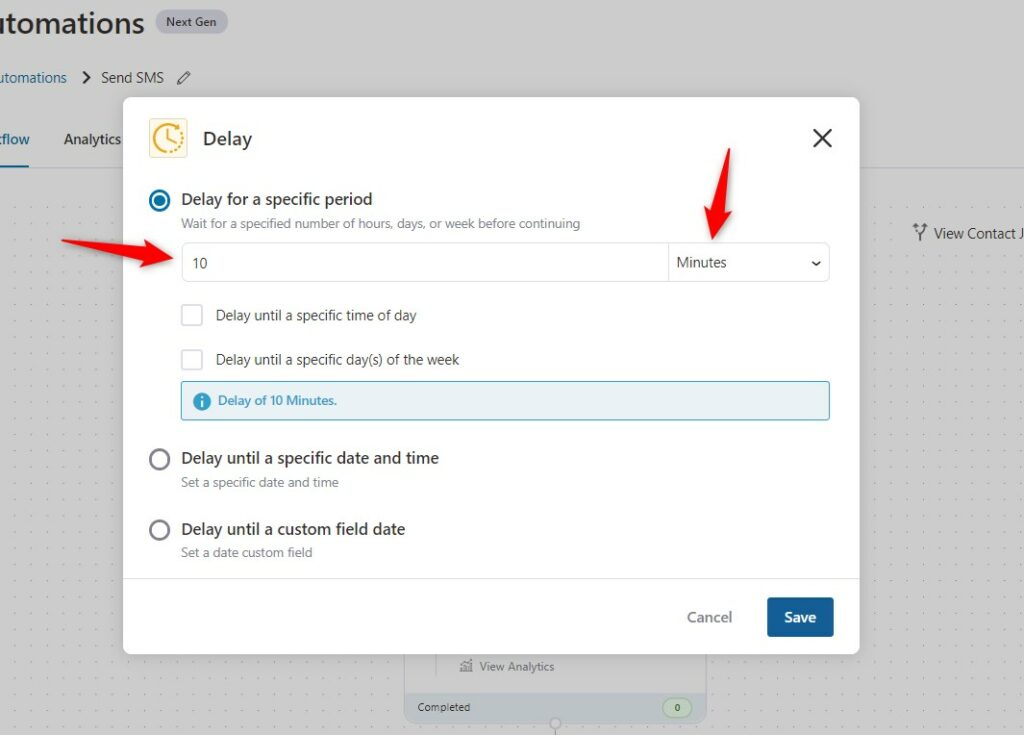
Step 5: Send a test SMS to yourself
Select the “Send Test SMS” option to send a test SMS to yourself to check how appealing the message looks before sending it out to your audience.
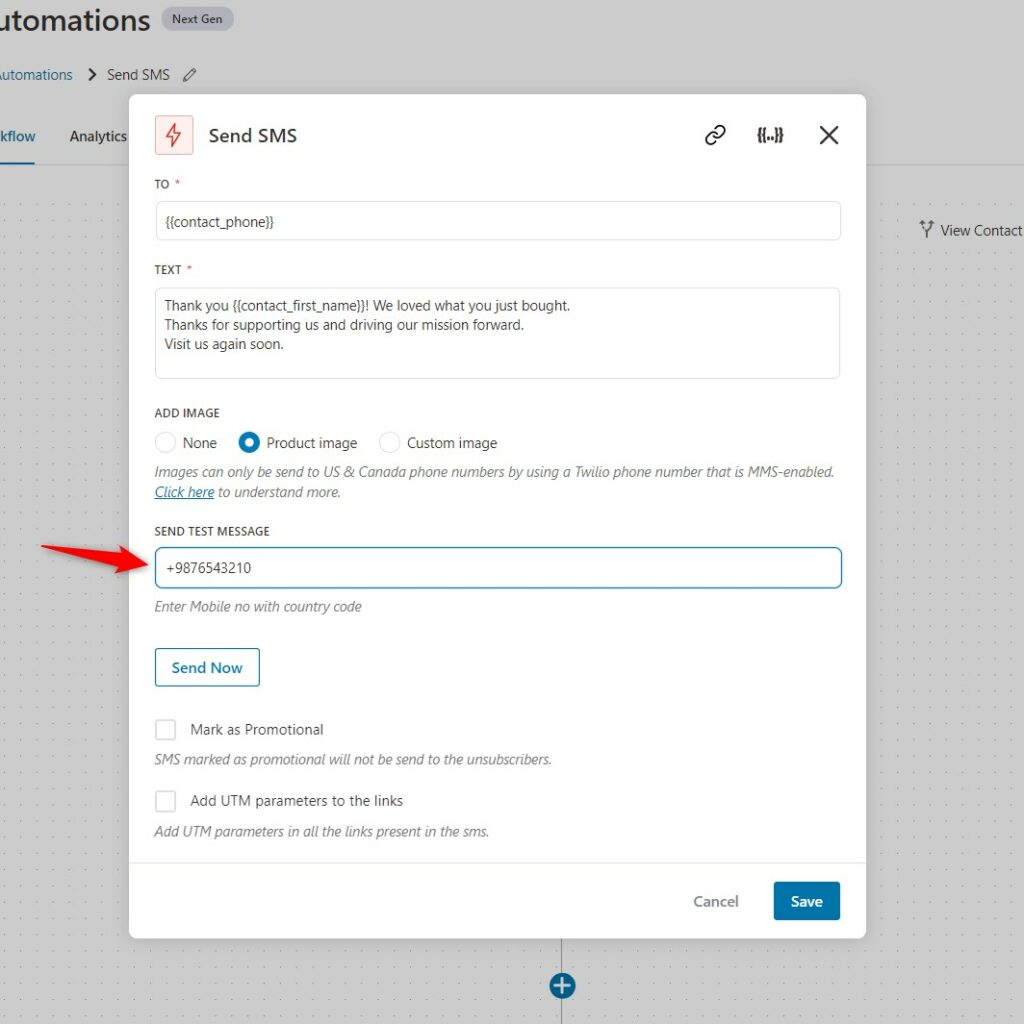
Step 6: Make your automation live
Activate your automation. Just slide the Sandbox button to the right side and your automation will be live.
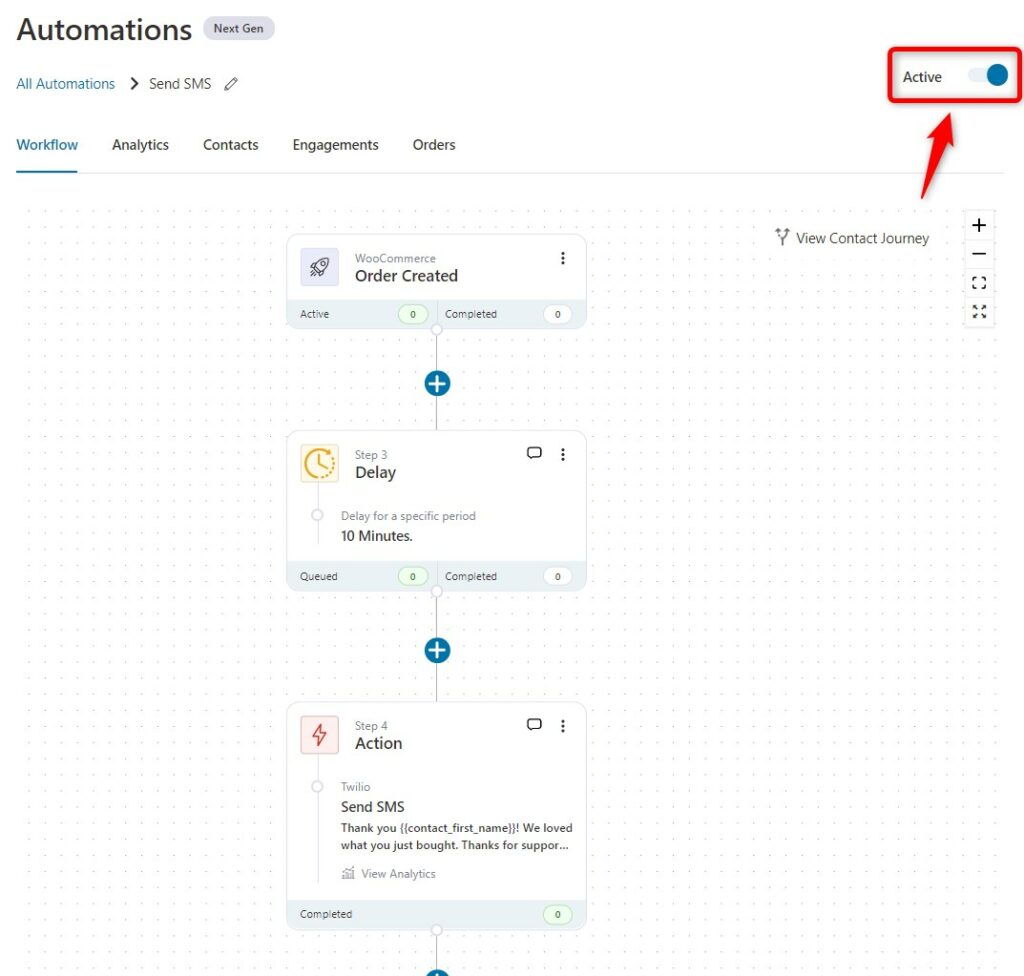
This is what a real SMS looks like with an embedded image sent through FunnelKit Automations in integration with Twilio:
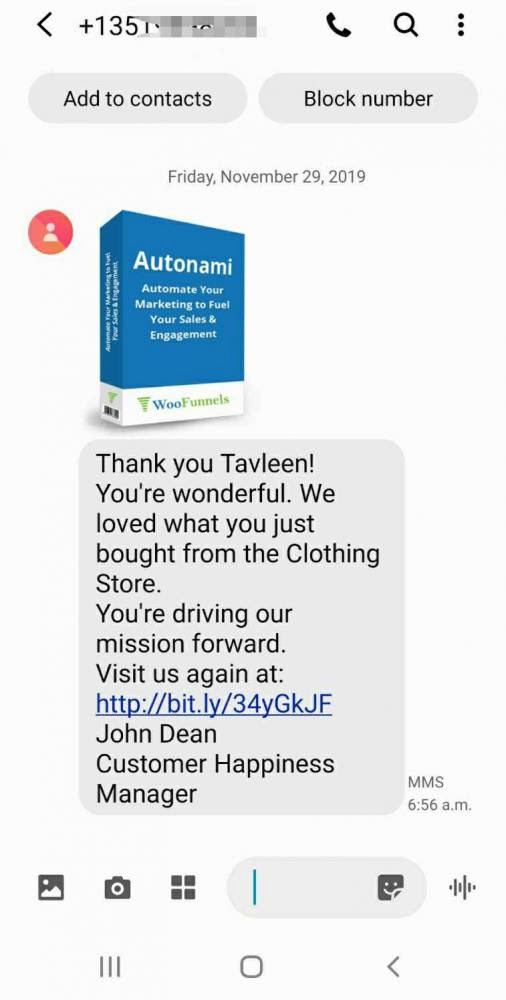
Well done! You've successfully created your automation using Twilio in FunnelKit Automations.
Troubleshooting
If you come across any issue in sending/receiving SMS through Twilio, here is an effective way to troubleshoot it.
Step 1: Go to Console
Log in to your Twilio account and click on Console.
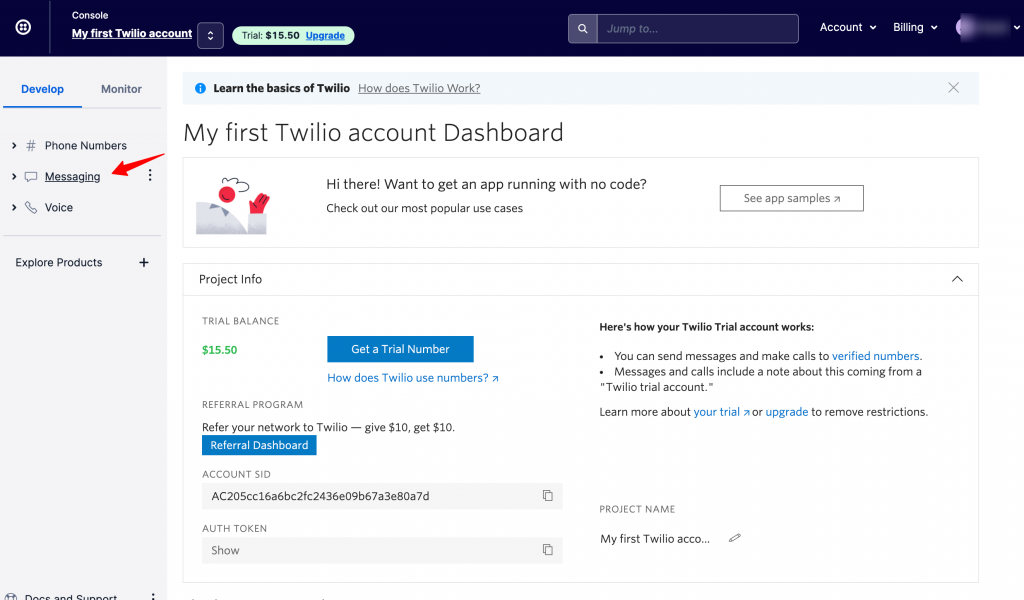
Step 2: Check the location you want to send your messages
Go to Messaging ⇨ Settings ⇨ Geo Permissions.
Now, ensure you have the permission checked for sending to the country you want to send your messages.
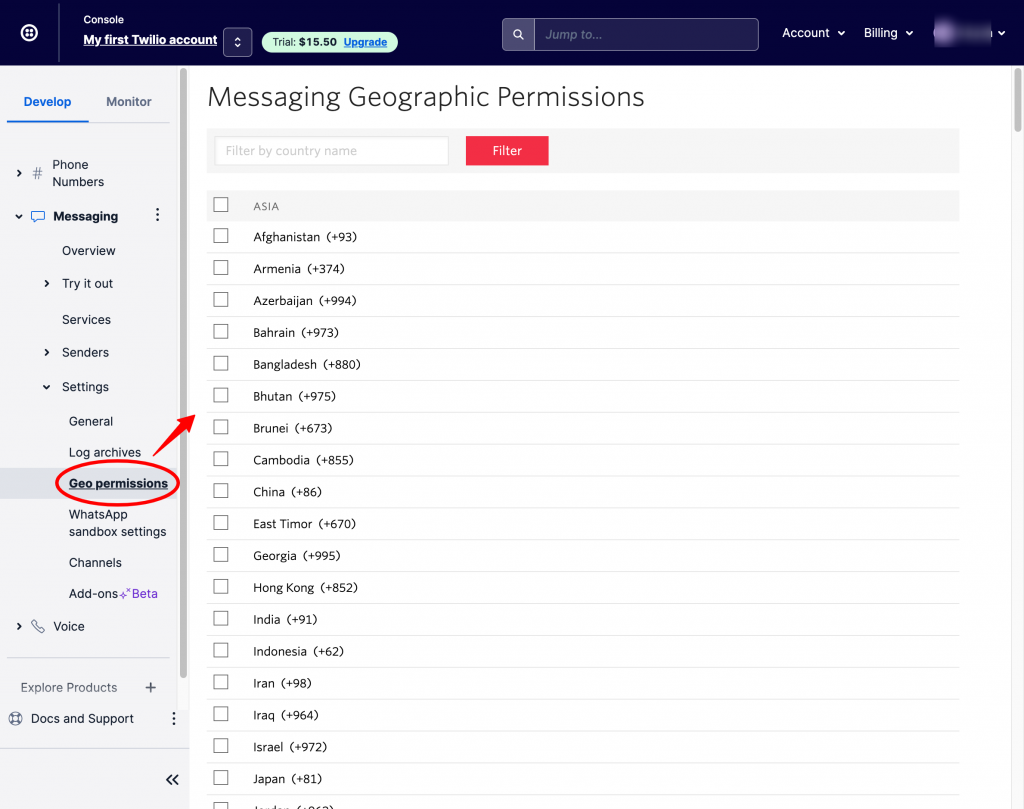
Select all that apply.
This is how you can troubleshoot all the issues related to sending/receiving SMS via Twilio.


