Formidable Forms is one of the most advanced form builder plugins for WordPress that lets you create forms for surveys, quizzes, and more.
FunnelKit Automations integrates with Formidable Forms and helps you automate your lead generation and nurturing campaigns.
Let’s say, you want to welcome your new subscribers and nurture them for your paid products/services. You can totally do that with FunnelKit Automations.
First, you need to install the Formidable Forms plugin on your WordPress website.
Let’s get started.
Step 1: Create a new form using Formidable Forms
Under Formidable Forms, click on Add New Form.
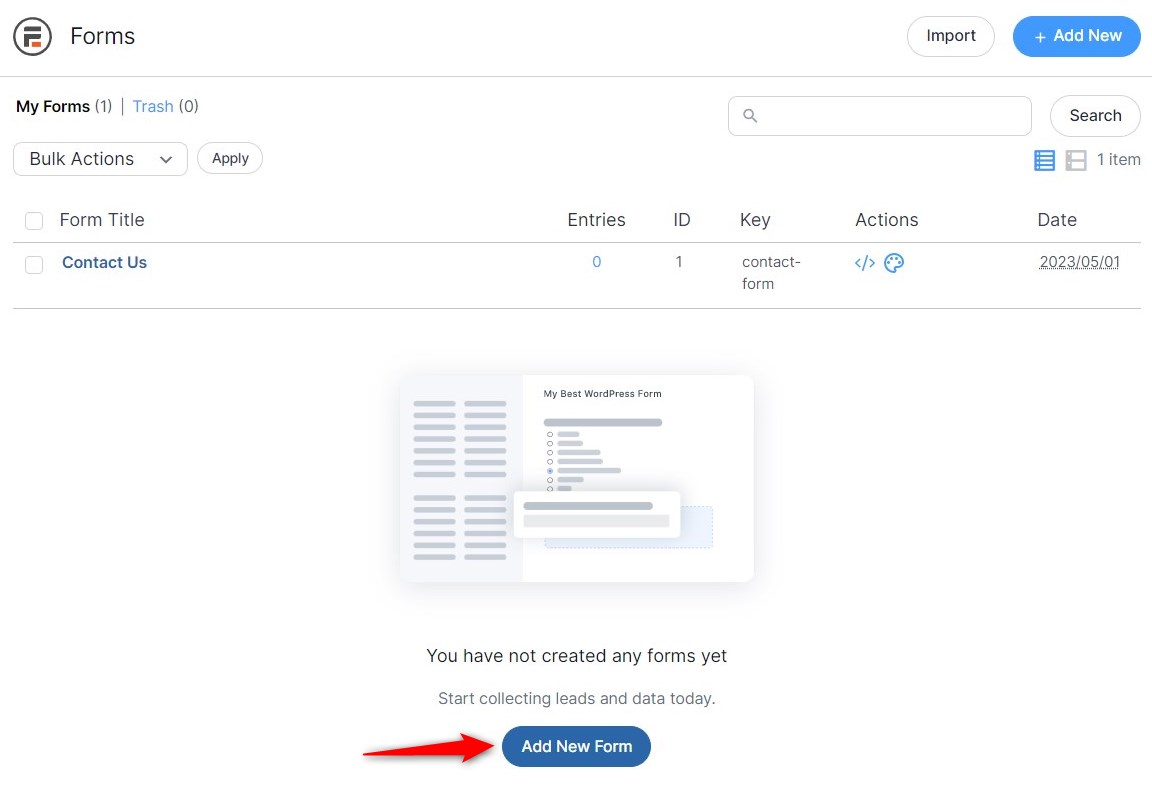
Enter the name of your form and start dragging and dropping the elements to create it.
Here’s the form we created:
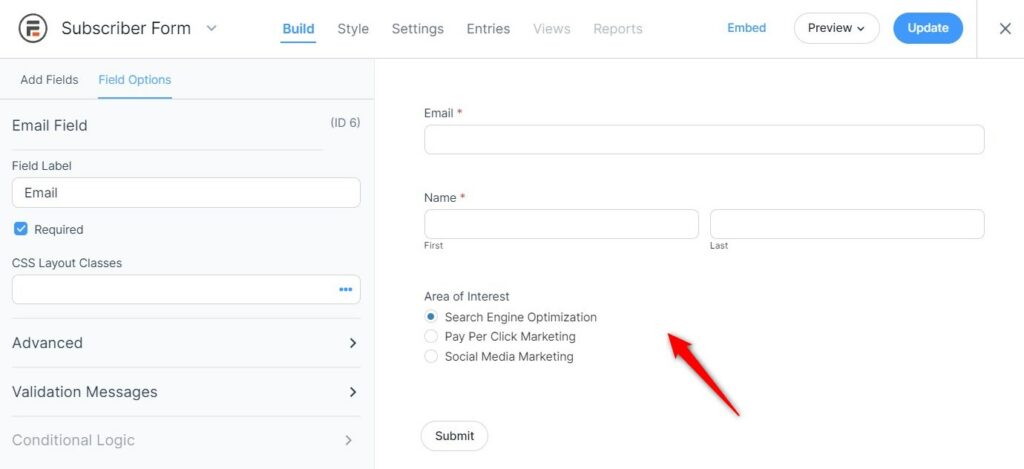
Once done, click on the Update button.
Step 2: Add a new automation
Go to the Automations section and click on Create Automation.
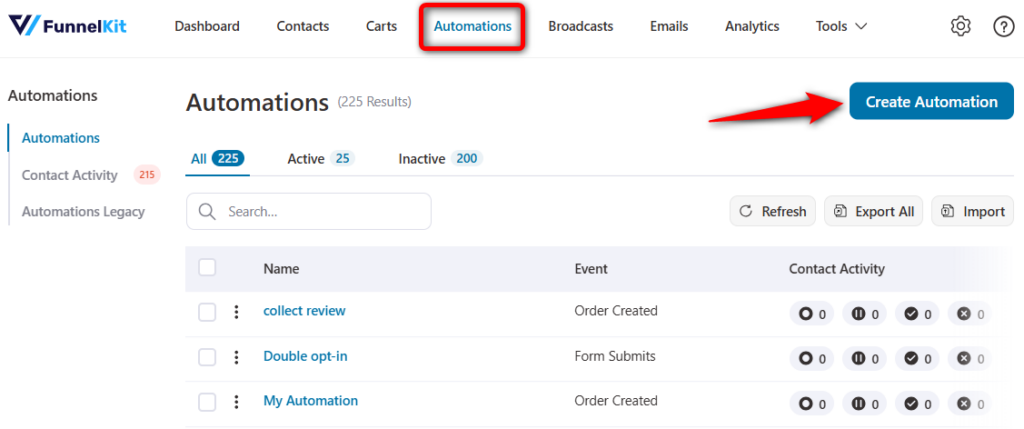
Hit Start from scratch and name your automation.
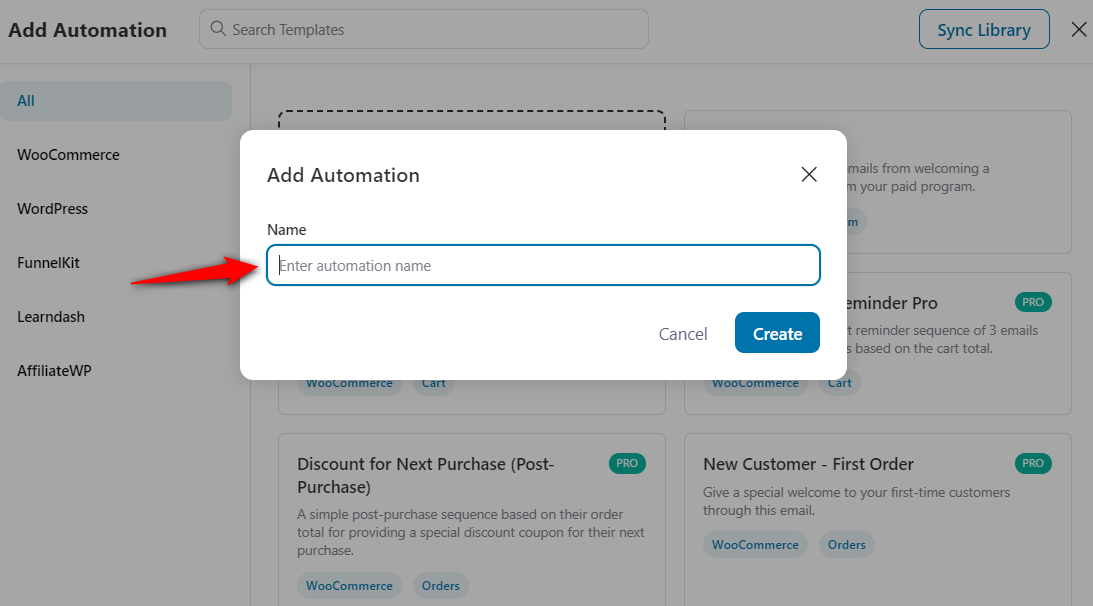
Your automation will get created.
Step 3: Set up the ‘Form Submits’ trigger
Click on the Select Trigger button to choose your automation event.
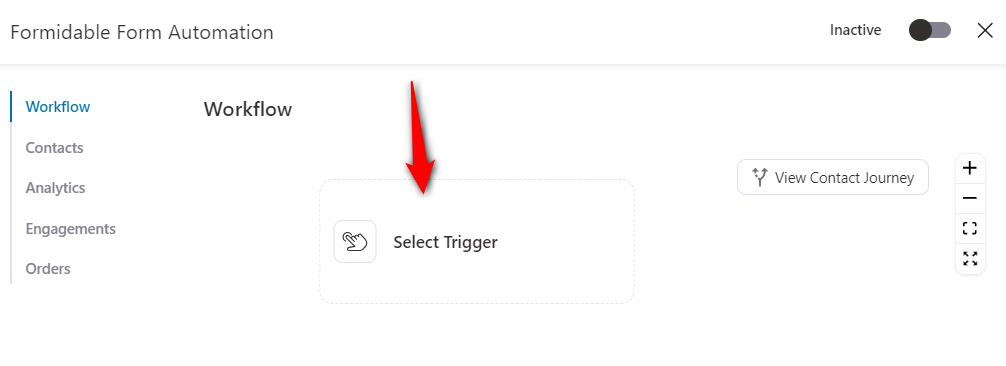
Choose the Form Submits event under Formidable Forms.
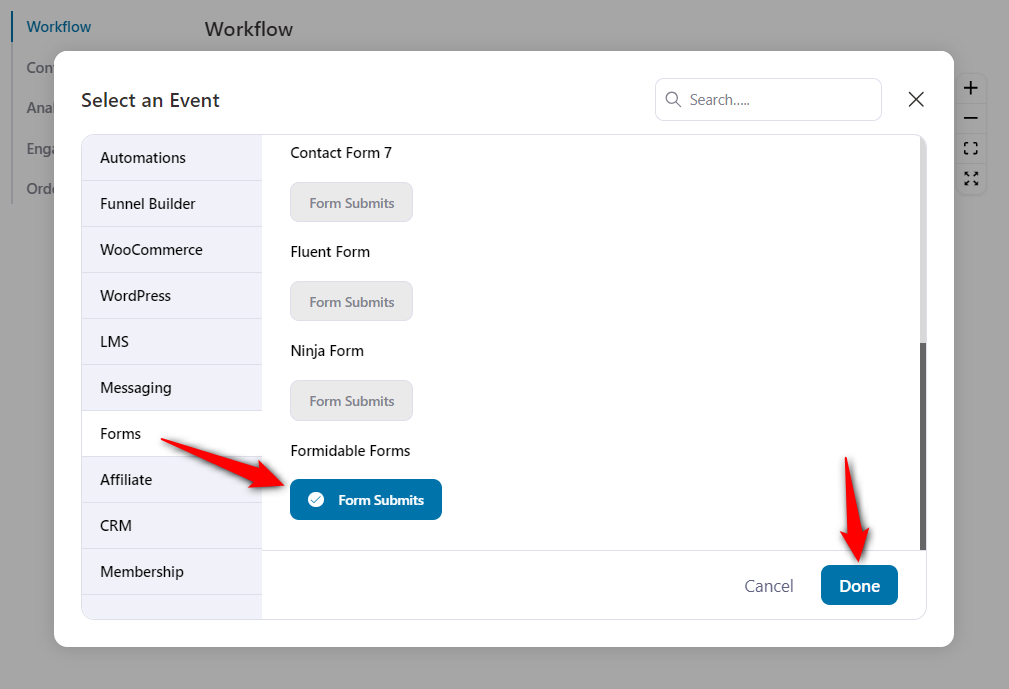
Configure the event by clicking on it. Select the form and map all the fields related to it.
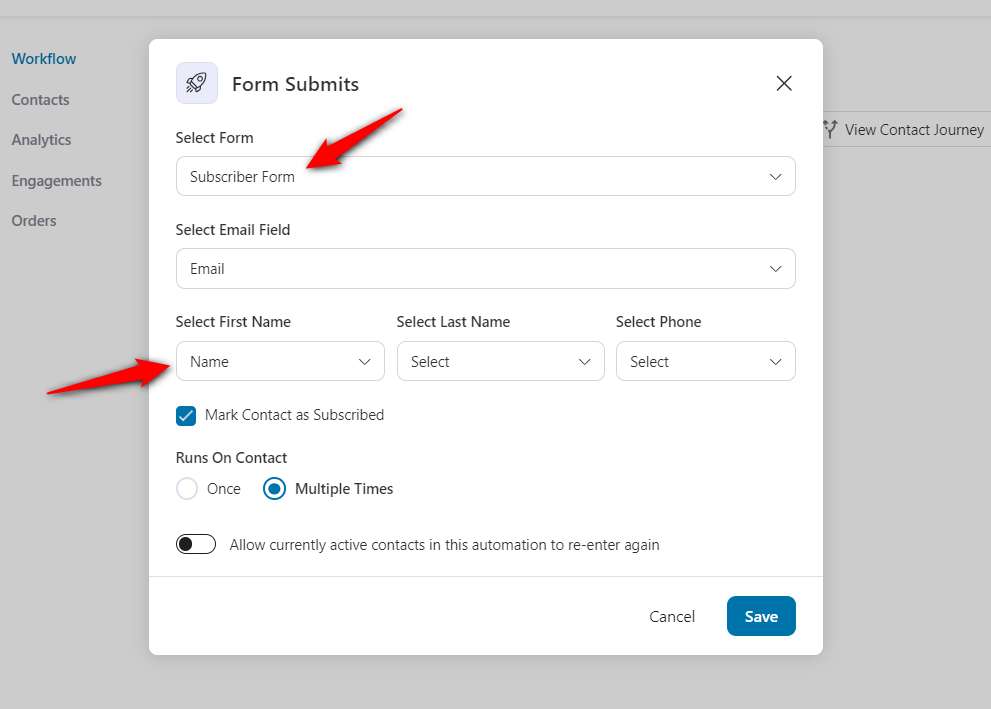
Click on Save when done.
Step 4: Specify the ‘Send Email’ action
Let’s send them a welcome email.
Click on the (+) icon and choose Action.
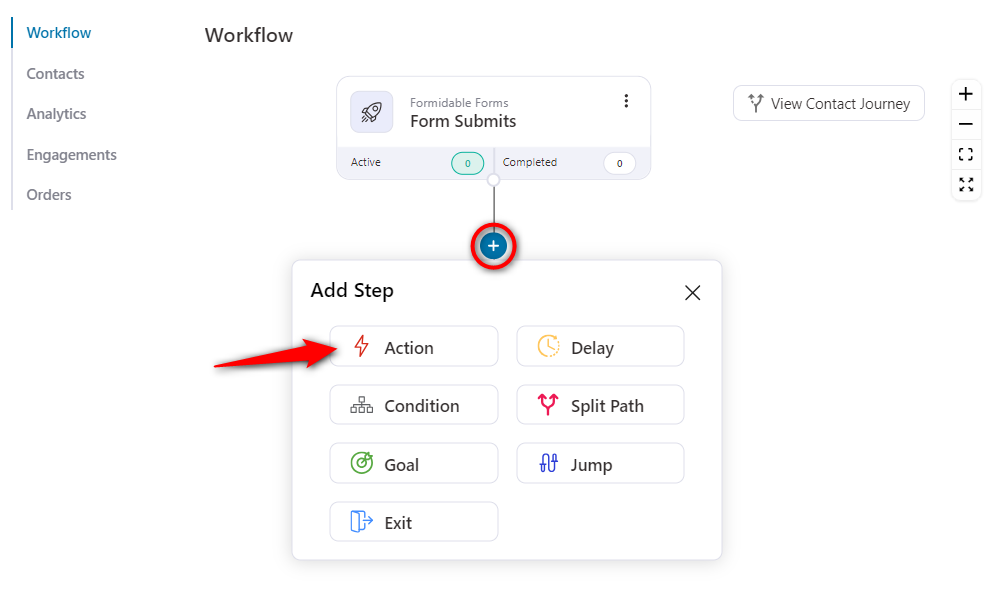
Select the Send Email action under Messaging.
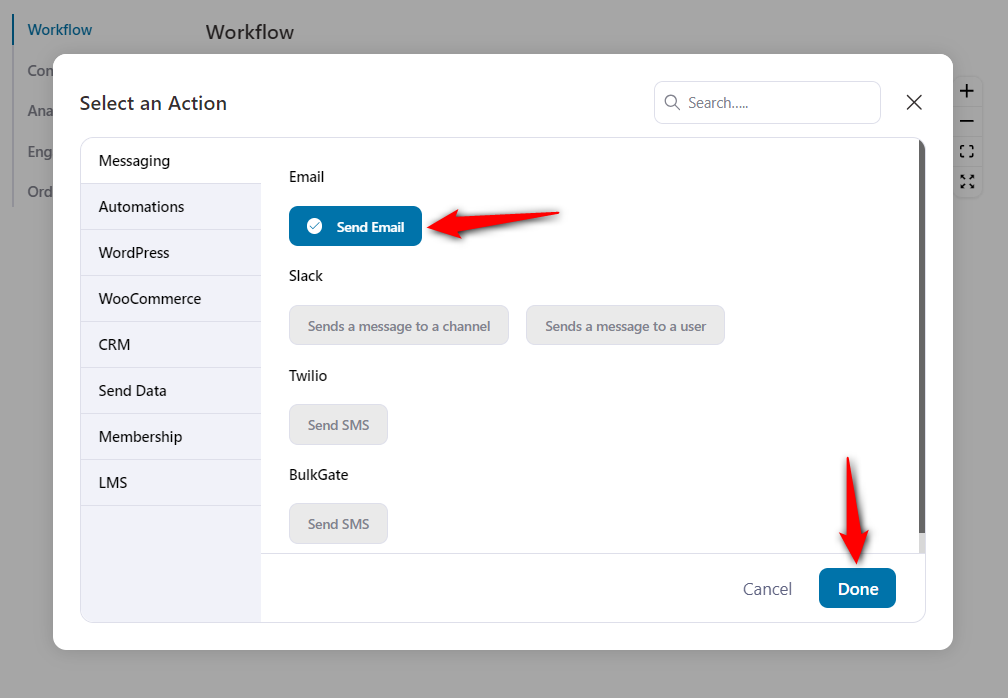
Click on the merge tags to select the name directly from your forms.
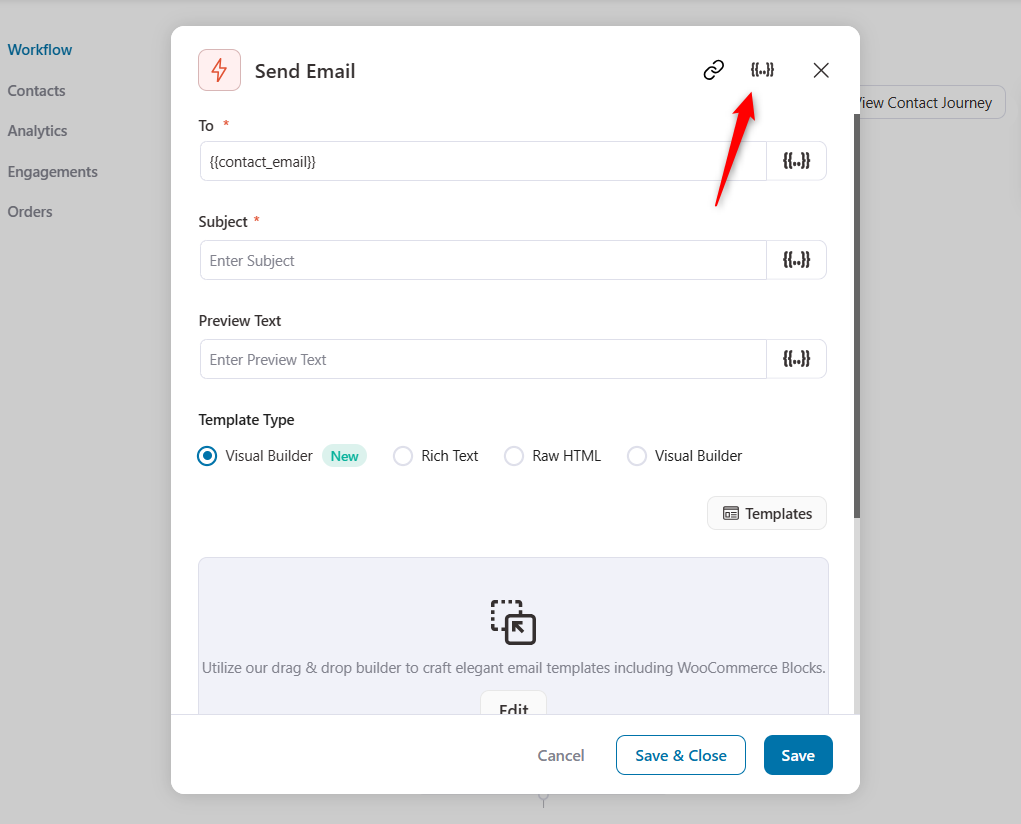
You get the following merge tags:
- Entry ID
- Form Field
- Form ID
- Form Title
To fetch values from your form, click on the Configure icon next to the Form Field.
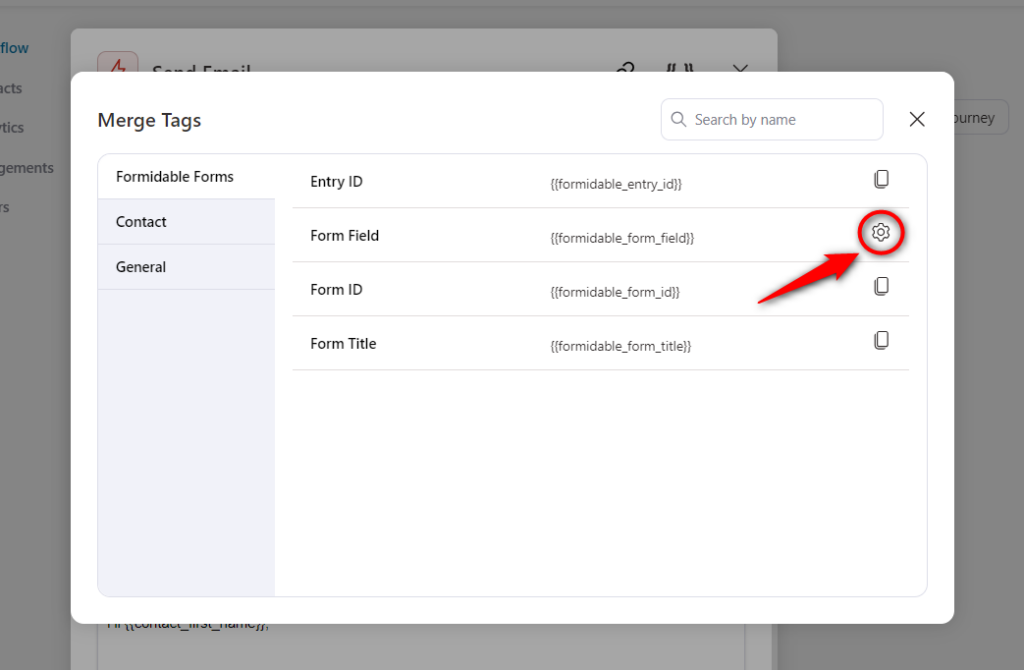
Click on the drop-down and select Name. It’ll generate the respective merge tag - all you need to do is copy this merge tag.
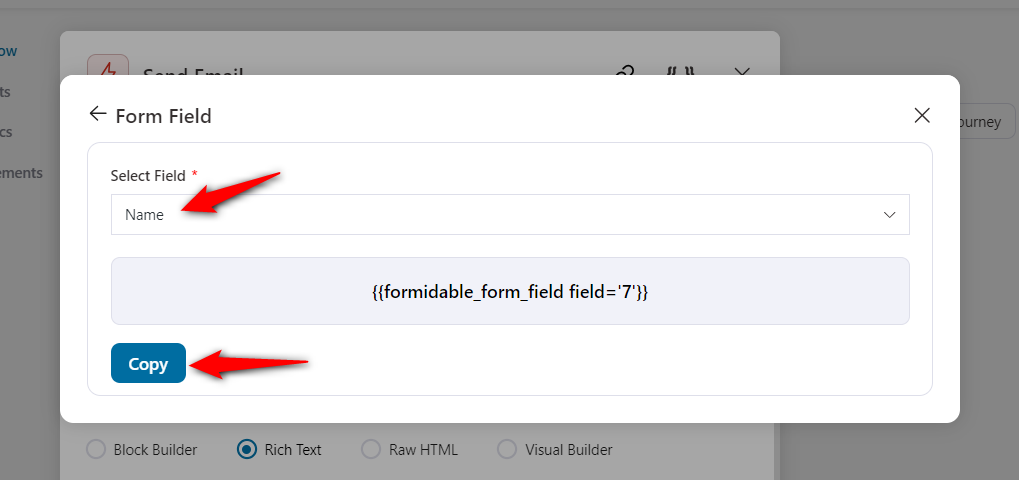
Paste this merge tag to the subject line here:
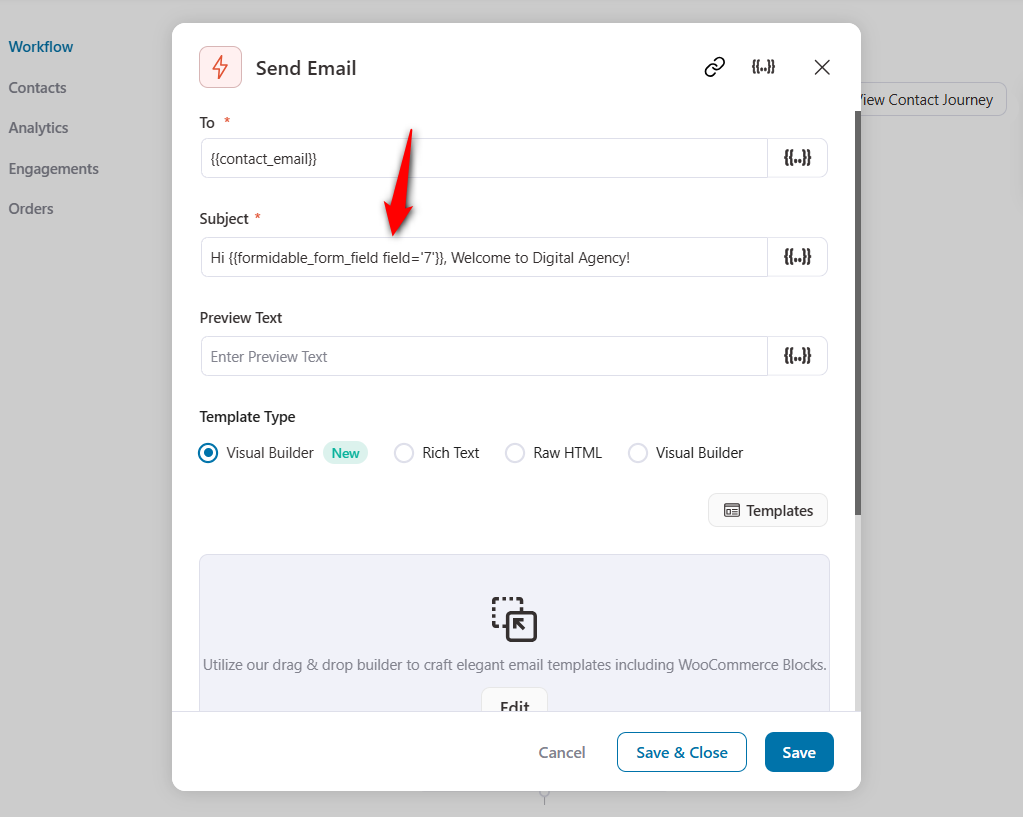
Next, write the email body. You can design your email with the built-in enhanced visual email builder from pre-designed email templates too.
Once you’re done, hit the Save & Close button to go back to your workflow.
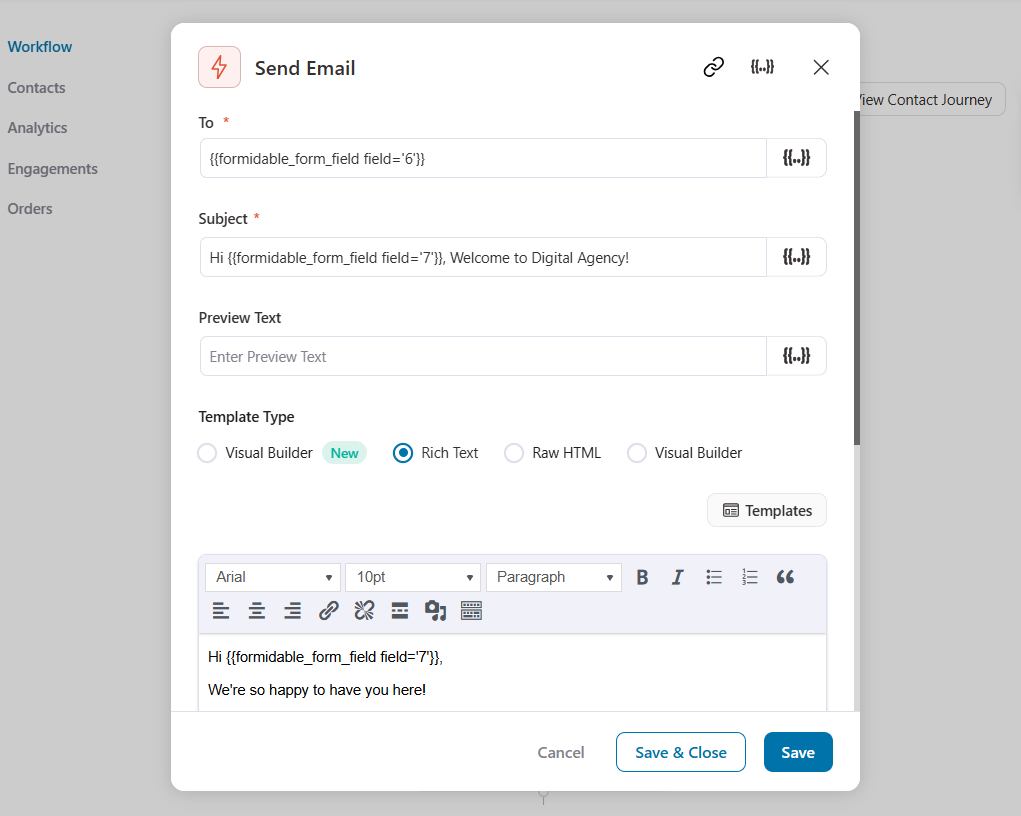
You have created your email. Now, you can add delays and set up more emails in your automation for a high-converting lead nurturing sequence.
This is just a basic automated sequence. You can even set up advanced workflows as per your requirements.
That’s it! This is how you can use Formidable Forms and set up automated workflows with FunnelKit Automations.


