Learndash is a WordPress-based learning management system plugin that allows you to take full control when selling a course online.
With Learndash, you can create impressive courses and quizzes, award grades/certificates, add user profiles, and a lot more.
You can even generate a user ID as well as a one-time password for contacts who have subscribed to your courses using merge tags.
FunnelKit Automations actively integrates with Learndash and helps you set up trigger-based automations.
In this documentation, you’ll learn how to set up automation for Learndash using FunnelKit Automations.
Triggers
You can set triggers/events for Learndash to perform actions with FunnelKit Automations.
Here is a list of available Learndash events in FunnelKit Automations:
- User enrolled in a course
- User removed from a course
- User completes a course
- User completes a lesson
- User completes a topic
- User completes a quiz
- User added to group
- User removed from group
To set up an event, go to Automations (Next Gen) > click on Add New.
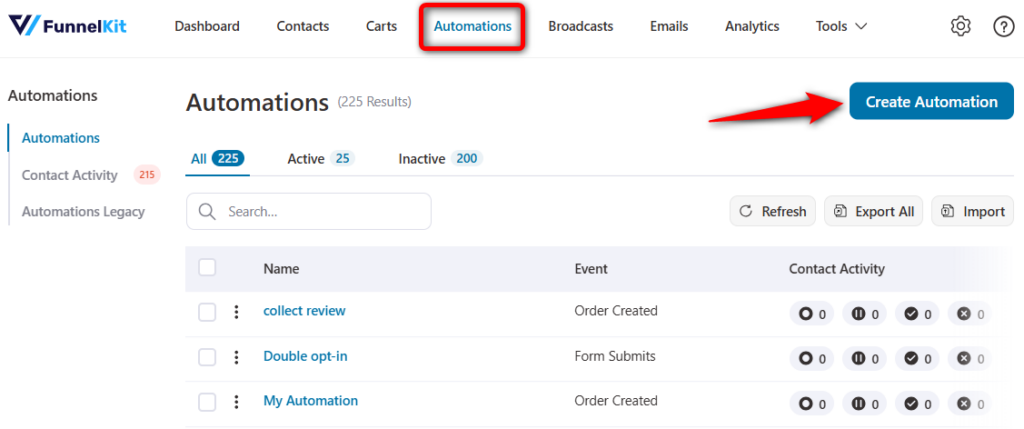
To create a new automation, click on Start from scratch.
Next, enter the name of your automation.
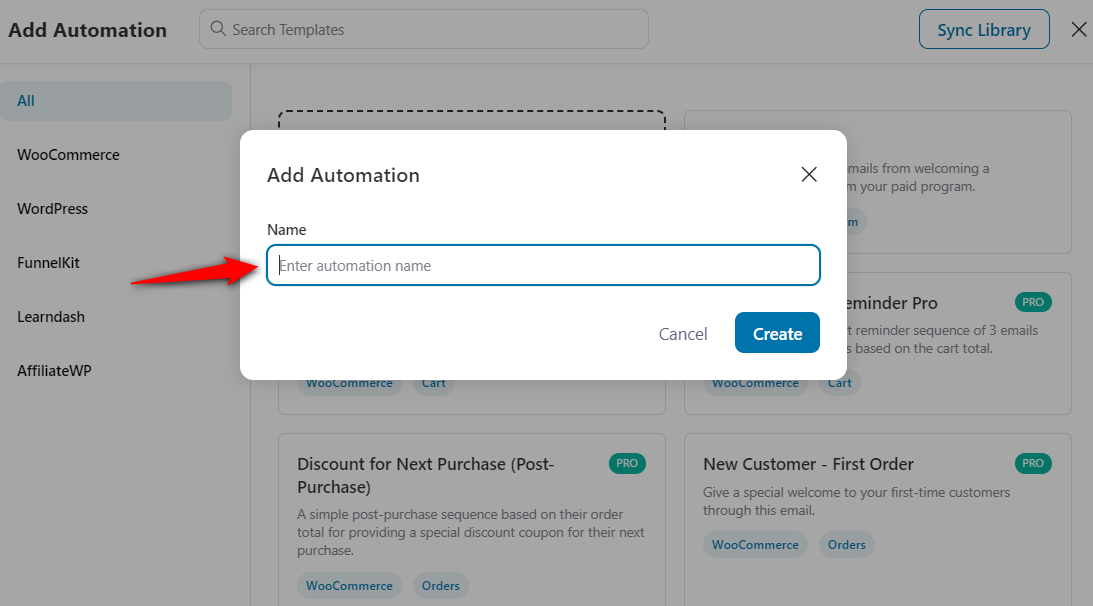
Click on Select Trigger.
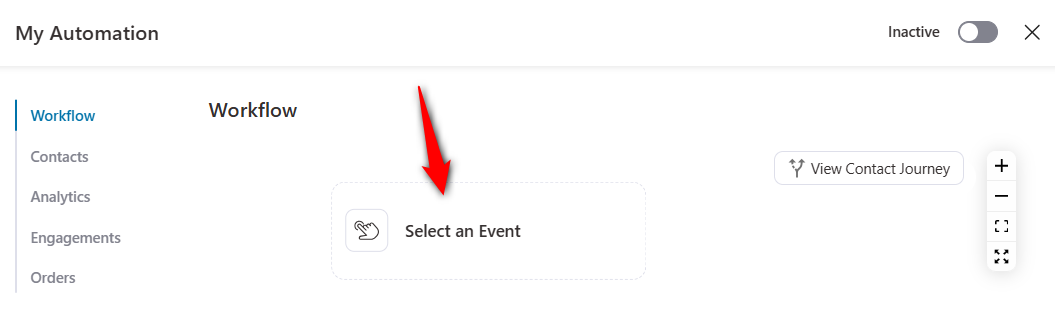
Now, select your event and click on Done.
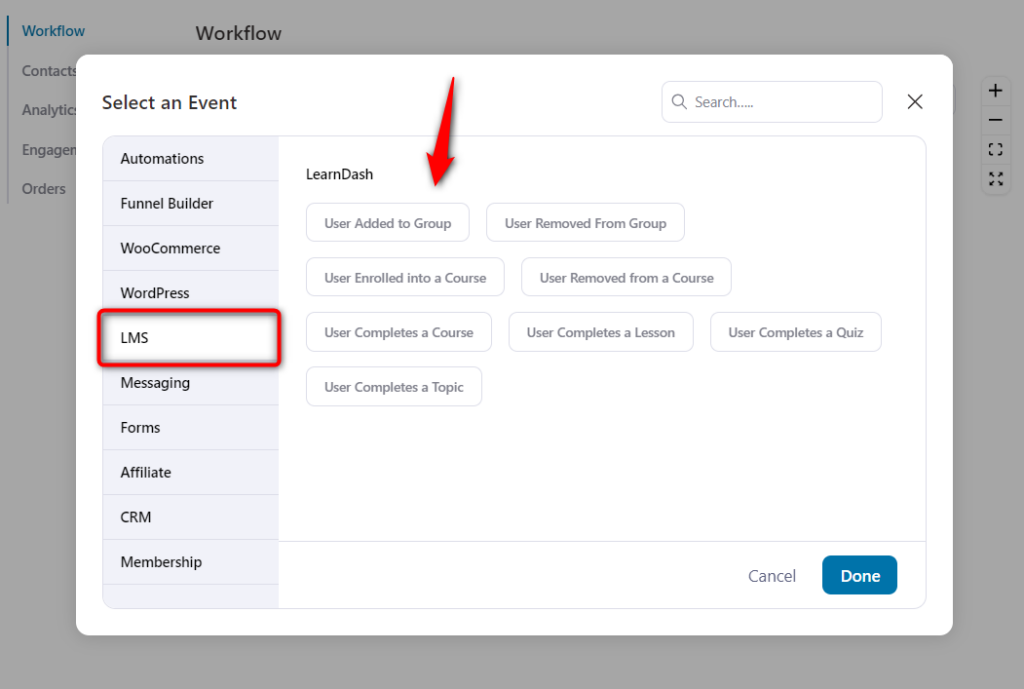
Actions
Here is a list of actions that you get with Learndash in FunnelKit Automations:
- Add user to group
- Enroll user into a course
- Remove user from course
- Remove user from a group
- Reset course progress
- Reset quiz attempts
To set up an action, select an event. For example, we have selected the event - User enrolled in a course.
We’ll see the following action:
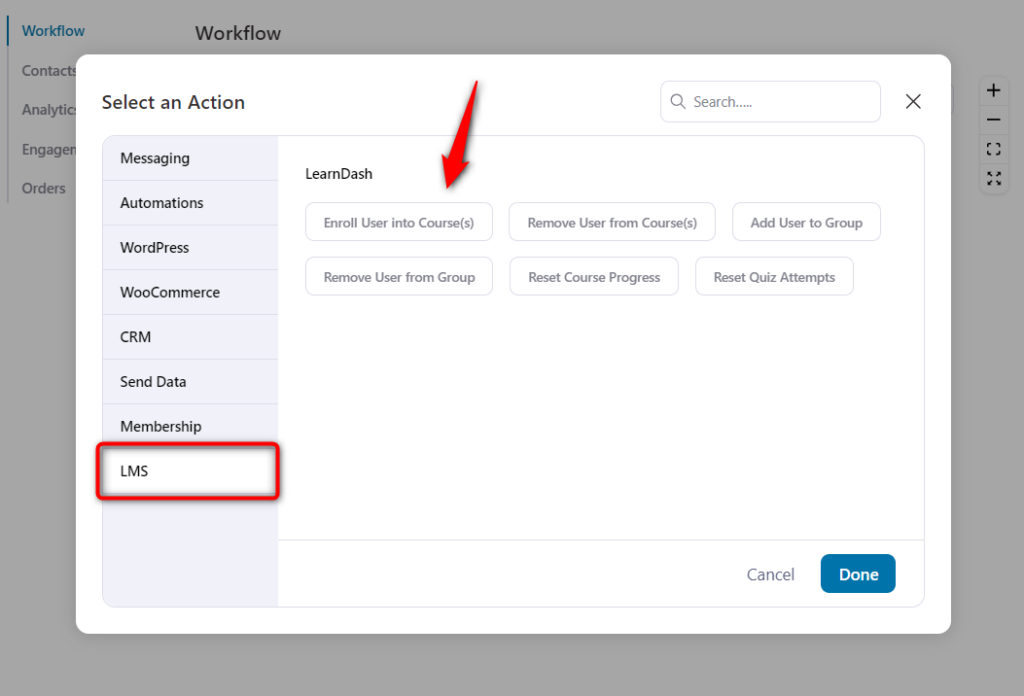
We have selected our action to send an email.
You can start composing personalized emails using the merge tags.
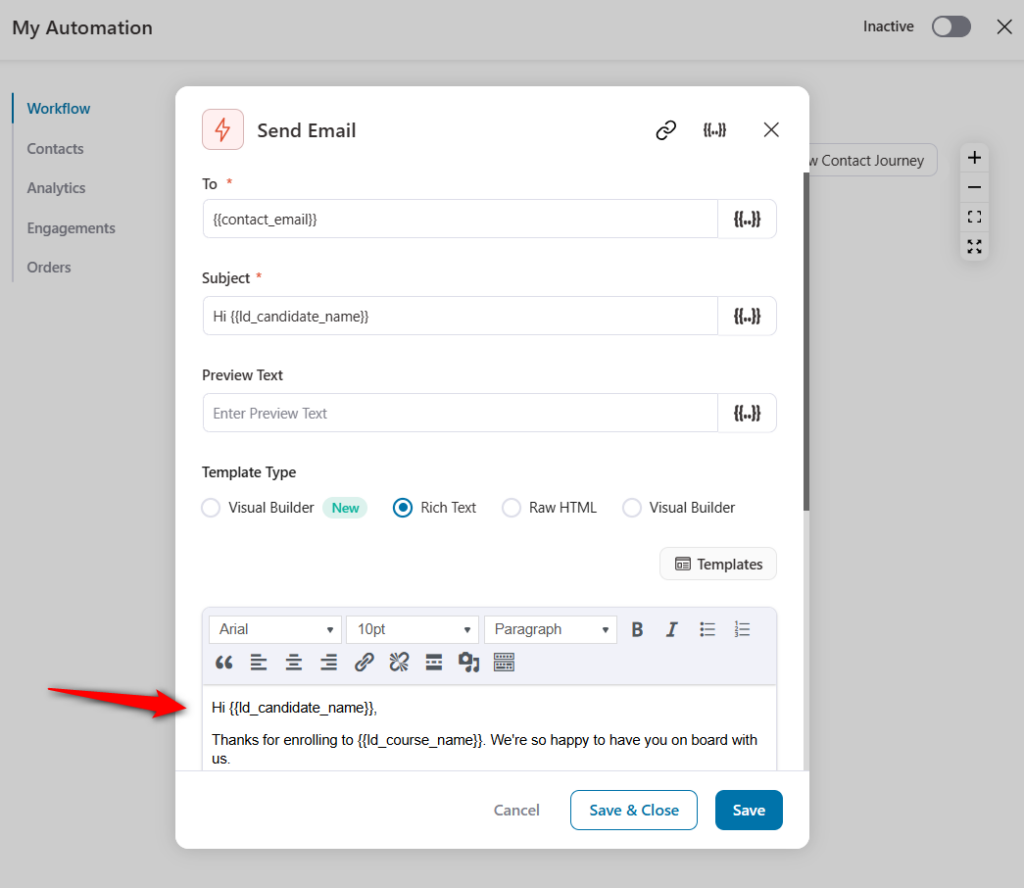
You can then add a user to a group.
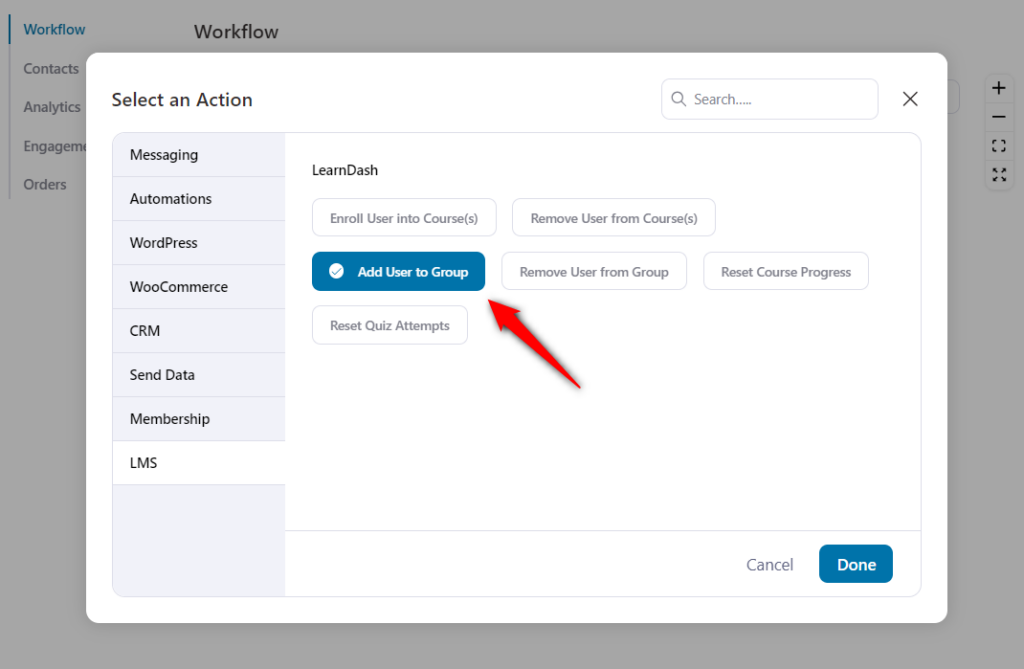
Please note that you should already have a group created on Learndash LMS.
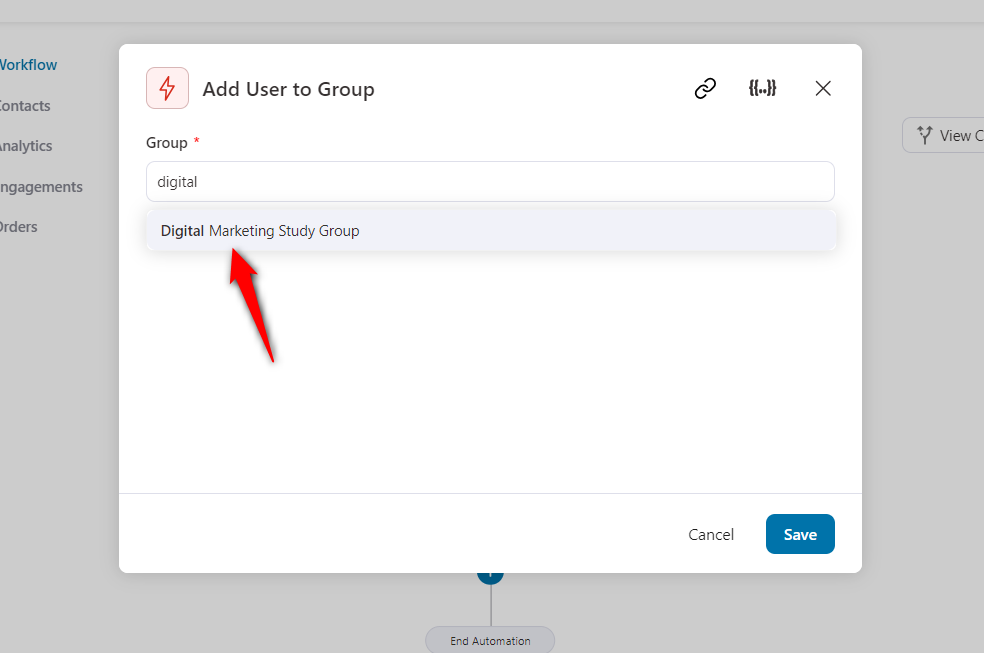
You can even set delays and configure the execution priority of your automation here.
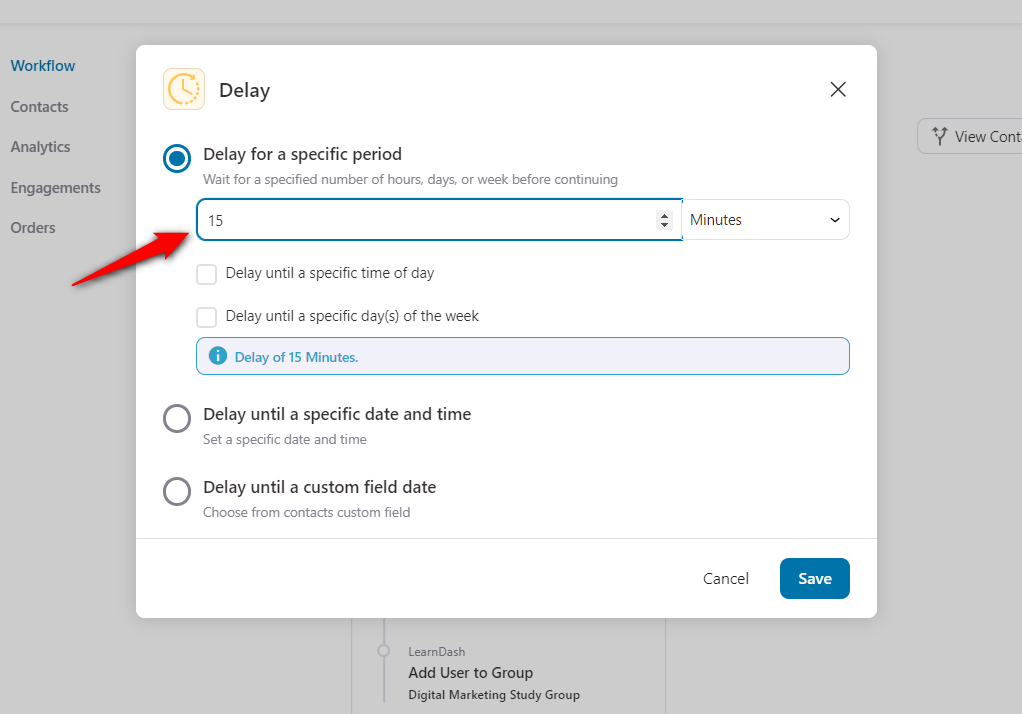
Congratulations! You have successfully set up automation using Learndash triggers and actions in FunnelKit Automations.
Rules
There is one interesting rule that FunnelKit Automations offers under Learndash:
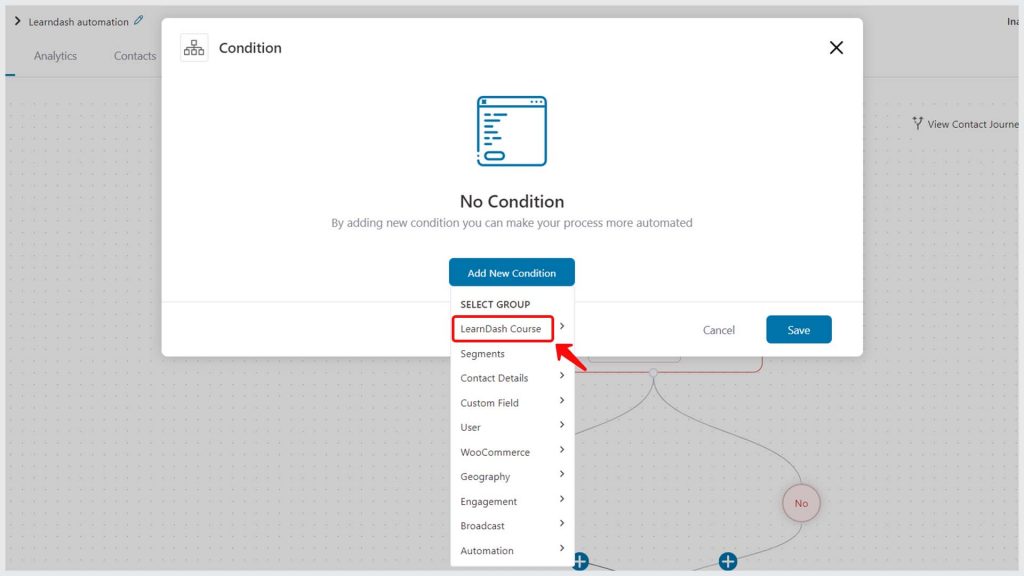
Now select the course.
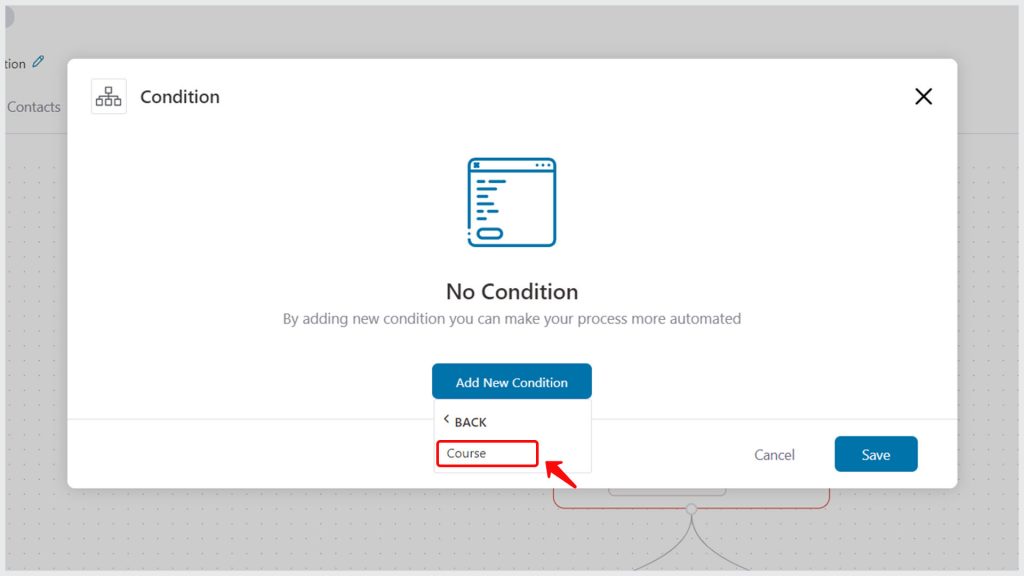
You can add the user to a respective group or take any action.
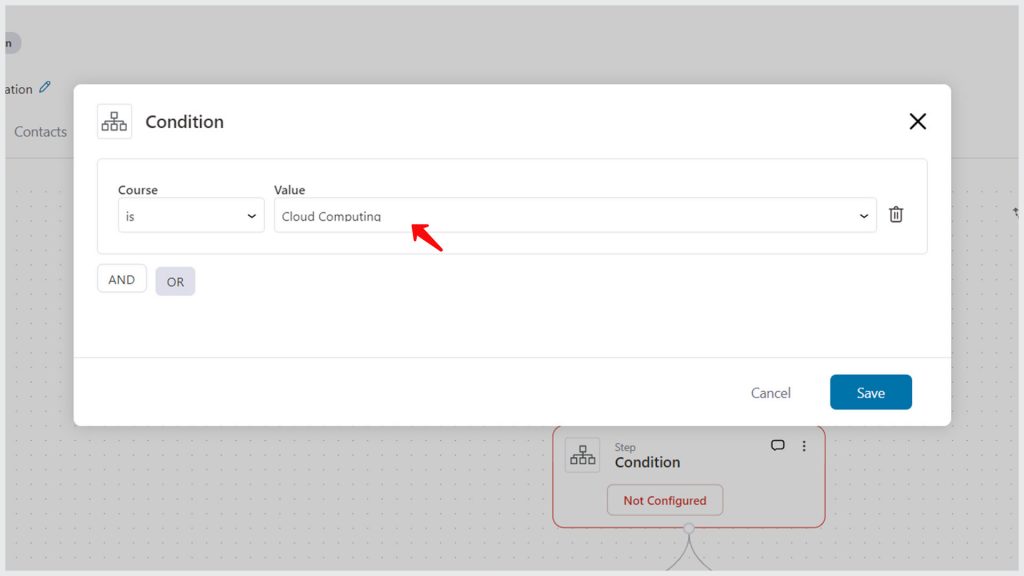
For example, if a user has enrolled in a Cloud Computing course, then we have added him to the Cloud Computing learners group.
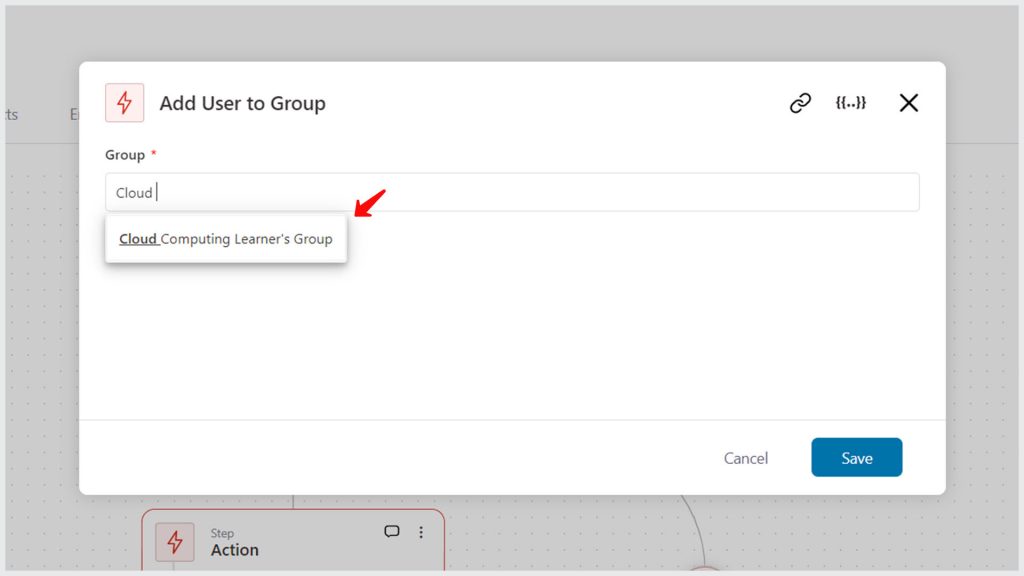
Also, there are rules associated with each event. For example, you can send grades or appreciation mail when a user has completed a course, lesson, or topic.
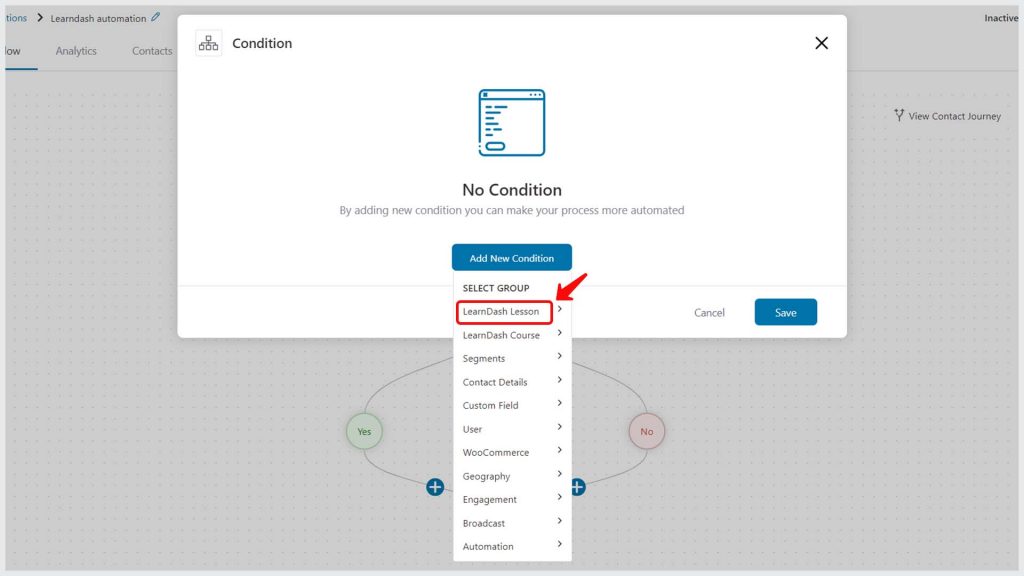
Select the lesson condition.
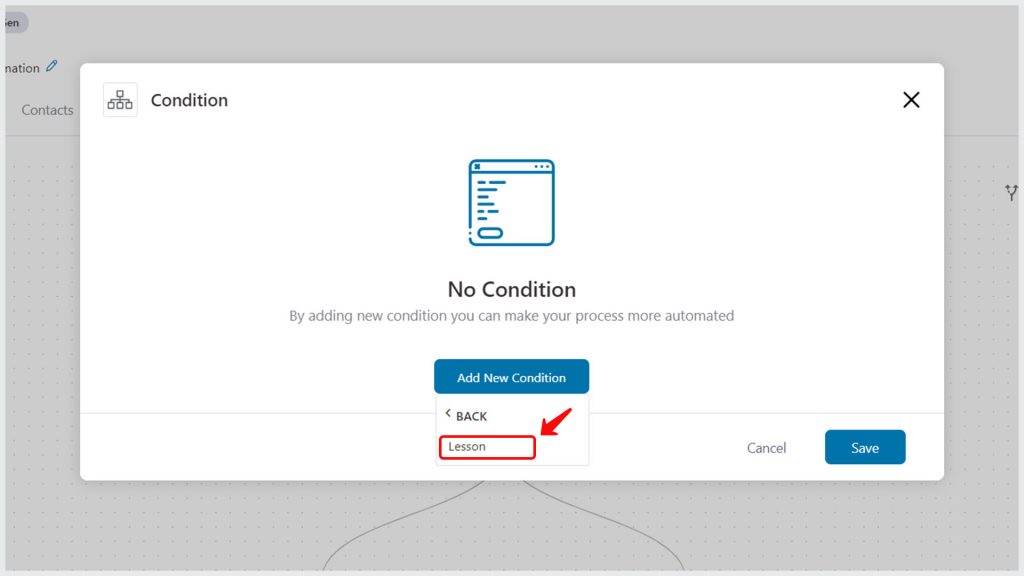
Specify the send email under the If-yes condition.
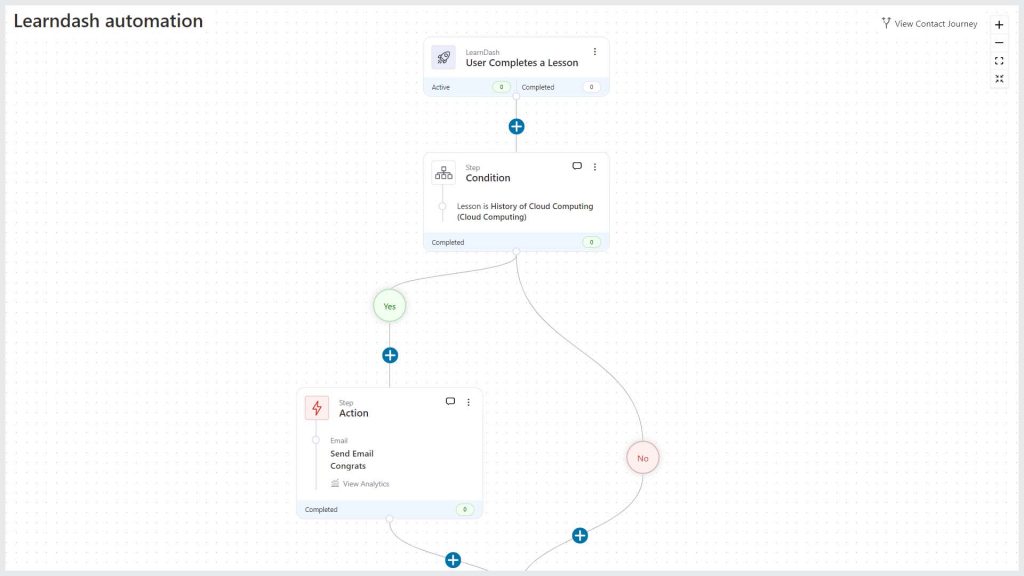
You can even send an appreciation email when a user completes a quiz on our course.
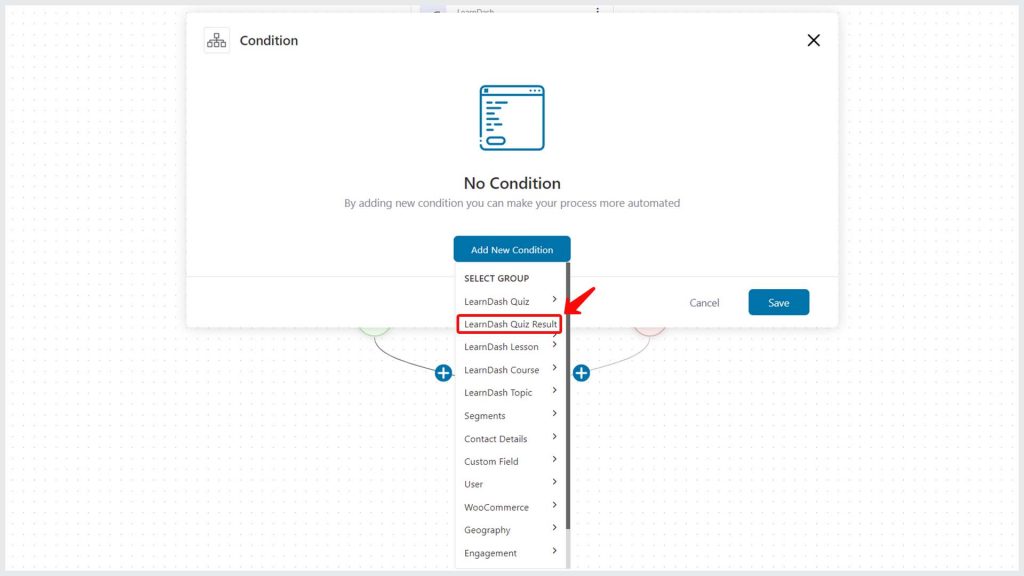
Just specify the condition of the quiz score.
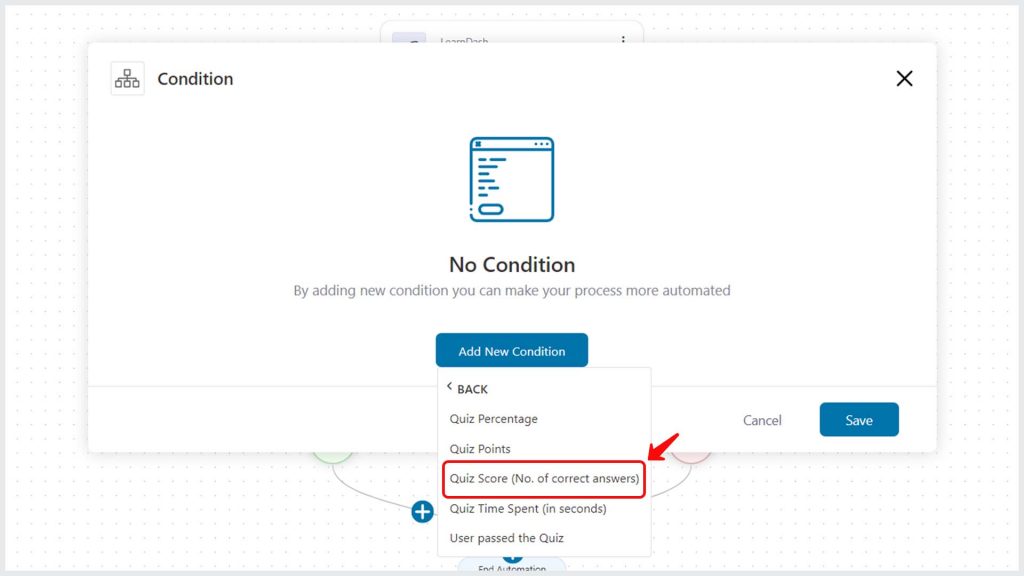
This is how you can effectively communicate with Learndash users in FunnelKit Automations.
Turn the toggle on to make this automation live.
Merge Tags
Here are some merge tags available for Learndash:
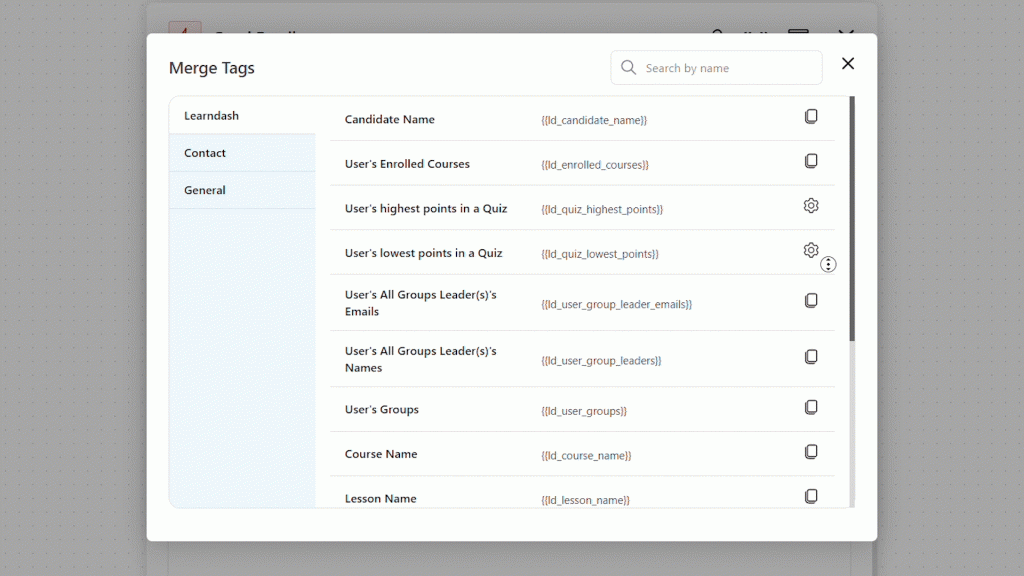
These are all the merge tags associated with Learndash to set up personalized interactions:
- Candidate Name {{ld_candidate_name}} - Name of the candidate
- New User Password {{new_user_password}} - Generates a one-time user password that can be used to log in to a particular course
- User's Enrolled Courses {{ld_enrolled_courses}} - List of all the courses that a candidate has enrolled in
- User's Highest Points in a Quiz {{ld_quiz_highest_points}} - The highest points scored by a candidate in a quiz
- User's Lowest Points in a Quiz {{ld_quiz_highest_points}} - The lowest points scored by a candidate in a quiz
- User's Groups {{ld_user_groups}} - Groups that the candidate has joined
- Group Leader(s)'s Emails {{ld_group_leader_emails}} - Emails of the group leader(s)
- Group Leader(s)'s Names {{ld_group_leaders}} - Name of the group leader(s)
- Course Name {{ld_course_name}} - Name of the course that the candidate has enrolled for
- Lesson Name {{ld_lesson_name}} - Name of the lesson that the candidate is currently studying
- Quiz Name {{ld_quiz_name}} - Name of the quiz that the candidate has taken
- Quiz Percentage {{ld_quiz_percentage}} - Percentage that the candidate has scored in the quiz
- Quiz Score {{ld_quiz_score}} - Score that the candidate has scored in the quiz
- Topic Name {{ld_topic_name}} - Name of the topic that the candidate is currently studying
- Group Leader(s) Emails {{ld_group_leader_emails}} - Email address of the admin or leader(s) of a particular group
- Group Leader(s) Names {{ld_group_leaders}} - Names of the admin or leader(s) of a particular group
- Group Name {{ld_group_name}} - Name of the LearnDash group
That's it! This is all about the LearnDash integration with FunnelKit Automations.


