FunnelKit Automations integrates perfectly well with shipment tracking plugins and lets you manage/automate the WooCommerce fulfillment workflow.
Here are some shipment tracking plugins that FunnelKit Automations integrates with:
These plugins easily let you add tracking information, keep your customers informed, reduce post-shipping queries, and increase the overall satisfaction of your customers.
Building the Shipment Tracking Automation with FunnelKit Automations
In this documentation, you’ll learn how to build a shipment tracking automation with FunnelKit Automations.
Here, we will be using the Advanced Shipment Tracking for WooCommerce plugin. Make sure to install and activate the plugin before you go over to FunnelKit Automations to build this automation.
Step 1: Create a new automation
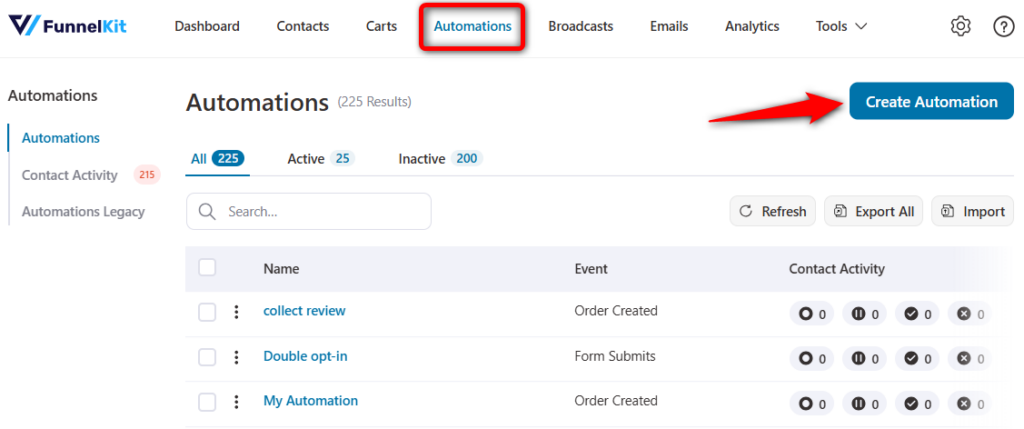
Start from scratch - enter the name of your automation.
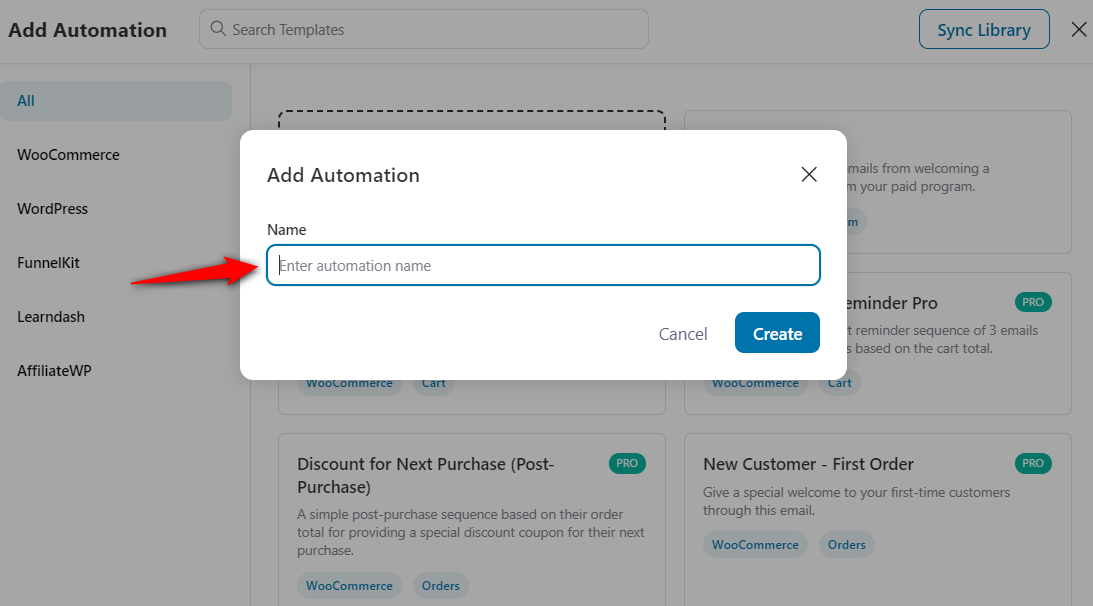
Once done, click on Create.
Step 2: Set the event - WooCommerce order created
Click on Select an Event.
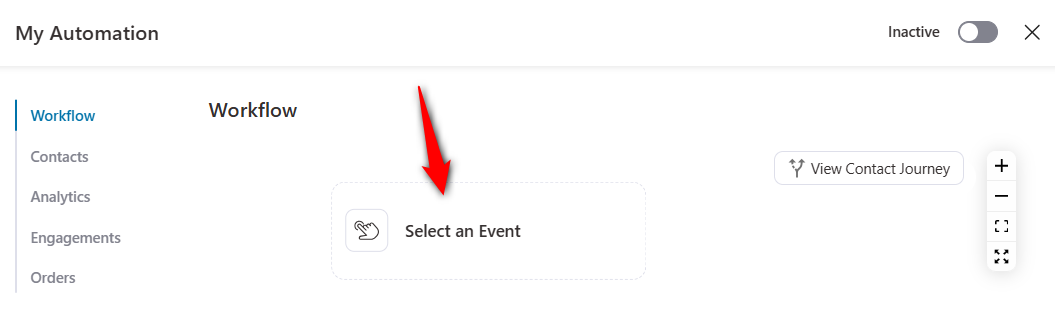
Now, click on the Order Created under WooCommerce.
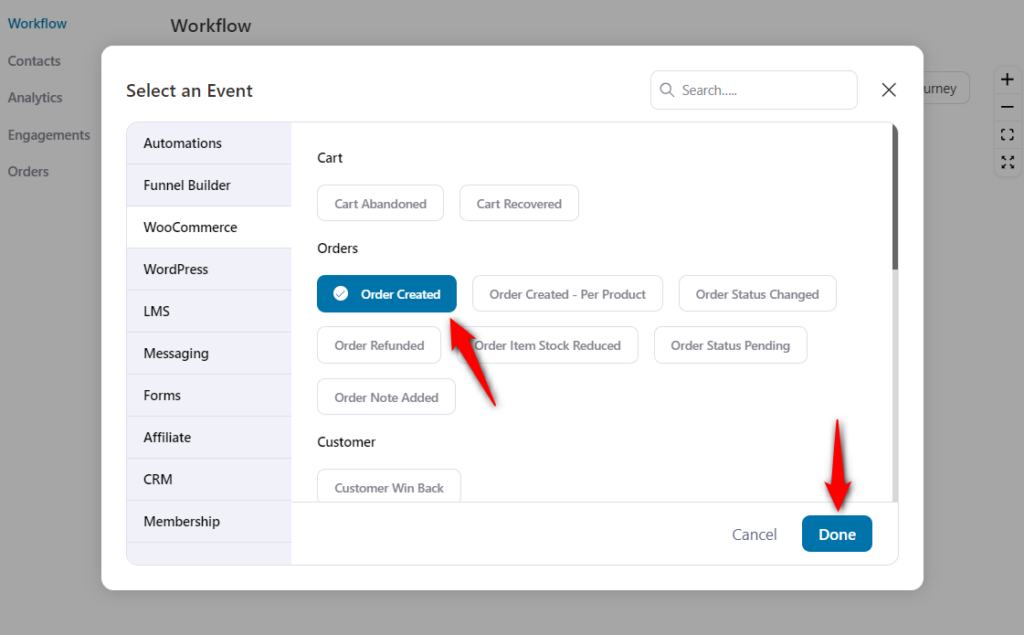
Click on Done.
Step 3: Set the Action - Send Email
Here, we will select the direct action as Send Email.
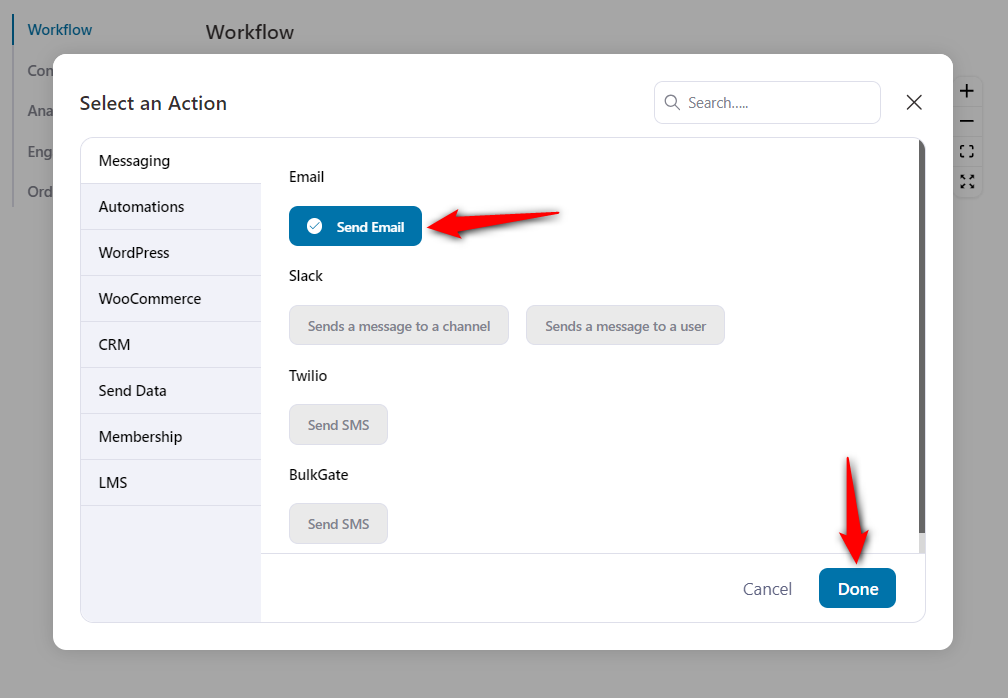
Click on Done.
Step 4: Use merge tags for shipment tracking
Click on the Merge tags.
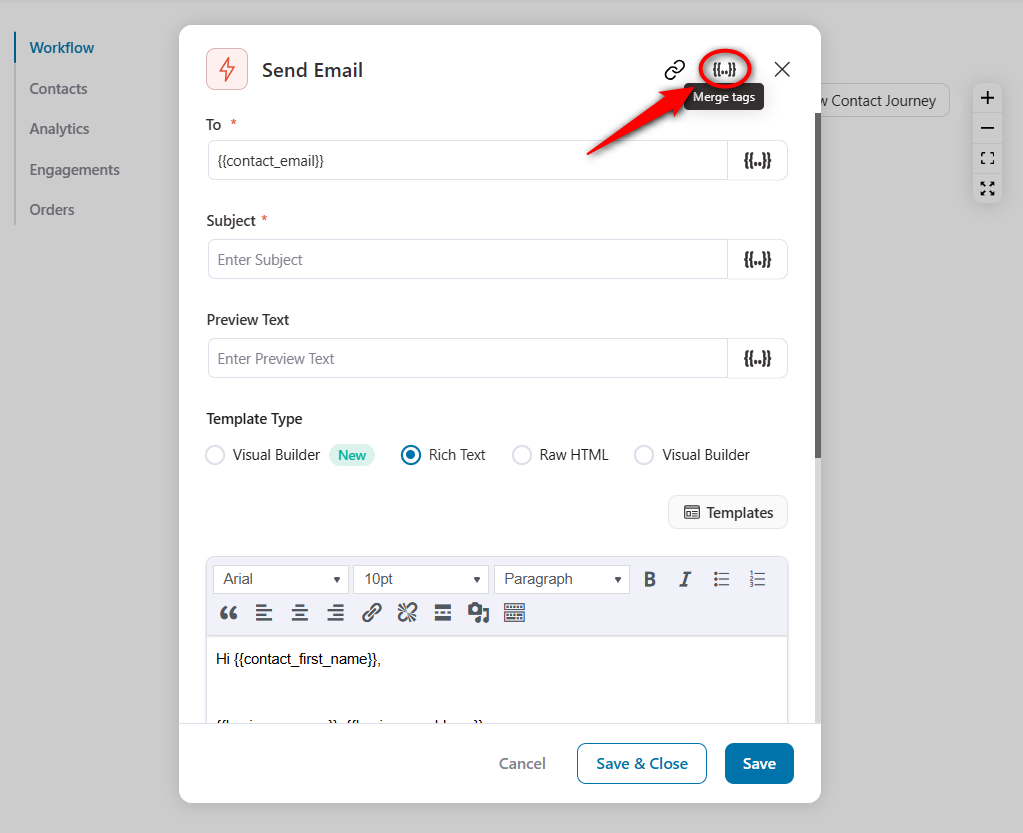
Now, go to WooCommerce Advanced Shipment Tracking details.
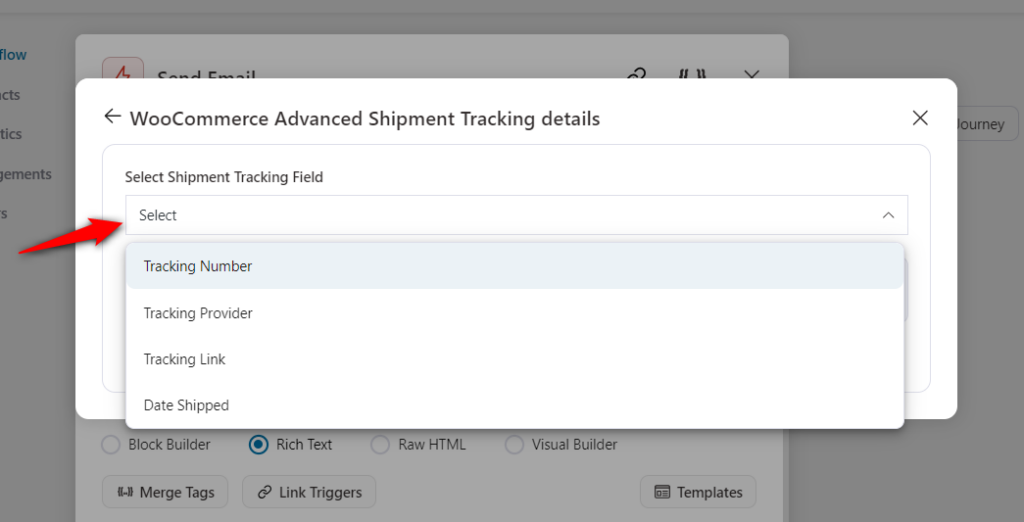
Select the merge tag and click on Copy.
Now, paste the merge tag on the email body to create your shipment tracking message.
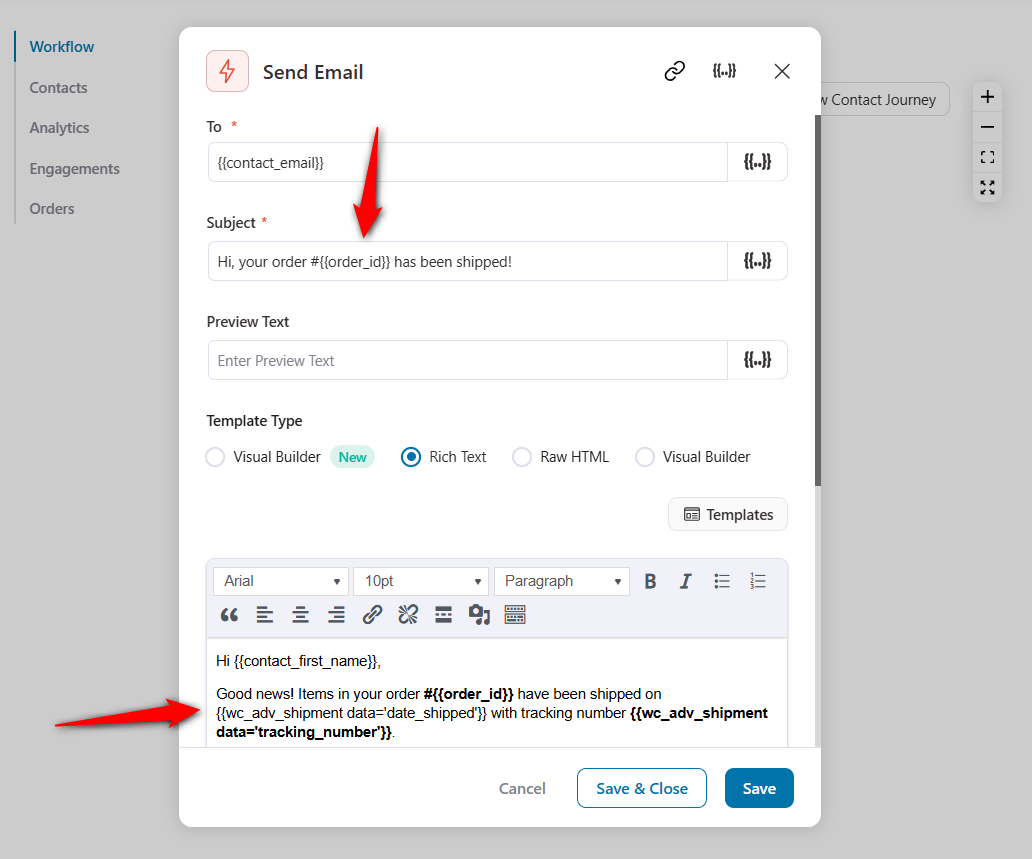
You can even use the built-in enhanced visual email builder to design beautiful emails.
Once done, click on the workflow to automatically save your automation.
Step 5: Make the automation live
Turn the automation toggle to Active.
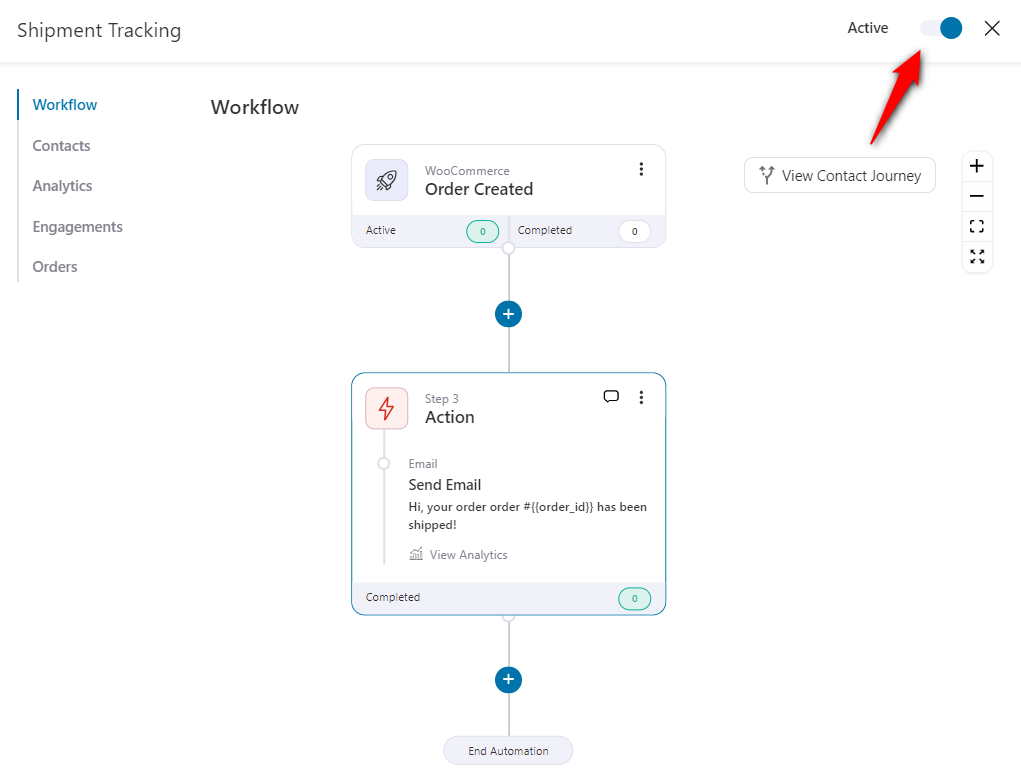
Well done! Your automation is live now.
You have successfully set up shipment tracking automation in FunnelKit Automations.


