In this documentation, we’ll show you how to integrate Thrive Architect with FunnelKit Automations and create a form. Plus, how to build an automation that triggers when the form is submitted.
How to Create a New Form With Thrive Architect
Here are the steps you need to follow:
Step 1: Add a new form
Go to the Forms under Tools in FunnelKit Automations ⇒ Forms and click the Create Form button.
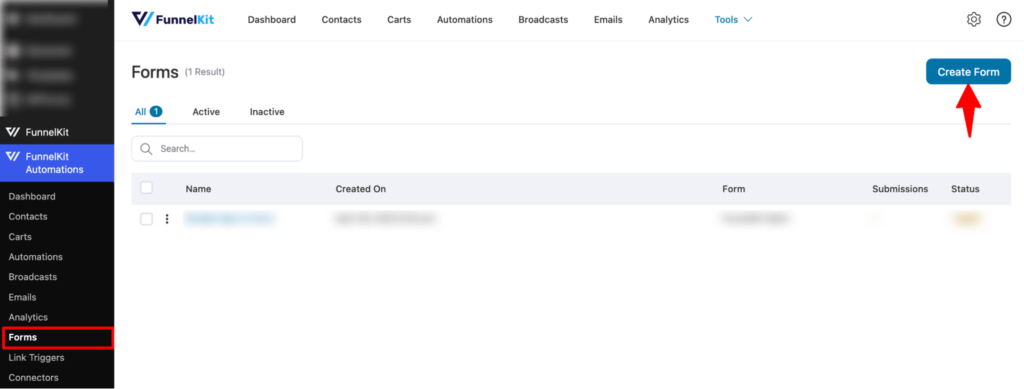
Next, enter a name and hit Add.
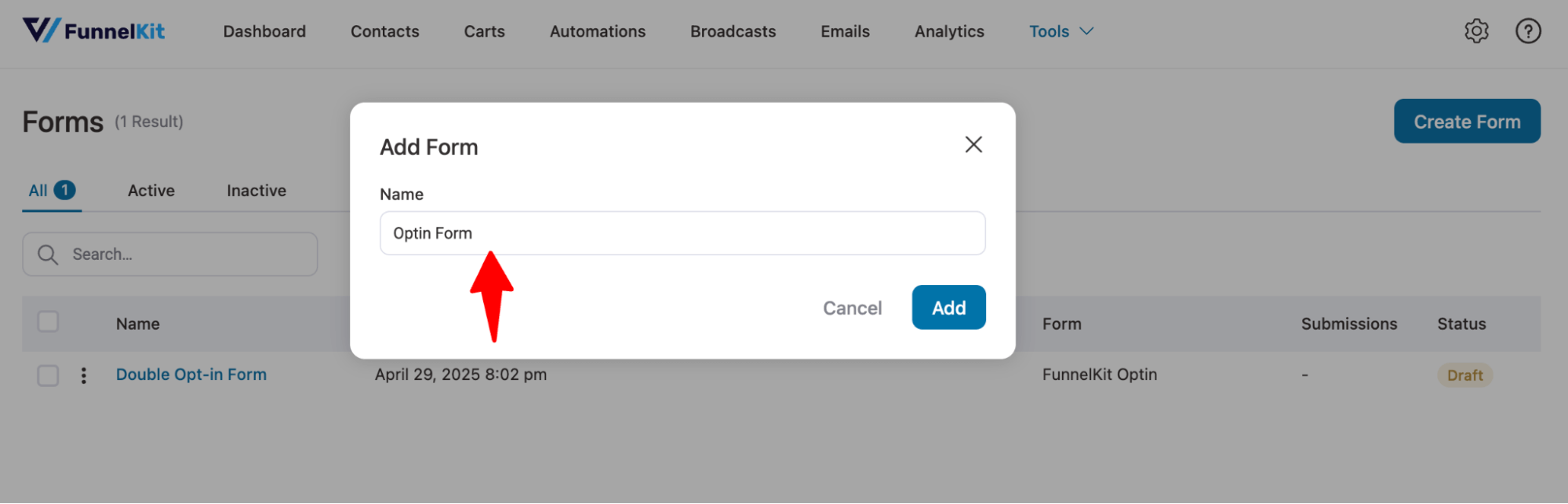
Step 2: Select form
Next, select the Form Type as “Thrive Architect Forms”, then the Form from the dropdown list, and hit Next.
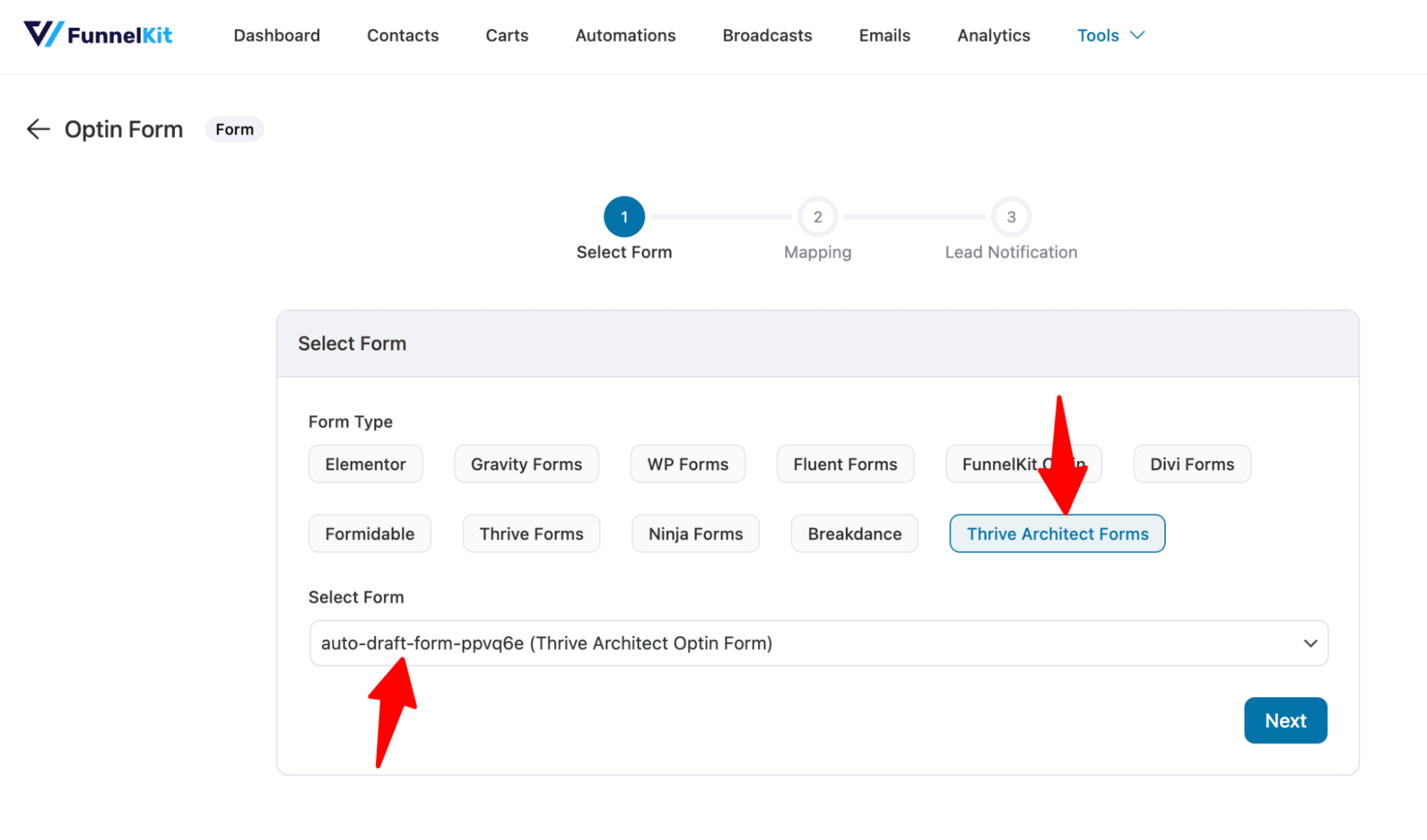
Once you're done, click Next, and you'll move to the next section - Mapping.
Step 3: Map the form fields
Map the fields correctly; this is the most essential step in integrating Thrive Architect Forms with FunnelKit Automations.
Start mapping your form fields with the fields available in FunnelKit Automations.
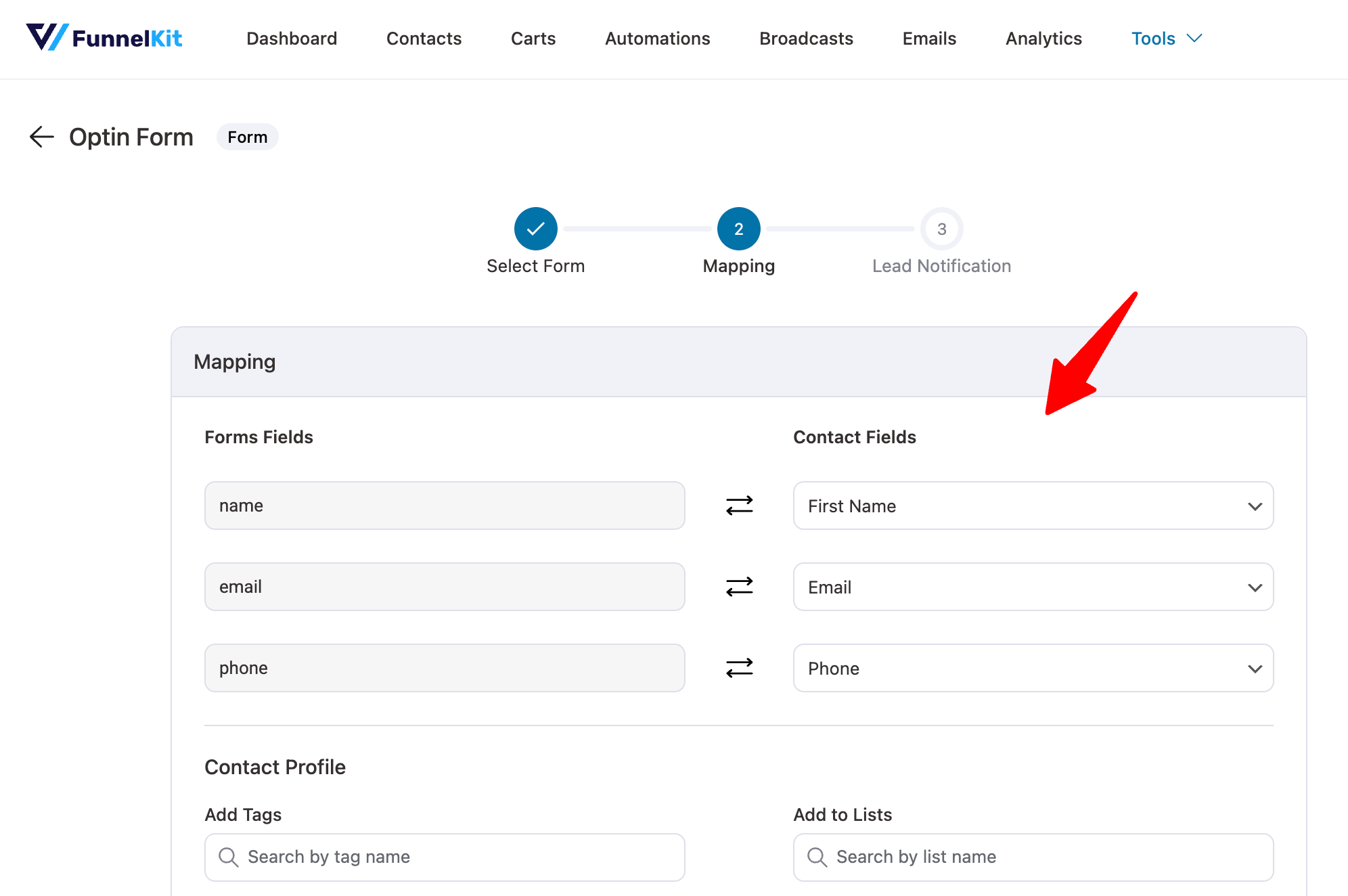
Once you've mapped all the form fields with FunnelKit Automations, scroll down and configure the settings related to the contact profile.
Step 4: Configure contact profile settings
You can append a tag or add these contacts to a list from these settings. You also have the option to set a default subscription status to be added to your subscribers.
You can even trigger any automation for lists and tags-related events.
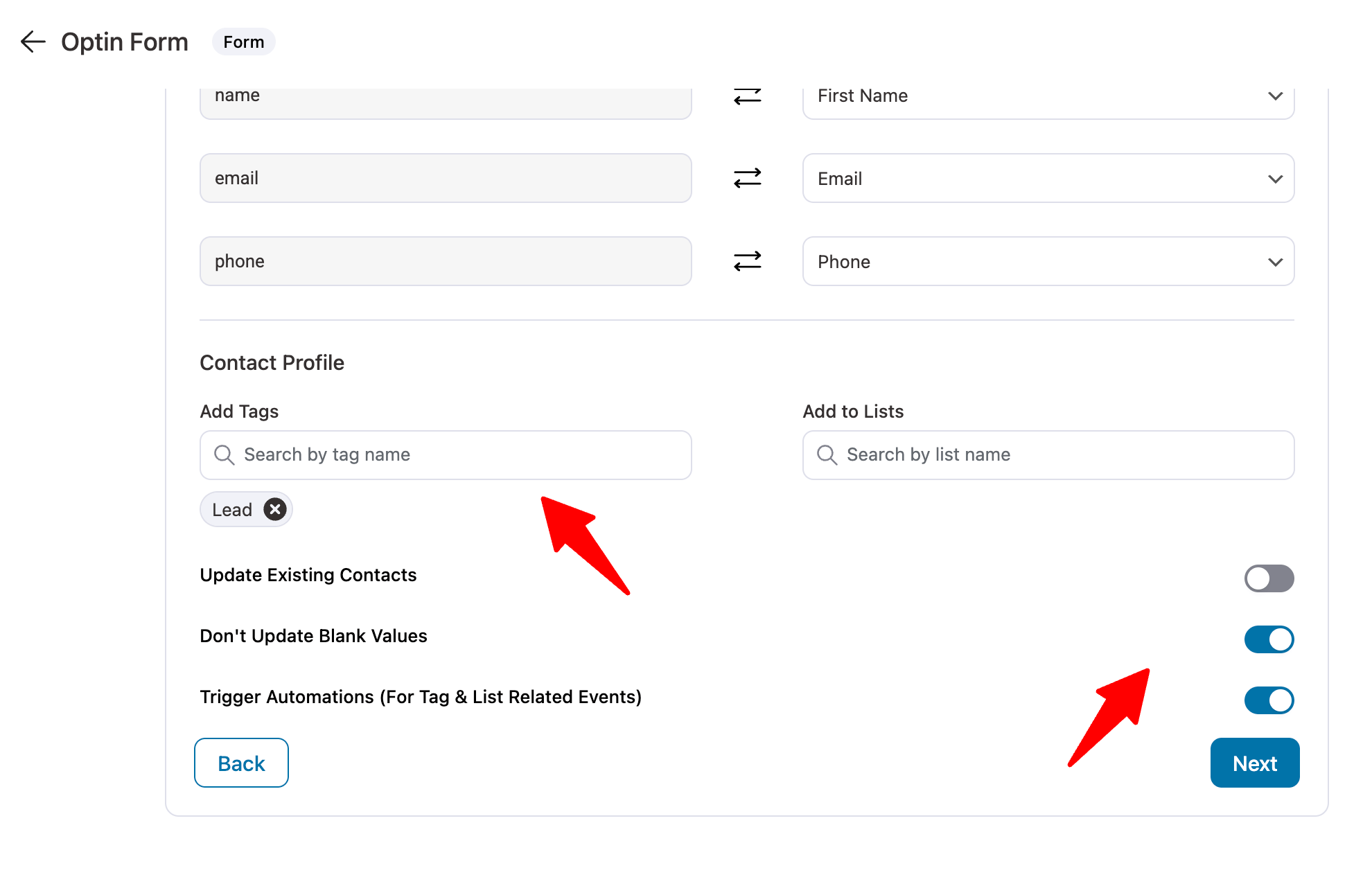
Once you're done, click on Next. But wait, you're not done yet.
After the configurations are done, make sure to hit Activate.
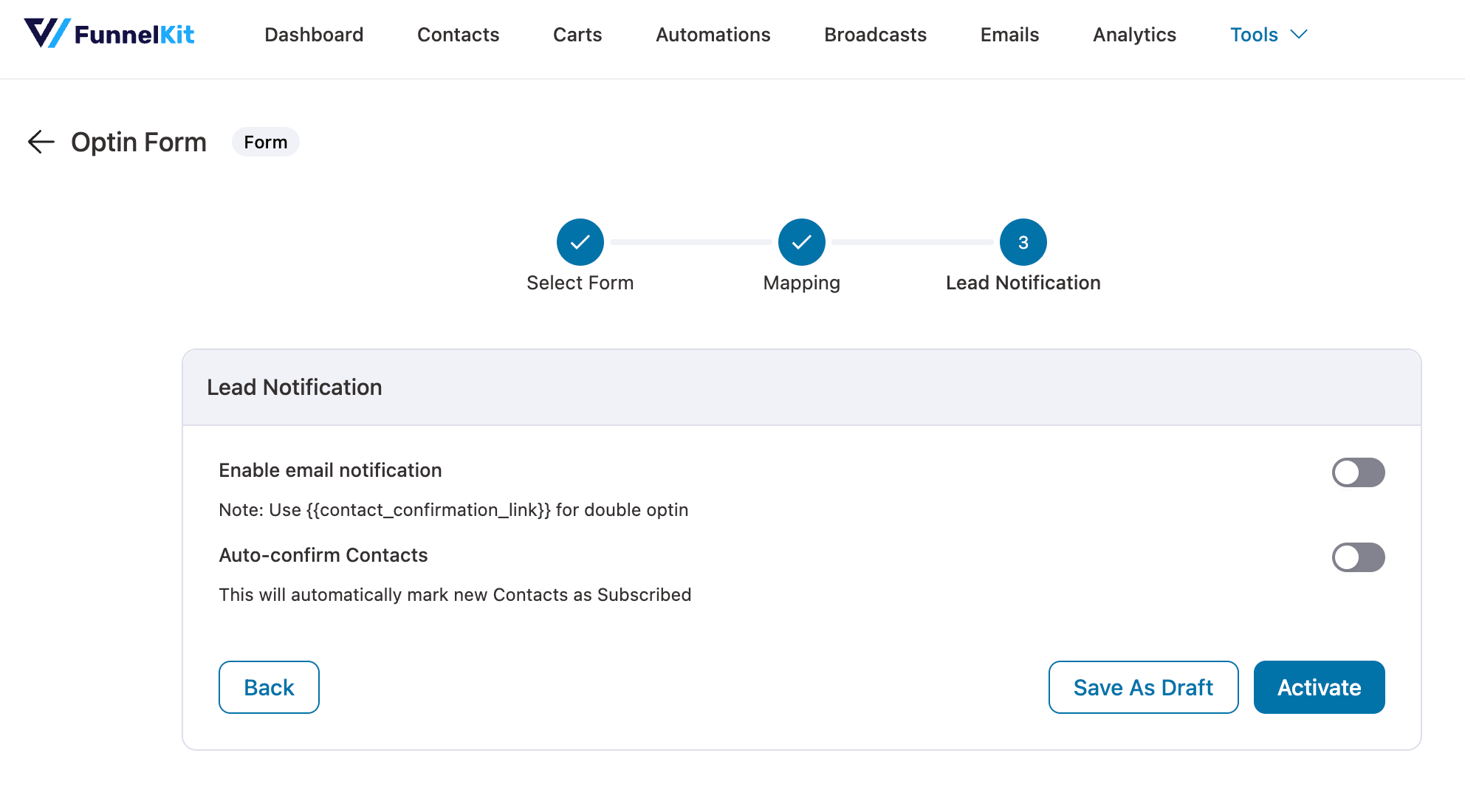
How to Set Up Automation for a Thrive Architect Form Submission Event?
Follow these steps:
Step 1: Create an automation with a form submit event trigger
First, create an automation from scratch. Next, select the Form Submits event of Thrive Architect.
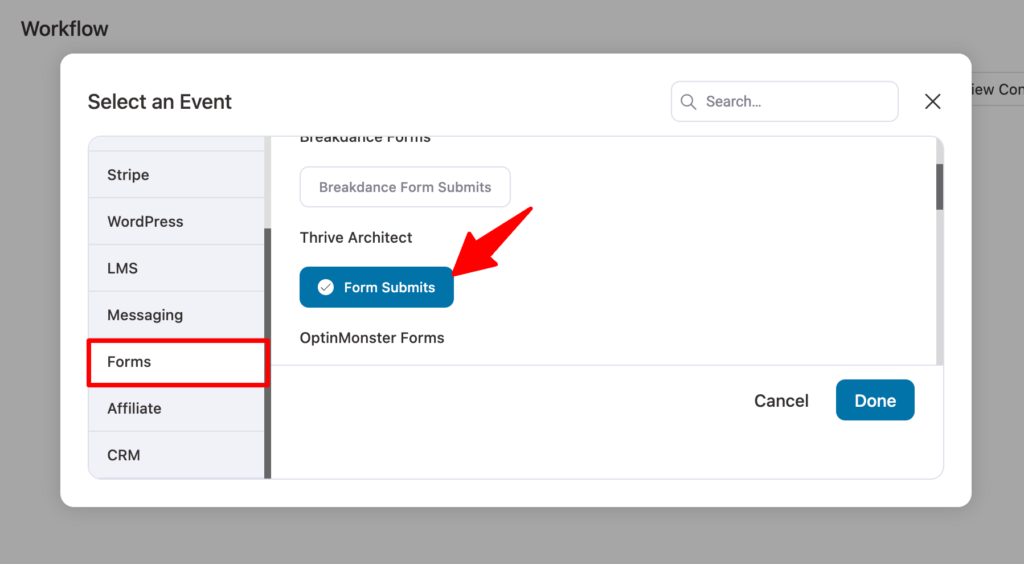
Step 2: Select the form and map fields
Next, select a form. Next, map the form field.
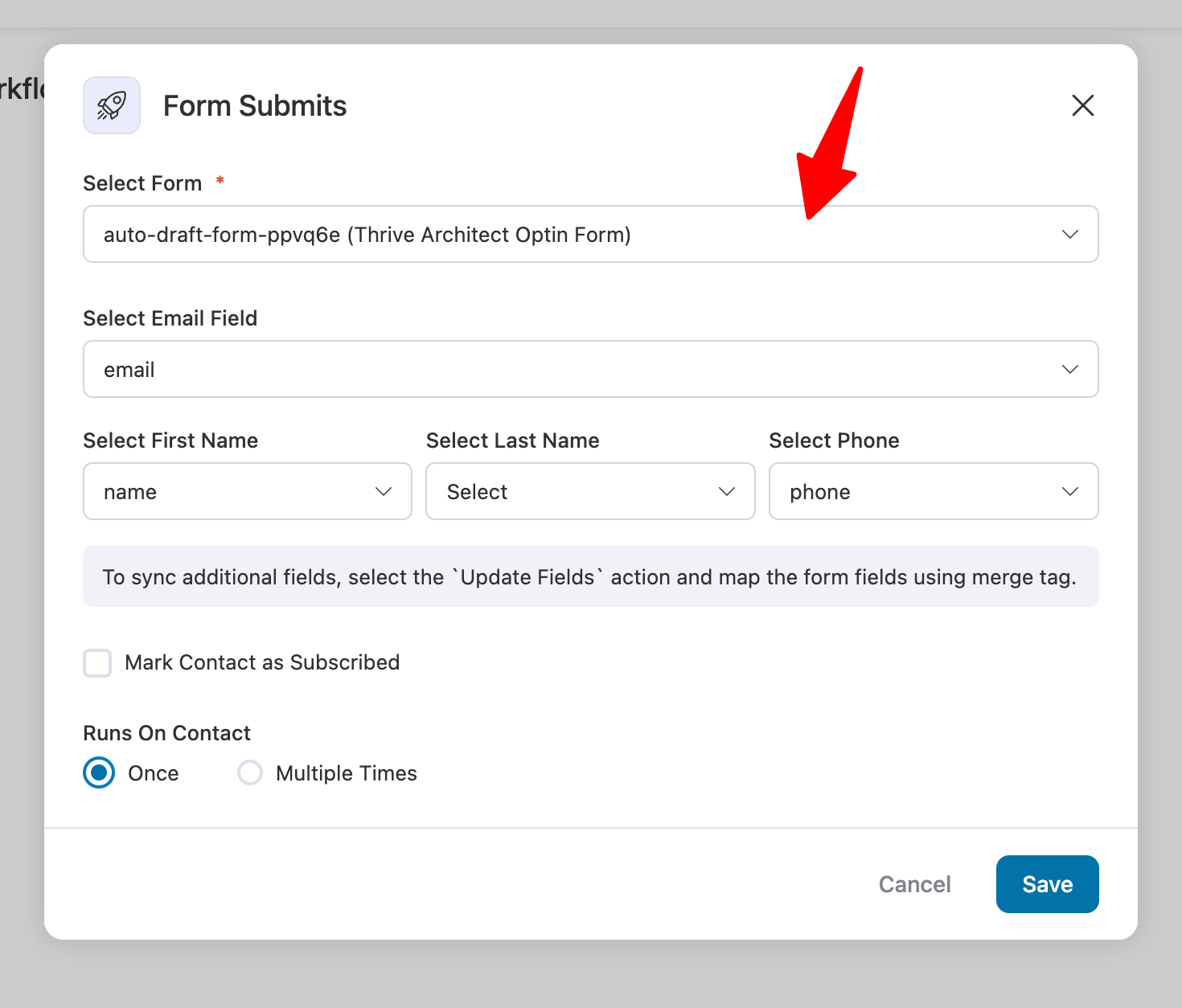
You can also mark them as subscribed.
Step 3: Set automated action
Now you can set the actions that must be triggered when the form is submitted.
For instance, you can send them a confirmation email.
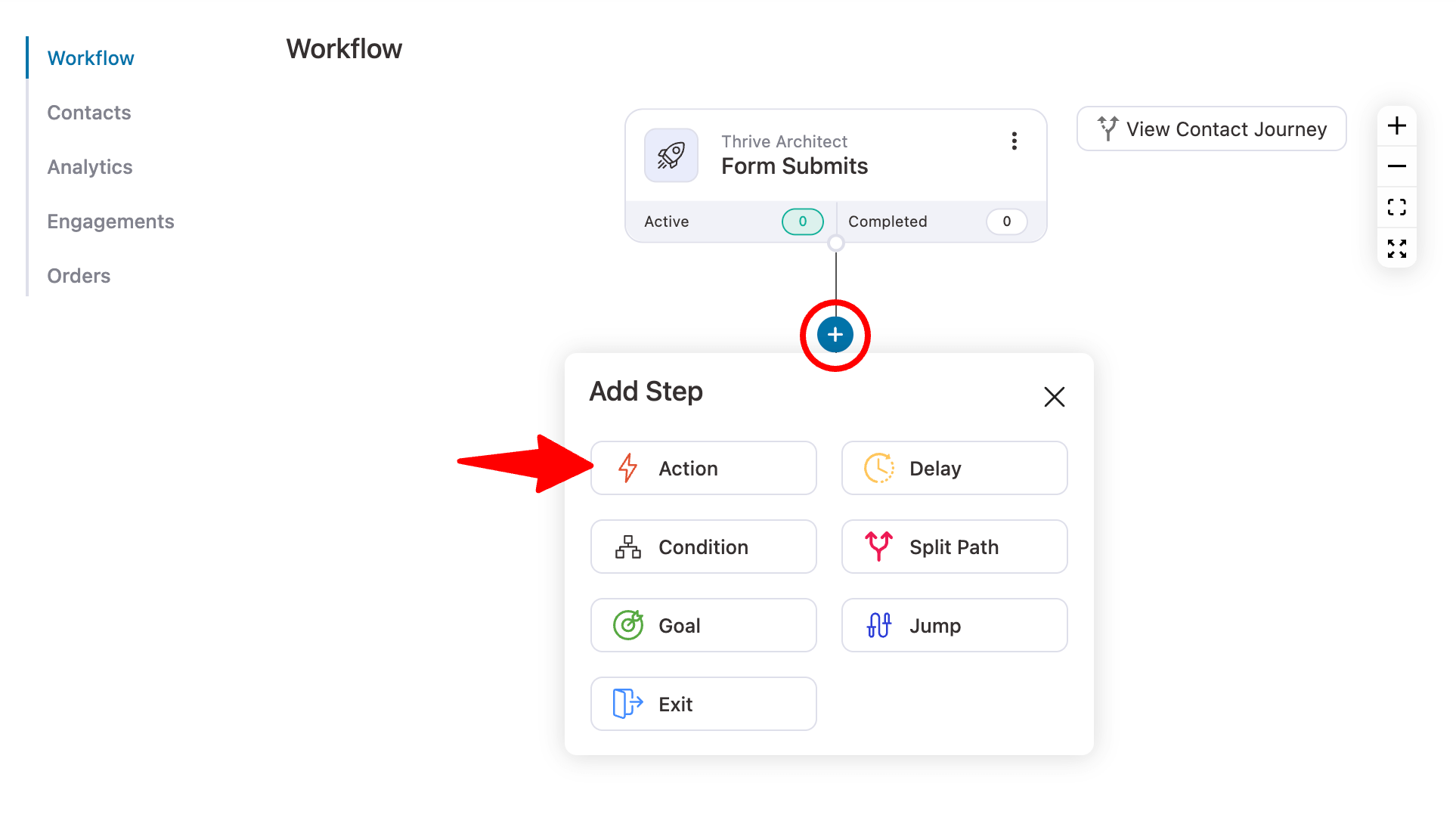
Next, select the send email action.
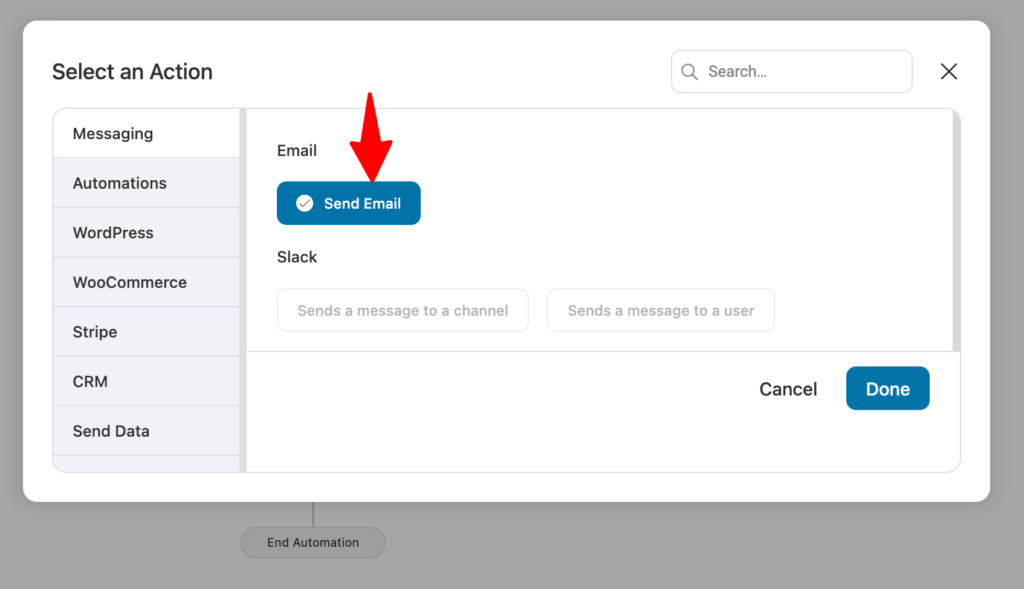
Now, configure the email.
Similarly, you can also add the user to any list or add tags to them using different actions.
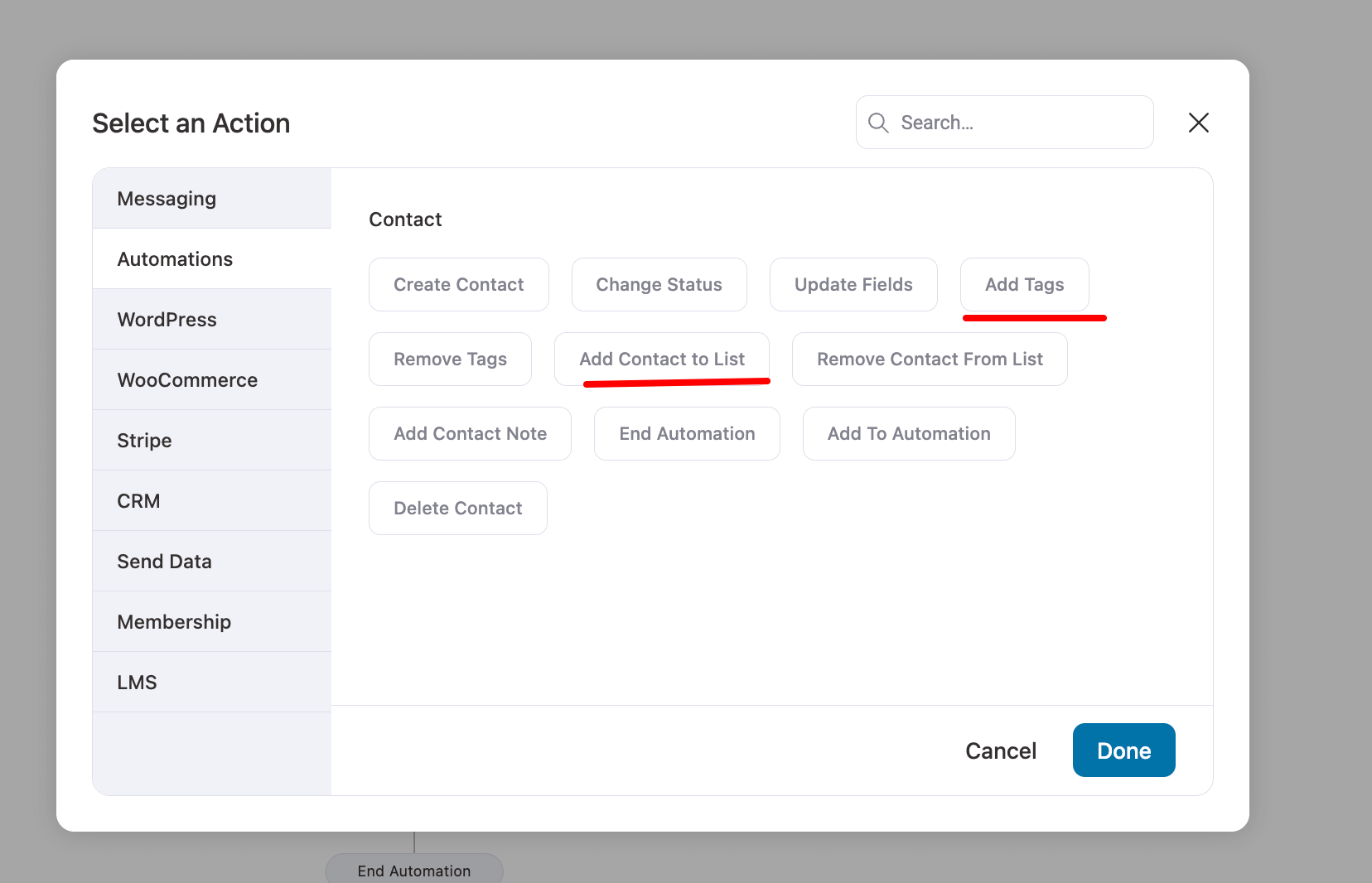
Once done. Activate the automation.
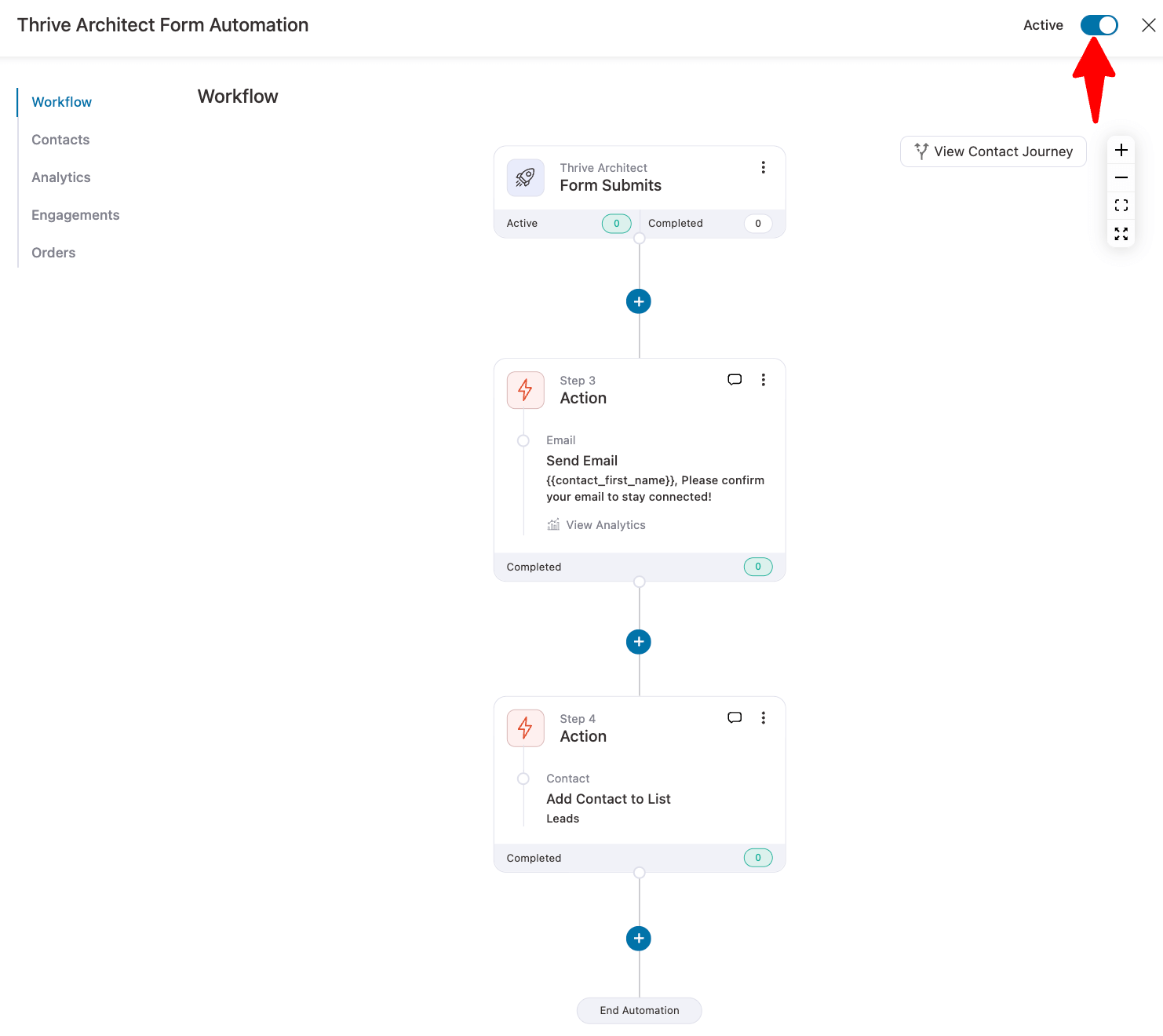
That’s it! That’s how you can easily integrate Thrive Architect with FunnelKit Automations to run automations on Thrive Architect form submissions.


