Templates are a great way to build an efficient email workflow. You can save your email as a template and use it over and over again, with minimal customization needed.
These templates can be used directly when designing a Broadcast, Automations, or Forms (when lead notifications are enabled).
This comes in handy especially when you are creating an email Broadcast campaign with very little time to spare.
How to Create an Email Template?
Let’s see how you can create these templates in FunnelKit Automations:
Step 1: Add a New Template
First, navigate to Emails ⇨ Templates in FunnelKit Automations and click on the Create Template button.
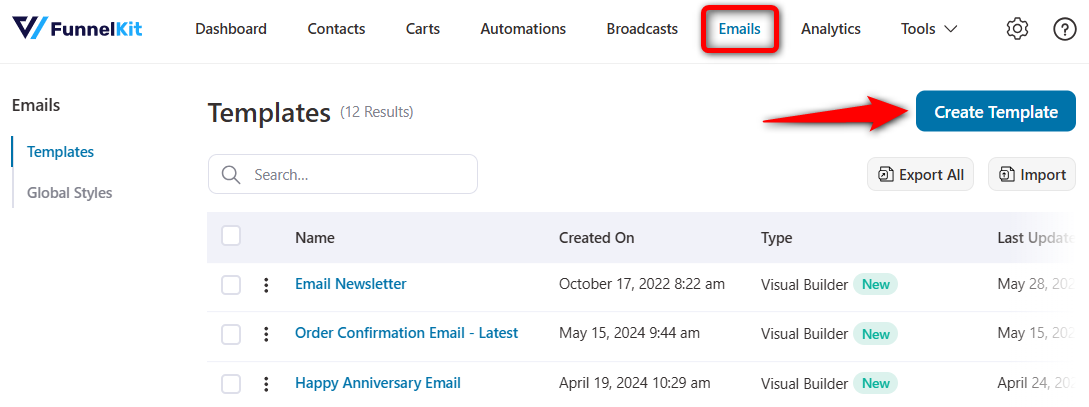
Name the template and click on Add.
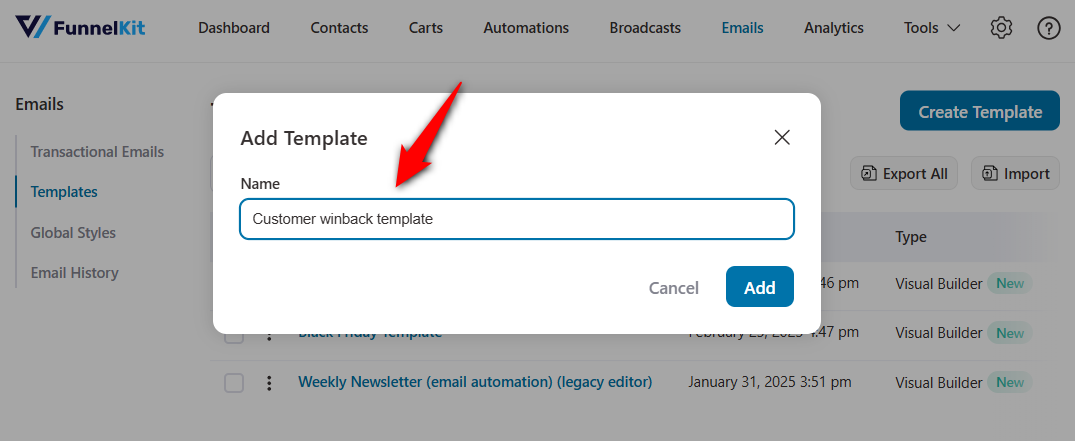
Now, let’s edit our email template.
Step 2: Enter the subject line and preview text
On the next screen, enter the email’s subject line and preview text.
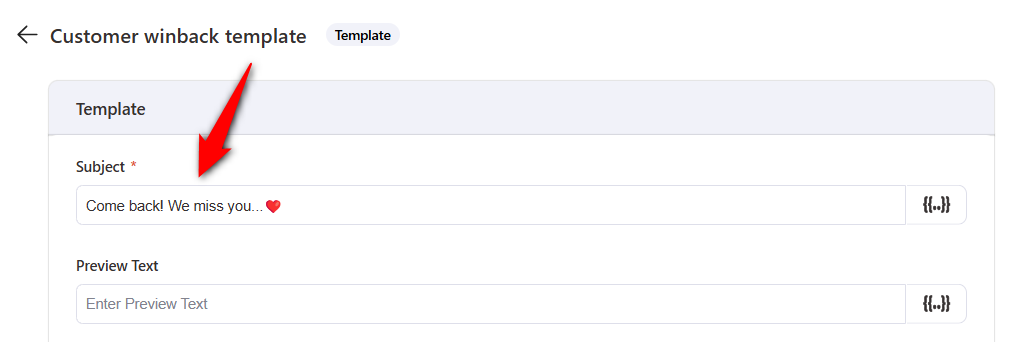
Proceed to the next step.
Step 3: Select your template type and customize the email design
Next, choose if you want to design the email copy in rich text or HTML.
You can even use FunnelKit Automations’ drag and drop enhanced visual email builder to design your emails.
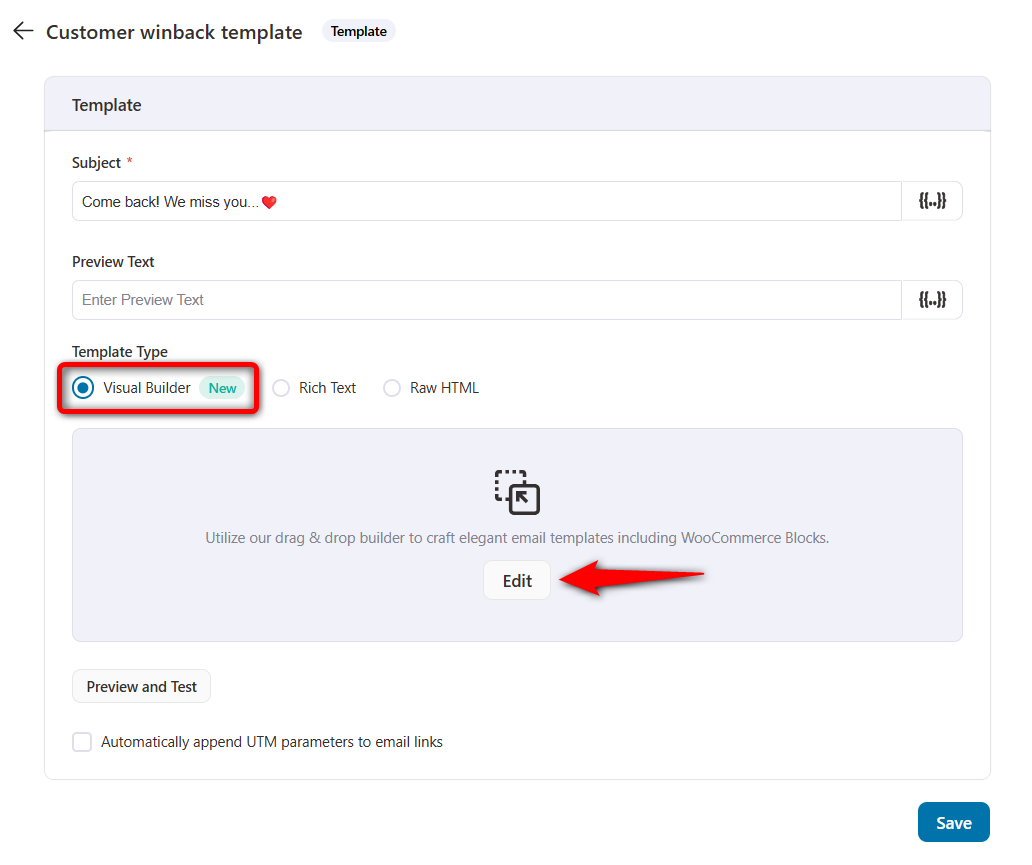
Here we chose the Visual Builder (New).
Click on Edit to open the enhanced visual builder tool and start creating your email.
Import pre-designed email templates and customize your emails the way you want.
How to Save a Custom Email Template?
Once you've created your template and are satisfied with the email design, click on Save.
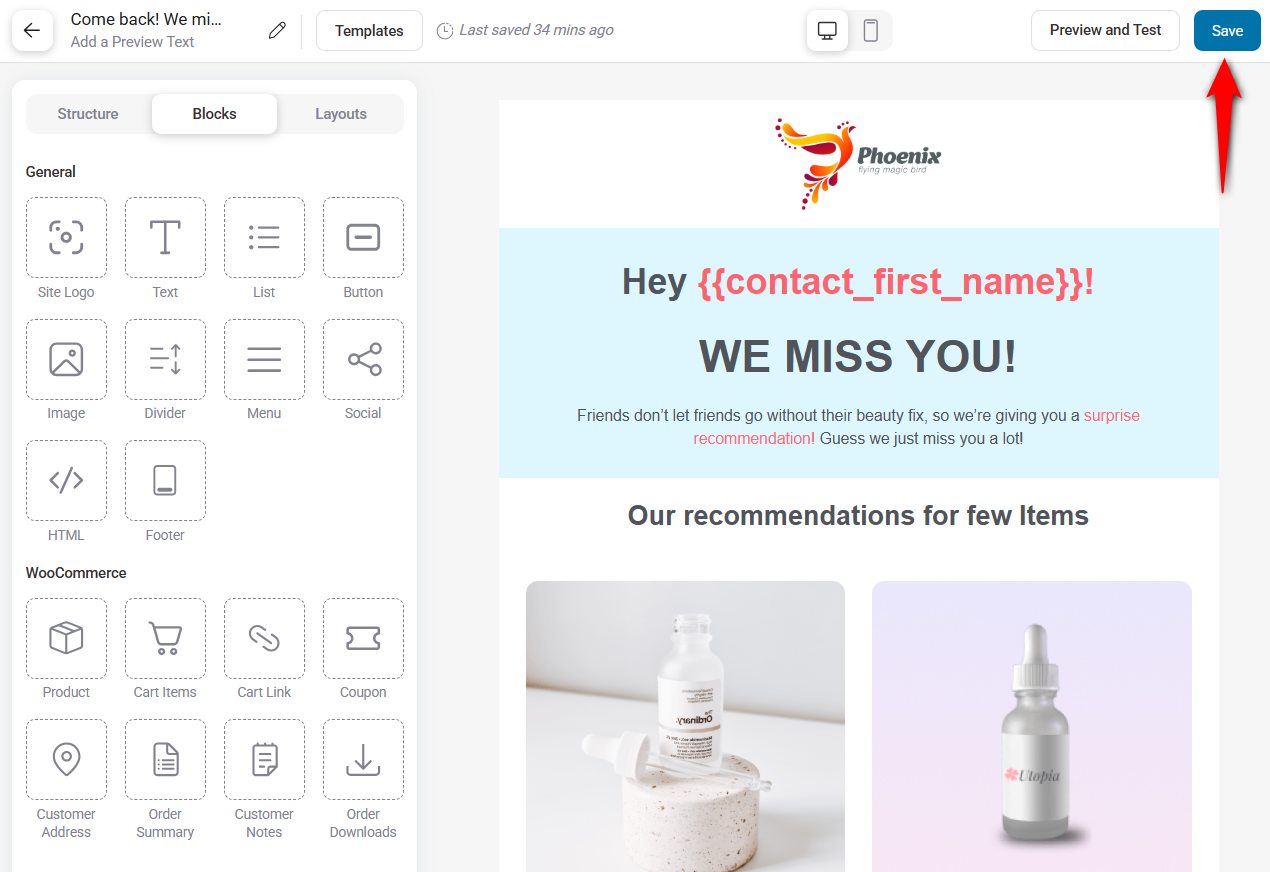
It'll prompt the message as "Successfully Saved" on the bottom right of your screen.
You can now close this window by clicking on the back button.
Well done! Your email template has been successfully saved.
How to Use a Saved Template?
You can use your saved email template when creating Automations, Broadcasts, and Forms in FunnelKit Automations.
Using a template within automation
When creating a send email action within automation, you can click on the Templates button to use your saved templates.
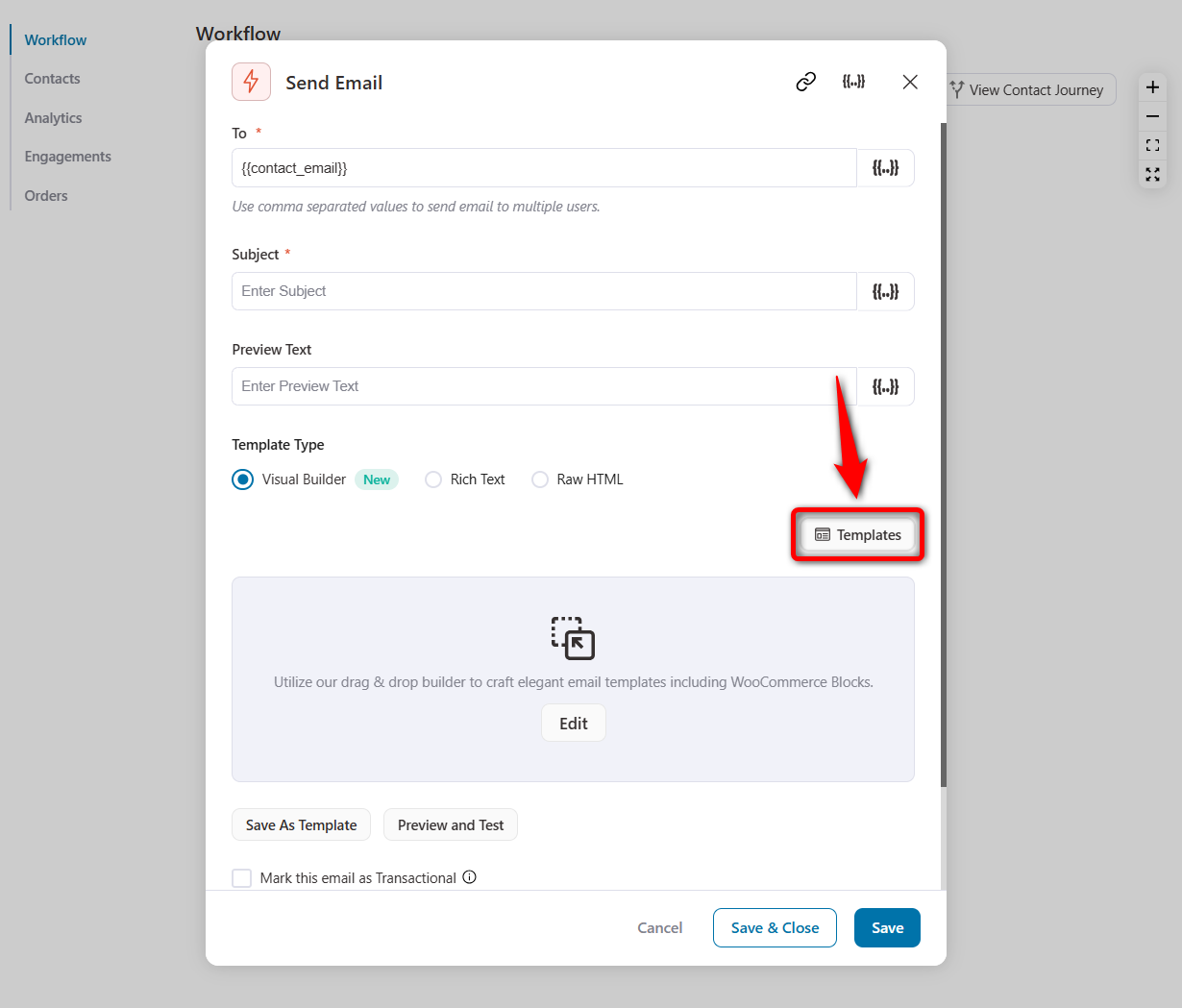
You'll be able to see different saved templates.
Click on Apply next to the template you want to import.
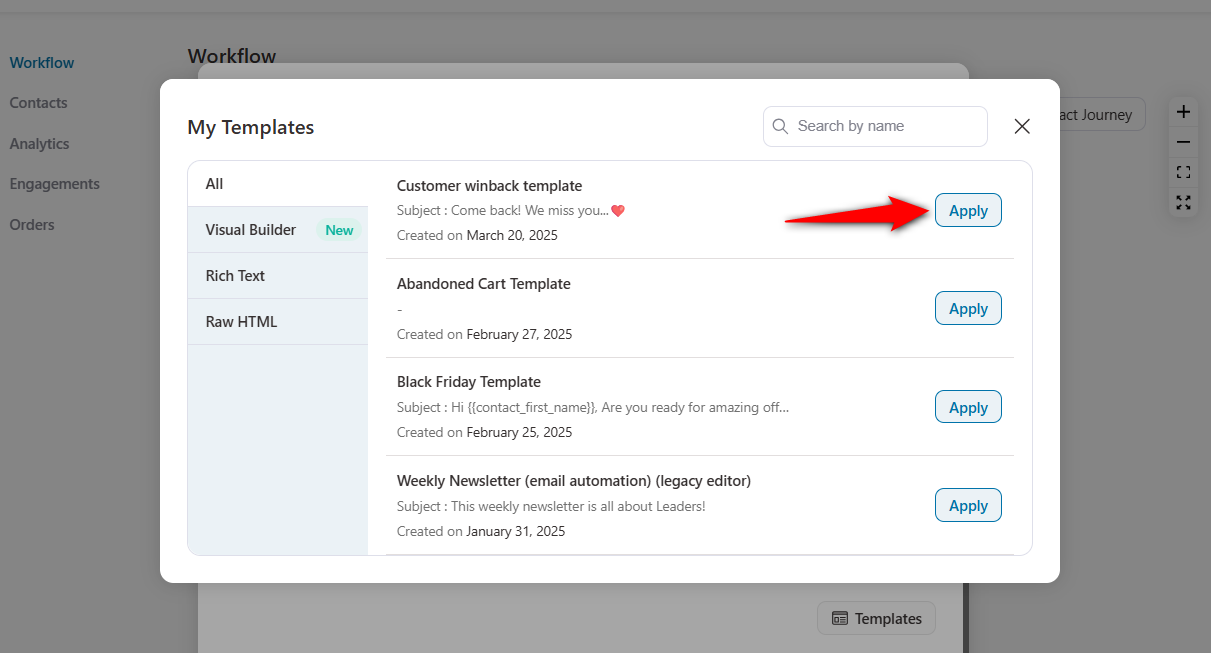
Now, you can use this template to set your automation.
Using the email template within broadcasts
When composing your email on the Content step of broadcasts, click on Templates to import your email template.
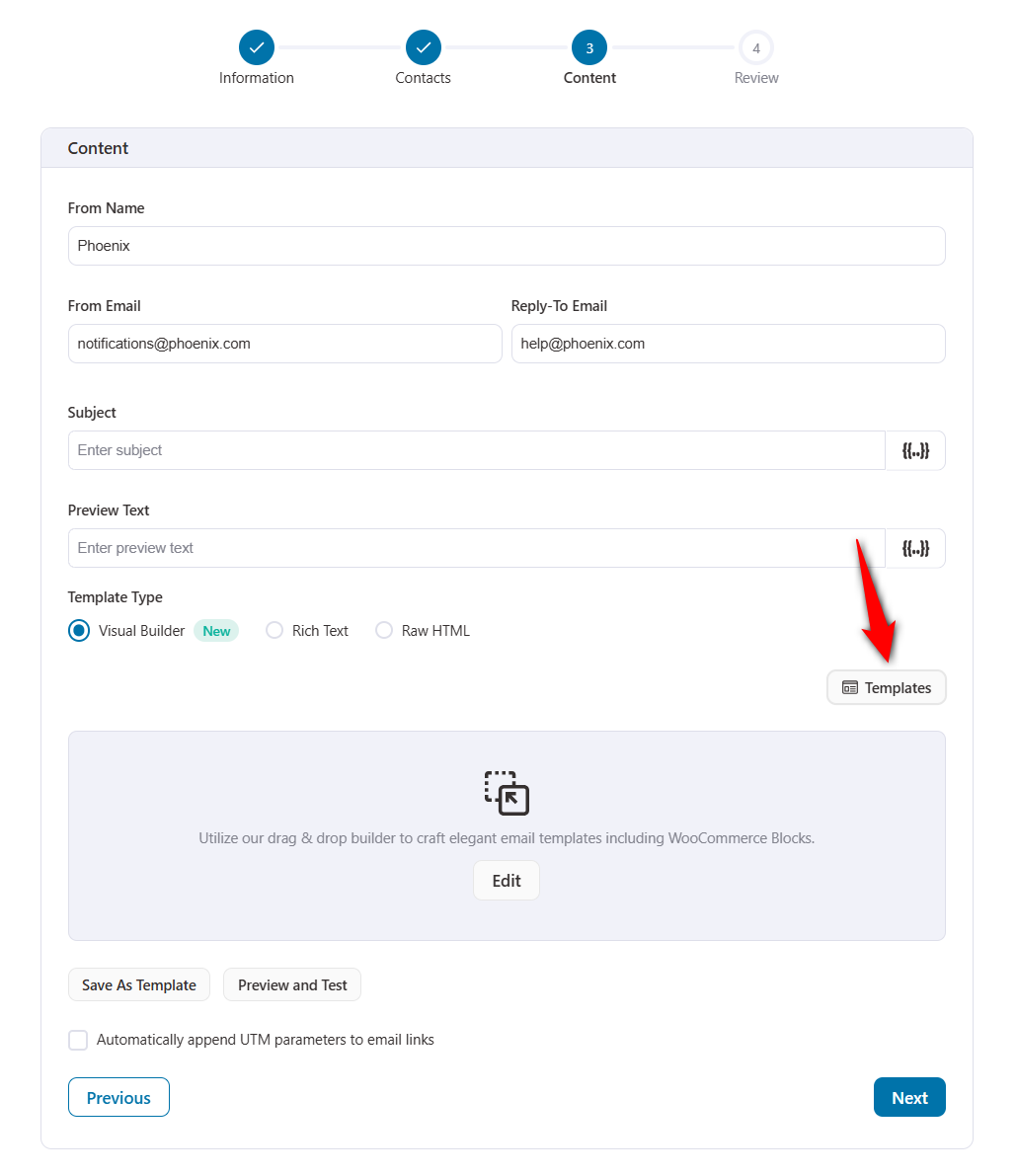
Now, you can select the template you want to use.
Using a template within forms
When you are sending confirm subscription emails to new subscribers, you can use your template by clicking on Templates under the lead notification in forms.
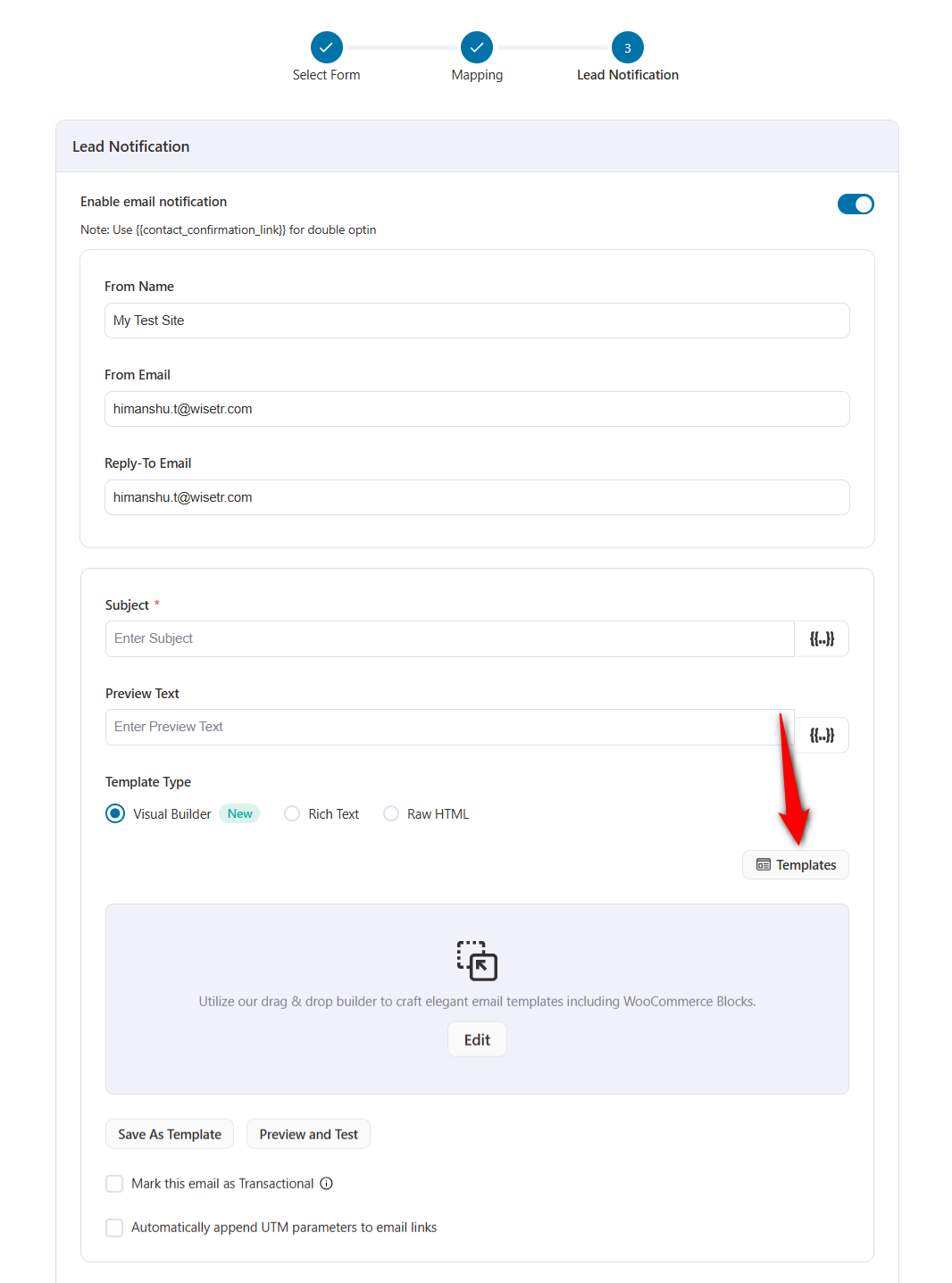
Select the template you want to use.
That’s it! That is how you can use your saved templates in FunnelKit Automations.
How to Export an Email Template?
You can export a specific template or all templates to your device.
If you want to export all templates, hit the Export All button.
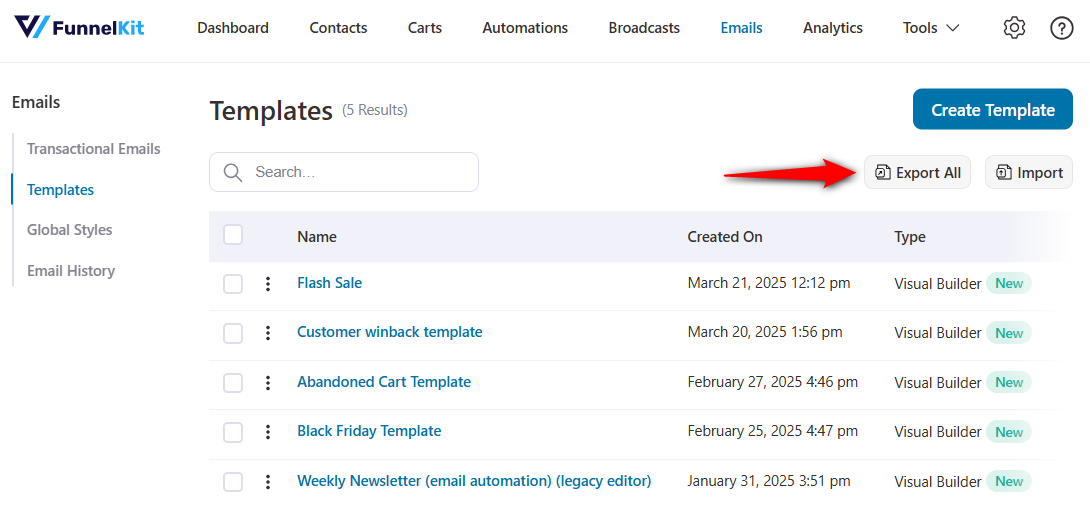
It'll be exported in the .JSON format. Once your file is ready, you can download it from here.
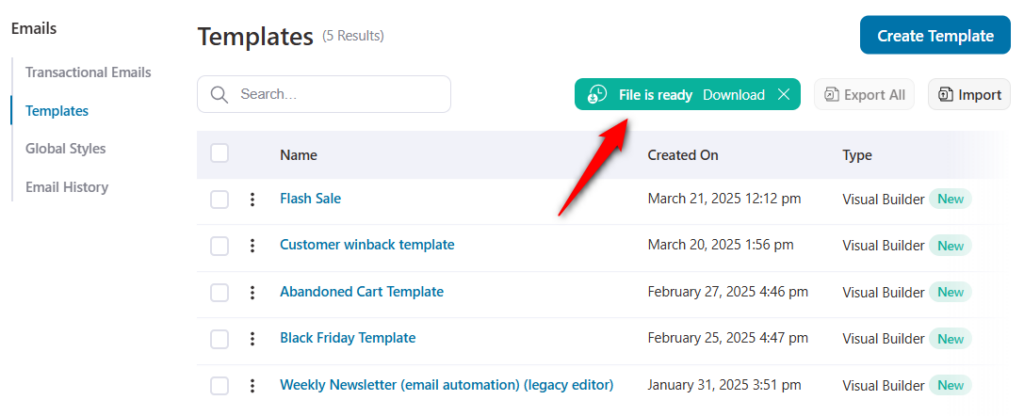
To export a specific email template, select the template and hit the Export button.
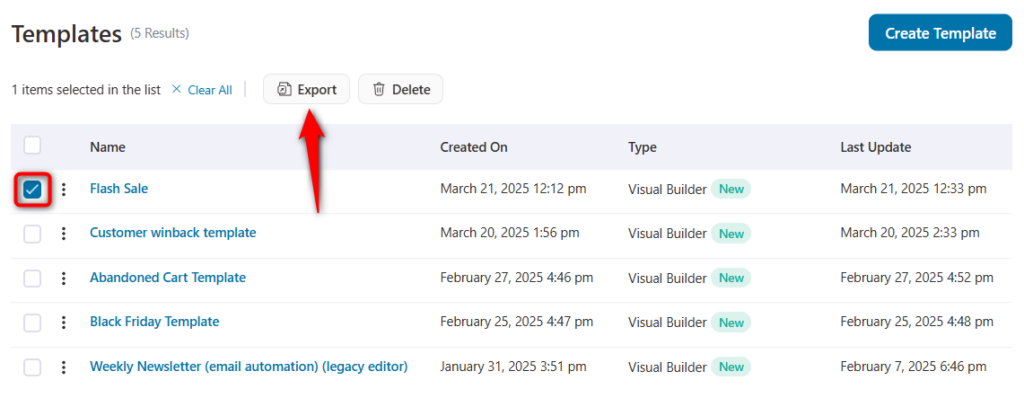
Your file will be downloaded to your device in JSON format.


